In Thrive Apprentice, you are able to customize the details of what happens once someone completes one of your courses.
The “Course completion behaviour” option can be found inside each one of your courses:
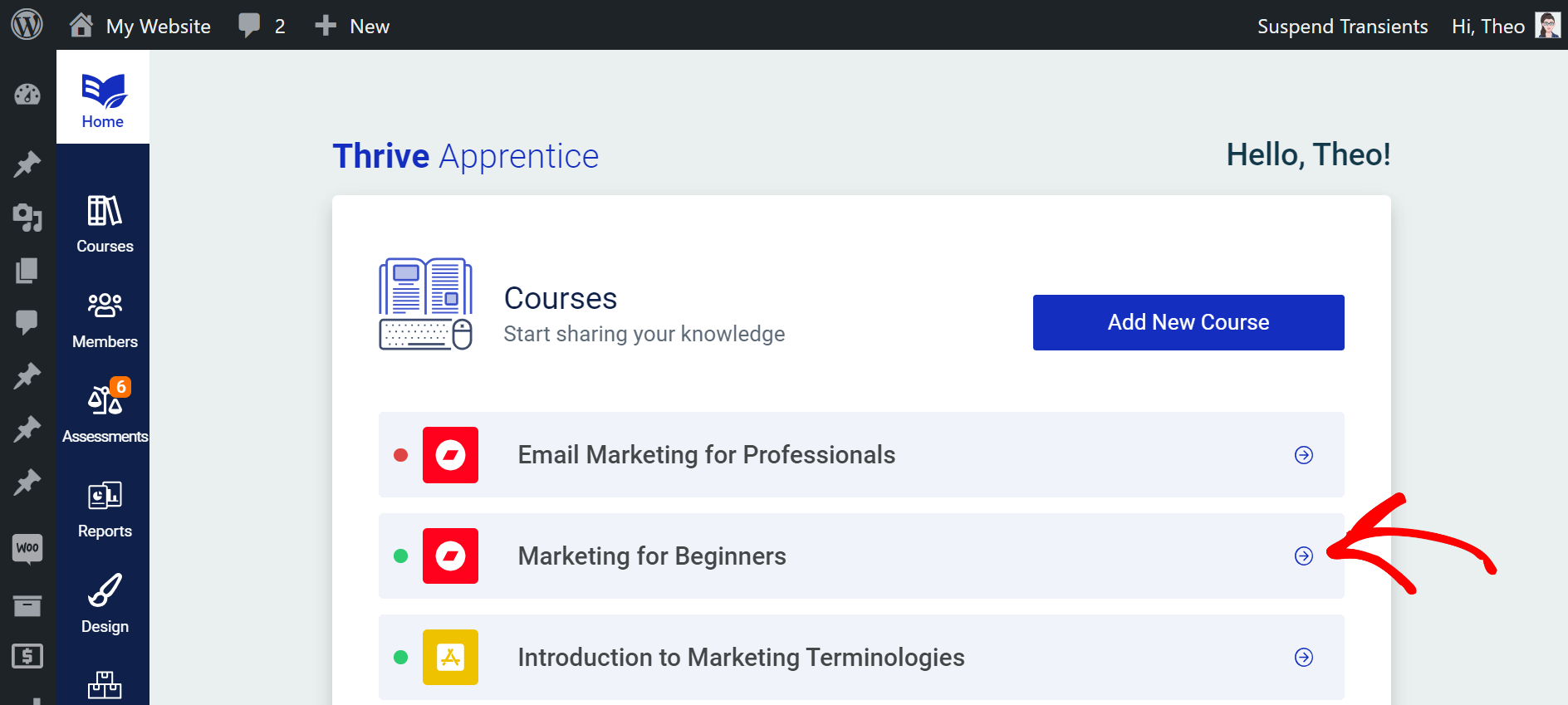
Once you open a course, access the “Course Completion” tab:
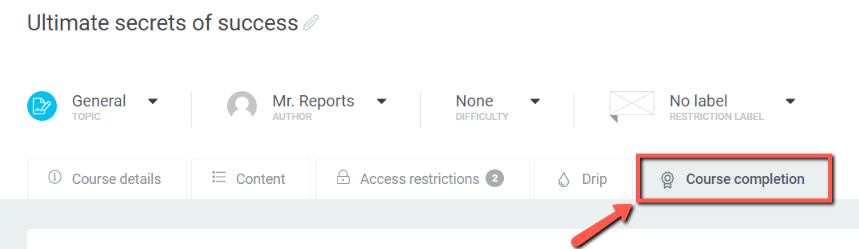
You will find two main options here:
-
Issue course completion certificate
-
Customize course completion behaviour
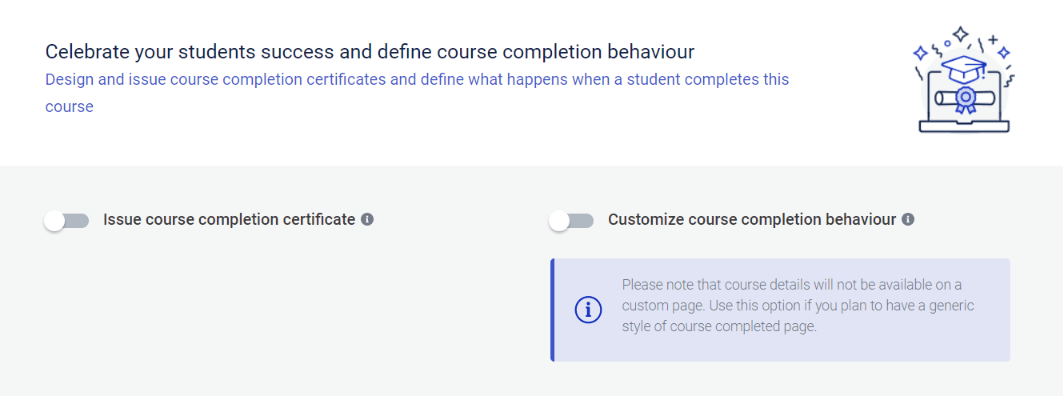
If you need information on how to issue and customize a completion certificate for your students, be sure to read this article, as we’ve tackled this matter in a different help article.
Let’s take a look at how you can customize the course completion behaviour. Firstly, you will need to toggle this option on:
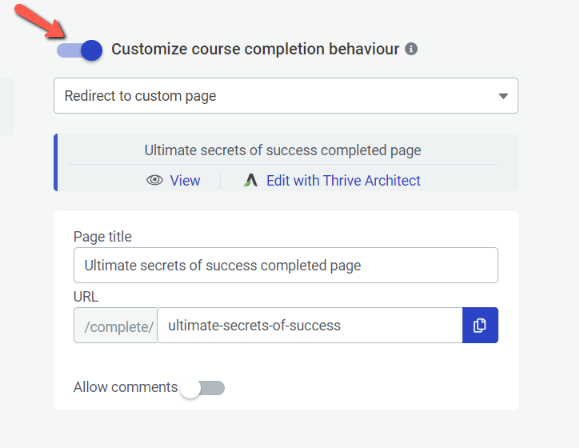
As you do that, you will notice that some more options will appear. Firstly, you’ll be able to choose between two options from this dropdown:
-
Redirect to Apprentice course completed page
-
Redirect to custom page
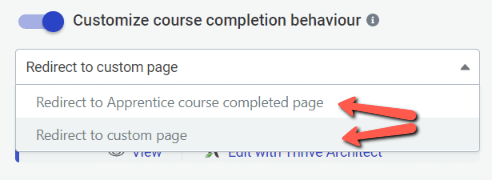
Redirect to Apprentice course completed page
This first option will redirect your students to an “Apprentice course completed” page. This will be a generic page, with a “Course completed” page template applied to it by default. You will be able to customize this page as you wish, as you can view it or edit it using Thrive Architect:
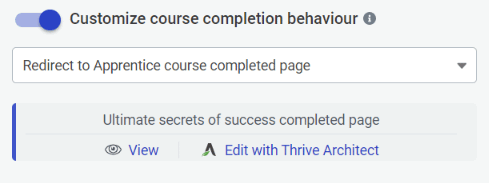
If you edit the page in the Thrive Architect editor, you will have full control over what elements are added to that page.
More than that, you will be able to choose/change the page title, copy the page URL, as well as decide whether comments will be allowed on this page or not:
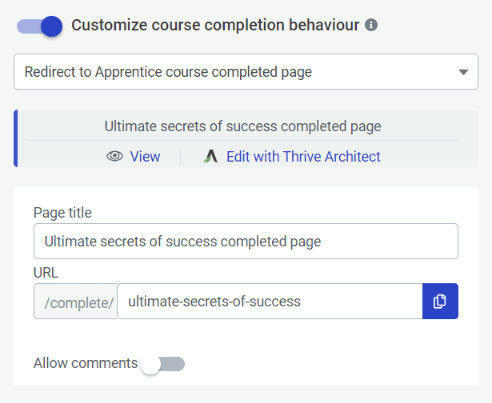
Redirect to custom page
If you go for the second option, the “Redirect to custom page” one, you will be able to either look for one of your existing pages or quickly add a new one:
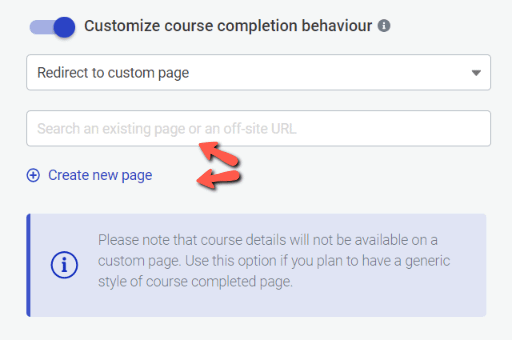
However, just as the note below mentions, remember that course details will not be available on a custom page. Therefore, you should use this option if you plan to have a generic style of “Course completed” page.
This is how you can use the options of customizing the course completion behaviour.
Hopefully, this short article was useful to you. Don’t forget to check out the rest of the articles and tutorials from our knowledge base and YouTube channels if you need more information on various Thrive Themes plugins.