When editing Thrive Apprentice templates, you have the option of inserting dynamic text, to help you customize the templates with information that can be unique for each user, such as inserting the course/module progress, or other lesson/course information.
In this article, we will go through a few examples of how you can make use of this feature.
Firstly, you will have to access one of your Thrive Apprentice templates. Let’s take a Lesson Template, for example.
In your Thrive Apprentice dashboard, go to the “Design” section from the left sidebar:

Then, edit one of your online school designs, the one for which you want to access the templates:
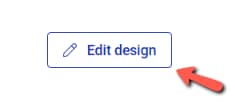
Click on the “Manage templates” button from the “Template Editor” card:
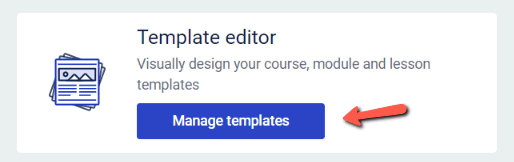
This leads you to the section with the Thrive Apprentice templates. As I previously stated, I want to edit a Lesson Template, so I will look for it, hover over it and click on “Edit”:
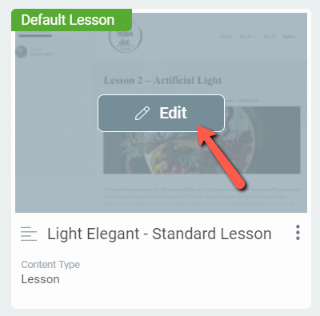
The Thrive Apprentice template editor will open.
Showing the course progress
A first example of using the dynamic text would be to include the course progress at the end of each lesson. For that, what you can do is add a “Text” element to the template:
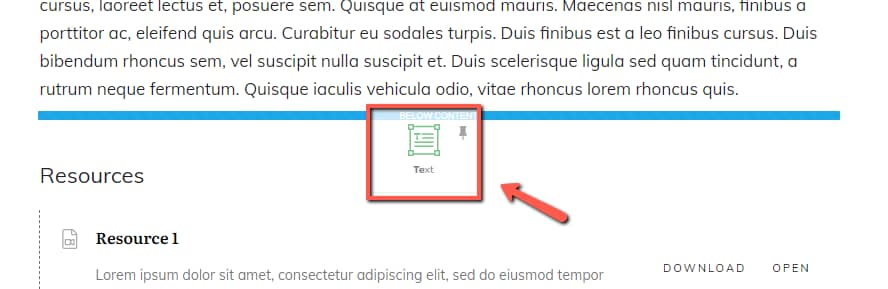
Then, you can write in the text that you wish, as shown in this animation:
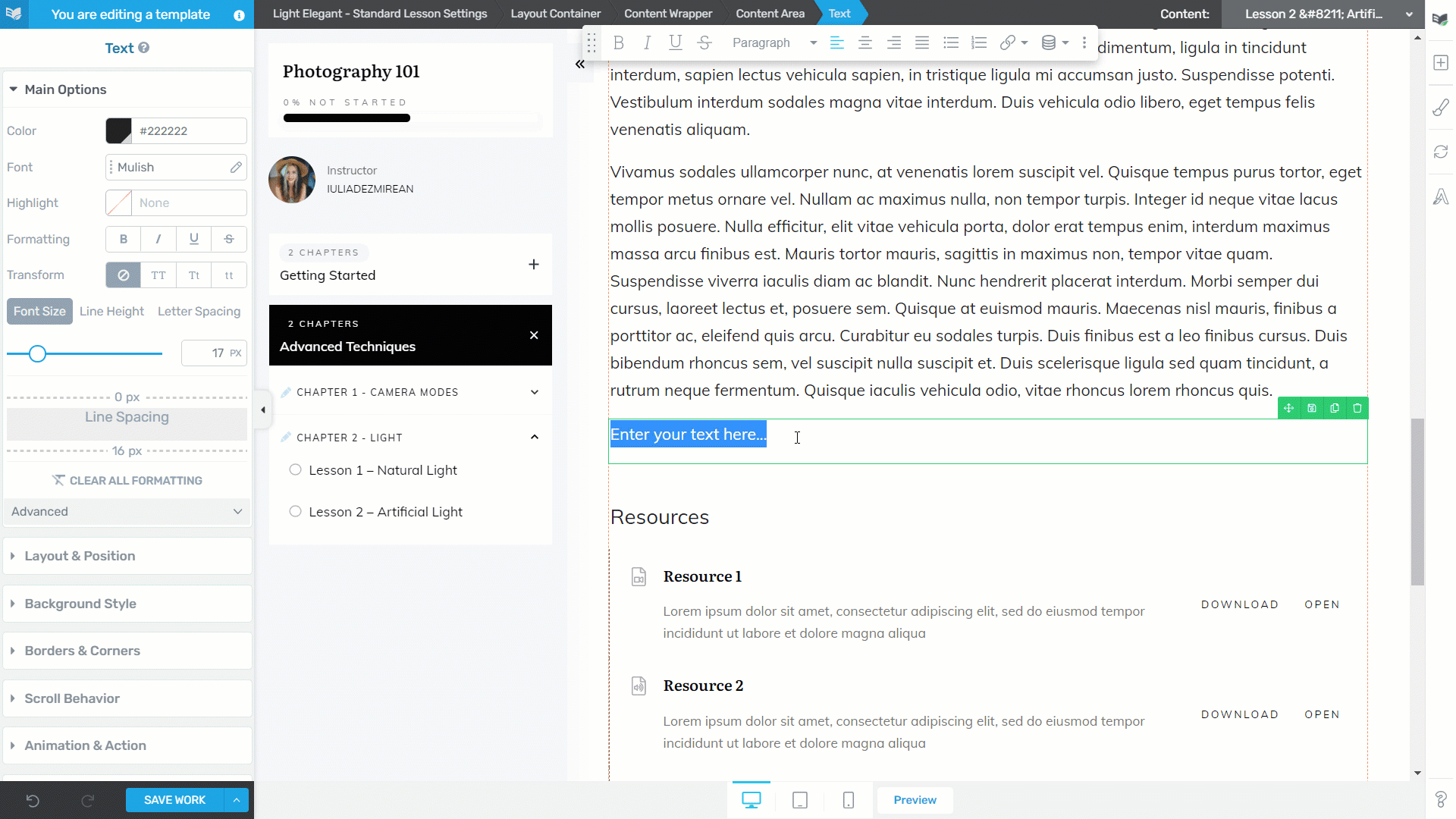
You can then select part of the text and insert dynamic information. In this case, I will insert the “Course Progress” dynamic text. Firstly, click on the option with the dynamic feature, from the top panel:
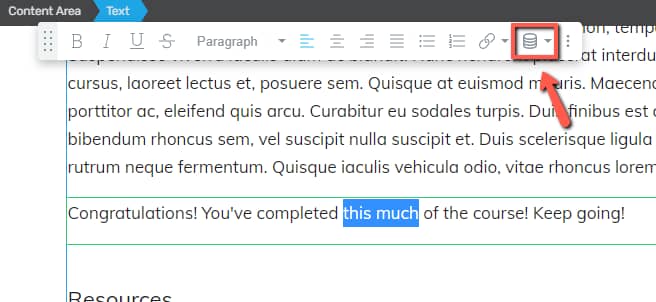
In the pop-up that opens, choose “Thrive Apprentice” as a source, and, in the next field, you will be given a list of available options of dynamic information that can be inserted:
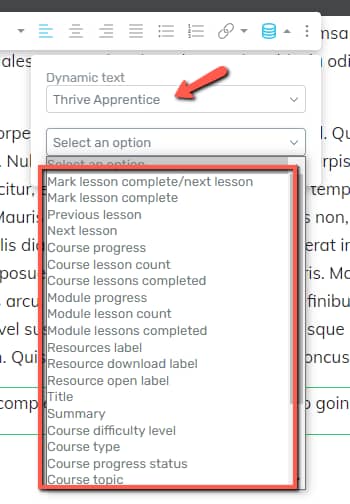
In this case, I will choose the “Course progress” option. Click on “Insert”:
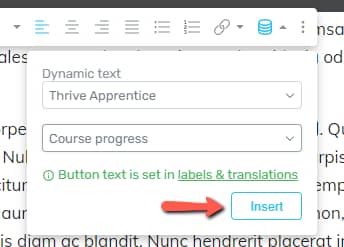
Right away you will be able to see in the editor that the dynamic text has been inserted:

Now, each student will have a different percentage shown here, depending on the progress they have made on the respective course:

Number of lessons completed
Similar to the previous example, another thing you can do is to dynamically insert the number of completed lessons, in a Lesson Template.
This way, people will have quick access to the number of completed lessons, to see how much they have left of the respective course:
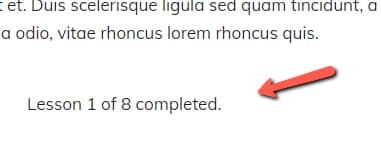
To achieve this, you will have to use two dynamic texts.
The first number here would be the “Course lessons completed” option of the “Thrive Apprentice” dynamic text source:
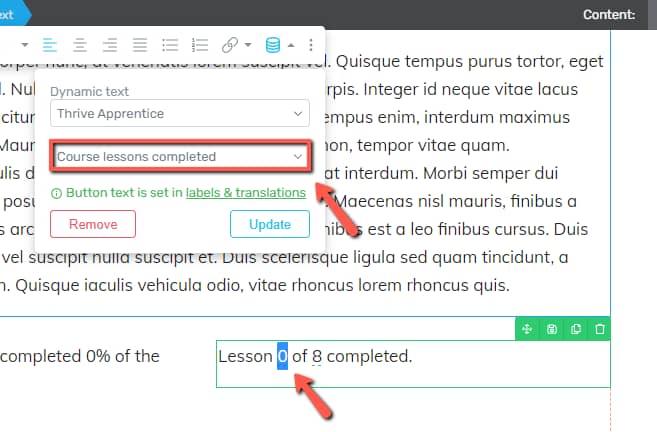
And the second number can be the “Course lesson count” option:
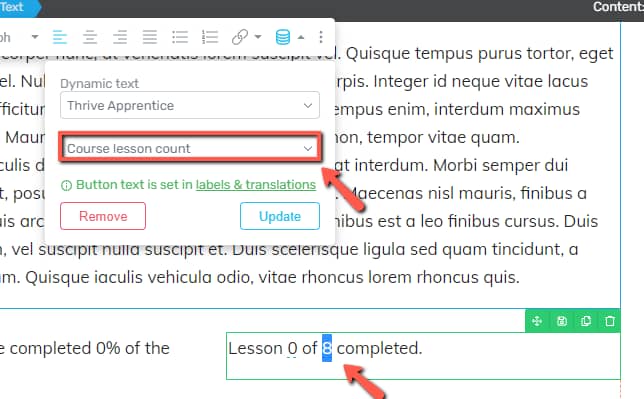
Again, these numbers will change according to the number of lessons of the course the student is viewing, as well as the number of lessons that user has completed thus far.