The “Comment Conversion” feature allows you to choose what happens after a visitor leaves a comment on your website.
The feature can be accessed from the Thrive Comments dashboard:
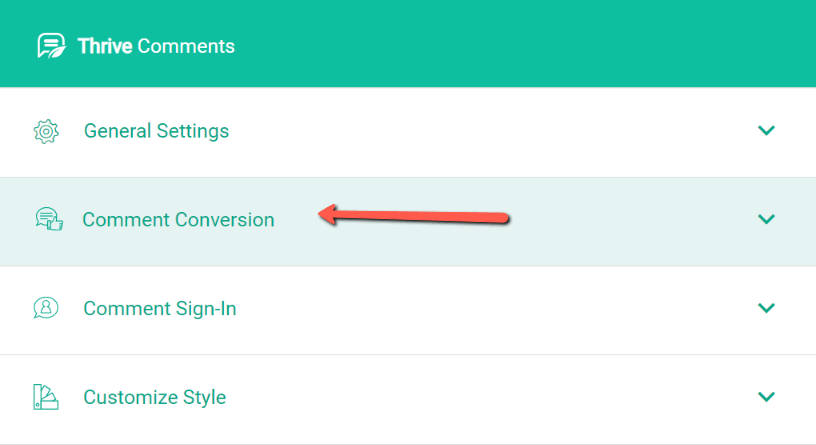
In the new view that appears, you will see that this feature consists in two parts: what happens after the visitor comments for the first time and what happens after the visitor returns with another comment:
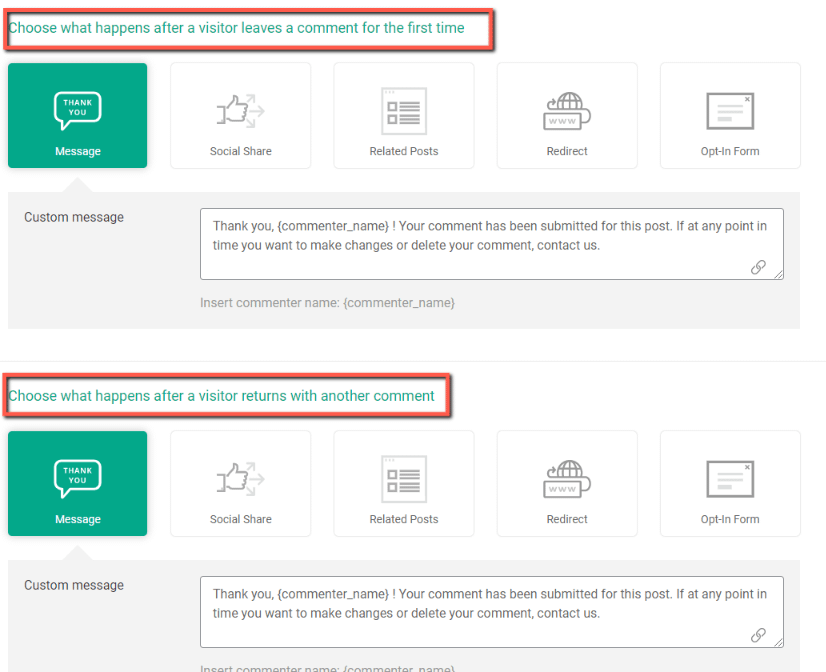
This way, when visitors comment on your post for the first time, you can focus on turning them into users of your website.
On the other hand, when visitors return with more comments, you can focus on offering them a continuous positive experience on your website.
Available actions: regardless of how many times the visitor has commented, you have the following available actions:

The “Thank You” Message
By choosing this option, you can type a custom message, that will be displayed after the visitor has commented on your page:
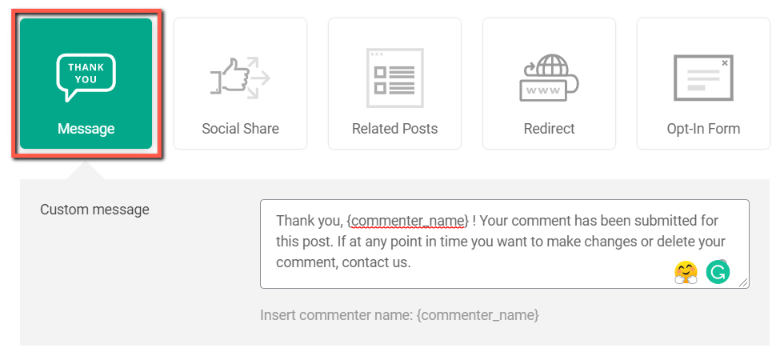
As you can see, you can type in whatever you want. Furthermore, you can also use the {commenter_name} label, which will basically take the name that the visitor has used and will display it in the success message.
This is how the visitor will see the message, on the front-end of your site:
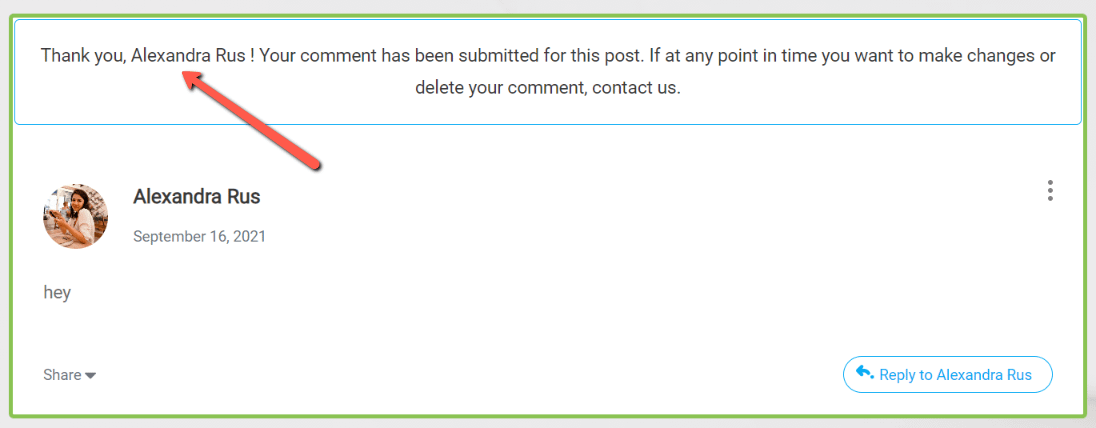
Social Share
As the name suggests, this option will give the visitors the opportunity to share the post after they have submitted his comment:
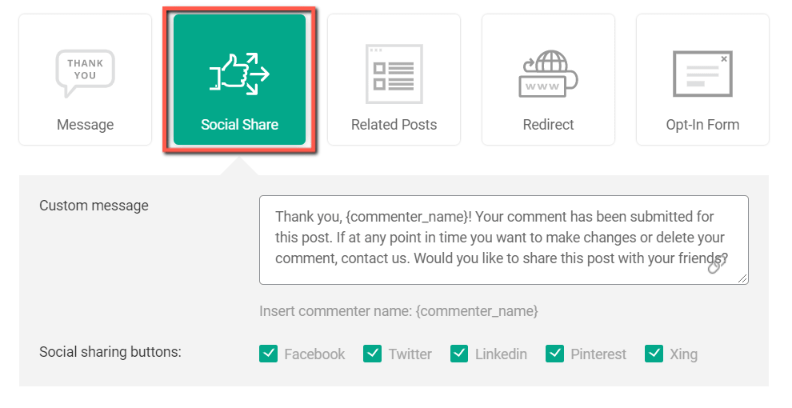
As you can see, the default text is social sharing oriented, but you can modify it as you please. Also, you have all the major social networks displayed below the message. You can choose which one of them you want to display on the front-end.
This is how the visitor will see the message if all the social sharing icons are selected:
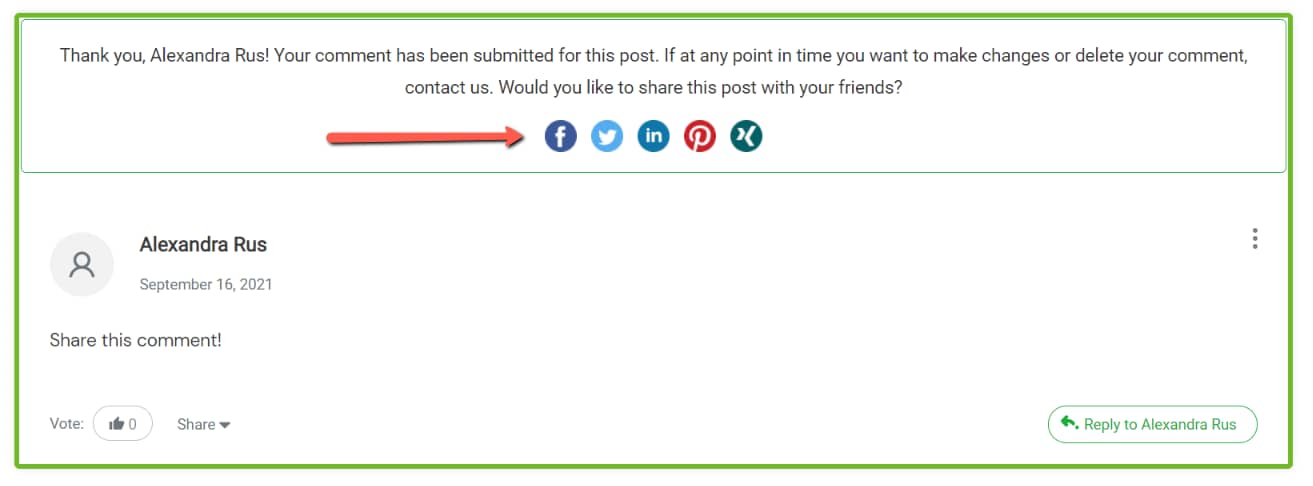
Related Posts
This action will show the visitor a success message along with a few related posts from your website:
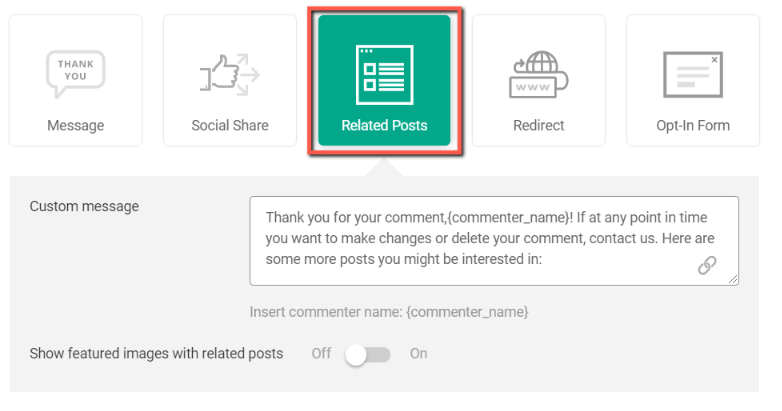
As you can see, you can also show featured images along with the related posts. However, if you enable this option, make sure you have featured images attached to your posts:
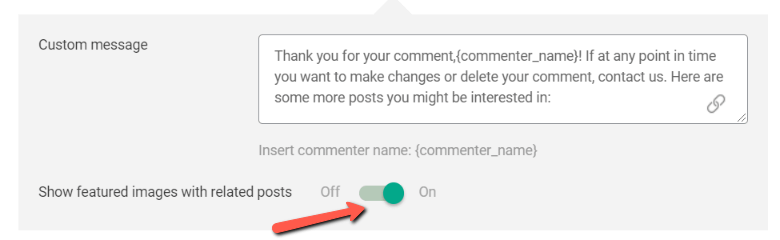
If you don’t enable the option, the front-end layout will still have a pleasant design, looking like this:
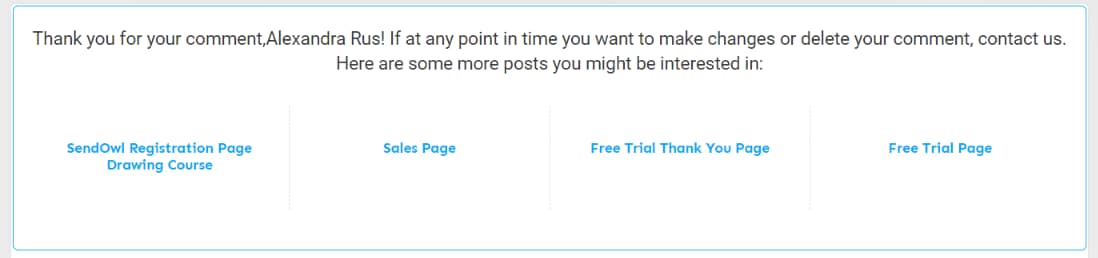
The “Redirect” Option
This option simply allows you to send visitors to a certain URL after they have submitted a comment on your website.
You will have a field, where you can enter the URL. However, the field also works as a search bar, so you can look up the specific post or page you want:

All users and visitors who leave a comment on your website will be redirected to the page or post that you’ve selected here.
Opt-in Form
Note: This option is only available if you have Thrive Leads active on your website.
If that is the case, then you will be able to display a ThriveBox opt-in form right after the visitors submit their comments on the page:
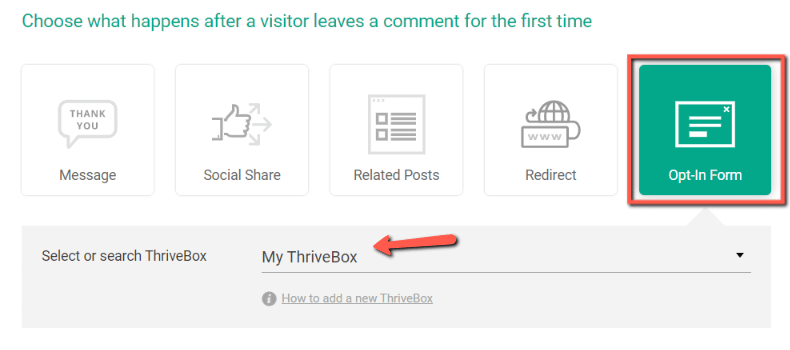
If you have no selection available, then the “Thank you” message will be displayed instead:
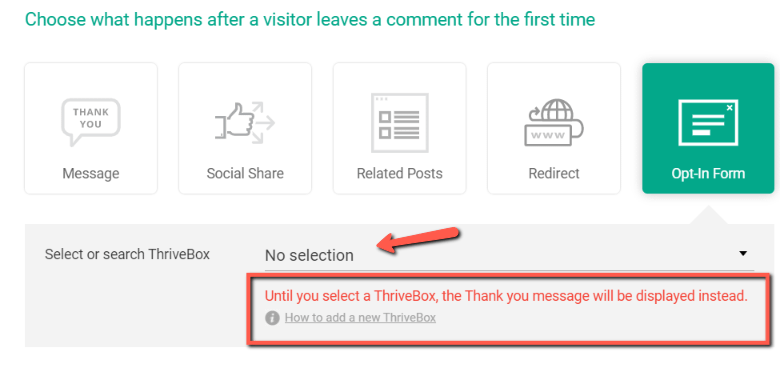
If you want to learn more about creating a ThriveBox in Thrive Leads then this article might be useful to you.
On the front-end, after the comment has been submitted, the user will see the opt-in form, along with the ThriveBox animation that you have chosen in Thrive Leads:
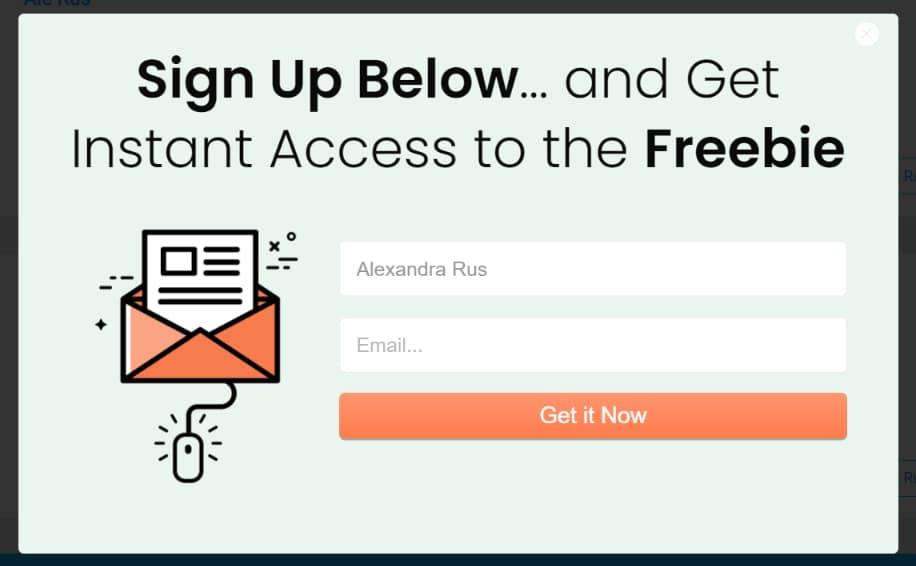
This is how the “Comments Conversion” feature works. You can read more about the other Thrive Comments features by accessing our knowledge base archive here.