Do you want to track the technical information passed between Thrive Apprentice and SendOwl? You can access the overview of the activity generated by SendOwl under the SendOwl logs.
When a visitor tries to buy a product, SendOwl will send the appropriate webhook to the listener you have set up in Thrive Apprentice. Based on this, Thrive Apprentice gives access to the courses. Such activities are registered in the logs.
Accessing the SendOwl Logs
To access SendOwl Logs in the Thrive Apprentice dashboard, start by opening your WordPress admin area, navigate to Thrive Dashboard >> Thrive Apprentice, and click on Settings in the left panel.
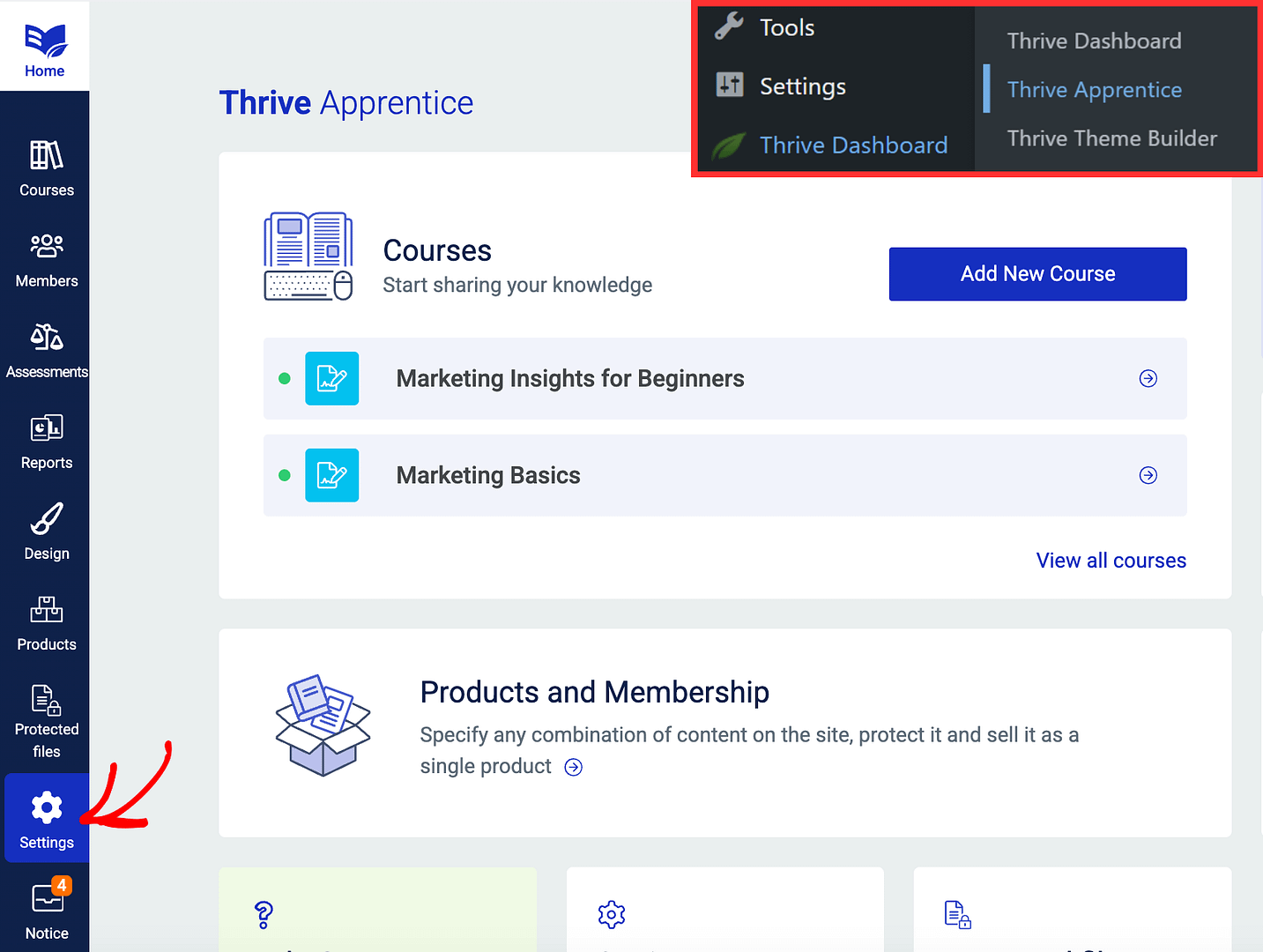
On the Settings page, click on Logs in the left column.
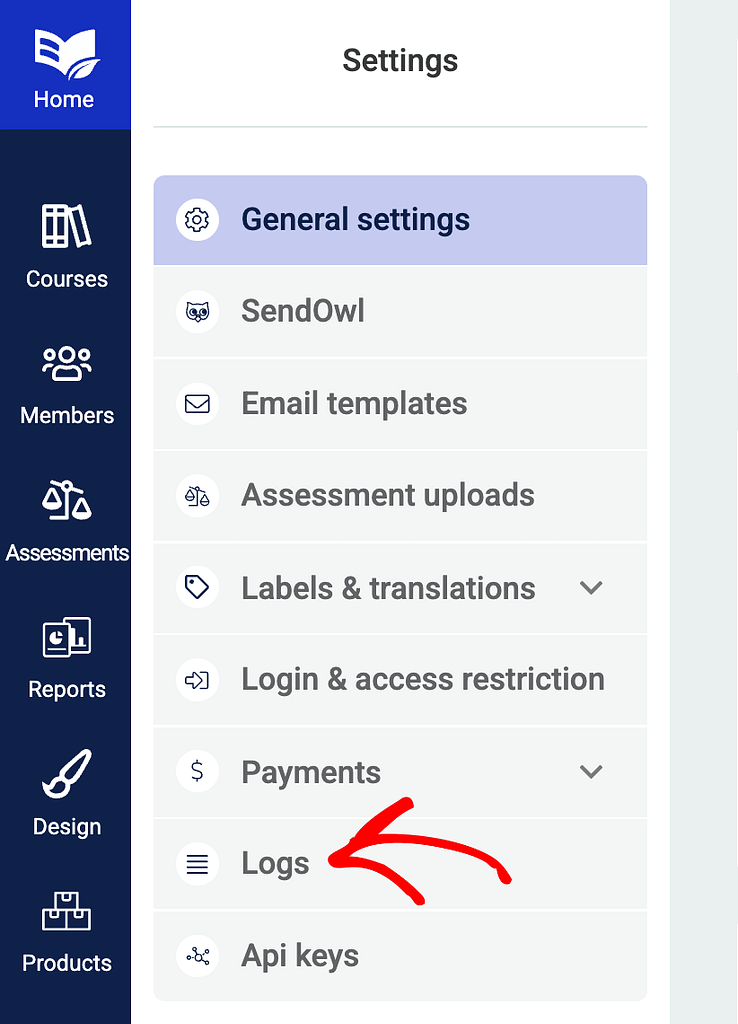
Clicking Logs will open the logs page where you’ll see all the activity registered in THrive Apprentice.
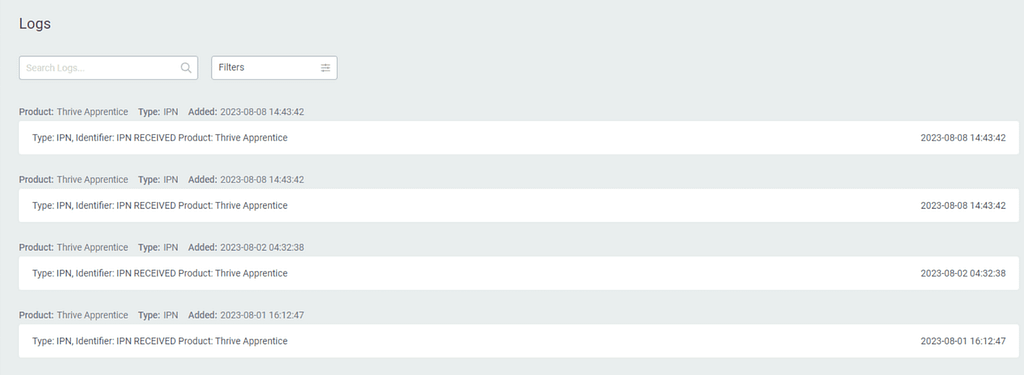
The Use of SendOwl Logs
If for some reason the purchasing process could not be completed, you will see details about the error that occurred. This is why the “SendOwl Logs” can also be used as the starting point for the debugging process.
Next, do you want to add your SendOwl customers to a mailing list? Here’s our document that will help.