If you have both Thrive Apprentice and WishList Member installed on your website, you’re in luck! WishList Members can now be used to set up protection options on your Thrive Apprentice courses.
Where is the Feature Found?
In order to get to the WishList Member protection options, first, go to the Thrive Apprentice dashboard and access the “Products” section:
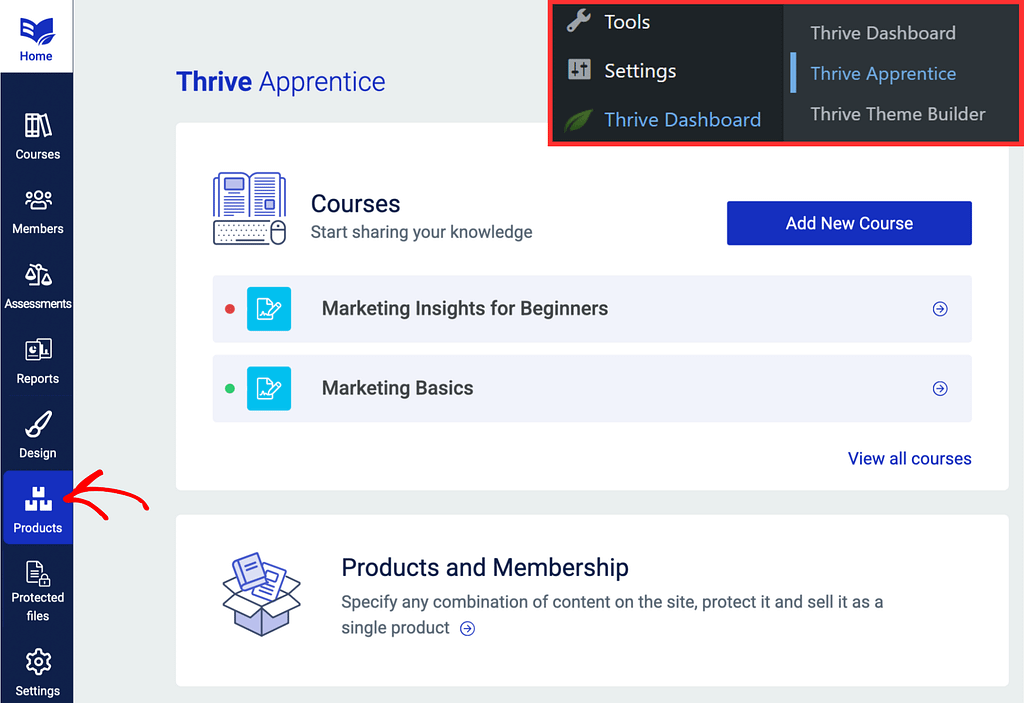
You will need to go to the product you want to set up the access restriction for using WishList Member:
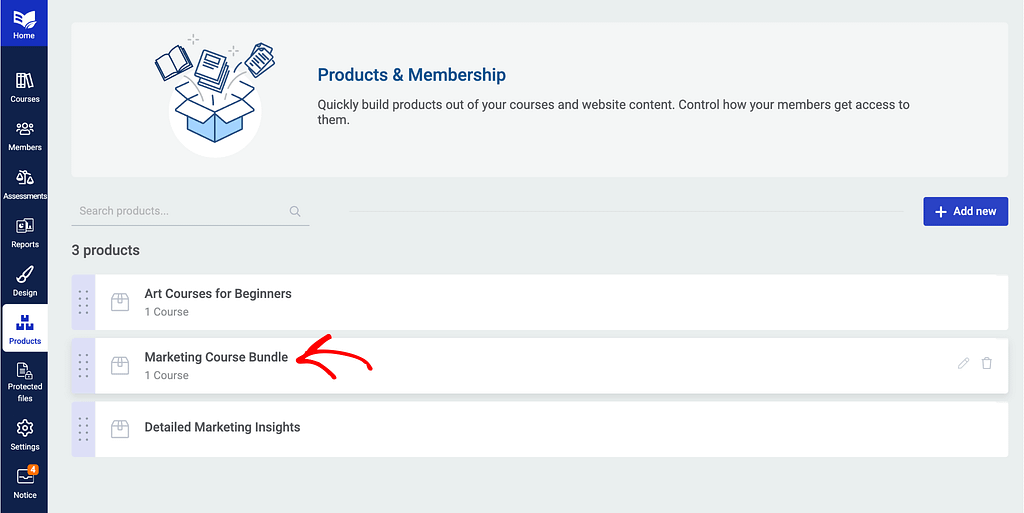
Go to the “Access requirements” option of the product:
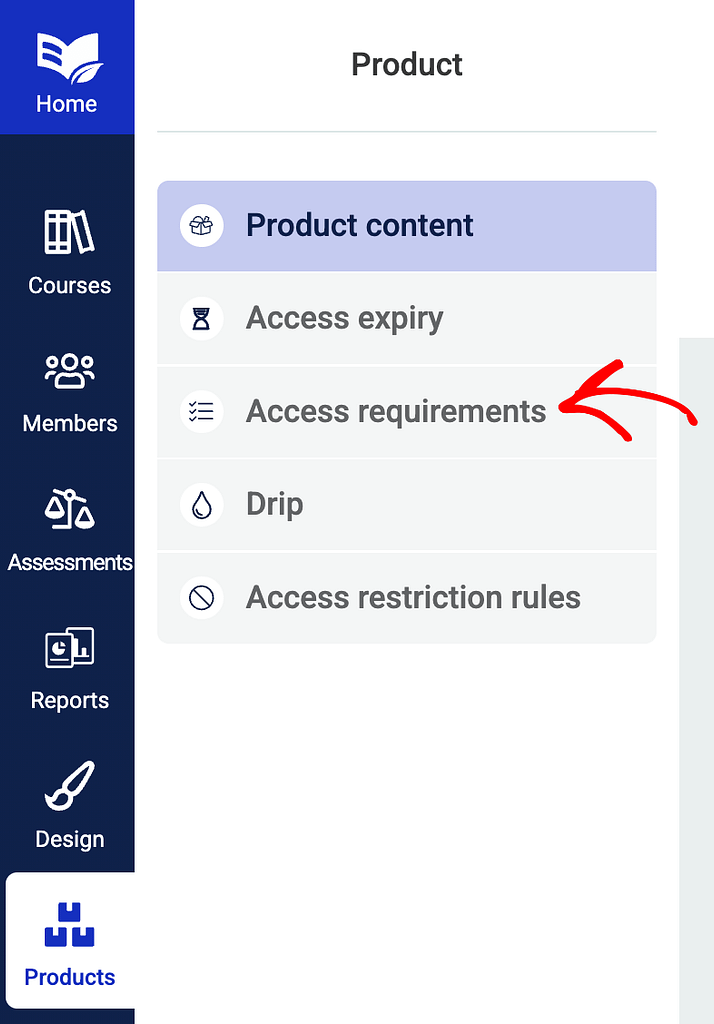
On the right side of the screen, you will see a list with the options that can be set up, to decide how users are able to purchase the product:
Amongst these options, you will find the WishList Member protection options:
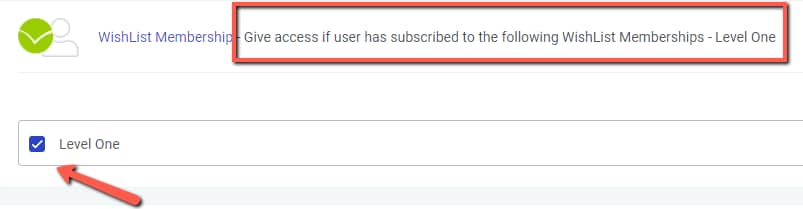
How Does This Work
As you can see, you will have one main section: the Membership Levels. This option will determine how much access your user will have to your courses. The Membership Level entries are imported straight from the WishList Member plugin.
To set them up, you have to access WishList Member > Levels:
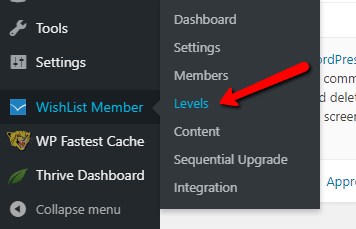
On that page, you will be able to add new membership levels, as well as see an entire list of all the membership levels that have been created.
Going back to Thrive Apprentice, make sure you select the level you want the user to have in order to access the course:
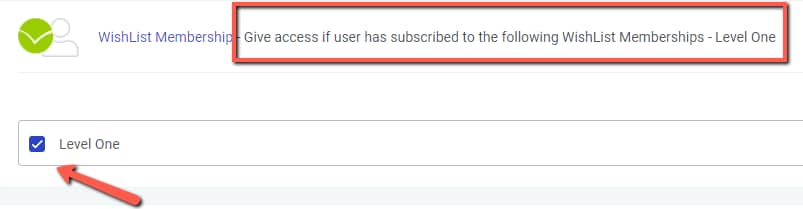
Make sure to save everything, and you’re done!
If you have any further questions, don’t hesitate to send us a message or contact the WishList Support Forum.