This article will explain how you can add social share buttons to a Thrive Theme Builder template. For this, there is an element that you can use, the “Social Share” element.
Add the element to the template
In order to use the element, you first have to add it to a template. To do that, in your Thrive Theme Builder Dashboard, go to the “Templates” section. Open the template that you want to edit in the Thrive Theme Builder editor.
Once you access the editor, on the right sidebar, click on the plus sign:
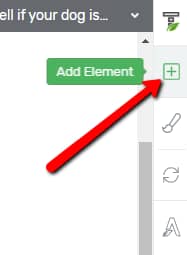
A list with all the available Thrive Theme Builder elements will open. Look for the “Social Share” element, or type its name in the search bar:
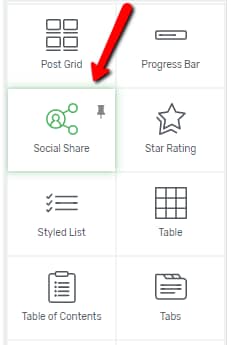
Then, drag and drop the element where you best see fit on your template:
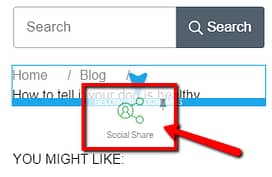
Note: Keep in mind that, if you want to add the element to a section (e.g. “Header Section”/”Sidebar Section”), you might have to first enter the “Edit Mode” of this section, in order to be able to add the element to it.
In this case, click on the respective section, and, in the left sidebar, click on the orange “Edit” button.
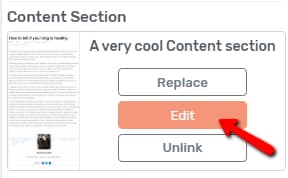
This way, you will access the “Edit Mode” and you will be able to add the element inside the section.
Once you place the element, it should look similar to this:
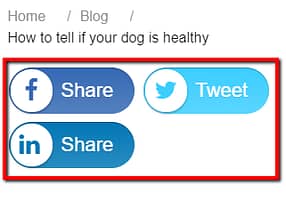
Customize the element
On the left sidebar, the options of the element will appear. You can use them in order to customize it as you wish. If you are not sure how to use these, you can check out this article, that goes through each of these options.
This is how you can add social share buttons to a Thrive Theme Builder Template. If you want to find out more information about various Thrive Theme Builder elements or features, check out this knowledge base section.
I hope this article was useful for you. If so, don’t forget to leave a smile below 🙂