If you don’t know whether you are editing course content from Thrive Apprentice or editing a Thrive Apprentice template, then this article might be useful to you.
After you have built your first Thrive Apprentice course, you can edit it in two ways – you can either edit the content itself or edit its design.
You can read these articles if you want to learn more about how to get started with your first Thrive Apprentice course, and how to get the most out of the new visual editor:
This article will explain how you can tell if you are editing a Thrive Apprentice course content or a Thrive Apprentice template.
Let’s say you have worked on a lesson content directly from your Thrive Apprentice course dashboard:
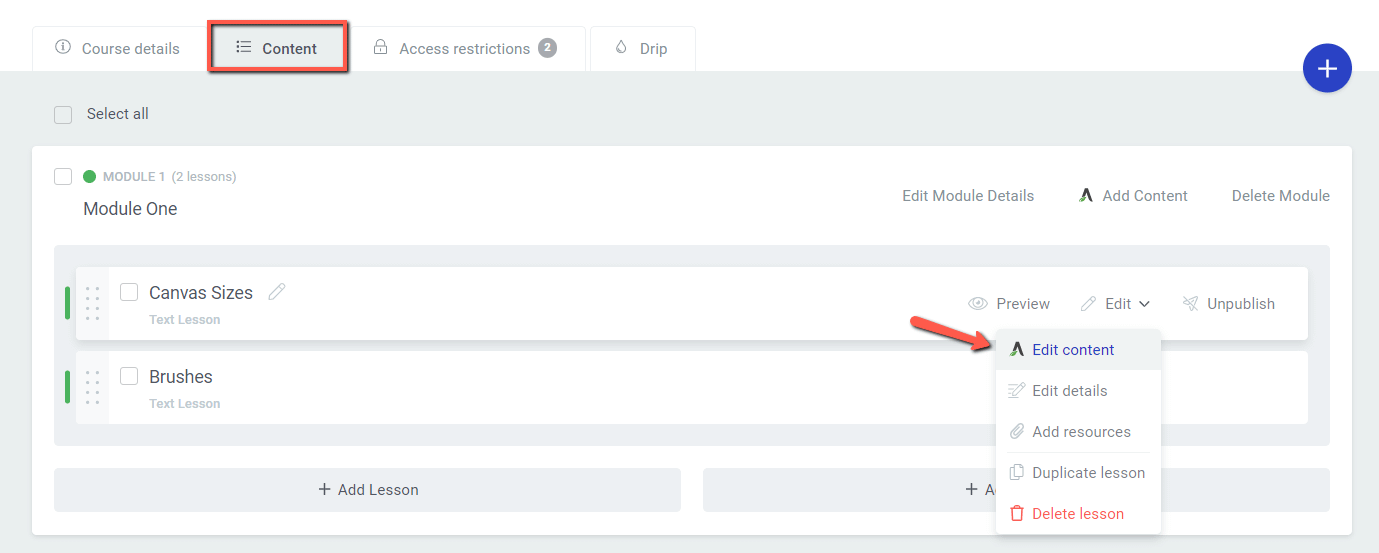
When you are editing the content directly from here, just as shown above, you will trigger the Thrive Architect editor:

However, if you are unsure which editor you are using, the easiest way to identify that is by checking the color and text from the left sidebar:
- If you are editing content in Thrive Architect, then this will be highlighted as such in the upper part of the left sidebar, and the color will be green, just as shown below:
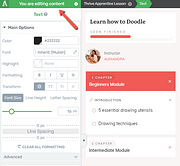
- If you are editing a Thrive Apprentice template, the color of the left sidebar is blue and the text from the top part of the sidebar will indicate that as well:
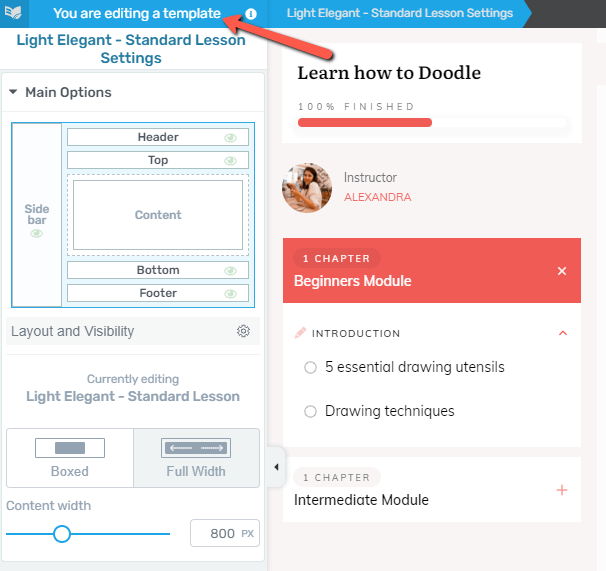
This is one way to tell if you are trying to edit content or a template. There’s also a second way that helps you identify the editor you are in.
Just as explained at the beginning of this article, when you edit your content from the Thrive Apprentice course dashboard you will be taken to this view:

Here, in the right sidebar, hover over the Thrive Apprentice icon. The tooltip will let you know what you need to do if you want to edit the template or content:
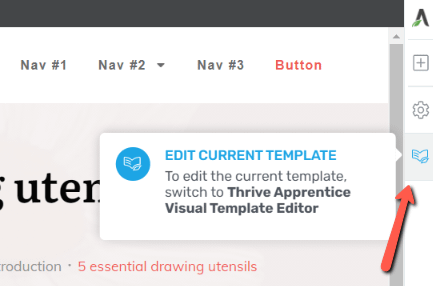
When you click it, you will be taken to the Thrive Apprentice Visual Template Editor:
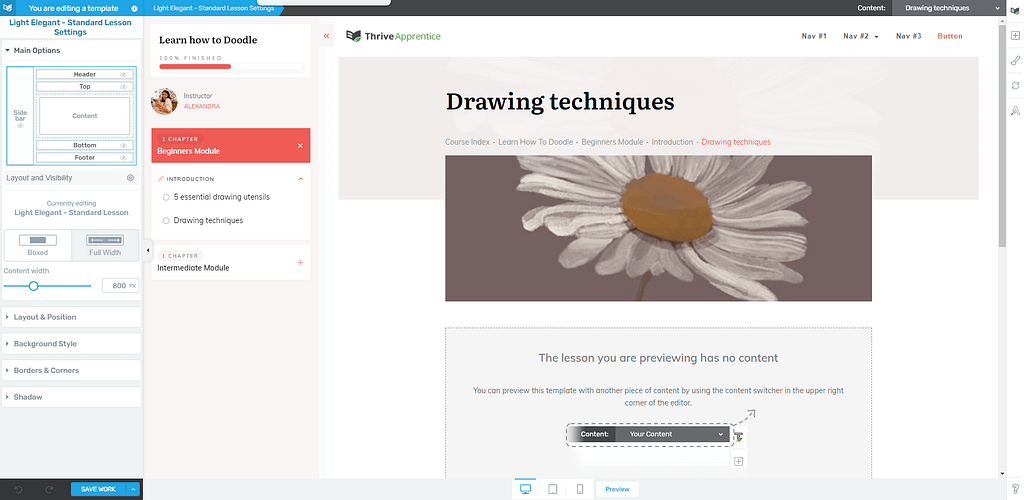
Once here, you can just as simple switch back to editing content, from the same icon of the right sidebar:

This icon will be available in the right sidebar regardless of which editor you are using.
There might be situations in which you are working on a template, and would like to quickly switch to the Thrive Architect editor to edit your content. Or, you might be working on the content directly and would like to switch to the template editor.
In both situations, you will be able to switch between editors just by clicking on the tooltip that appears in the right sidebar.
If you want to read more about Thrive Apprentice and how to use it in order to build and sell your courses, then check out this dedicated section of our knowledge base.