Thrive Themes Products, such as Thrive Architect or the Thrive Theme Builder Themes, use Google Fonts. These may appear on Landing Page Templates, as well as on Theme Templates.
Furthermore, you also have the option of using Google Fonts, while you add & customize the content of your website, as well as its design, with the Thrive Themes products.
However, the option of not using Google Fonts on your website anymore, and thus, blocking the Google API calls, is also available, if needed. Here is how you can disable Google Fonts, loaded by Thrive Themes on your website, in two easy steps:
1. Access the Thrive General Settings
Go to your WordPress admin dashboard and click on the “Thrive Dashboard” from the left side menu:
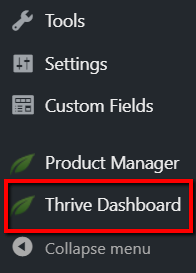
Once your Thrive Dashboard opens, scroll down a little until you see the “General Settings” card. When you find it, click on the “Manage Settings” button from it:
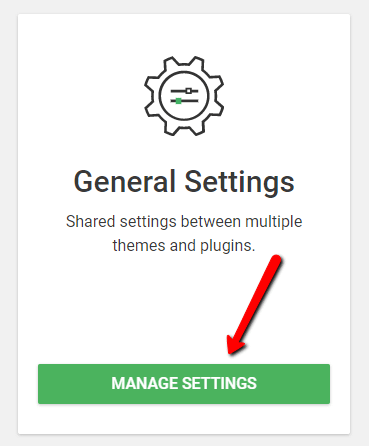
2. Disable Google Fonts
On the page that opens, you will see that the last option from the “General Settings” is the “Disable all Google Fonts loaded by Thrive on your website” one. This is the option you need to use, in order to disable Google Fonts:
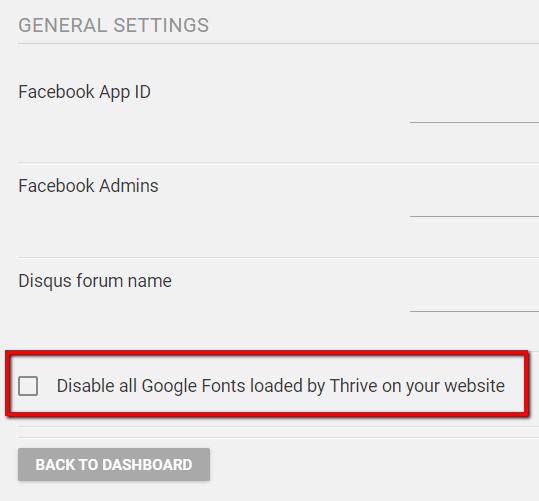
By default, the option is not active. Simply click on the checkbox next to it, if you want to activate it:
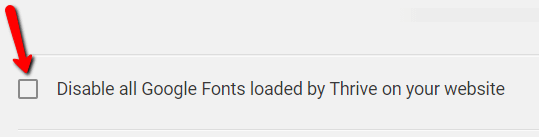
After you check the checkbox, the option will become active, so Google Fonts will be disabled on your website:
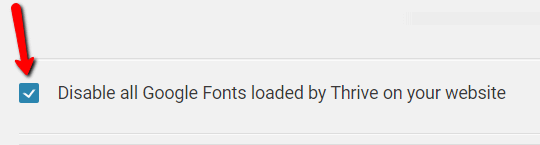
Note: You can activate or deactivate this option anytime, by checking or unchecking the checkbox next to it.
|
Disabling Google Fonts can also be done from the “Project Lightspeed” section of Thrive Dashboard, as it is a site optimization solution. You can read more about the option here. Firstly, access the Thrive Dashboard, look for the “Project Lightspeed” card and click on “Speed Settings”: 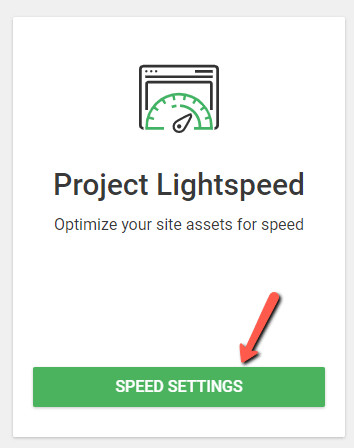 A page will open, and you will see two available tabs on the left side of the page. Click on “Font Settings”: 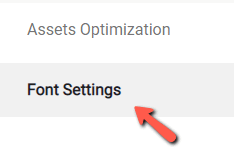 You will then notice the third available option here is the “Disable all Google Fonts loaded by Thrive on your website” option, which you can go ahead and check: 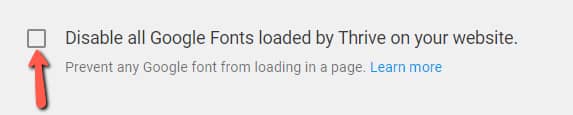 This is how you can disable the Google Fonts from the “Project Lightspeed” section of your Thrive Dashboard. |
What does disabling Google Fonts entail?
Although disabling these fonts on your website only takes a few clicks, it is important to know what using this option will mean. Disabling Google Fonts will block the Google API calls towards your website, therefore the use of these fonts will also be blocked.
Changed fonts on certain templates
As previously mentioned, some Landing Page Templates, as well as Theme Templates use Google Fonts by default. If you have previously used such Landing Page Templates (for your content), or Theme Templates (for the design of your website), disabling Google Fonts will mean that the fonts on these templates will be changed.
Also, if you have previously used Google Fonts for your texts while creating your content and/or the design of your website, the font of those texts will also be changed.
-
In the Font Settings (therefore, in the left sidebar options too), the name of the font will remain the same, but instead of the “Google Fonts” category, it will now be in the “Inherit” or “Inherit from Landing Page” category.
-
Nevertheless, on the front-end, therefore in the editor as well, you will see that all the “Google Fonts” will be automatically replaced by a Web Safe Font. Thus, the way your texts look (on such templates, plus where you have used Google fonts), will be different.
Not being able to use Google Fonts for your texts
Disabling Google Fonts will also mean that you will not be able to use Google fonts while creating/editing the content or the design of your website.
When you will customize the font of a text, you will see a notification message letting you know that Google Fonts are disabled:
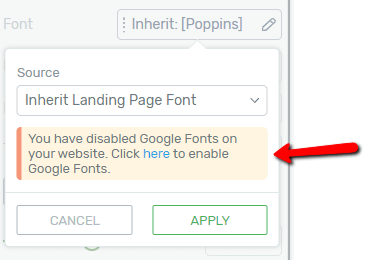
Furthermore, when you will want to select a font, you will not be able to use the “Google Fonts” option, as it will be unavailable (grayed out):
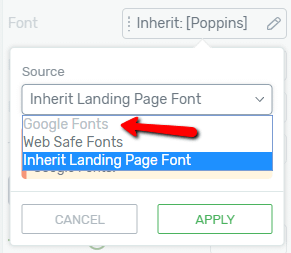
Therefore, instead of using Google Fonts, you will have to use a font from the “Web Safe Fonts” or the “Inherit”/“Inherit from Landing Page Fonts”.
|
Please note that if you change your mind, you can enable the use of Google Fonts again anytime, if you would like to, by going back to the Thrive General Settings and unchecking the “Disable Google Fonts loaded by Thrive on your website” option. What happens with the fonts when you do that? When you disable the Google Fonts from your site, all of them will be replaced with Web Safe fonts. However, if you change your mind, and you want to re-enable the Google Fonts, the Web Safe fonts will be replaced with the original Google Fonts that you’ve used initially. |
If you want to find out about other Thrive features, check out our knowledge base here.
You might also be interested in this article, which explains how you can use Google fonts on your site while keeping this connection to the Google servers disabled.
Hopefully, this article was useful to you. If so, please give it a smile below 🙂