If you would like to learn how to automatically hide opt-in forms from the users who have already subscribed, then keep on reading this article.
This can be easily achieved in two ways: you can either use the “Already Subscribed” state from any form you are using, or by using the “Smart Links” feature.
Let’s find out below which are the steps for both of them.
‘Already Subscribed’ State
First, head over to your Thrive Leads dashboard:
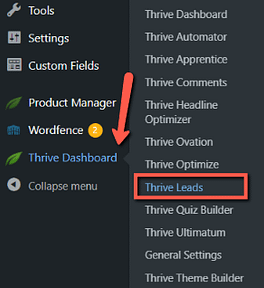
Find the form you would like to work on, and go into the edit mode:
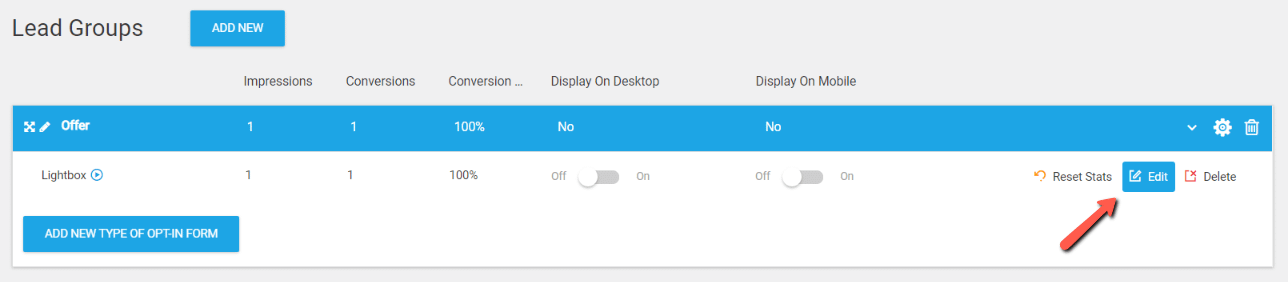
As soon as the Thrive Architect editor loads on your screen, look for the “+” icon and hover over it:
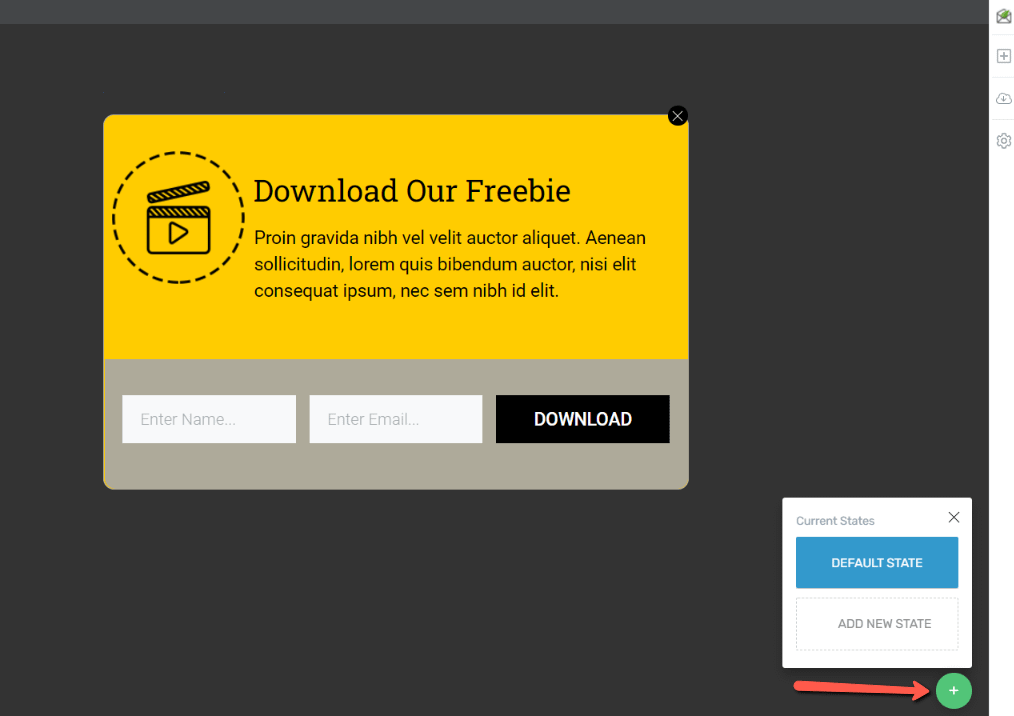
Now click on the “Add New State” option and you will get these two options to choose from:
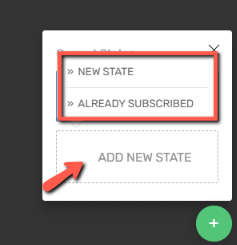
Here you’ll have to select the “Already Subscribed” state:
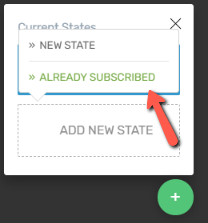
Now you will be able to customize the form for the selected state. However, as the main purpose is to hide the form from the already subscribed users, hover once more over the “+” icon and click on the little eye icon that appears on the “Already Subscribed” state:

The text that appears will inform you that by clicking here, you will basically hide the content of the form and the form itself for the already subscribed users.
You can test this in the private mode of the browser you are using, simply by filling in the form, submitting it and then reloading the same page:
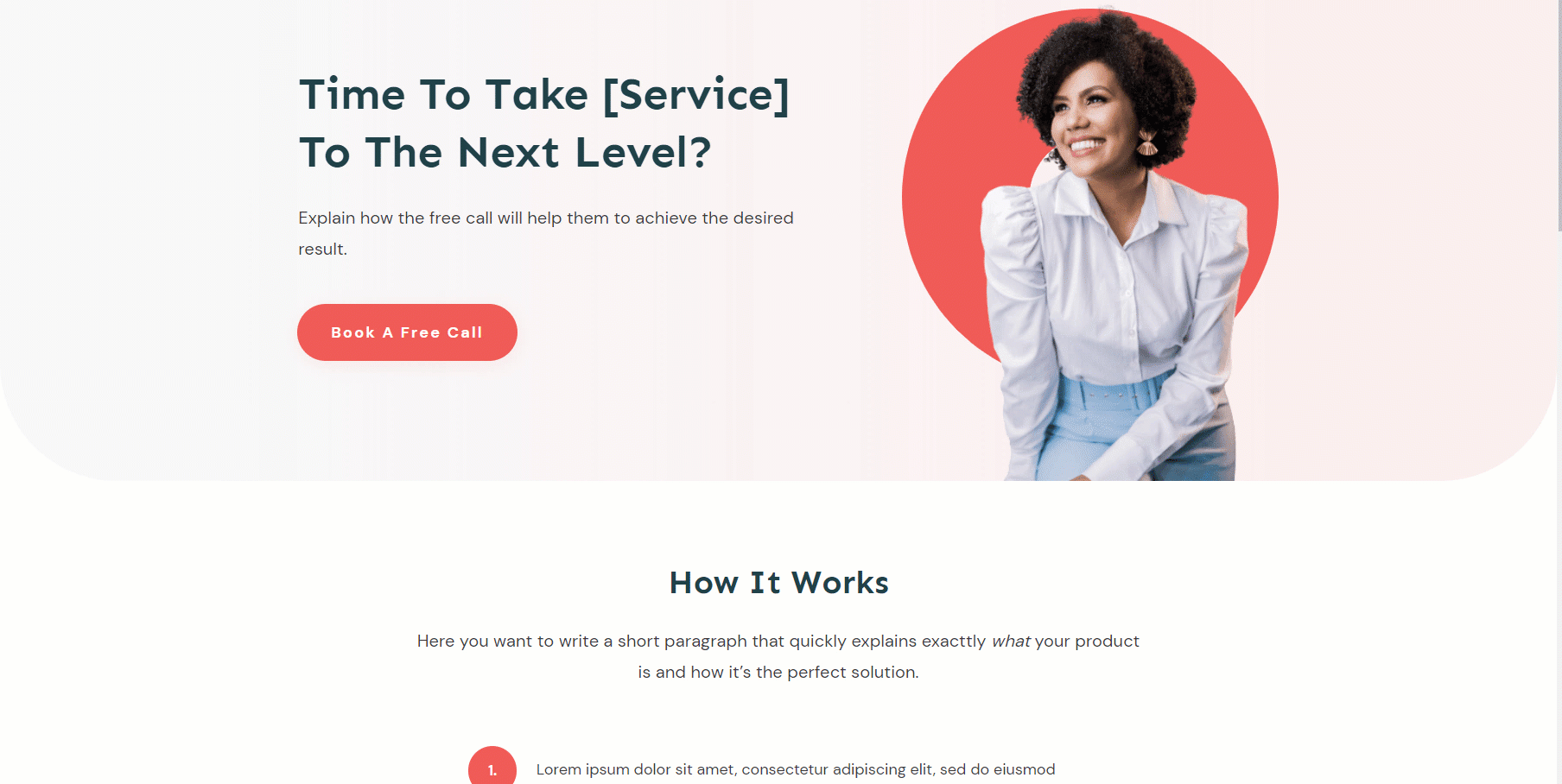
On page reload, the form should not show up anymore.
If you want to read more about the Thrive Leads form states, then check out this article from our knowledge base:
‘Smart Links’ Feature
The second way in which you can achieve the same result is by using the “Smart Links” feature.
A use case scenario in which this feature would come in handy if you are offering a free product to both you site’s visitors and registered users.
The visitors landing on your offer page, will first see a lightbox where they can sign up to your website. Only after they fill out and submit the form (which has a WordPress connection) they will be able to see the full page and download the product.
The users, however, are already registered on your website, so you they can skip this step. To do that, you can use a smart link that basically hides the form from the already registered users.
Since you already have their e-mail addresses, you can generate a smart link for the offer page and send it to them in a newsletter. The users who come from this link will just see the offer page, without having to go through the extra step of filling out the lightbox.
What you need to do first is to access your Thrive Leads dashboard, just as described at the beginning of this article:
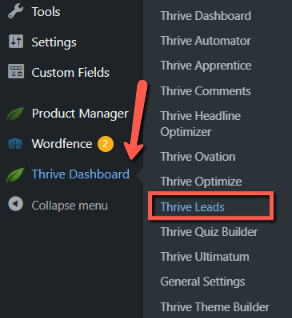
Here, go to the “Advanced Features”:
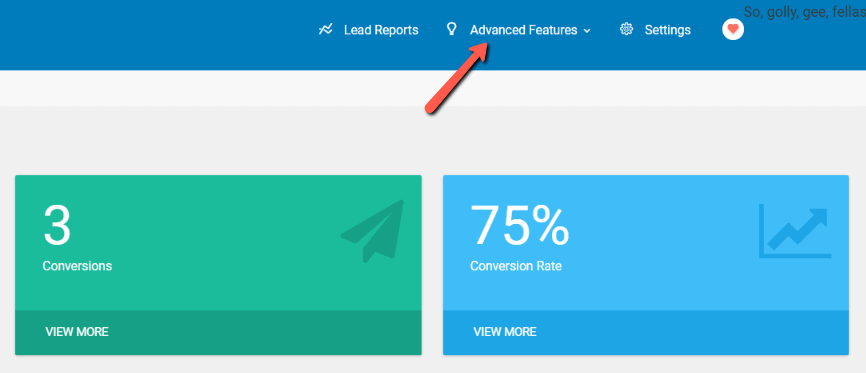
Select “Smart Links” from the drop-down list:
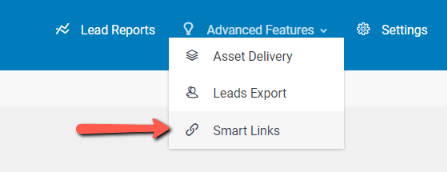
Now here, in the lightbox that appears, you have to configure your smart link. To do that, open the first drop-down list, in order to define where you want to send your visitors who are clicking the link:
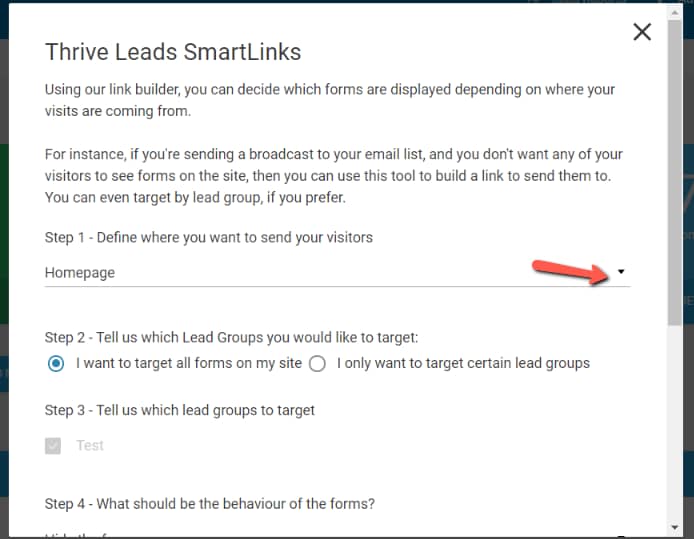
I will be sending my visitors to a page where my lightbox is set to display, which is the “Offer Page”. So for that, I have to first select “page” from the drop-down list:

And next, type in the name of the page and select it from the list:
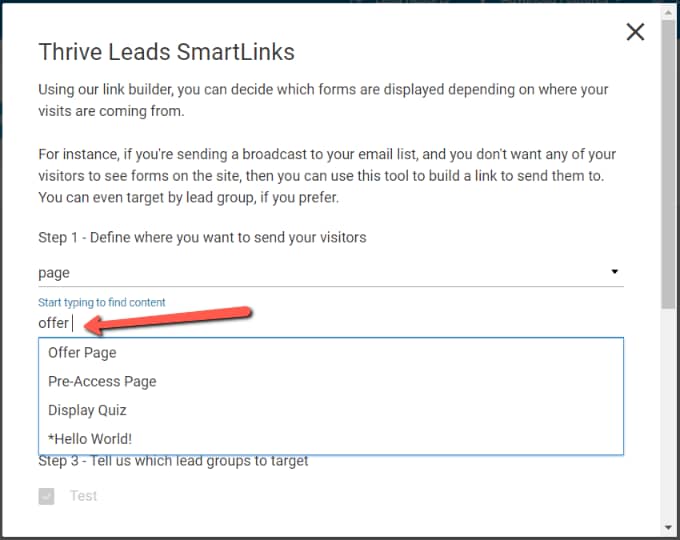
You will next have to select which Lead Group you want to target. You can choose between targeting all forms from your website, or only certain lead groups:
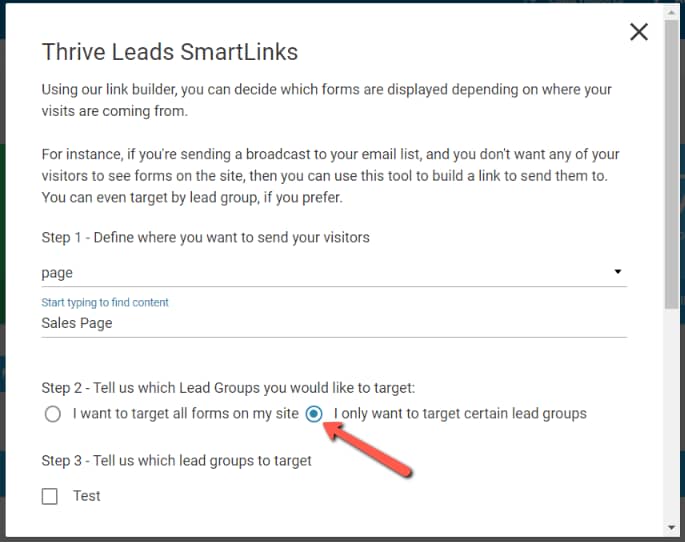
If you are targeting a particular lead group, as we are doing in this example, you can select it in the next step:
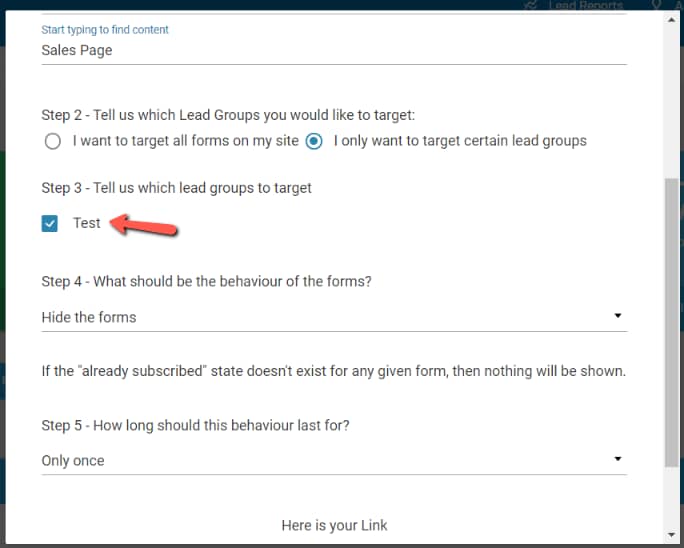
And lastly, decide what should happen to the form and then configure how long should this behavior last for (in this case, we’ll hide all the forms for as long as possible):
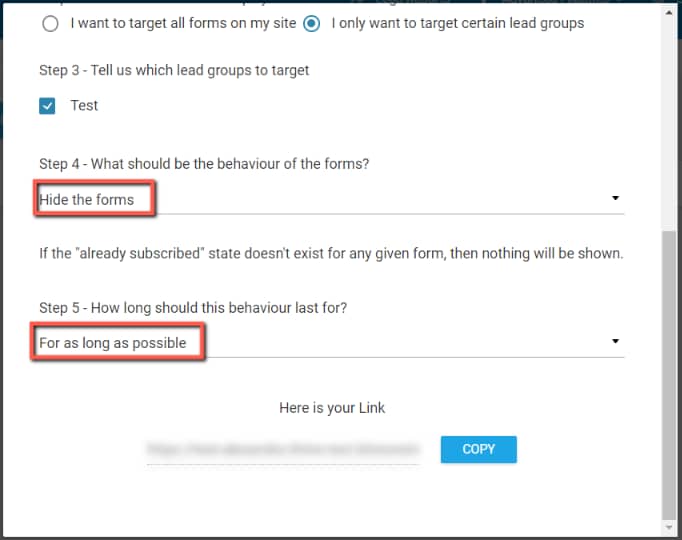
Once all this is configured, you’ll get this link that you can copy and use in the newsletter sent to your users:
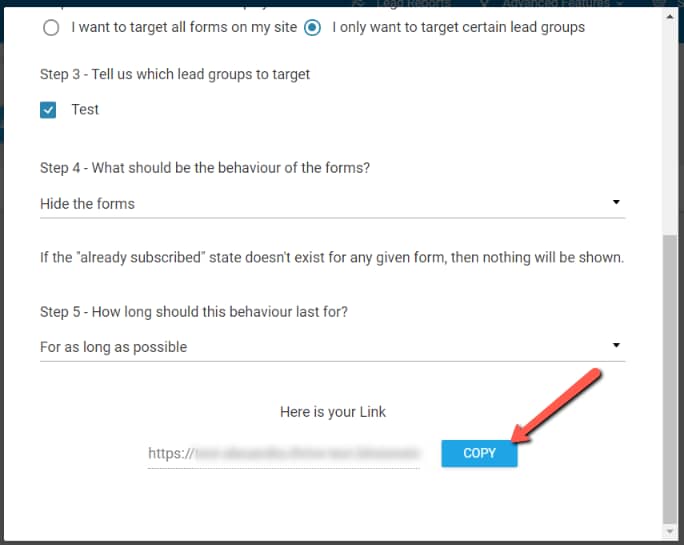
So now, the visitors landing on your “Offer Page”, will see the lightbox, whist the users coming from your smart link will not see it.
If you want to learn more about the “Smart Links” feature, then this article from our knowledge base will be helpful:
These are two ways in which you can hide an opt-in form from your website, from the already registered users.