If you’re looking for a way to translate the error messages of your Thrive Leads forms, this article will show you how to do that.
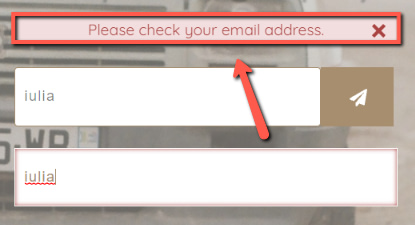
Firstly, access your Thrive Leads dashboard:
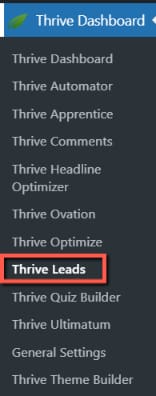
Then, access the Lead Group where your form with the error messages that you want to translate is placed:

A list with the opt-in form types that you’ve created thus far will open. Look for the type of opt-in that contains your form and click on “Edit”:
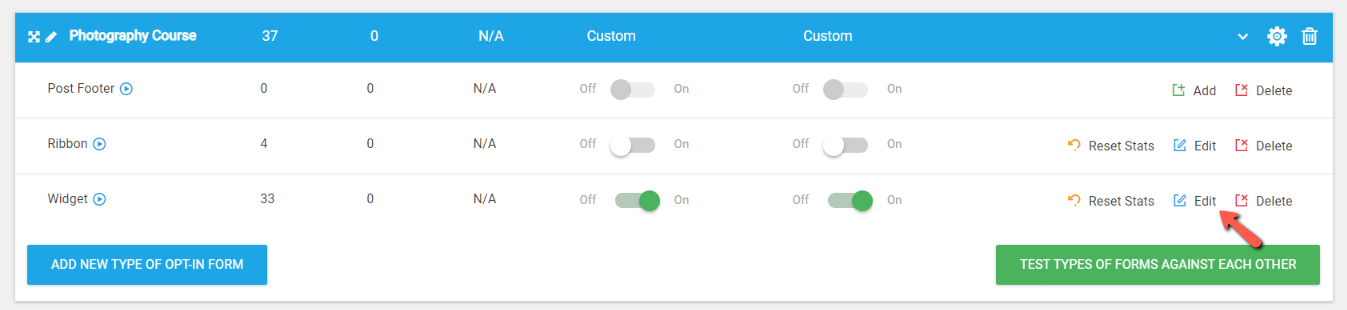
You can have multiple forms of the same type. To edit one of them, click on the pencil icon next to it:
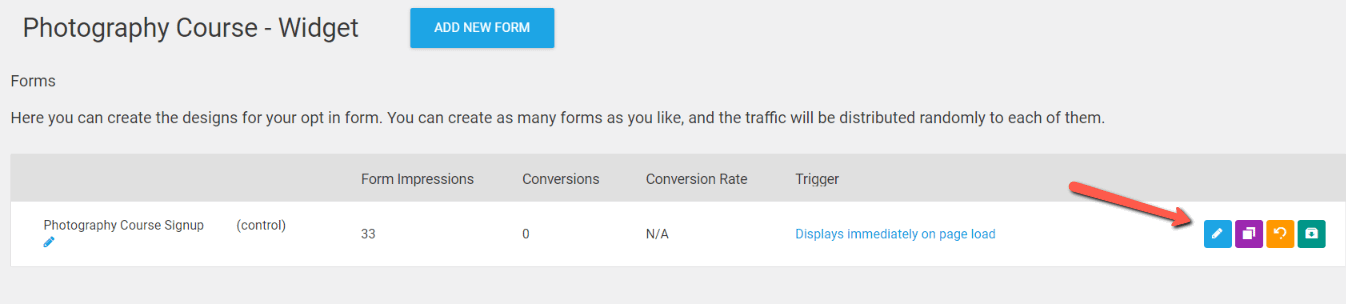
This will open the form in the Thrive Architect editor:
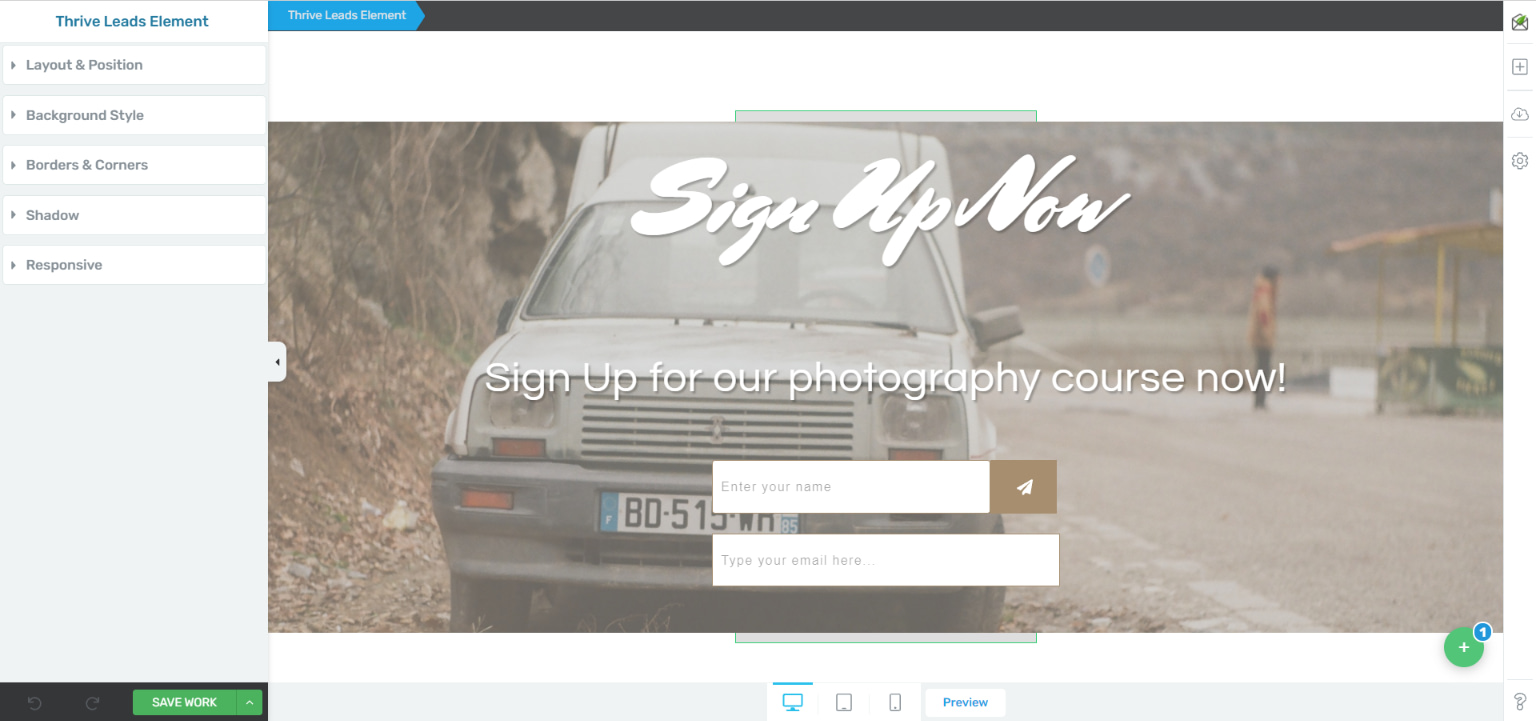
Each form from Thrive Leads contains a “Lead Generation” element, which you have to edit in order to translate the error messages.
Therefore, click on the “Lead Generation” element, to select it:
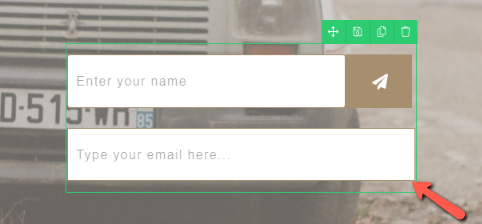
Please check out this article if you want to see how to use all of the options for this element.
Once you’ve selected it, the options will appear in the left sidebar. Open the “Main Options” section and scroll down to the end of it, until you see the “Advanced” section:
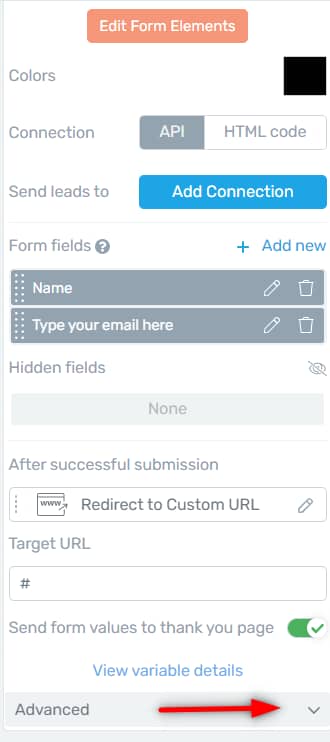
If you click on it, the section will expand and some more options will appear:
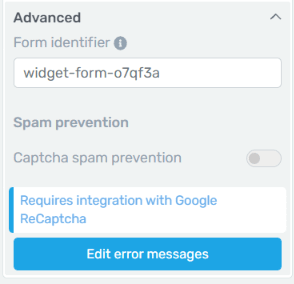
One of the available options is the “Edit error messages” one. Click on it:
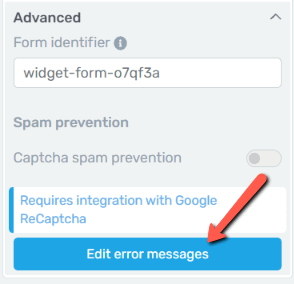
And a pop-up will open, that will let you change the default error messages:
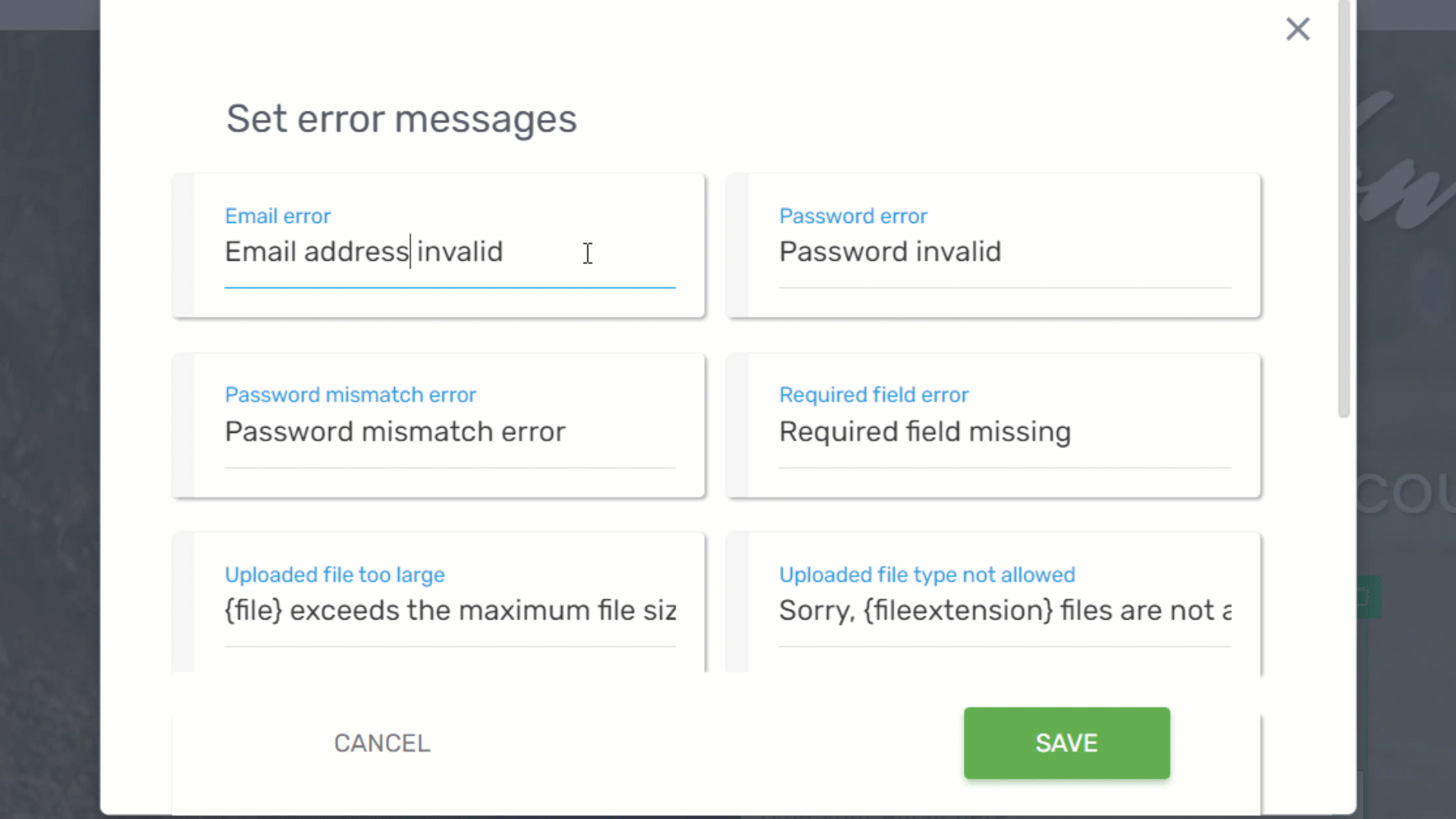
Click on “Save” when you’re done:
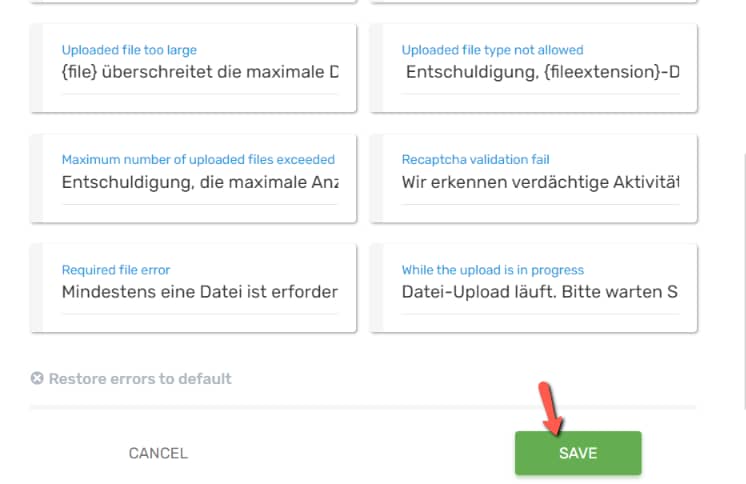
This way, you will be able to edit and translate the messages that appear when different user input errors might occur;
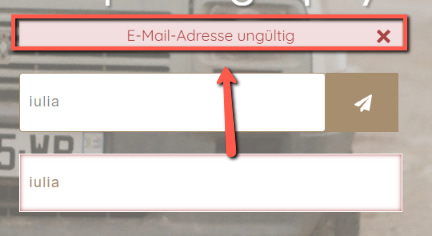
|
Important! You can use this method to translate the error messages for any form placed in Thrive Architect / Thrive Apprentice / Thrive Theme Builder etc. Check out this paragraph of the “Lead Generation” element tutorial for more information. |
I hope this short article was useful. If so, don’t forget to leave a smile below!
Also, check out our knowledge base for more information about Thrive Suite products and features. We also have a tutorial newsletter you can sign up for, in order to receive the latest articles and tutorials each month, you can sign up here.