Do you want to replicate a landing page so you can reuse it to save time and effort?
Exporting and importing a landing page saves you a lot of time and lets you publish a live page with just a few edits.
In this article, we’ll see how you can export your favorite landing page from your website and import it into another one.
Exporting a Landing Page
Before we start exporting a page, please make sure you’ve created a landing page using Thrive Architect.
To begin exporting, log into your WordPress website, navigate to Pages >> All Pages, and hover over the page you’d like to export. Then, click on the Edit with Thrive Architect link.
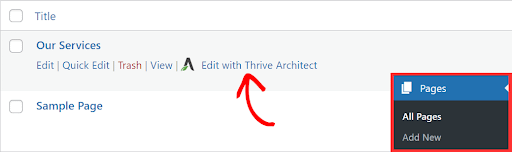
Once you see the page open in the editor, click on the Settings icon in the right panel. Then click on Landing page settings >> Export Landing Page.
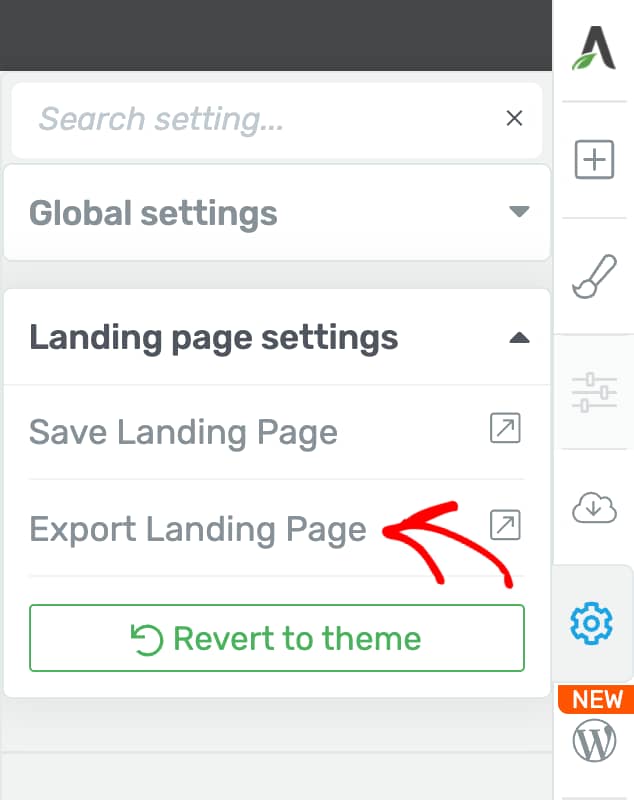
After you choose to export the page, you’ll see a popup where you can upload an image and name the template. Once you are done adding a name and image, click on the Download File button on the popup.
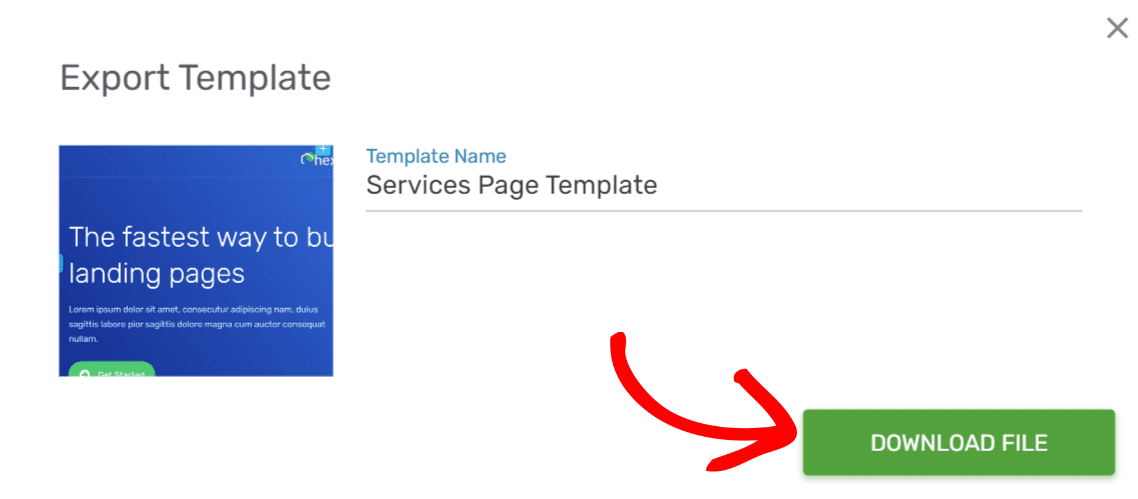
This will download the page as a .zip file on your computer.
Importing a Landing Page
Before we begin importing a page, please make sure you’ve downloaded the landing page template you want by following these steps.
It’s always a good idea to import a page template on a blank page. So, let’s get started by adding a new page.
To begin, navigate to Pages >> Add New in your WordPress dashboard and click on the Launch Thrive Architect button in the top admin bar.
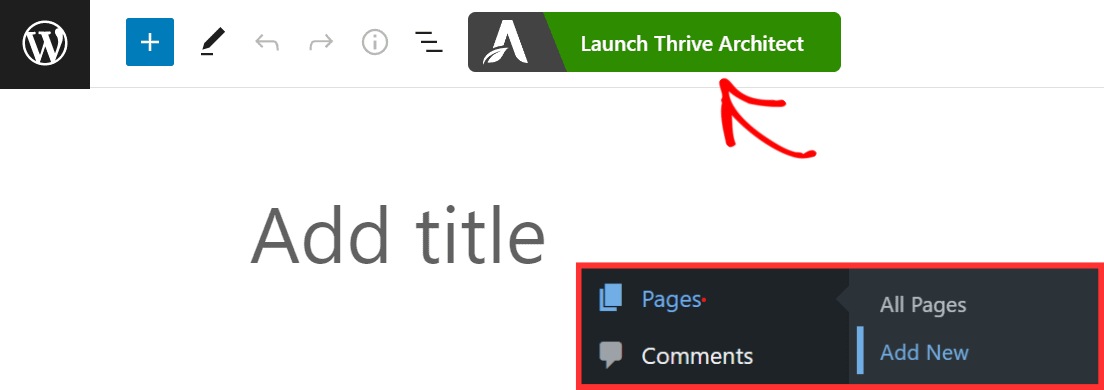
You will see a popup asking you to choose the way you’d like to create a page. Since you are about to import a template, you can close the popup.
In the editor, click on the Settings icon in the right panel and click on Import Landing Page.
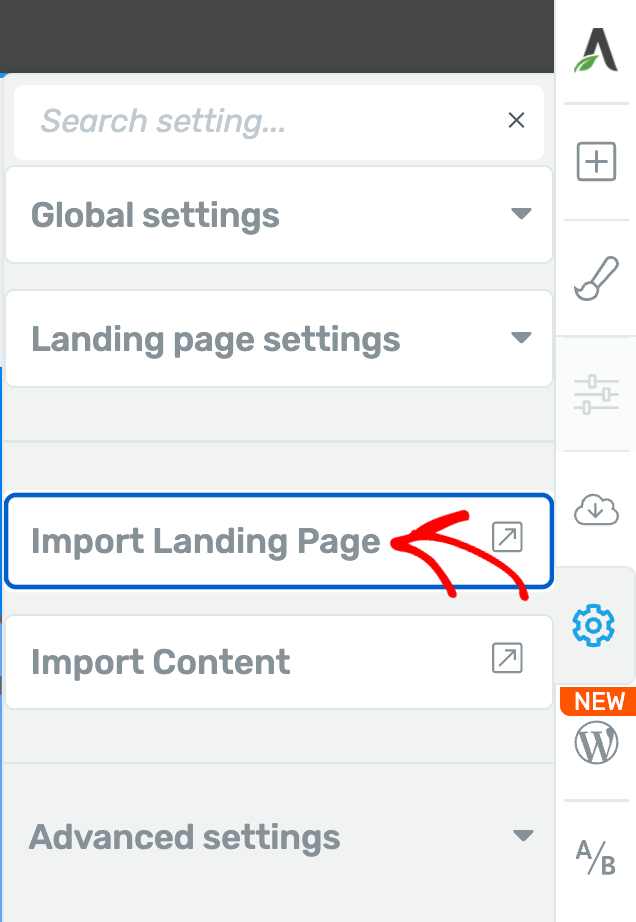
Next, you’ll see a confirmation popup. Go ahead and agree by clicking on the OK button.
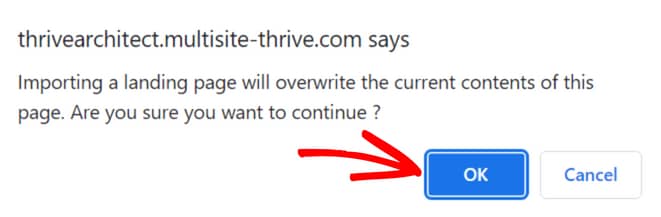
Once you confirm, you’ll see another popup where you can upload a file from your computer. You’ll need to select the landing page you exported as a .zip file.
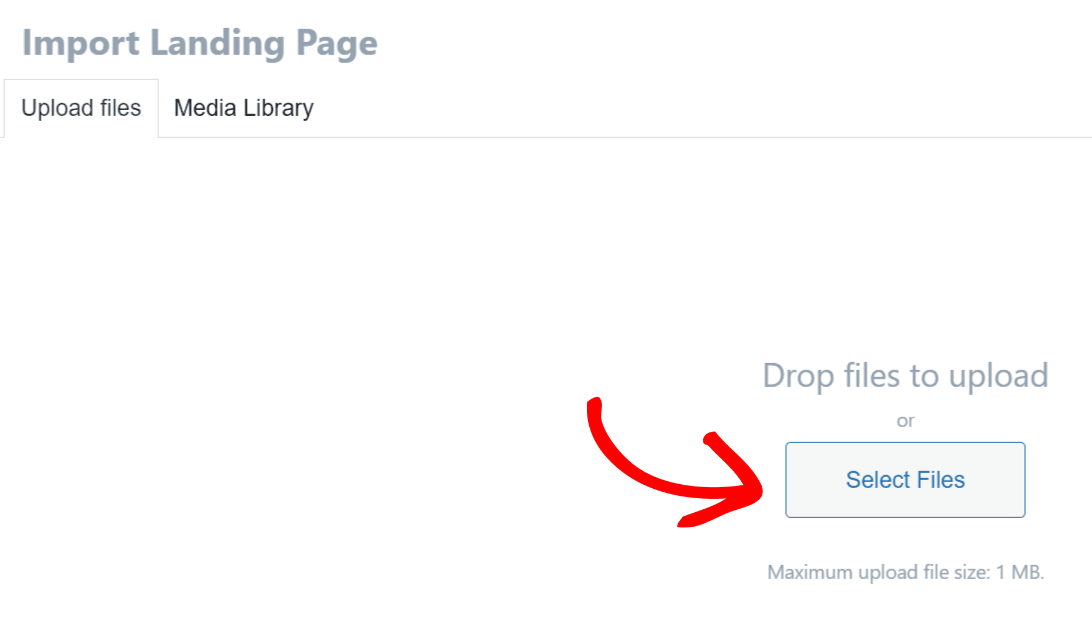
After you’ve uploaded the .zip file to the Media Library, make sure you select it.
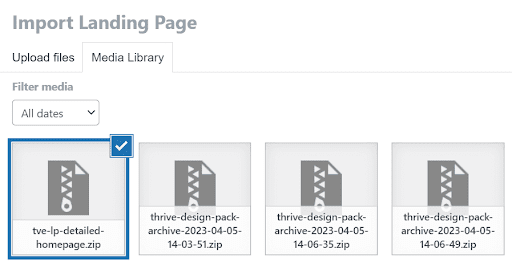
Now that you’ve selected the file, click on the Import button at the bottom right of the popup.
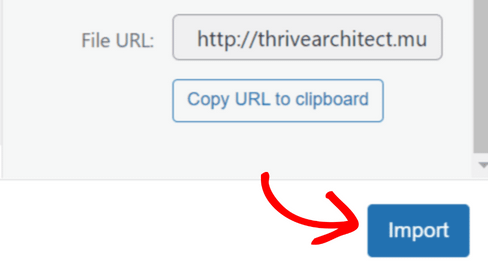
Now your template is imported and ready to customize!
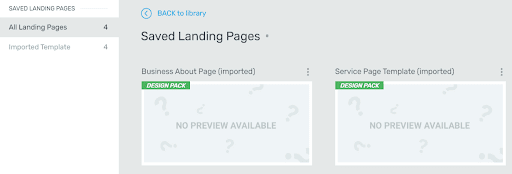
We’ve just seen how you can import a saved landing page template to a website.
Next, do you want to import other website content too? Here’s an article that’ll help.