It might happen that you encounter an error message, letting you know that no products/bundles were found when trying to access your purchase links.
There can be more causes behind this error. Please consult the information below to see what these are and also check the solution for them:
1. No products/bundles were created in SendOwl yet
Issue
In order to be able to get purchase links for specific products, you need to have the products created in your SendOwl account.
If you haven’t added any products to your SendOwl account, then you will need to create them first.
Solution
Go to your SendOwl dashboard access the “Products” section from the left sidebar, click on “Add product” button, and complete the necessary steps. You will be able to add a product or a bundle here.
If you need more info on how to do this, please check out this article.
2. The product created in SendOwl is not the right kind
Issue
There are four kinds of products that you can create in SendOwl: Product, Service, Subscription, Bundle.
Thrive Apprentice supports the “Product” and the “Bundle” kinds. Thus, purchase links can be created only for these two kinds of products.
If you have created a product that is a “Service” or a ”Subscription”, then, the products will not be found by Thrive Apprentice.
Solution
In order to solve this issue, please add “Products” or “Bundles” in your SendOwl account. Make sure to choose the “Product” or the “Bundle” section when you are adding the product(s):
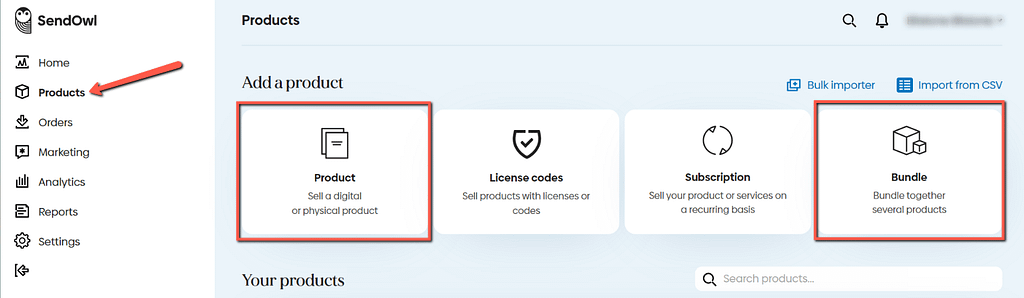
Once you added the right kind of product, access the “Purchase Links” section of the Thrive Apprentice dashboard (“Thrive Apprentice Settings” → “SendOwl Settings” → “Purchase Links”).
Then, select the “Product” or the “Bundle” section and use the “Refresh Products/Bundles List” button to see the recently added products and be able to generate the purchase link for them:

After you have followed the necessary steps to solve the issue(s), the products/bundles will appear in the drop-downs and you will be able to get the purchase links for them.
Keep in mind that you might need to refresh your page in order for the products and bundles to appear.
Once you get the purchase links you can use them when you restrict access to your courses or you can add them to your sales pages.
If you need additional help, you can open a support conversation here and a member of our support team will look into the matter as soon as possible.