After you have created your course(s) in Thrive Apprentice and you have completed the SendOwl Settings as well, the products (e.g. online courses) you have set up in SendOwl, will be ready to be sold. This is how the purchasing process will work:
You will use purchasing links for your products. There are two ways in which you can do that. You can either insert them on sales pages or add them into the restrictions you set up for your courses.
-
a) Sales Pages: You can insert the purchase links of your products on sales pages by linking them either to call-to-action texts, buttons, images, or to other elements of your choice.
-
b) Course Restrictions: There will be certain restrictions that you set up for your courses. Based on these restrictions, the course (or parts of it) will only be available for the visitors of your website who log in and have already bought the course in the form of a SendOwl product, or if they will buy it now.
Then, the visitors will have to take the following steps to get access to the course/buy products:
1) Create an account or log in to an existing account
a) Sales Pages: When the visitors click on a purchase link (the text or the element that you have linked) from your sales page, they will be redirected to the registration page that you have set up in the “SendOwl” section of the settings.
b) Course Restrictions: When the visitors try to access the course (or part of it) that is restricted, they will be presented with several options, based on the restrictions that you have set up.
They will see a message along with a login form. This message will be customized by you and it should inform the visitors of the restrictions set up at product level. You can include a call-to-action in this message (something like “Buy Now”) that you can link to the purchase links of your products.
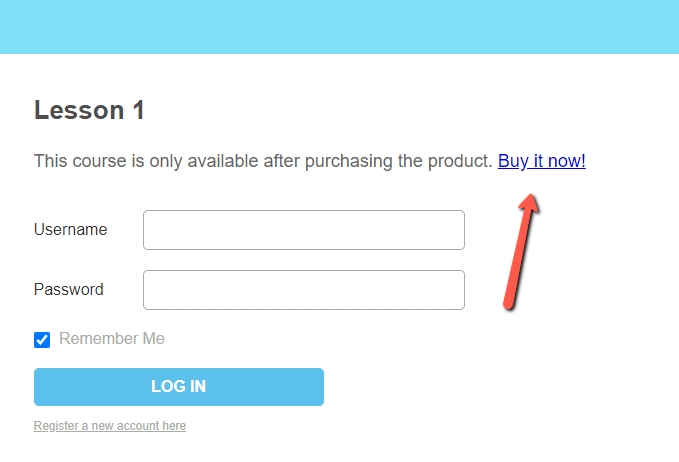
When the visitors will click on the linked call-to-action, they will be redirected to the registration page that you have set up in the “SendOwl” section.
From here on out, the process will be the same for both of the cases mentioned above.
On the registration page the visitors will be prompted to either log in to their existing account if they already have one, or register:
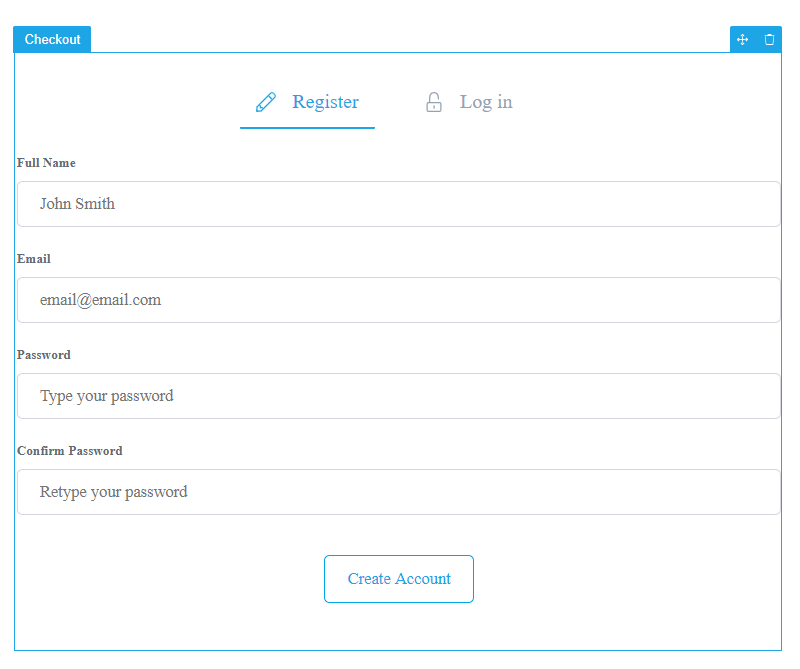
2) Complete the payment process
Once the visitors register or log in, they will be redirected to complete the payment process that you have set up in your SendOwl Account and they become your customers.
There are various payment method options that you can choose from when using SendOwl. For instance, you can set up the payment to be through PayPal or through a credit card. If you need more information on the payment methods, you can use with SendOwl, please consult their FAQ here.
Depending on what method you have chosen, the customers will be presented with different fields they will have to complete:
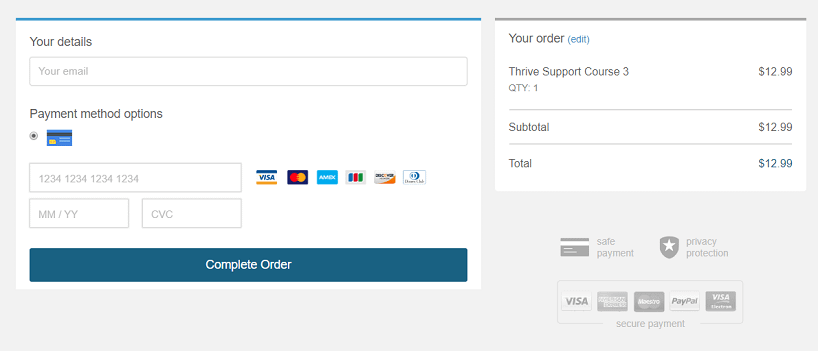
After they have completed the necessary details, they can buy the product by clicking on the “Complete Order” button.
Note: In case you have also added discounts in your SendOwl account and you have applied one of them to the product/bundle while generating the purchase link, then, the visitors will have the option to buy this product with the respective discount.
All they have to do is to use the discount code (which you previously provided them with) when completing the payment method. In such cases, the “Got a code” option will appear and they will have to click on it to complete the code:
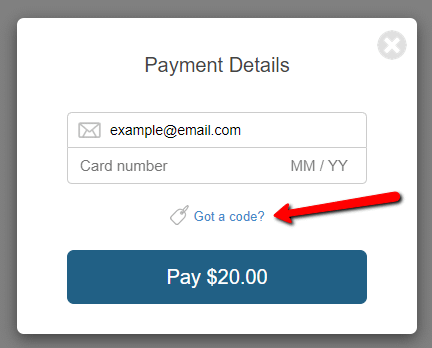
3) Access the product
When the payment process is completed, the customers will have access to the products (aka the courses).
This part depends on how you have set up the Thank You Page Settings in Thrive Apprentice. If you have chosen to show a static confirmation page for all your products, then, that is where the customers will be redirected.
In case you have selected the option of redirecting the users to the beginning of the course, then that’s where they will be taken.
Note: In order for the Thank You Page Settings to work properly, you will also need to save the Single Thank You Page Redirect URL, that is provided in the Thrive Apprentice Quick Start Guide, as the Return URL in your SendOwl account.
Now, that you have seen how you will benefit from this purchasing process, you can work on integrating your SendOwl account with Thrive Apprentice. You can follow this article to get started.
Important!
What happens if I disconnect my SendOwl API key from the website? Will the access to my online school be revoked to all users who have made this purchase through SendOwl?
The users who have purchased your courses will still have access to them. Deleting the API will not affect the users that have been grated access to your Thrive Apprentice product sold through SendOwl.
If you want to learn how to create the registration and thank you pages mentioned above, please take a look at this tutorial.
Hopefully, this article was useful for you. If so, please reward it with a smile below 🙂