When customizing a “Post List” element, the “Filter Posts” option will come in very handy, when you want to choose the content to be shown within the “Post List” element.
You can check out the article linked above if you want to find out how to use this option and how to customize the element.
When setting the content types to be shown, you might get this warning:
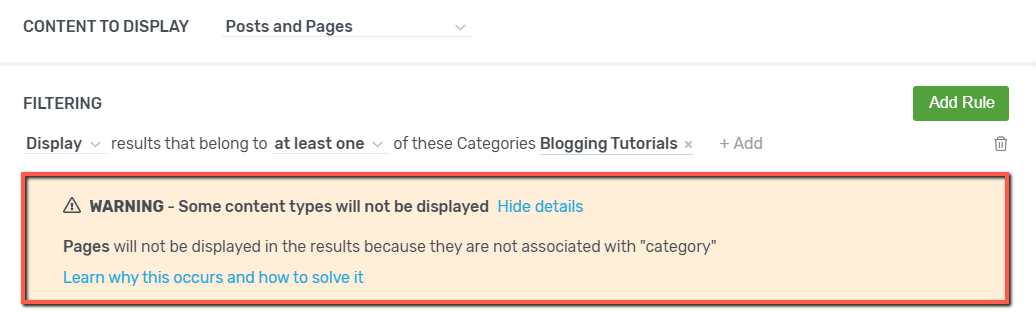
This article will explain why this warning might occur, and what to do in order to avoid it.
When can this warning occur?
The “Post List” element will allow you to display various types of content, and create numerous filtering rules for them. This way, the content you’ll be showing on your page, using this element, can be very specifically chosen.
However, sometimes, the rules that you want to set will not be applicable to all of the chosen content types, which might lead you to this warning message.
To make things even more clear, I will provide an example of such a situation.
Let’s say I have chosen only “Posts” to be shown in my “Post List” element. I want to also add a rule, and filter the posts, to only show the ones from a certain category. This is how my “Filter Posts” pop-up will look like:
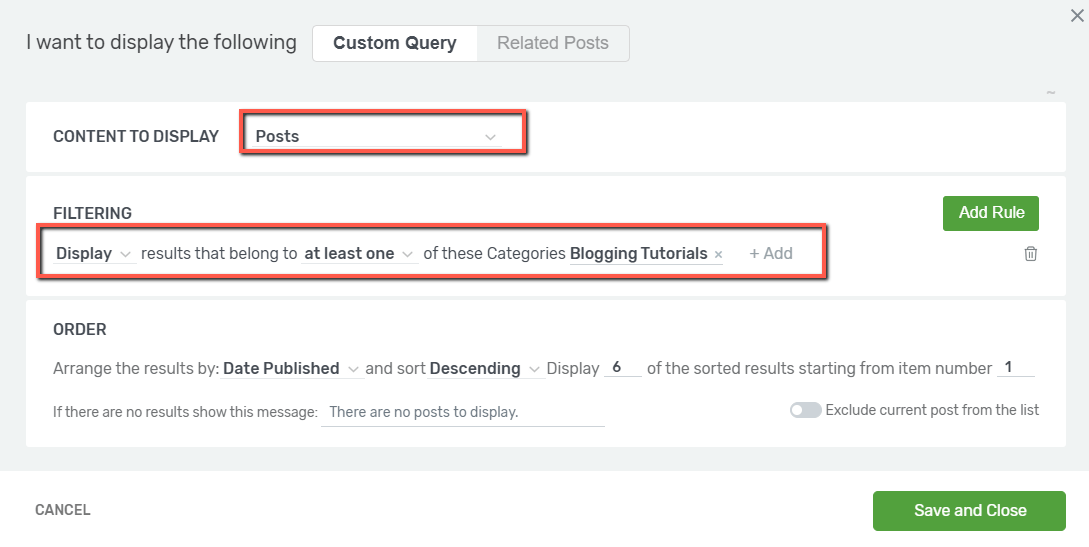
This is perfectly fine. However, if I later decide that I also want to add “Pages” to the “Content to display” section, the warning will appear:
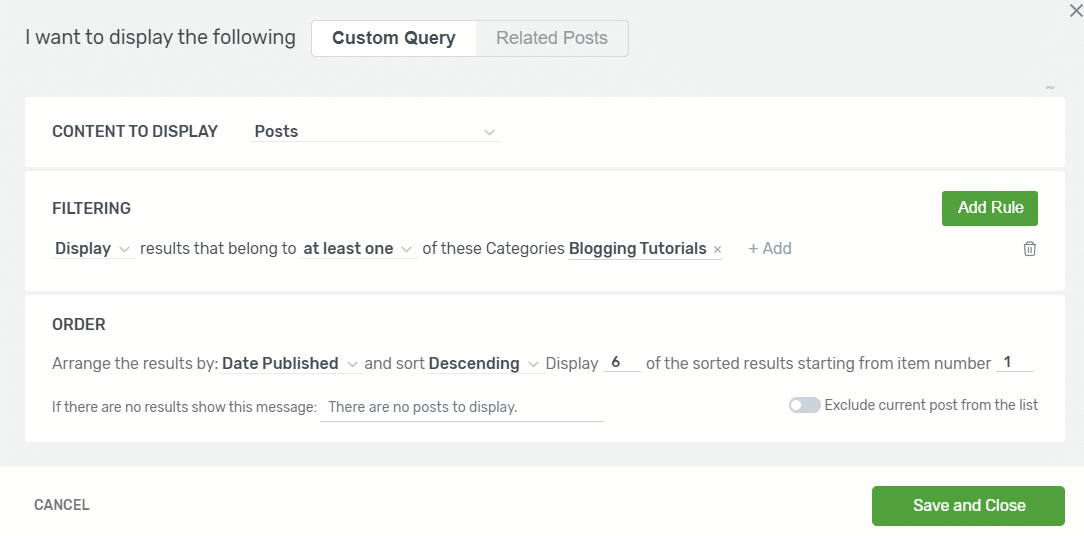
The answer to why this will happen is easy: this is because the pages do not have any categories associated with them.
You can only use such taxonomy on the posts of your site. However, if we were to create a rule, to only display the content that belongs to a different taxonomy, one that would apply to both posts and pages, then the warning would not have appeared.
What can I do to avoid this situation?
To avoid this, you can always try to make sure that the taxonomies you set in the filtering rules are applicable to all of the types of content that you choose to display.
Moreover, if you set all the content types to be displayed first, then, when you set the filtering rules, you will only be able to choose the taxonomies that apply to all of the chosen content types.
So, to showcase this in the example above, if I were to choose both “Posts” and “Pages” before adding the rule, I would have only be presented with the taxonomy that applies to both of these content types:
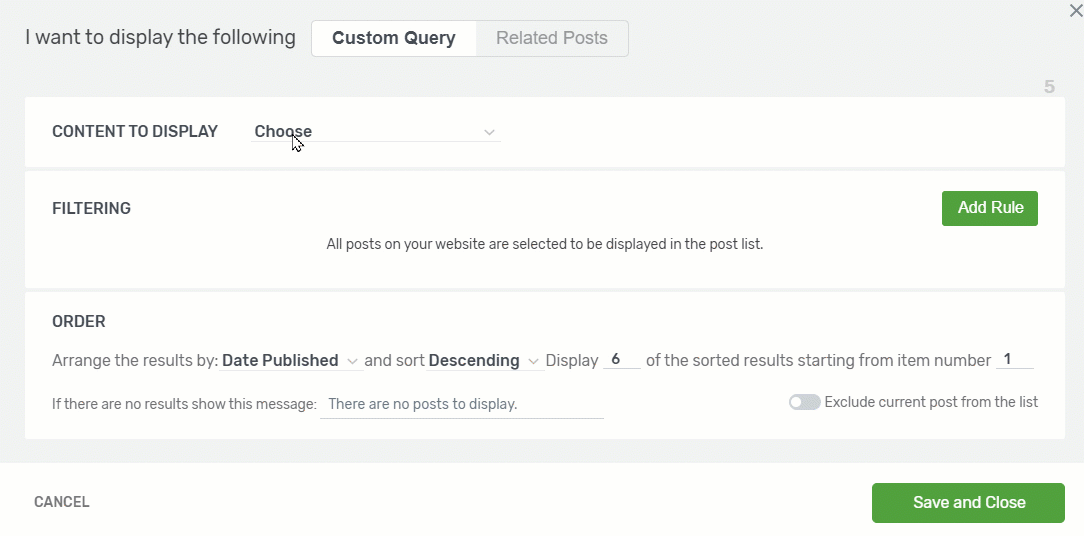
I hope this helped you understand what this warning is about, and what to do when it occurs.
As always, if you need more information about various Thrive Themes products or features, please take a look at the articles and tutorials from our knowledge base.
I really hope you found this article useful. If so, don’t forget to leave a smile below 🙂