If you have a Thrive Apprentice course on your website, for which you have set an “Access Rule”, and you also have the WP Fastest Cache plugin activated, it might happen that your users cannot log in to that respective course.
This article will explain why this might occur, and what to do in order to avoid it.
Issue
There are situations in which you want to add “Access Rules” to your Thrive Apprentice courses.
You can, for example, restrict the access to the course so that only WordPress logged in users or only users who have purchased your product through SendOwl can take the course.
If you also have WP Fastest Cache plugin installed on your website, it might happen that when your user tries to log in to your course, the page will keep refreshing without actually allowing the user to log in.
Solution
In order to solve this issue, you have to set up two exclusion rules in WP Fastest Cache, for pages that contain the words “module” and “course”.
There are a few basic troubleshooting steps you can take, as detailed below.
First of all, go to the WP Fastest Cache section of your WordPress Admin Dashboard:
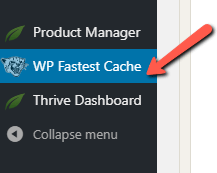
In the newly opened dashboard, click on the “Exclude” tab:
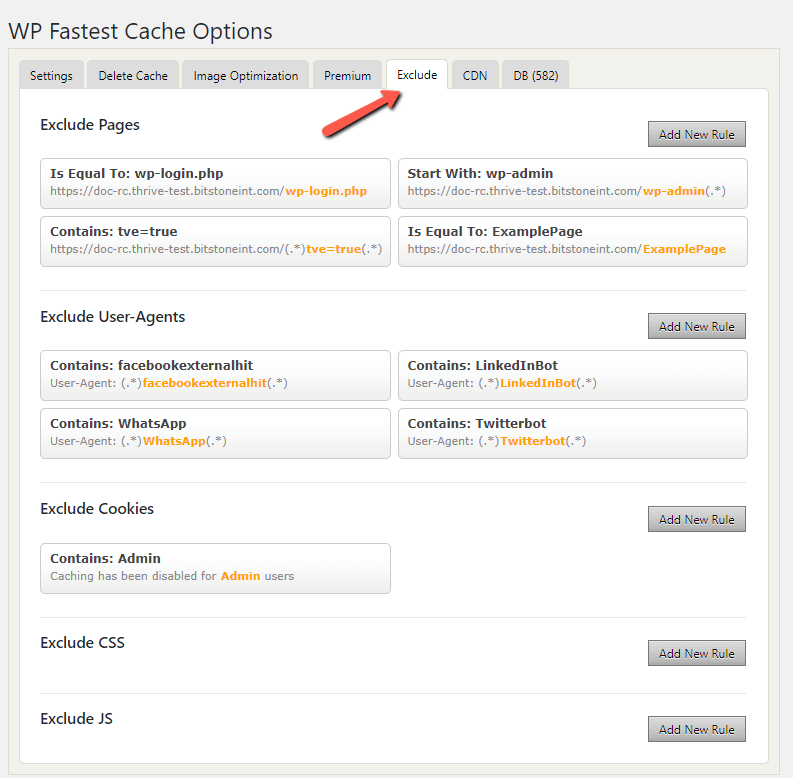
Click on the “Add New Rule” button, from the Exclude Pages section:
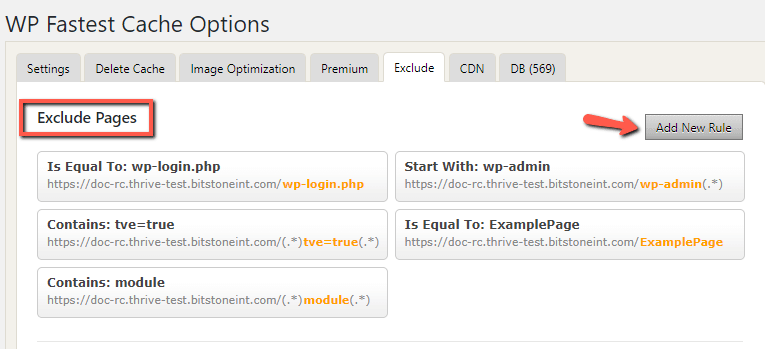
In the Exclude Page Wizard that shows up on the screen, click on the “If REQUEST_URI” drop-down field and select “Contains”:
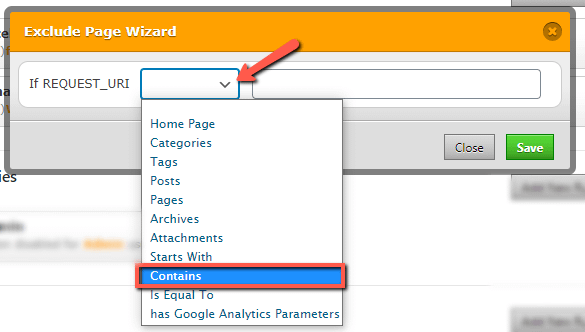
Next, in the other available field, type in “module” and click “Save”:

The exclusion should appear immediately in your dashboard like so:
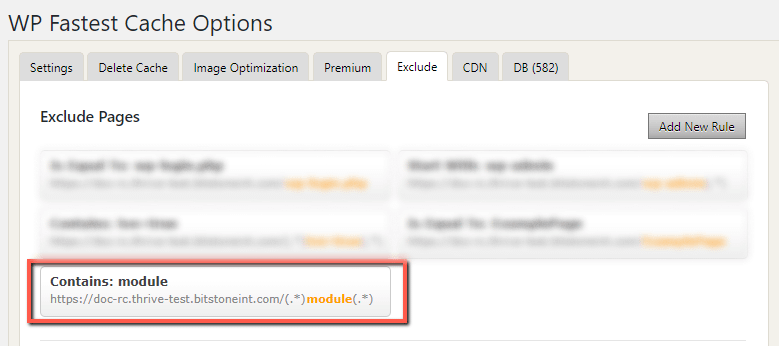
Then, create a new rule and repeat the process, but this time type in “course”, and click “Save”:
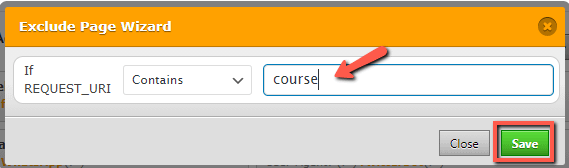
Now that you’ve set both exclusions, your Thrive Apprentice course should work just fine and all users should be able to log in without a problem.
If you want to learn more about Thrive Apprentice, you can read the articles available in our knowledge base dedicated section.
Hopefully, you found this article useful. If so, don’t hesitate to give it a smile below 🙂