If you were wondering why the Thrive Comments element does not appear sometimes in the right sidebar list of elements, then keep on reading this article.
Whenever you are editing a landing page or a Thrive Theme Builder template, the Thrive Comments element is listed in the right sidebar, and available for you to use:
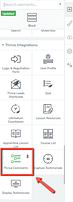
You just have to drag and drop it on your landing page or template and start using its main options to further customize it:
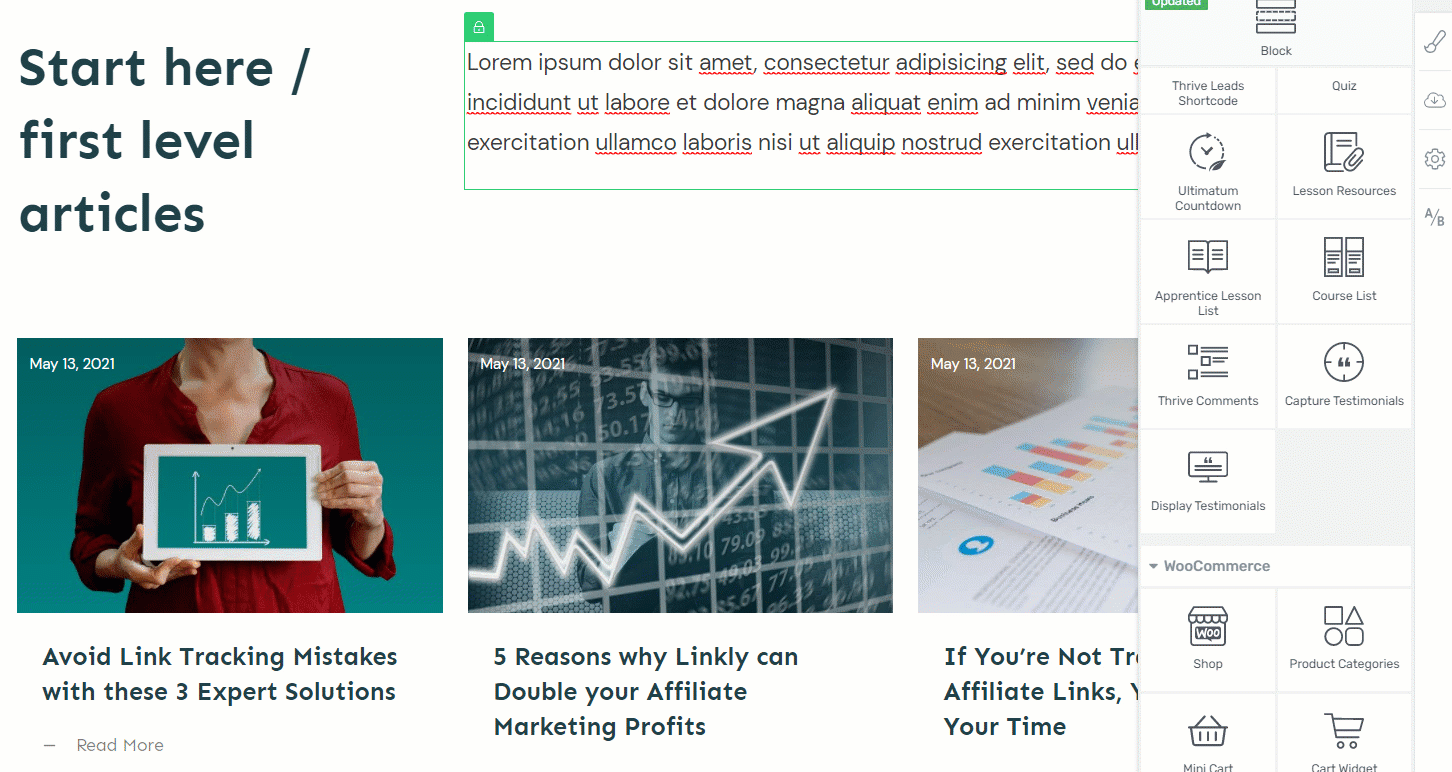
However, if you are editing a regular page or post (on which you are using a legacy or WordPress theme), then this element will not be listed in the right sidebar anymore:

This behavior is generated by the fact that for those pages or posts, the WordPress native comments section is set as the default one. Here’s how the WordPress comments look like on a regular post:
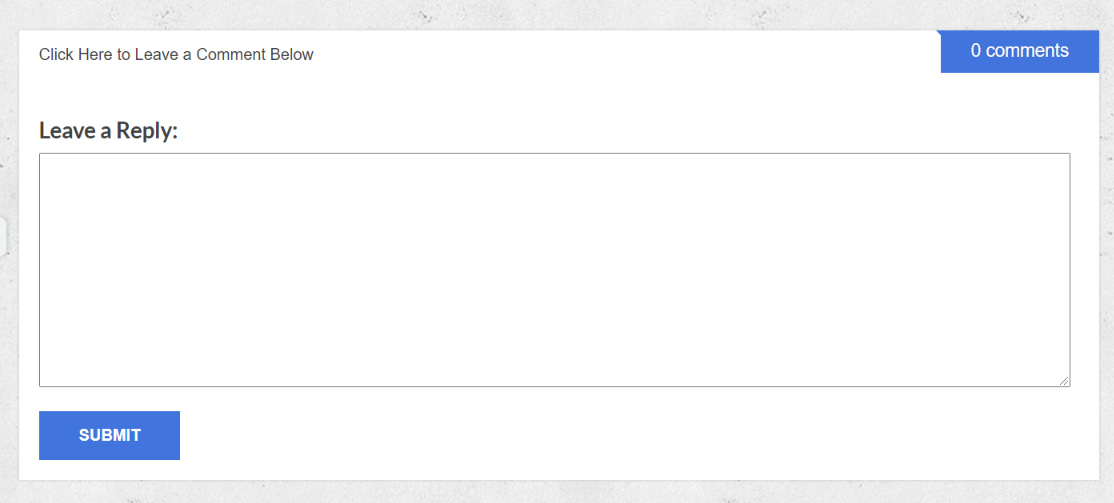
Now, if you want to use Thrive Comments on your regular posts or pages as well, you have to enable them from your Thrive Comments dashboard.
Here’s how to do that:
In your WordPress admin dashboard, hover over Thrive Dashboard and select Thrive Comments:
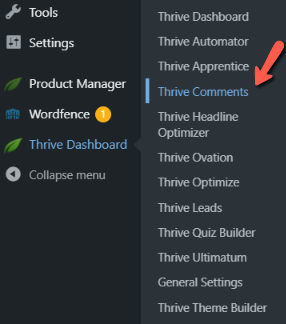
Look for the “General Settings” section and open it:
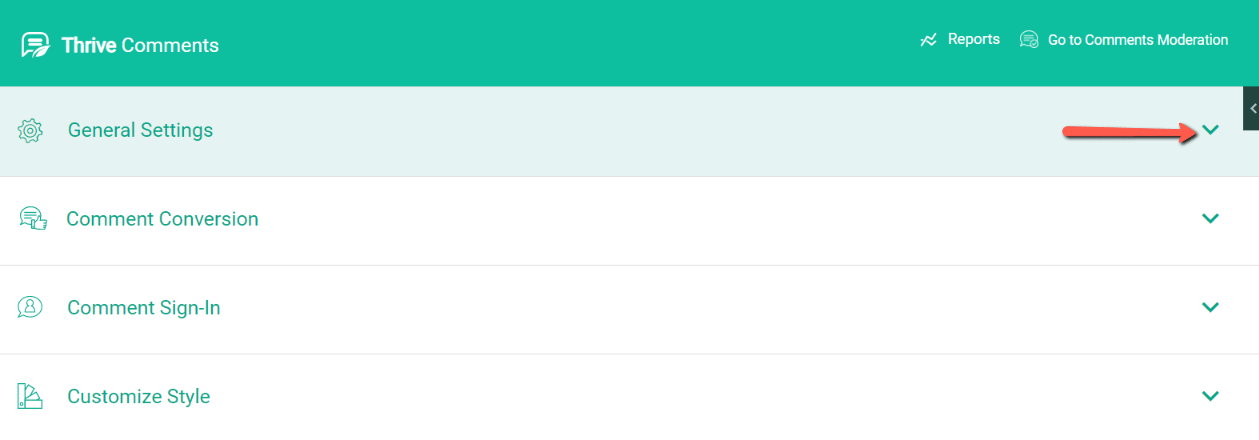
Here, you need to make sure that the “Activate Thrive Comments sitewide” toggle is active:
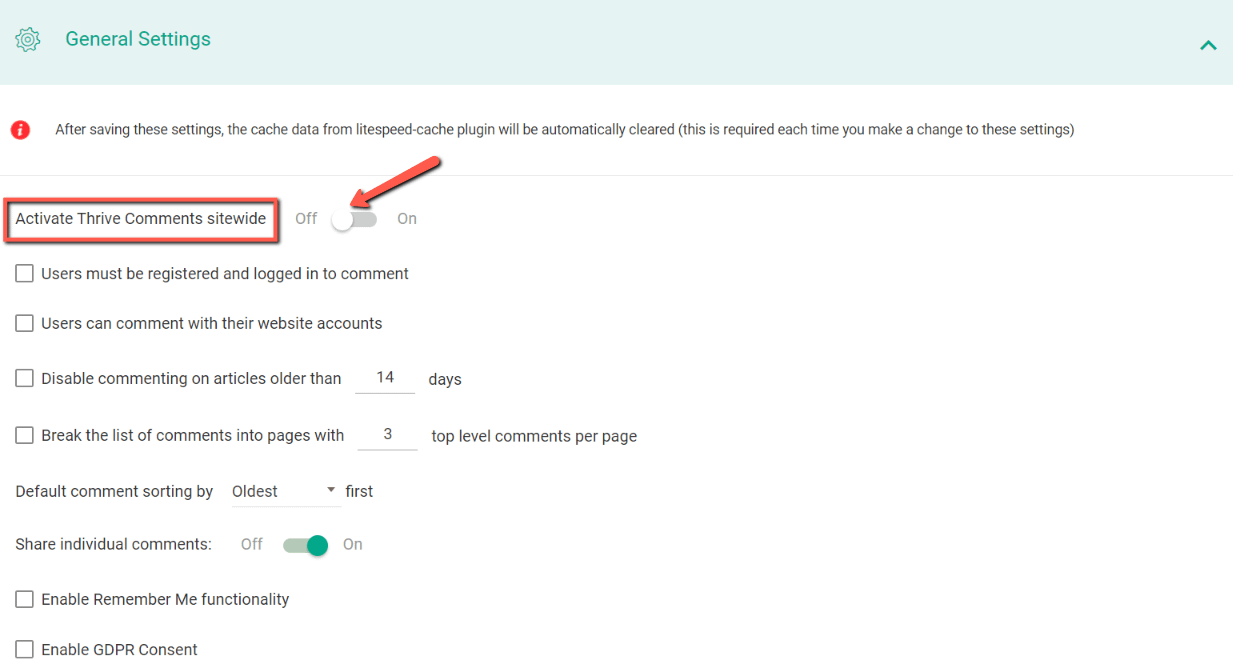
With this toggle active, your changes will be automatically saved and applied sitewide:
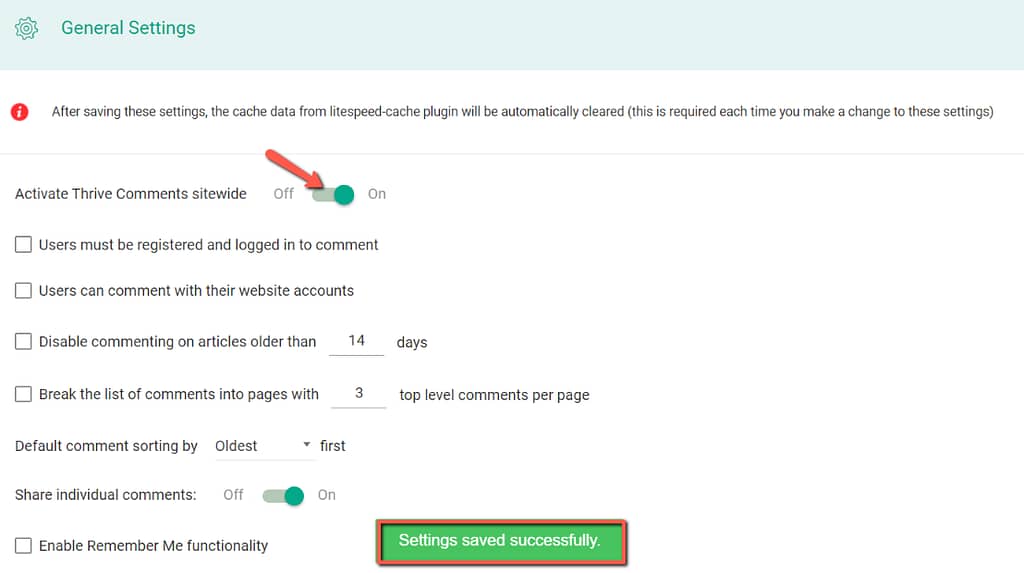
Next, go ahead and open the editor for a post or page:
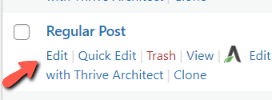
Look for the “Discussion” section in the right sidebar and click on it:
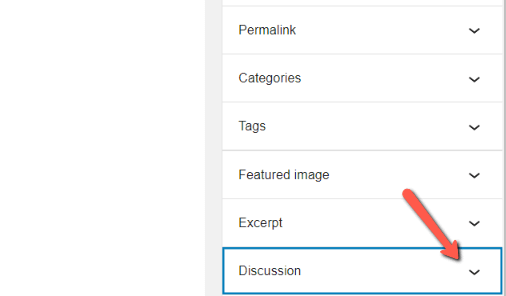
Here, make sure the “Allow comments” box is checked:
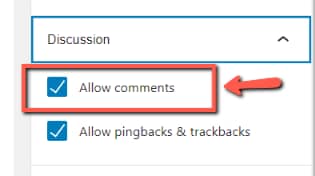
With these settings configured in your dashboard and editor, the Thrive Comments plugin will override the WordPress comments section, and will be displayed on your pages and posts:
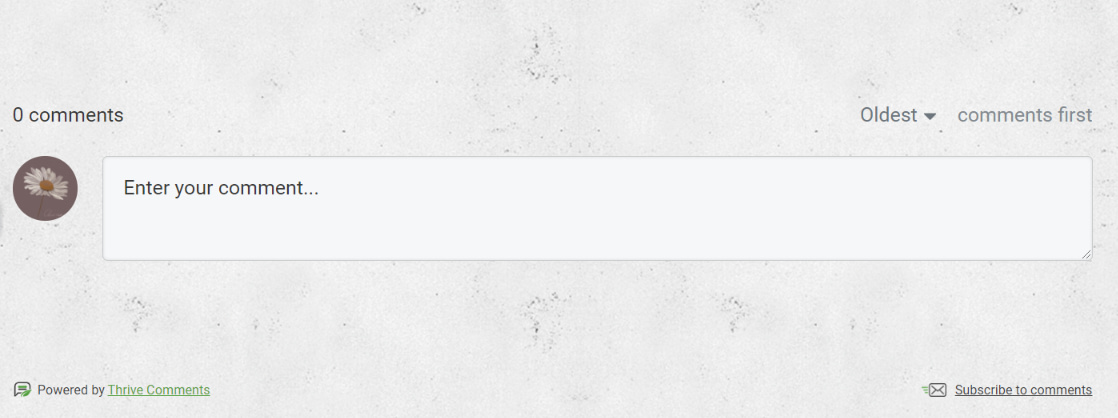
You can now go ahead and add the “Thrive Comments” element to your post or page, just like you would do with any other Thrive Architect element.
Note: Keep in mind though that you cannot have more than one comments section on your page or post.
Hopefully, you found useful this quick guide about how to use the Thrive Comments element on your regular pages and posts. We have many more tutorials and guides of this type in our knowledge base, so make sure to check those out as well.