This article will explain how to use the “Content Wrapper” options when editing a Thrive Theme Builder template.
In the Thrive Theme Builder editor, if you select an element or a section, you will notice that some sections will appear in the breadcrumbs, like so:
As you can see, one of these breadcrumbs items is the “Content Wrapper” one. Click on it, from the breadcrumbs, to open the options:
The options of the “Content Wrapper” will appear in the left sidebar:
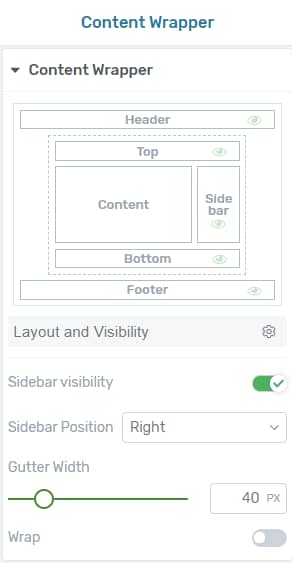
Here is how to use each of these options:
Layout and Visibility
The first option is called “Layout and Visibility”. You can expand this by clicking on it:
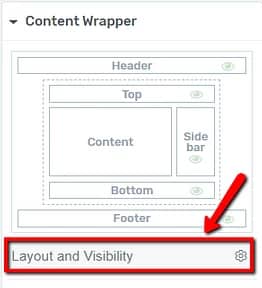
Then, you will be able to choose the layout for the content and the sidebar. The ways in which you can do that are described in this article, so please check it out if you need more information.
Sidebar Visibility
The next option is the “Sidebar Visibility” option. This allows you to show or hide the sidebar of the template if the template has one.
If you want to hide the sidebar, click on the switch next to the option:
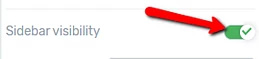
If you do this, all of the options below this one will not be visible anymore. This is because the next options depend on whether your template has a sidebar section or not:
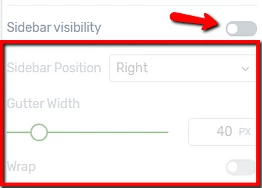
Note: Another way to change the “Visibility” setting is by clicking on the eye icon from the “Main Options” section of the left sidebar:
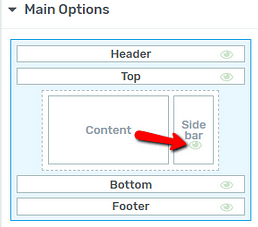
If you click on it and hide the section, the eye icon will become red, letting you know that the section is not visible. If you want to switch it to visible, simply click on the icon again.
Sidebar Position
The next option, for the case in which the “Sidebar” section is visible, allows you to change the position of the sidebar.
Click on the field next to the option, to open a small sub-menu, to choose if the sidebar should be placed on the left or on the right side of the template:
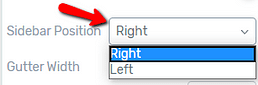
Here is an example of the way the sidebar looks like in the two positions:
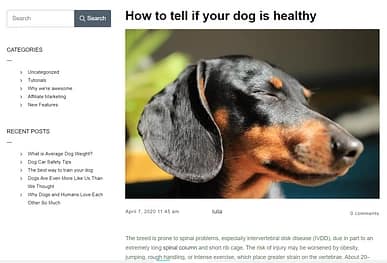
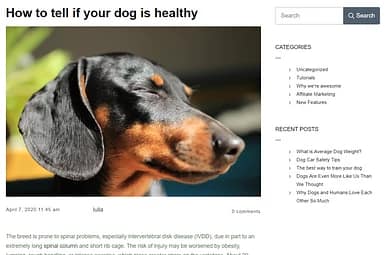
Gutter Width
The next option is the “Gutter Width” one, and it allows you to change the distance in between the various content columns, to help you separate your content.
You can modify its width, by dragging this slider from side to side, or by entering a number of pixels in the field next to the slider:
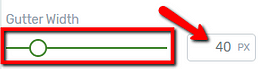
Wrap
When activated, this option will wrap all of your content in one, and, if your template also has a sidebar, it moves the sidebar below the content. If you want to achieve this, click on the switch, to activate the option:
Besides the options from the “Content Wrapper” section, feel free to also use the rest of the general options from the left sidebar:
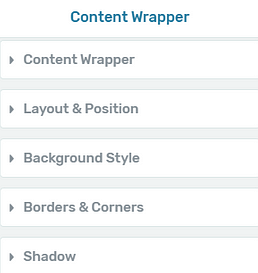
This is how you can use the “Content Wrapper” to customize your template.
Make sure to check out our knowledge base, to find more information about how to use various sections and how to even further customize the Thrive Theme Builder templates.
I hope this article was useful for you. If that’s the case, please leave a smile below 🙂