In this article, we will take a look at how to:
After you purchase a Thrive Suite product, you are able to access your invoice. For that, go to the “My Accounts” page (make sure that you are logged into your account first).
In the “Invoices” section, you’ll see a “View details” option. Click on it:
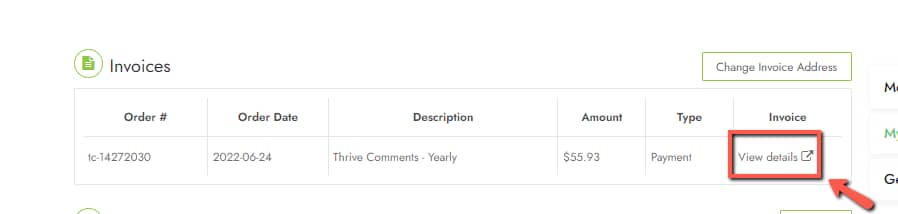
As you do that, the ThriveCart payment page will open, and you will have to enter your email into this field:
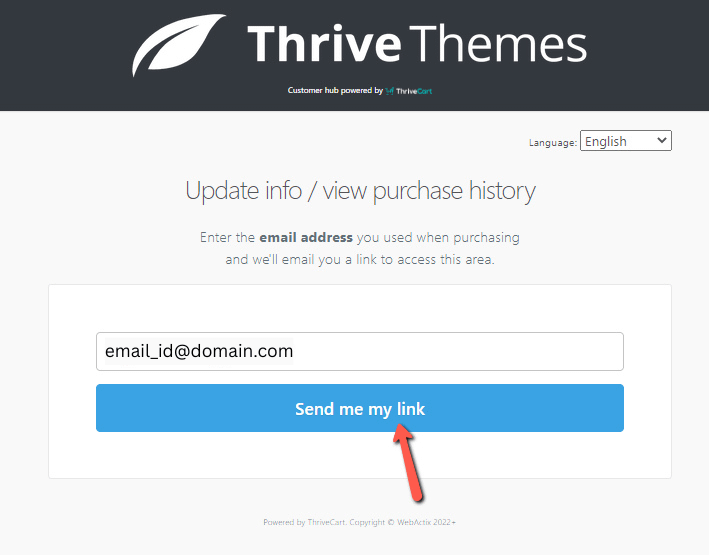
Click on “Send me my link”:
And an email will be sent to you:

Open the email and click on this URL:
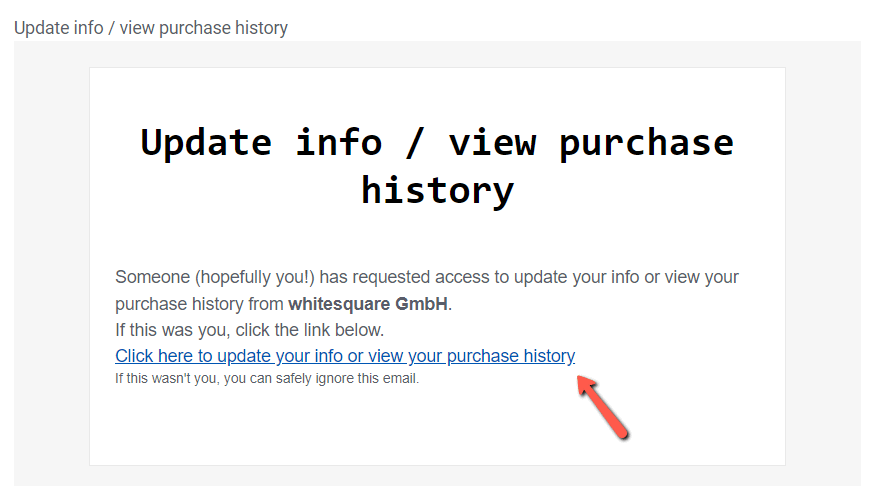
This will take you to your invoice and payment management hub:
View your invoice
In order to find your invoice, go to the correct section (according to the plan you’ve purchased), which in my case will be “Subscriptions”:
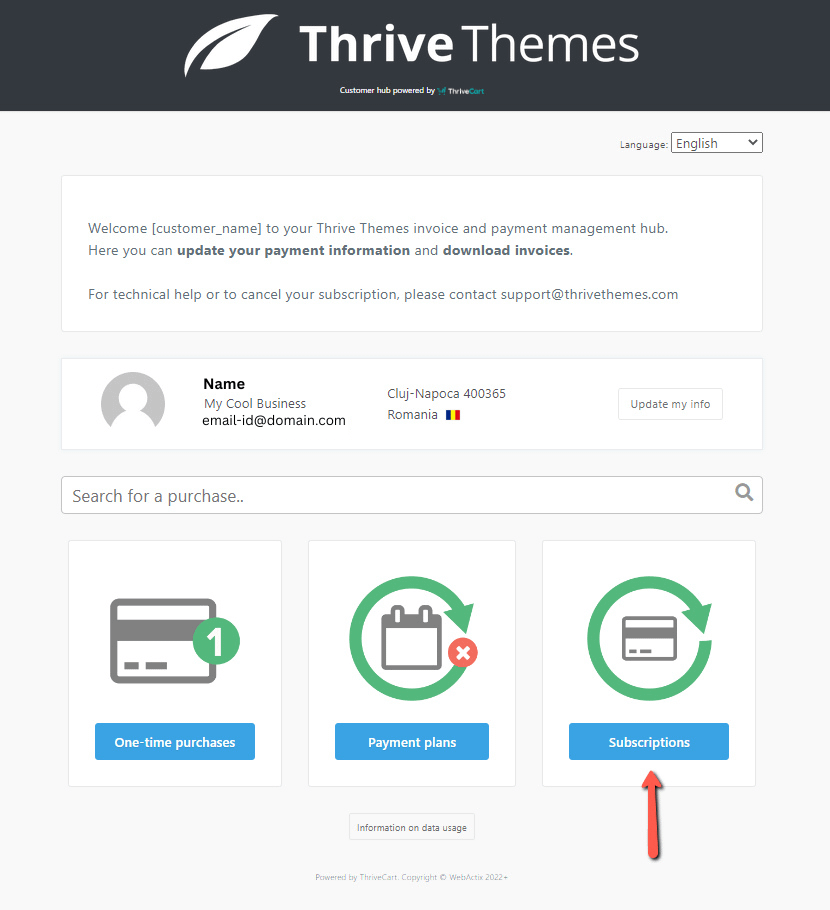
Here, you’ll see all of your subscriptions. Click on “View”:
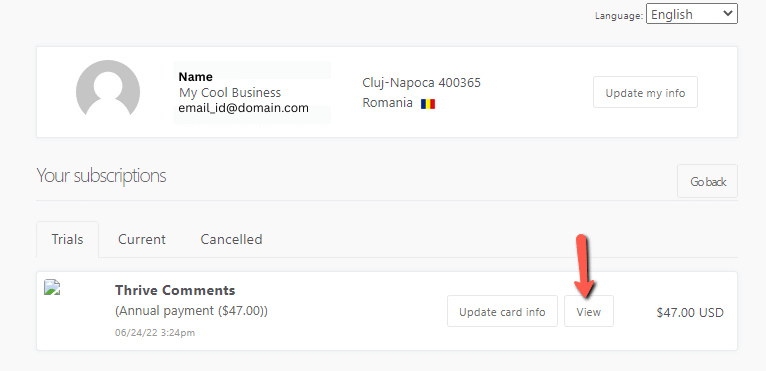
The “View invoice” option will then be available:
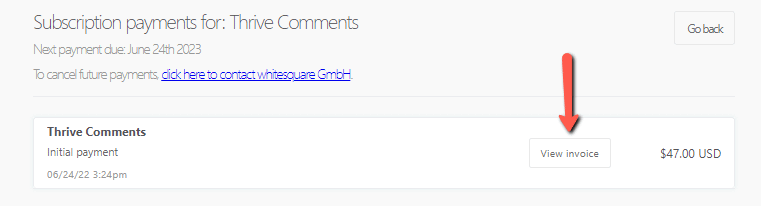
The invoice will open in a pop-up and you can email a copy of it:
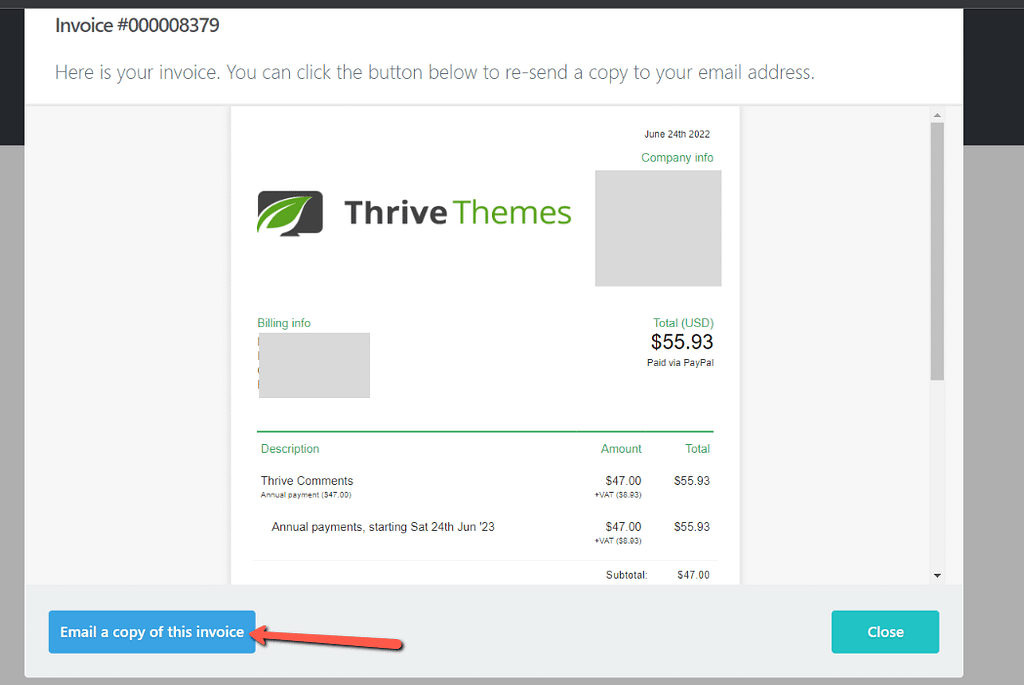
Update the invoice information
From here as well you are able to update the information that appears on your invoice. Simply click on the “Update my info” option from the hub:
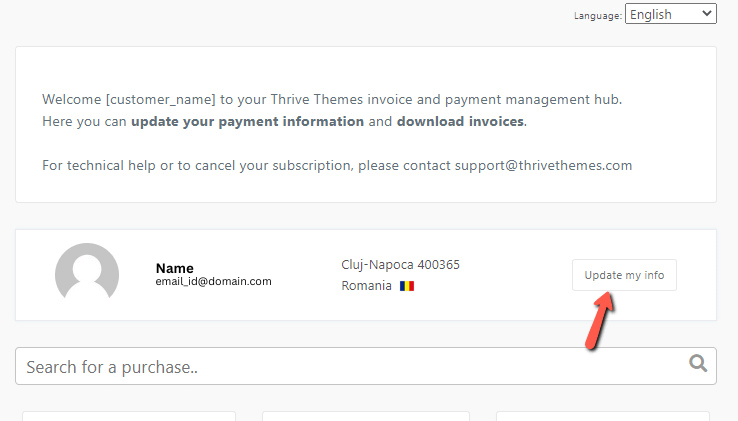
In the pop-up that open, you can update your information:
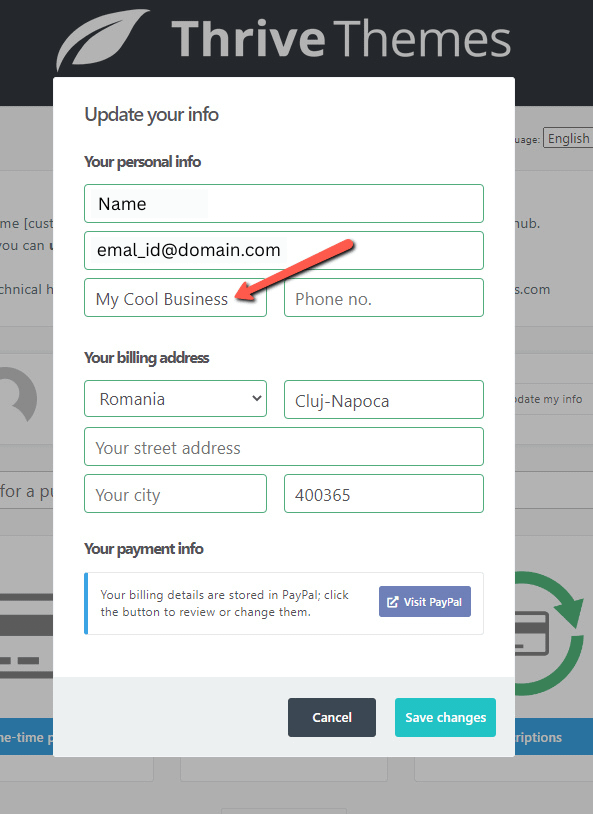
After clicking on “Save changes”, the modifications will immediately be applied to your invoice:
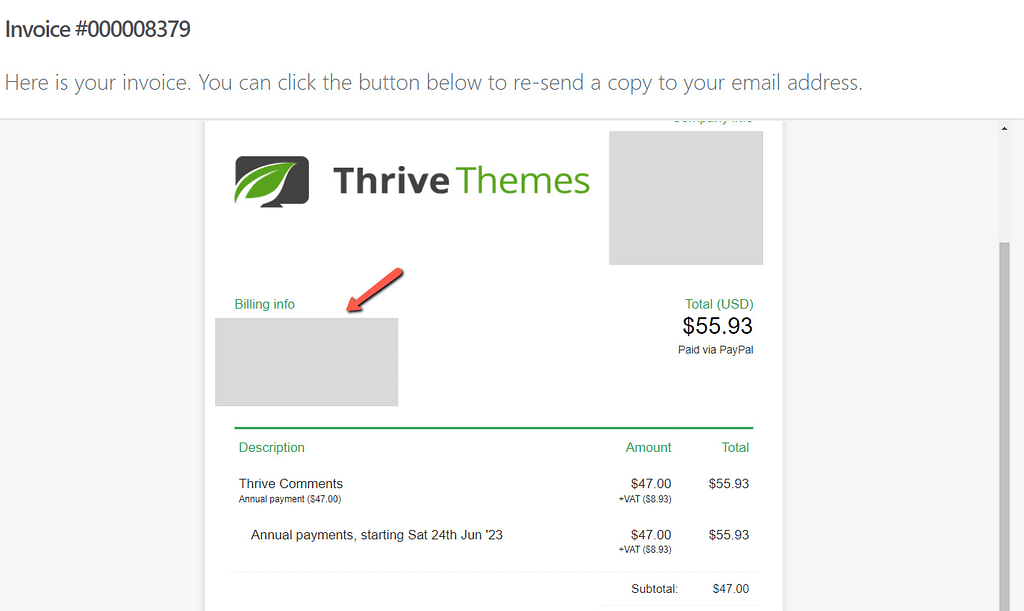
This is how you can find your Thrive Themes invoice and change its details 😄