|
Note: Before you start, please make sure that Thrive Product Manager is installed and activated and that you’re connected to your account. |
Are you looking for a way to activate or deactivate your Thrive product license on a website? You can do that through your Thrive account.
In this article, we’ll show how you can activate or deactivate your Thrive Themes license on your WordPress site.
Activating a Thrive License on Your Website
A Thrive license is activated automatically when you install and activate the Thrive Product Manager plugin on your website. This means that the license is active and can be used on the website you’ve installed it on.
We’ll show you how to double-check that your license is active.
Let’s get started by logging into your Thrive Theme account. In your Thrive member dashboard, click on My Account and Installations from the right-side menu.
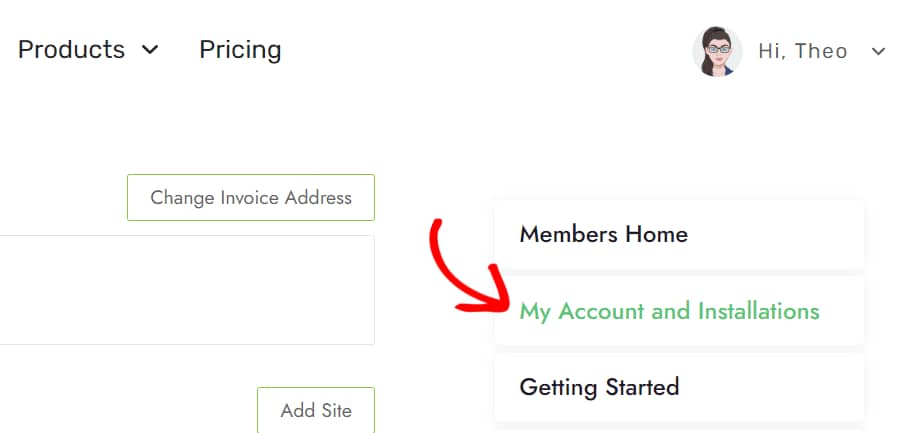
On the My Accounts and Installation page, scroll to My Products in the left column. This is where you’ll see the plan you’ve purchased and the number of active installations.
To see the sites that your license is activated on, click on the number in the Active Installs column.
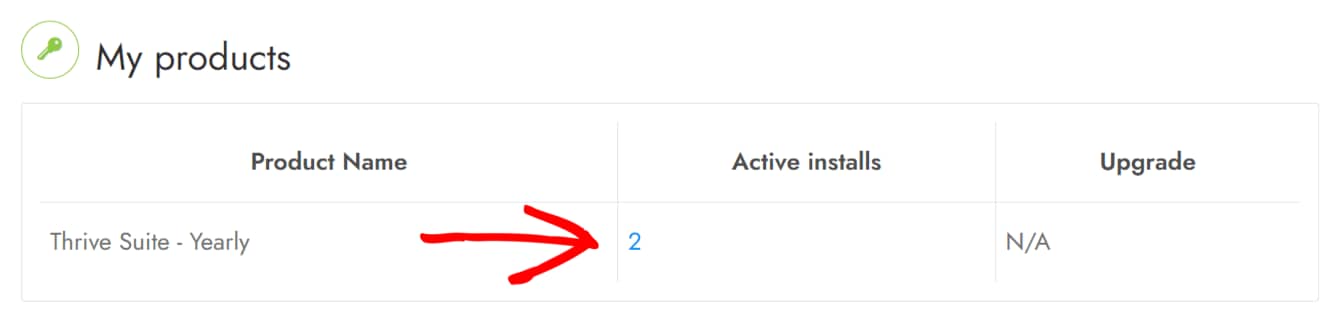
Clicking on this number will take you to a page to Review active installs.
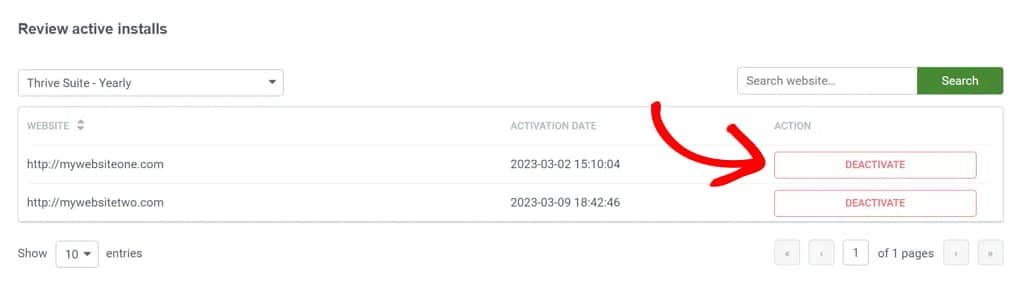
Deactivating a Thrive License on Your Website
Deactivating a license from a website means you no longer wish to use Thrive products on it.
If you’d like to move ahead with deactivation, open your Thrive member dashboard. Then, click on My Accounts and Installations in the right-side menu.
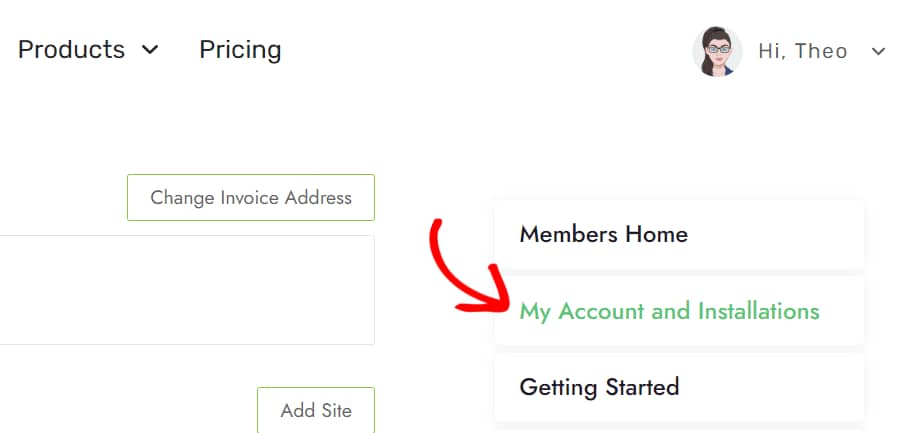
On the My Accounts and Installation page, scroll to My Products in the left column. This is where you’ll see the plan you’ve purchased and the number of active installations.
To see the sites that your license is activated on, click on the number in the Active Installs column.
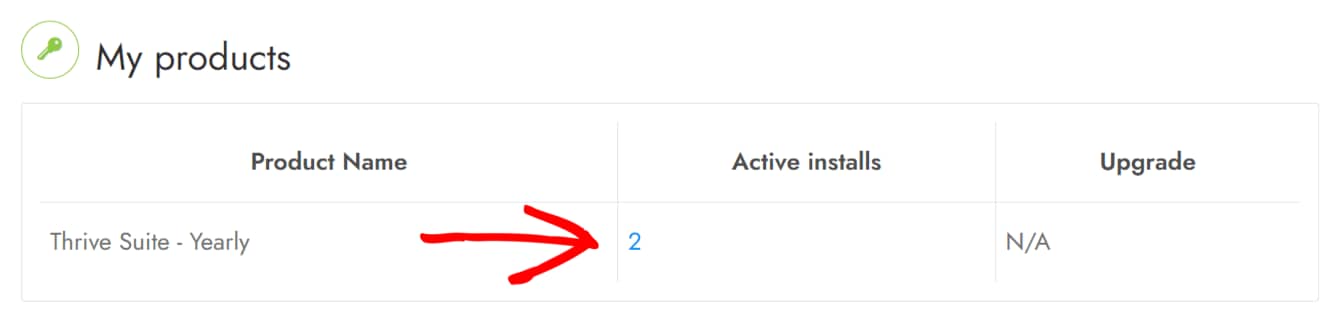
Clicking on this number will take you to a page to Review active installs.
This is where you’ll see the Deactivate button appear beside each website name. You can go ahead and click on the Deactivate button for any site where you no longer want to use your license.
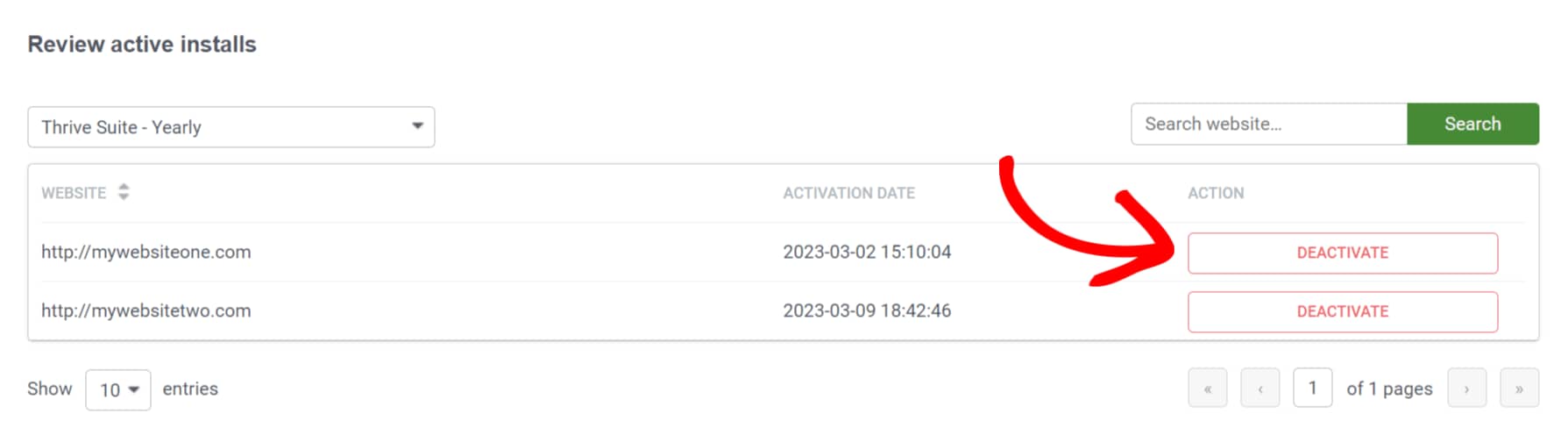
After clicking this button, the license will be deactivated from the selected website in a few seconds.
Wondering why you should make sure your plugins are updated? Here’s our article with all the details about why updating plugins is so important.