When you edit a post or page in the Thrive Architect editor, on which you have applied a Thrive Theme Builder template, you might have noticed that some of the items or elements cannot be edited. This article will explain the reason for that.
First of all, there is a difference between editing a post or a page template in the Thrive Theme Builder editor, versus editing a post or page in the Thrive Architect editor.
The Thrive Theme Builder editor will allow you to edit the design of a template, which you can later apply to your posts or pages. The Thrive Architect editor lets you edit the actual content of your posts/pages individually.
When using Thrive Theme Builder, you are able to build a theme from scratch. This means that you can create templates for various types of content (pages/ posts/ lists). Once you have created and customized the templates, you can apply a single template to multiple pages or posts of your site.
This is why, if you are editing the content of a page or post in Thrive Architect, and you are trying to customize an element or section that has been added when designing the template using the Thrive Theme Builder editor, you will see this message:
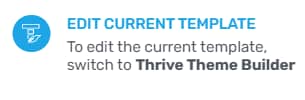
Thus, if you are editing a post or a page in the Thrive Architect editor, and you want to make some modifications to elements or sections of the template, you can quickly switch to the Thrive Theme Builder editor.
There is an option for that, and that is the last icon from the right sidebar of the Thrive Architect editor:
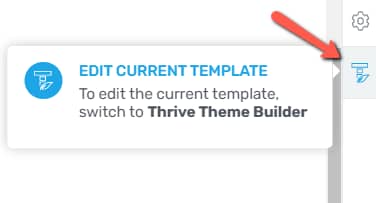
Note: You might have noticed that, when editing a post or page in Thrive Architect, you also have some options in the right sidebar that refer to “Templates”. It is important to remember that:
- in Thrive Architect, the templates are actually the Landing Page templates, thus the “Change Template” option from the right sidebar allows you to change the Landing Page template;
- in Thrive Theme Builder, when you edit a template, that means that you are editing the design of a post or page, thus the “Reset Template” option means that you will reset the way the respective post or page looks like, after making some modifications to it.
Once you click on that option, you will be taken to the Thrive Theme Builder template editor, and you will be able to modify the desired items.
In conclusion, should you want to customize the content of a post/page, you can go ahead and do that using the Thrive Architect editor. However, if you want to customize the design of the template that has been applied to the respective page/post, make sure to switch to the Thrive Theme Builder editor.
For more information about Thrive Architect or Thrive Theme Builder, you can take a look at our knowledge base. You might also be interested in this similar article, explaining why you cannot edit your content using Thrive Theme Builder.