Have you come across an issue while trying to log into your Thrive Themes account?
In this article, we’ll take a look at some issues and their solutions that might make it difficult for you to log in.
- I See a License Expired Message on the Plugins Page
- I Can’t Log in Through the WordPress Dashboard
- I Can’t See Products on the Thrive Products Manager Page
I See a License Expired Message on the Plugins Page
Do you see a message that says, “License expired – There is a new version of Thrive Architect available but your license must be renewed to update”?

The update message usually appears when there is an update available. But, the License Expired message isn’t something you should see.
In case you have an active subscription and still see this, click on the “Check license again” button.
I Can’t Log in Through the WordPress Dashboard
We’ve already seen that you need to log in to your Thrive Themes account after you install the Thrive Product Manager on your website. This allows you to install individual Thrive plugins that you’d like to use.
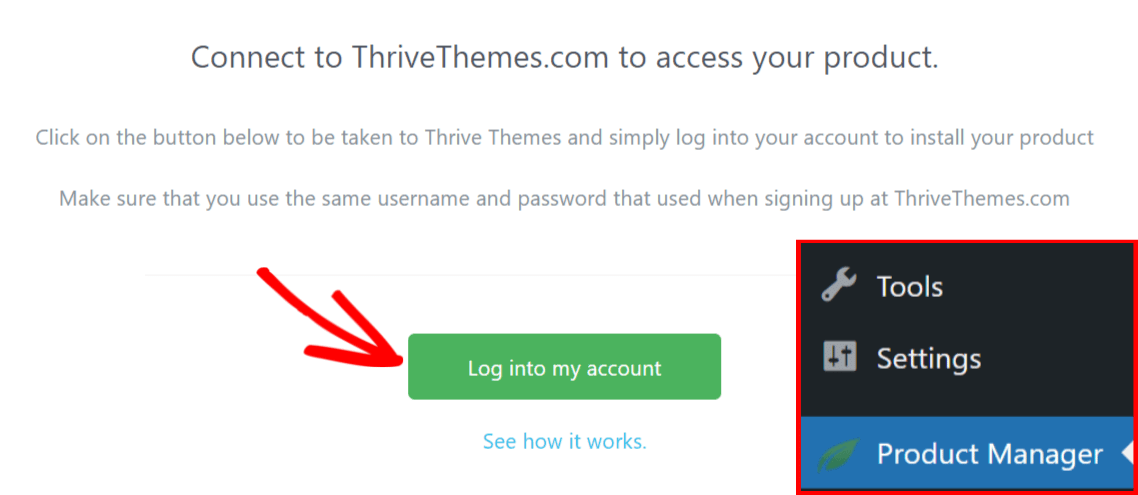
If you are facing trouble logging into your account through the WordPress dashboard, here are some solutions:
- You’ll need to try logging into your account from the Thrive Themes website, in the same browser. Once you do that, come back to the dashboard and try again.
- The email address you are trying to use to log in to your account should be the same as the one used to make a purchase through PayPal.
- If these don’t work, your hosting server IP might have been blocked by our security plugin. If that’s the case, we have to whitelist it in order for you to get access to your account. Open a support conversation so we can help.
I Can’t See Products on the Thrive Products Manager Page
Once you’ve installed the Thrive Product Manager plugin, you should be able to log in to your Thrive Themes account through the WordPress dashboard. This will then list all the Thrive products.
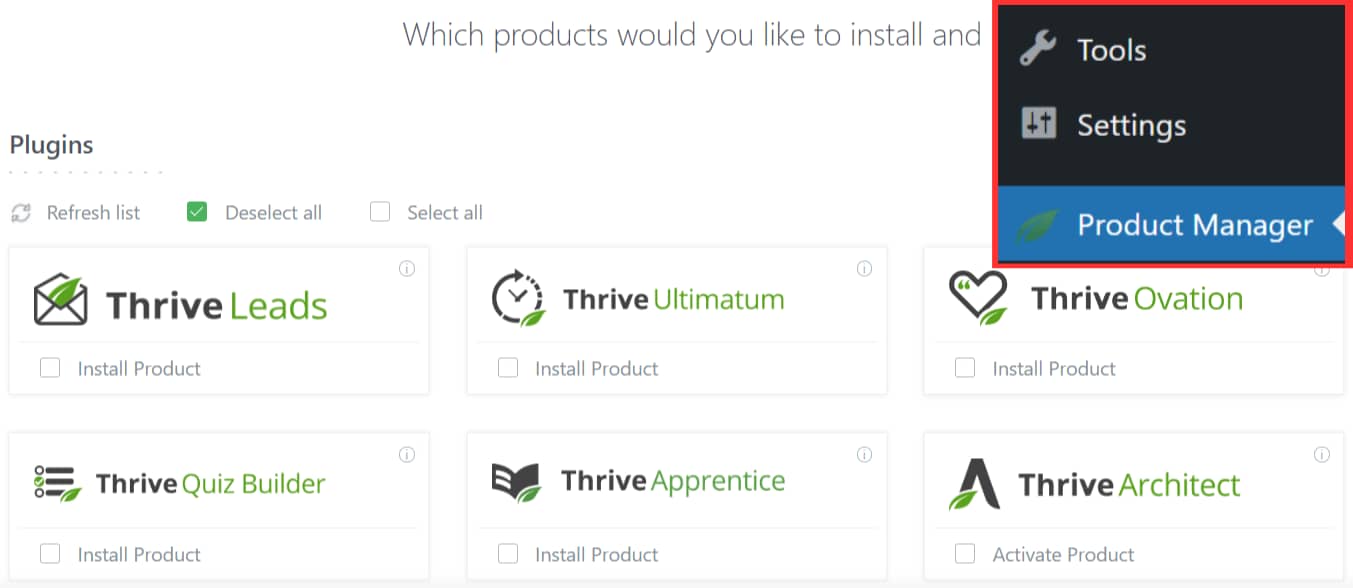
If you are not able to see the Thrive products listed on the page, here are a couple of solutions you can try.
- The email address you are trying to use to log in to your account should be the same as the one used to make a purchase through PayPal.
- You can also try logging out and then logging back into your Thrive account through your WordPress dashboard.
- You can refresh the list of plugins by clicking on “Refresh List” seen under Plugins on the Thrive Product Manager page.
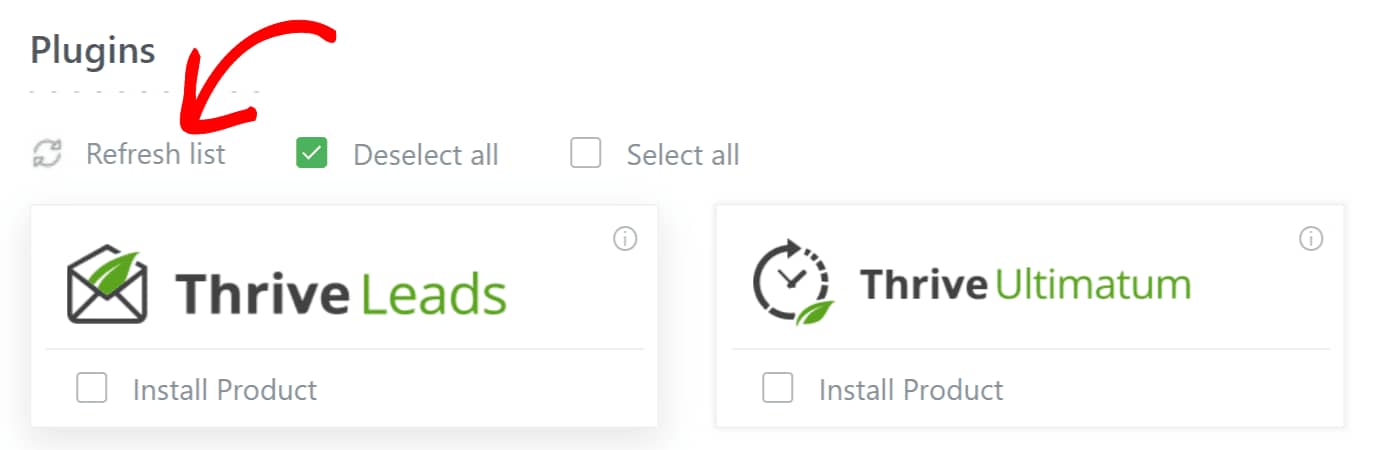
All of these solutions should help you log in to your Thrive account through your WordPress dashboard. Need further help? You can reach out to us through our support center.
Next, now that you’ve logged into your account through the dashboard, how about customizing your website login page? Here’s an article that will help you design a branded login page for your website.