When you add the “Lesson List” element to your pages/posts, the Thrive Editor will show the element expanded, with all of the content that you have created in the Course Content section, whether the content is published or not:
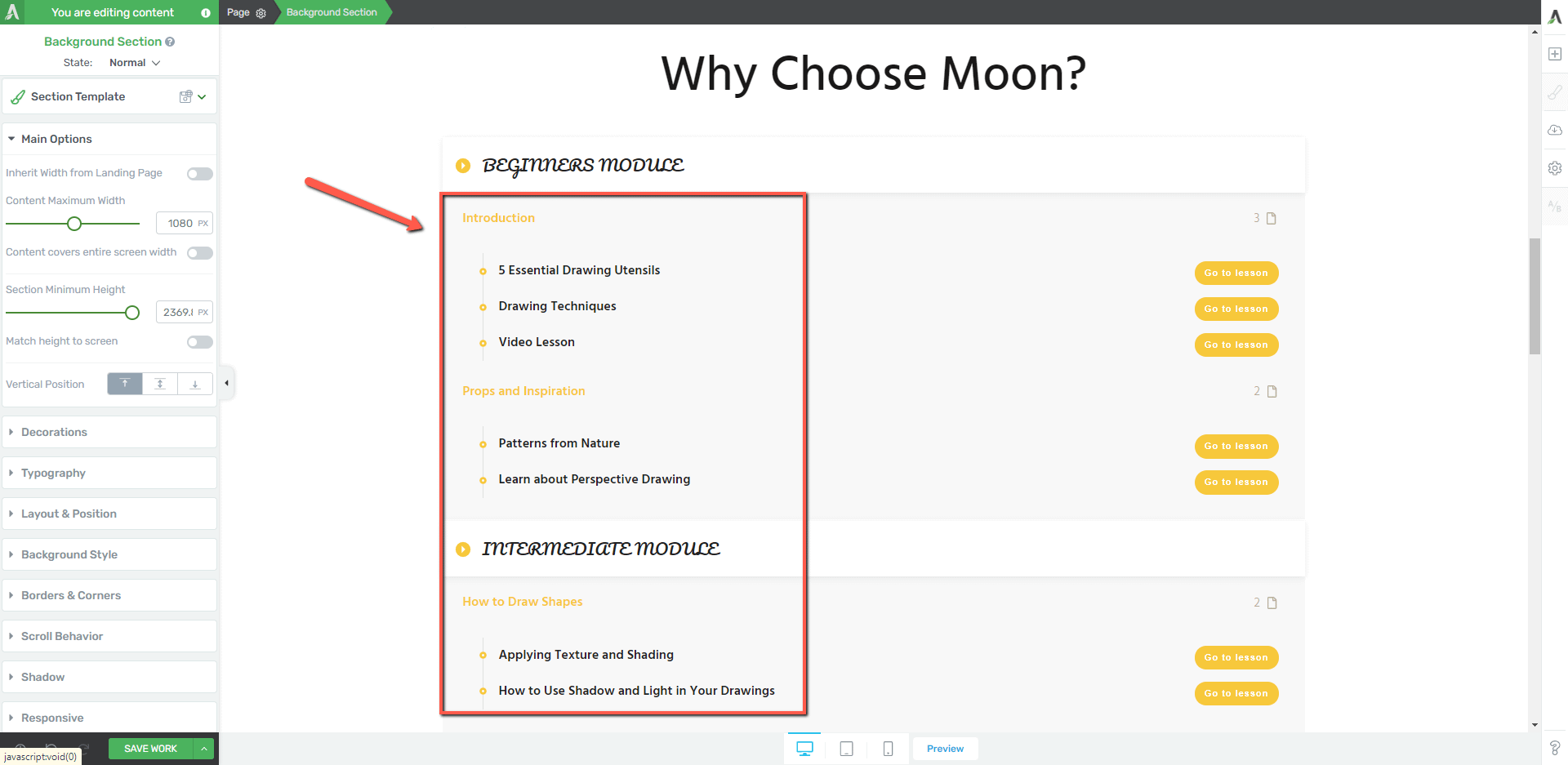
This will make it very easy for you to customize the element and see what it will actually look like for the users.
However, when you preview the element, you might find that the element is missing some of the content that was shown in the editor:
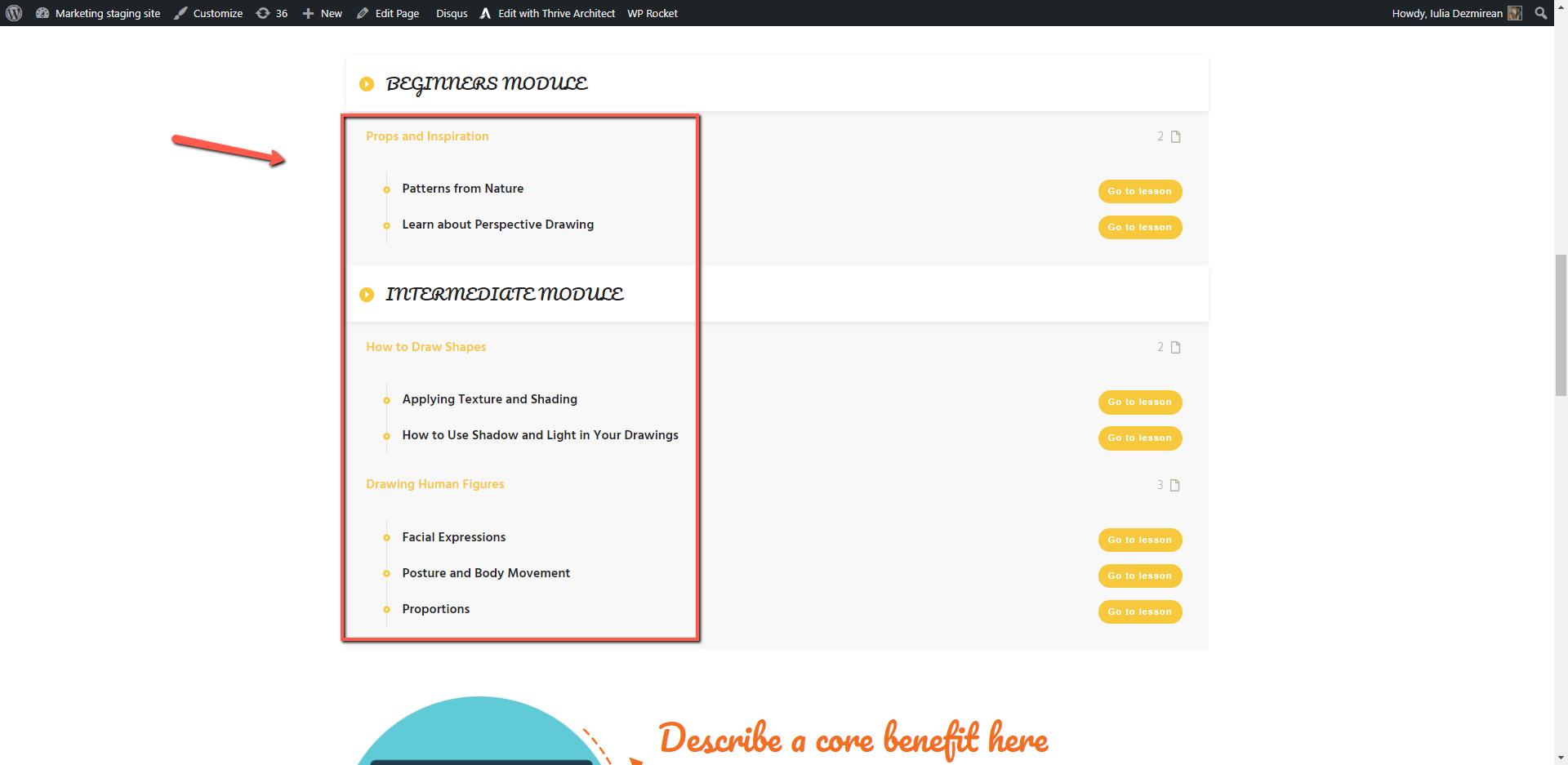
If this happens, we advise that you access the backend of your course and check your lessons and chapters to see if they are published or not.
The unpublished lessons/chapters will not be shown in the “Lesson List” element.
In my case, if we take a look at the first chapter, we’ll see that it is, indeed, not published (the red dot indicates that):
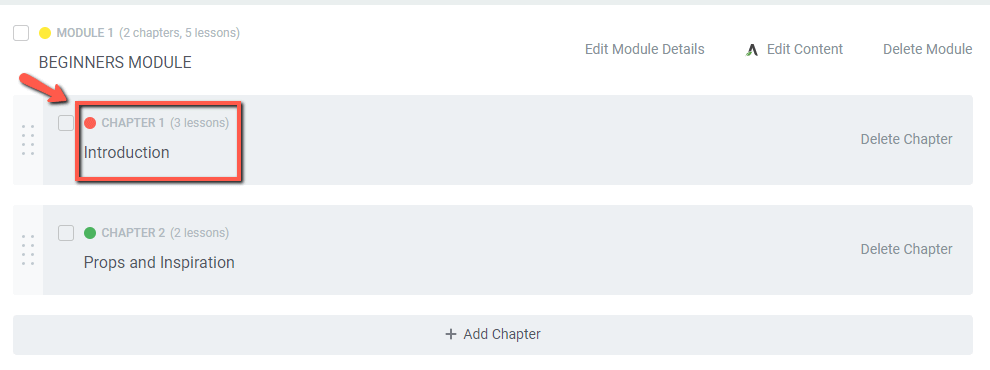
To make all/any of the lessons visible, simply go ahead and publish them:
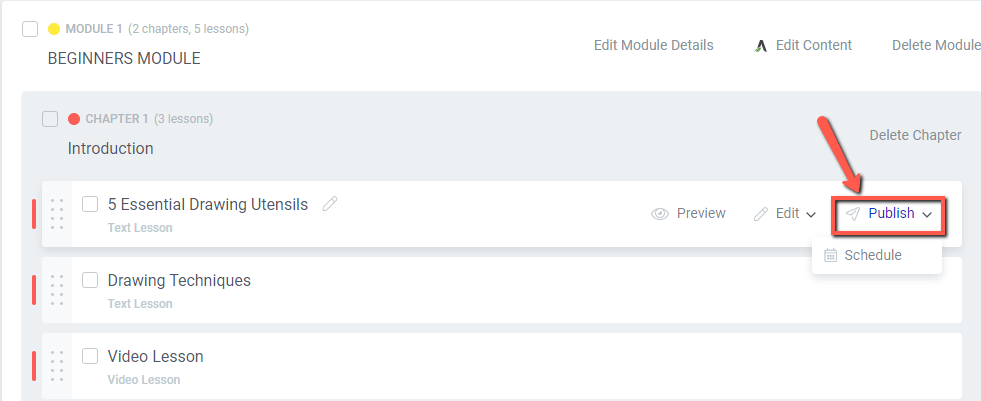
|
Note: As you start publishing lessons inside a chapter, the red dot in front of the chapter will turn yellow, indicating that it contains both published and unpublished lessons: 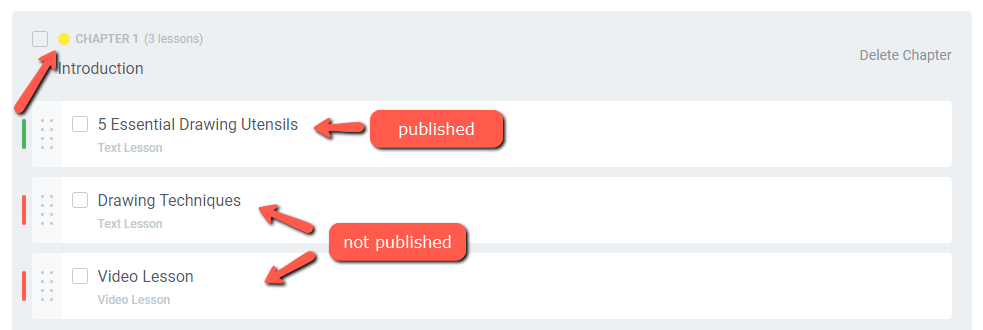 |
As you start publishing the lessons/chapters, they will be visible on the live site:
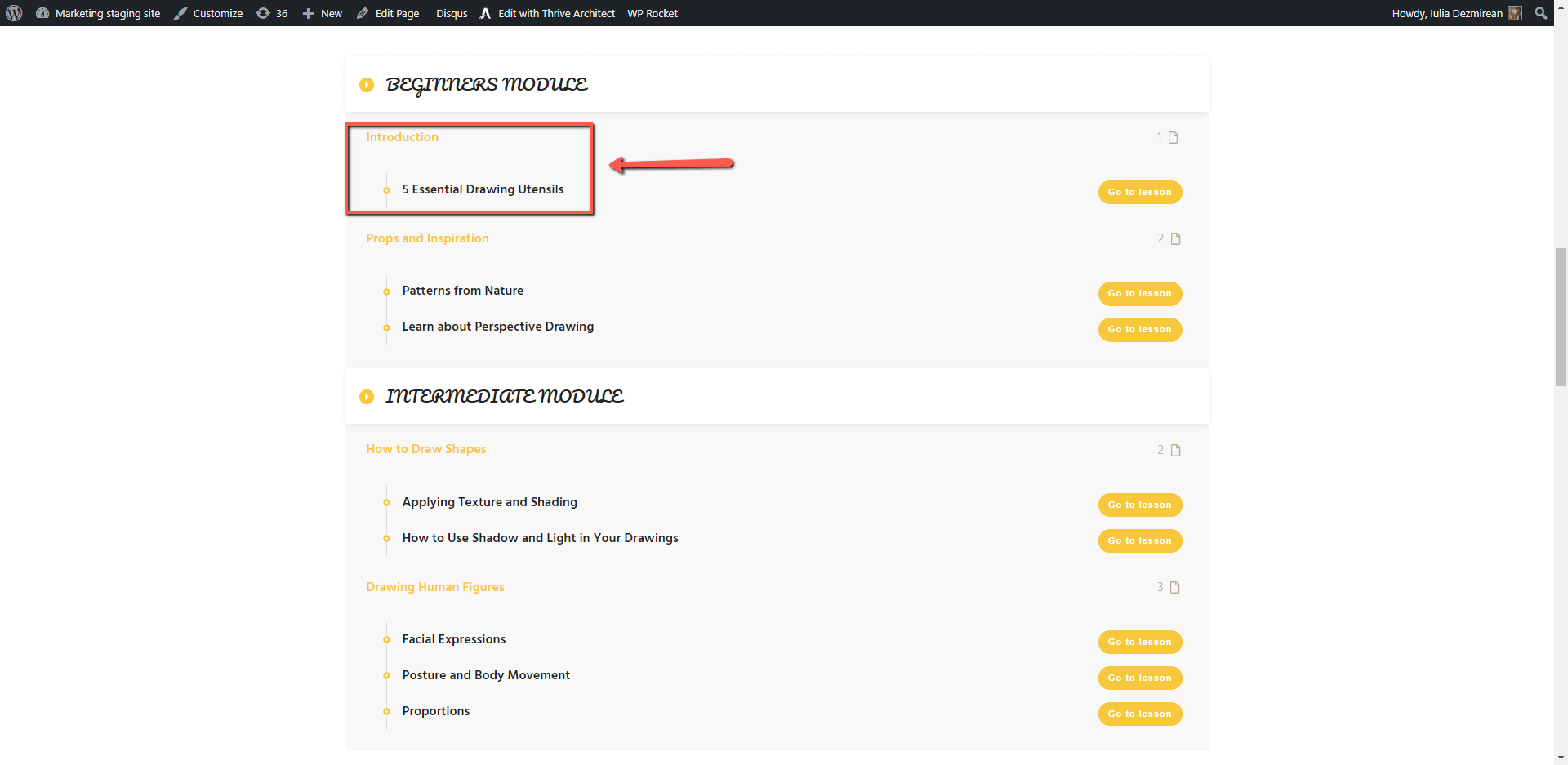
In conclusion, keep in mind that when working with this element, inside the editor it will show all of the content from the course (published and unpublished), while on the live website the element will only list the published lessons.
Hopefully, this article was useful. Make sure to check out our knowledge base for more information about Thrive Suite products and features.
|
If you want to stay up to date with the latest articles added to our knowledge base each month, go ahead and sign up for our tutorial newsletter! |