Need help with anything related to Thrive products? You can contact us through our support center so we can help you better.
This document will help you open an effective support conversation so you can share all that’s needed for our team to help you sooner.
- Opening a Support Conversation
- Sharing Confidential Information (Temporary Website Access & FTP details)
- Sharing Screenshots and Videos
- Referring to Past Support Conversations
Opening a Support Conversation
To open a support conversation, log in to your Thrive Themes account and click Support in the right sidebar on the accounts page.
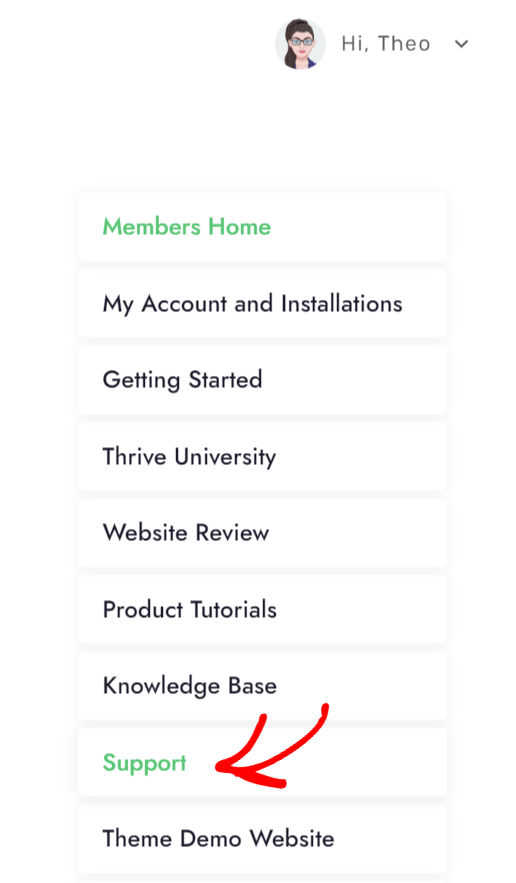
Clicking on Support will take you to a support page where you must fill out and submit a support form to start a conversation with us.
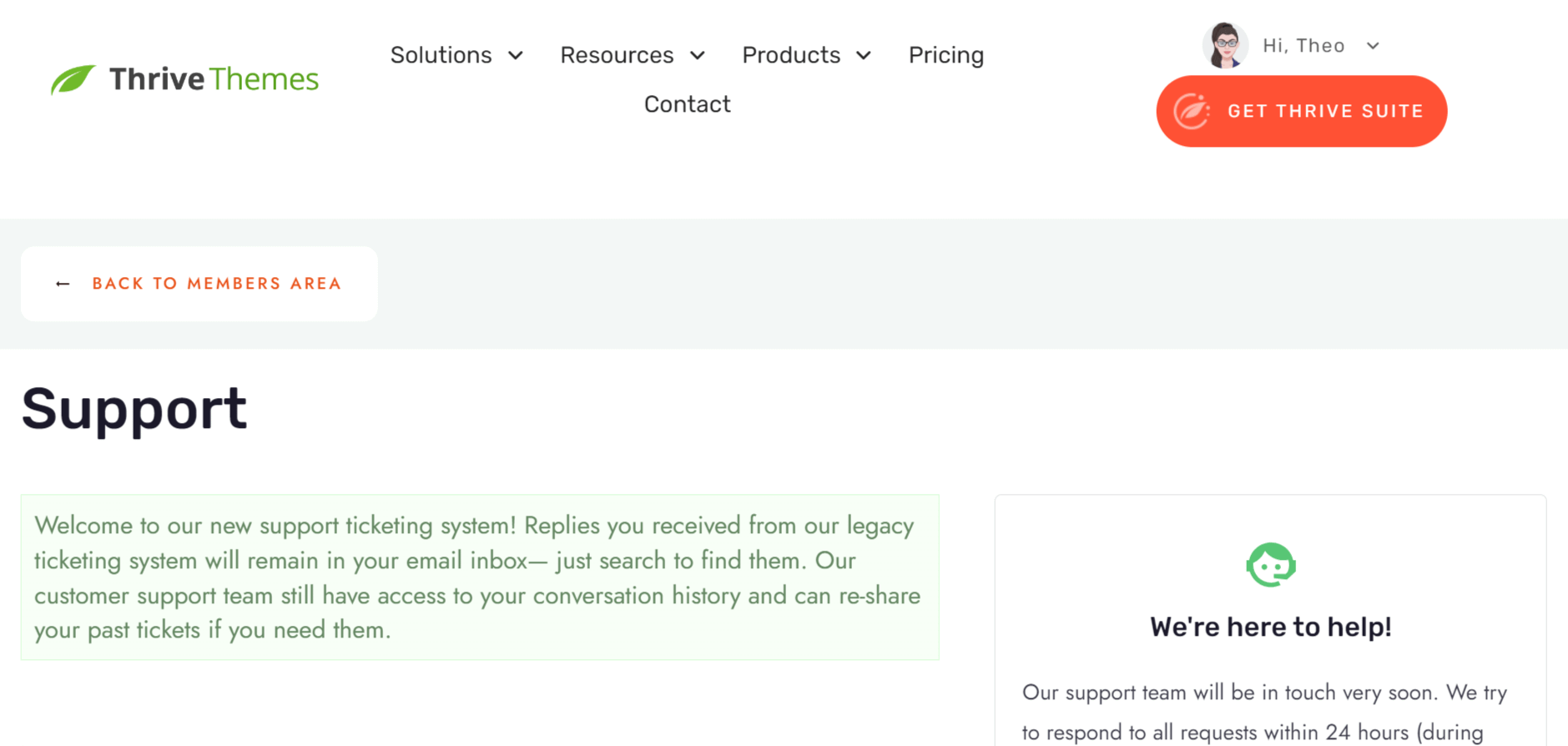
To begin with, start filling in your name and email address in the form.
Note: Please ensure you use the email address associated with your Thrive account so we can retrieve your purchase and ticket history to offer accurate help.
Under the “What can we help you with today?”, please ensure you select an option that suits you best.
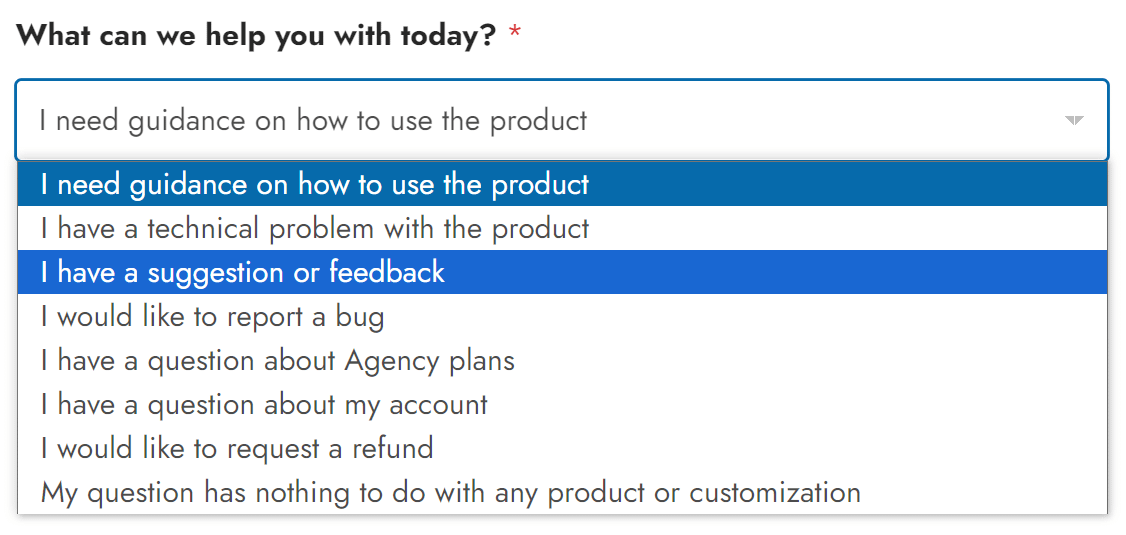
The next question will ask you to select what you need help with – a plugin, a theme builder, or something you are unsure of.
When you select the plugin or the theme builder, you’ll see another question asking you to select the exact plugin or theme you use.
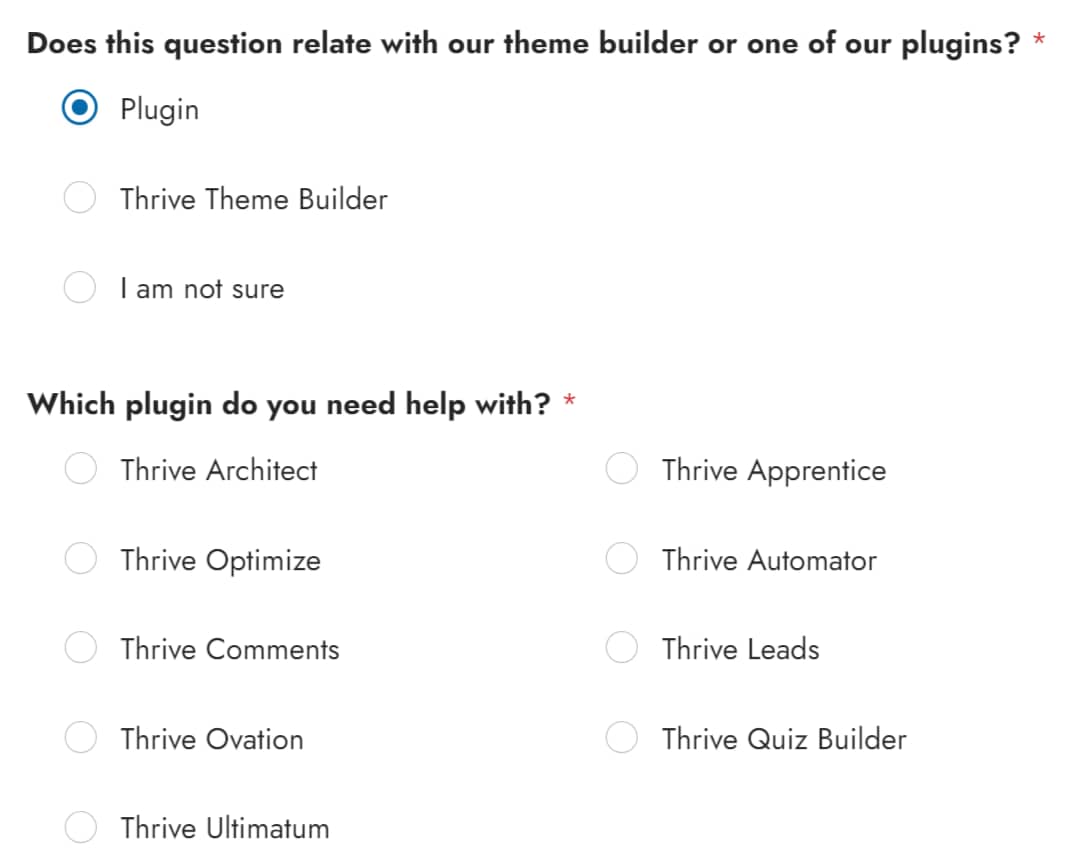
After you enter your contact details and what you need help with, enter your website URL and describe the issue in the following form fields.
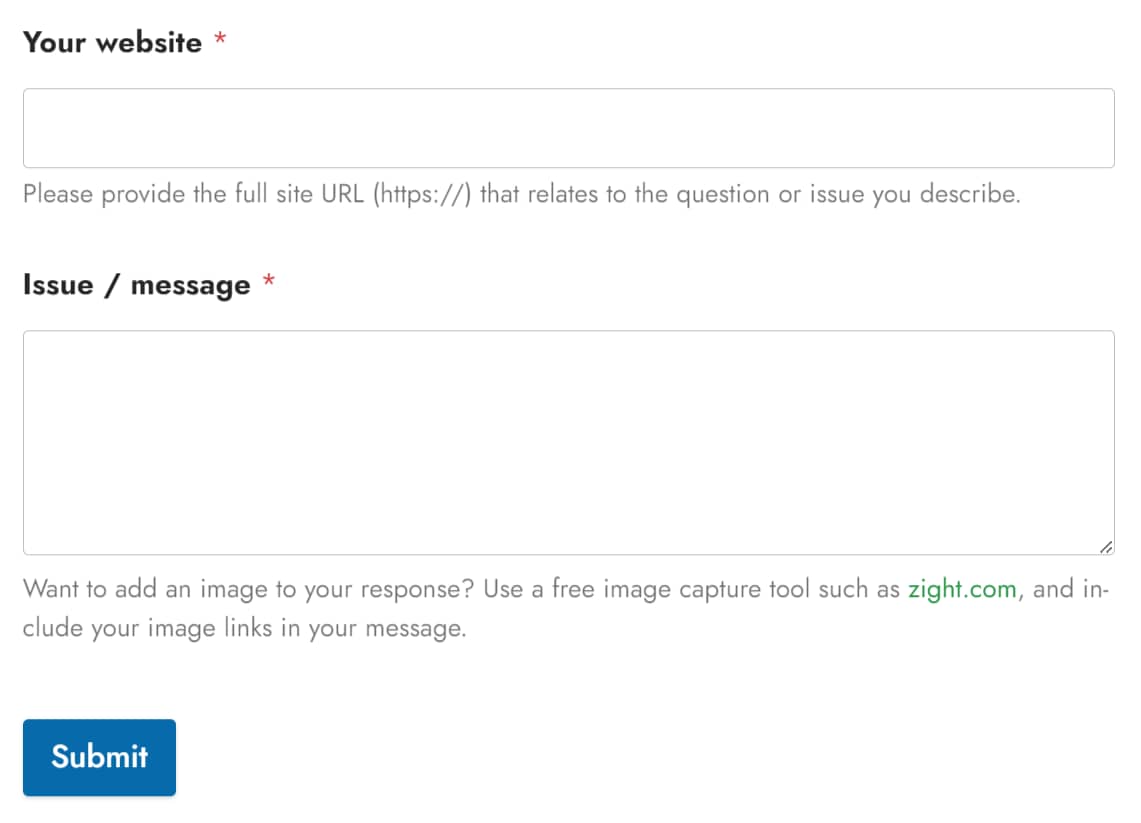
What should the Issue / Message field in the support form include?
The Issue / Message field is where you can enter all the required information we’ll need to understand your issue and help you soon.
This field must contain the following information:
- A detailed explanation of the issue.
- Steps to replicate the issue at our end.
- Any additional screenshots that’ll help us understand the issue. This can include screenshots of the settings page, the outcome you see on the front, any error messages, etc.
- Temporary website access or FTP access is shared through a secured link.
Sharing Confidential Information (Temporary Website Access & FTP details)
Each website is built differently, with different plugins and theme combinations. Therefore, it may be difficult to replicate all unexpected behaviors at our end.
This is why sharing your website’s temporary access and FTP details will be helpful.
You can add this information as a secured link within the message field to avoid delays. Here’s a document to help you share confidential information through the support form.
Sharing Screenshots and Videos
Screen captures and videos visually represent what you are trying to explain. Adding screenshots and screen recordings will help our support team understand what exactly you see at your end.
The Issue/Message field allows you to add required screenshots and videos that explain the issue better.
You can use tools like Zight to record a video or capture screenshots.
Referring to Past Support Conversations
Since all support conversations with our support team are carried through email, you can search for past conversations and support threads in your email inbox.
We’ve just seen how you can open an effective conversation with our support team and share the required information.
Next, we recommend you ensure you share all confidential information by following the steps here.