Are you facing trouble editing a page or post in the Thrive Architect editor? This may be due to the sidebar control panel not showing up, making it impossible to edit the page.
Most often this is caused due to a conflict with the Autoptimize plugin.
In this article, we’ll see the steps that’ll help you fix things at your end to ensure the Thrive Architect editor works as expected and you are able to edit posts and pages on your website.
Why does this happen?
The problem is caused by the Autoptimize javascript optimization. When trying to open the editor, the Thrive Architect sidebar control panel doesn’t display making editing impossible.
Resolving this in the Autoptimize Plugin
We recommend you to exclude the editor.min.js script from Autoptimize. To do so, open the WordPress admin area, navigate to Settings >> Autoptimize and open the JS, CSS & HTML tab.
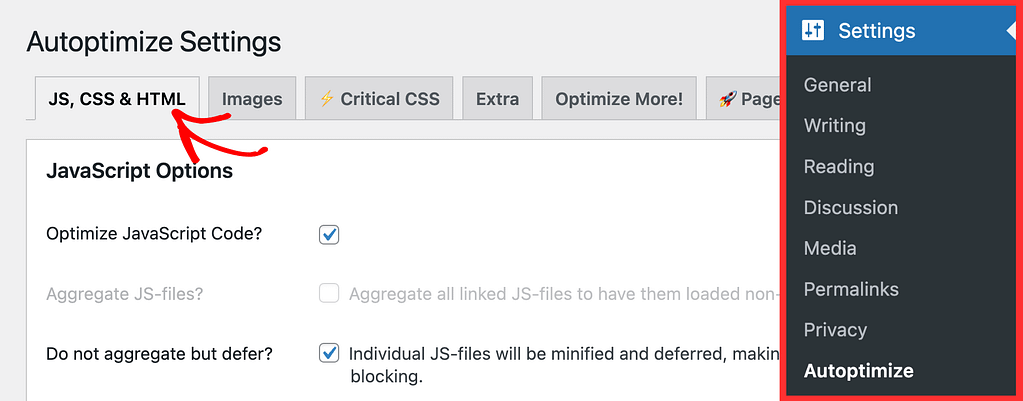
Under the JS, CSS & HTML tab, scroll down to the Exclude script from Autoptimize field and enter editor.min.js in it.
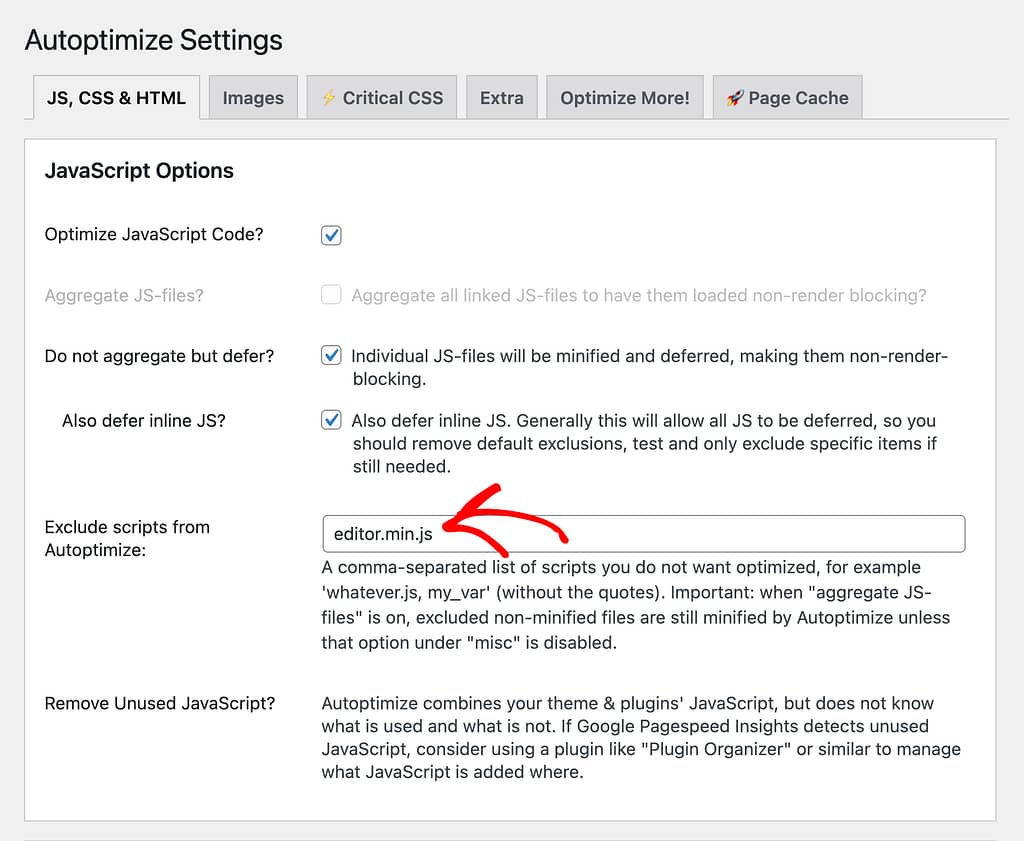
After you add the script to be excluded, click the Save Changes and Empty Cache button.

Saving this setting will ensure the sidebar control panel loads properly and you are able to edit a page or post in the Thrive Architect editor.
Next, do you want to learn more about minification in Autoptimize? Refer to this section in our document.