Do you want to integrate your Facebook or Disqus account with your website, or want to manage loading of Google Fonts, Stock image integration, GDPR compliance, etc.? The General Settings in the Thrive Dashboard let you manage all of these and a lot more.
In this article, we’ll show you through the General Settings in the Thrive Dashboard.
- Accessing the General Settings in Thrive Dashboard
- Managing Thrive Links in the General Settings
- Facebook and Disqus Integration Settings
- Other General Settings
Accessing the General Settings in Thrive Dashboard
To access the General Settings in the Thrive Dashboard, open your WordPress admin area, navigate to Thrive Dashboard >> Thrive Dashboard, scroll down to General Settings and click on Manage Settings.
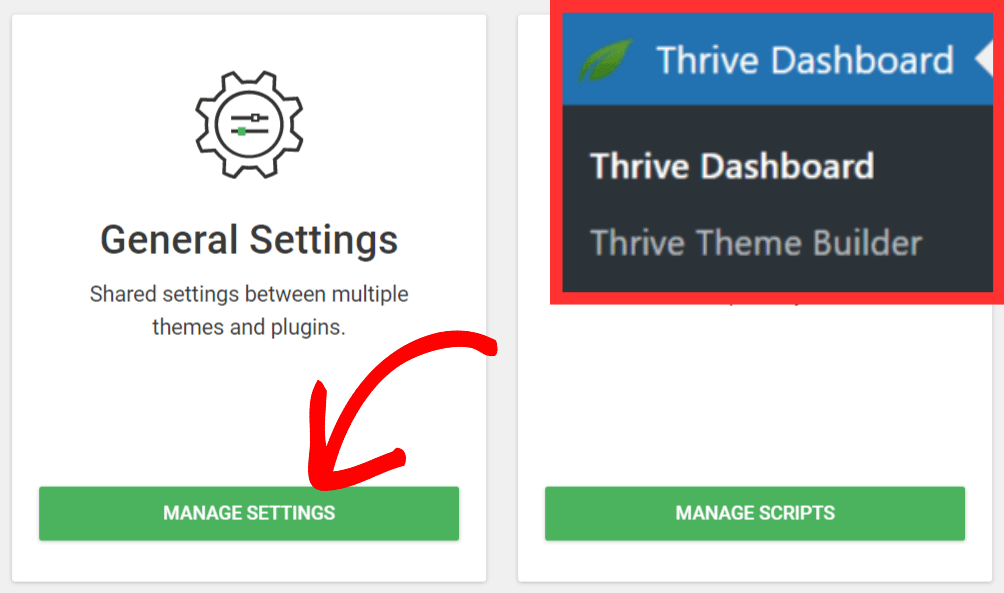
When you click to Manage Settings, you’ll see the list of General Settings you want to manage.
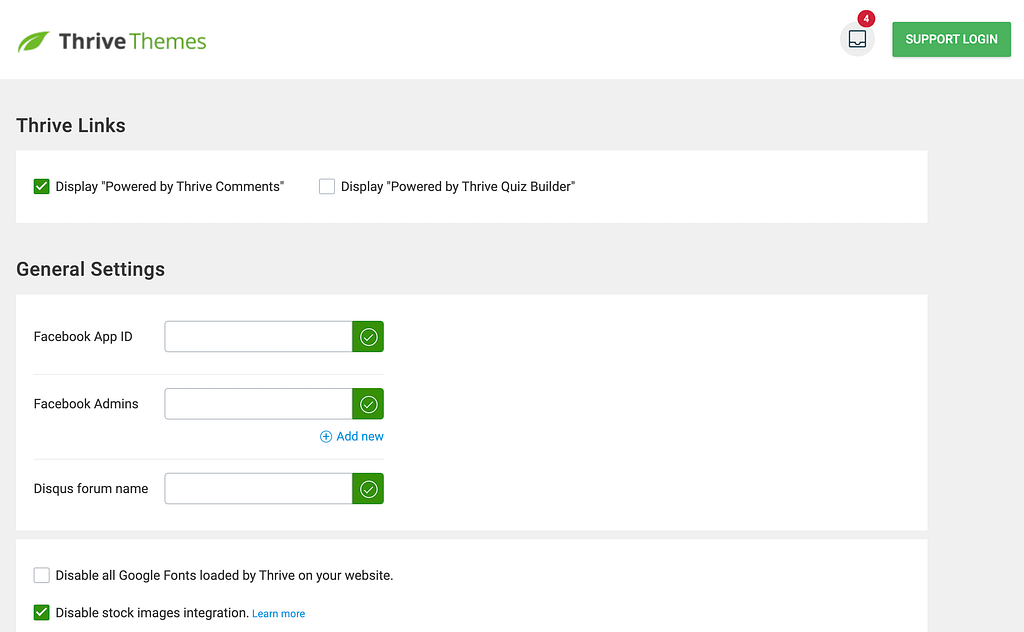
Managing Thrive Links in the General Settings
The Thrive Links section on the General Settings page lets you enable or disable the powered by links on your website.
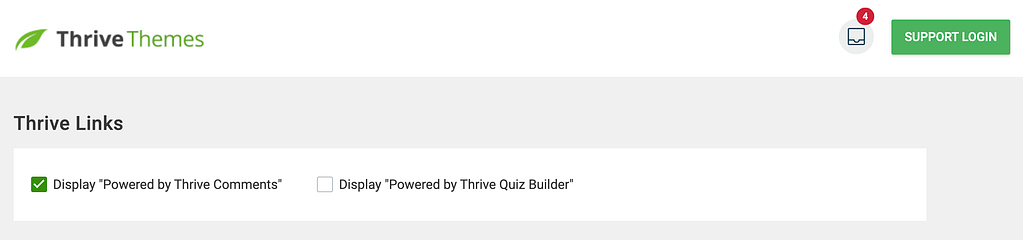
To display the “Powered by Thrive Comments” link, check the box beside the option.
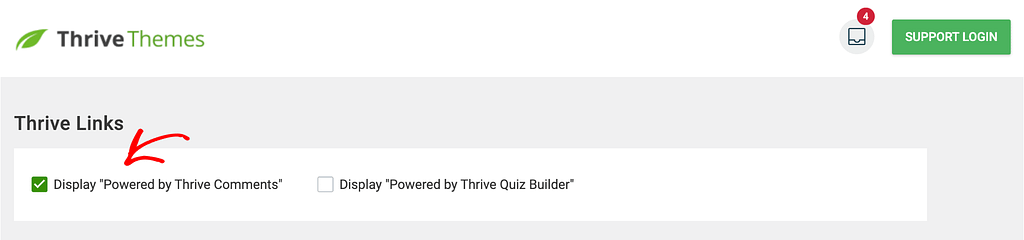
To display the “Powered by Thrive Quiz Builder” link, check the box beside the option.
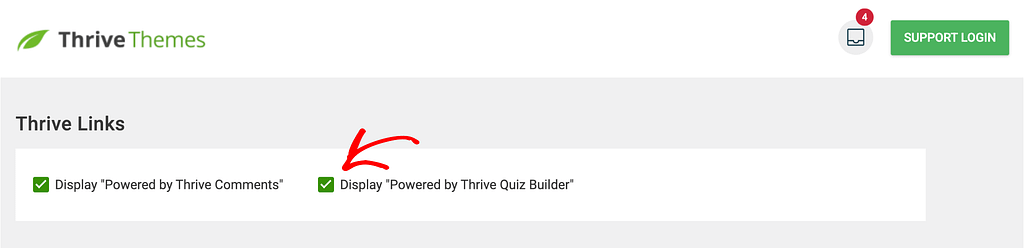
Facebook and Disqus Integration Settings
The first part under the General Settings section lets you choose who can control (moderate) the Facebook and Disqus comments on your website.
To set this up, fill out the specified fields to set up who manages these comments. For example, with Disqus, you need to enter your forum name. This is found in your Disqus URL. So, if your Disqus login is “https://customname.disqus.com”, your forum name would be “customname”.
To proceed, enter the “Disqus forum name” in the box and click Save.
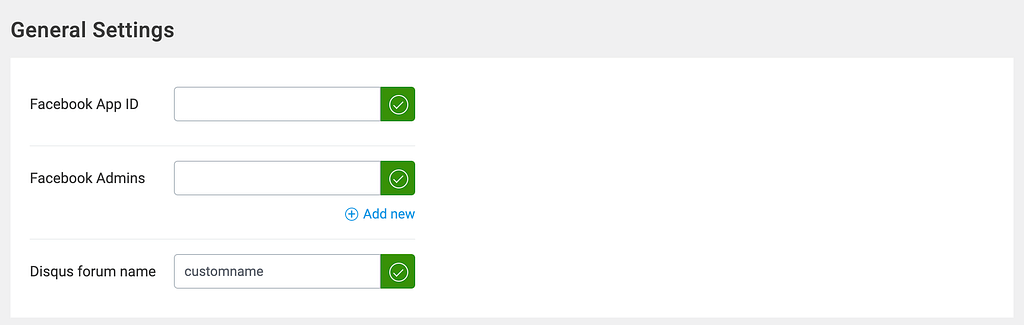
After setting this up, if you use the “Disqus Comments” block on any of your posts or pages, your forum name will already be there in the settings.
We recommend you to check out our detailed article: How to Add Facebook/Disqus Comments in Thrive Architect. This guide will help you step-by-step to add and manage Facebook and Disqus comments on your website.
Other General Settings
Under the Facebook and Disqus integration block, you’ll see more general settings that you can manage from this page.
- Disabling Google Fonts Loaded by Thrive on Your Website
- Disabling Stock Images Integration
- Loading Videos for Compatibility With Lazy-loading and GDPR Compliance Plugins
- Helping Improve Thrive Themes Products by Sharing Anonymized Data
Disabling Google Fonts Loaded by Thrive on Your Website
This option lets you choose whether or not to use Google Fonts on your website by checking or unchecking the box labeled Disable all Google Fonts loaded by Thrive on your website.
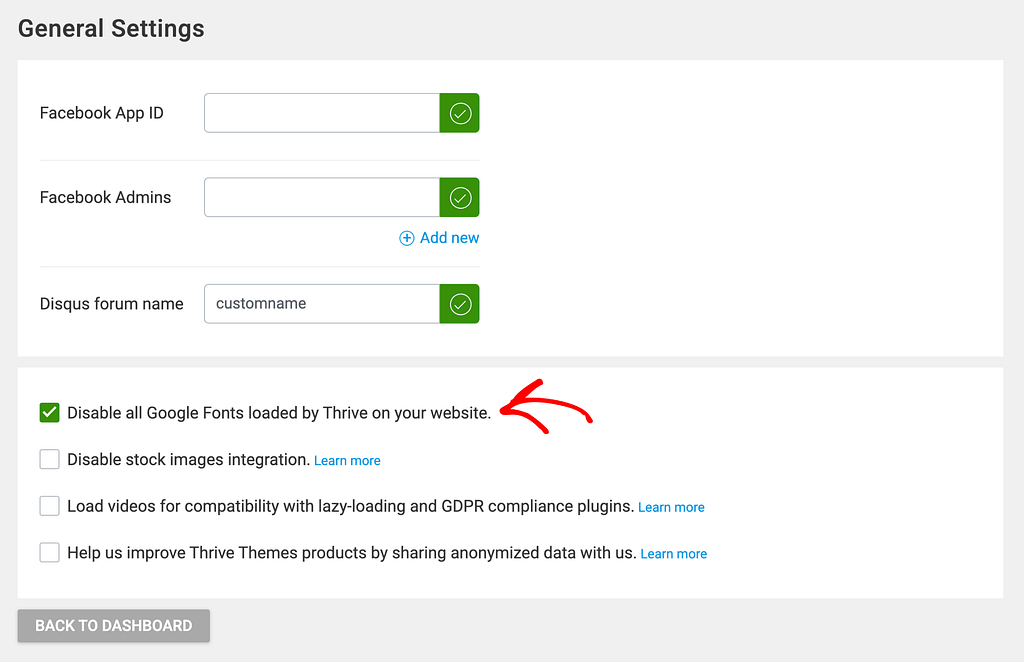
Thrive Themes products, like Thrive Architect and Thrive Theme Builder, use Google Fonts for text styles on your landing pages and theme templates.
- If you check the box: This will turn off all Google Fonts for your whole site, so Thrive products won’t load any of these fonts anywhere.
- If you uncheck the box: Google Fonts will be used as usual by Thrive products whenever they are needed.
If you want more details, you can read our full guide: How to Disable Google Fonts Loaded by Thrive Products.
Disabling Stock Images Integration
Thrive Themes lets you use stock images from inside your website.
If you don’t want to use stock images on your website, you can use this option to disable the integration.
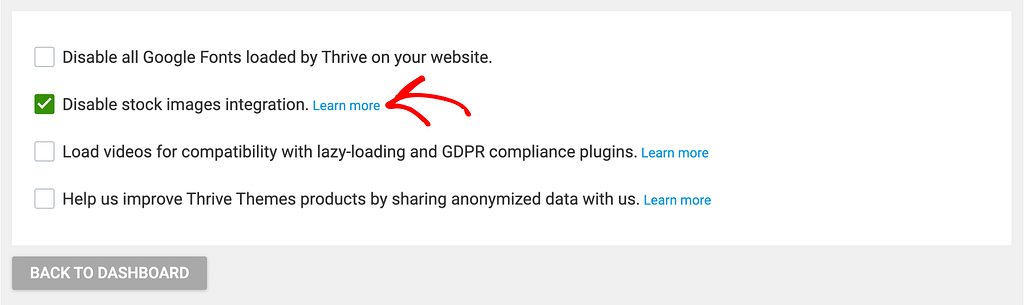
Loading Videos for Compatibility With Lazy-loading and GDPR Compliance Plugins
This option lets you choose whether or not to make your videos work with lazy-loading and GDPR compliance plugins by checking a box.
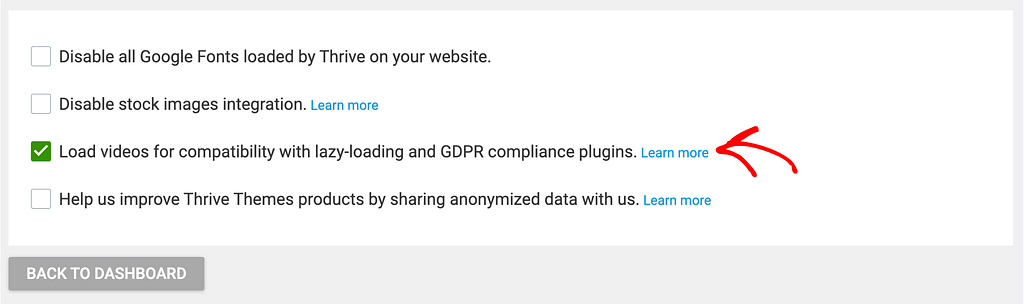
What does this mean?
- Lazy-loading helps your website load faster by only loading videos when visitors scroll down to them.
- GDPR compliance plugins help your website follow privacy rules when showing videos.
Sometimes, even after you remove videos from your pages, some background code from those videos might still be running. This leftover code can sometimes cause problems with how lazy-loading or GDPR compliance plugins work.
If you check this box, it helps make sure that there is no interference between old video code and these plugins.
If you want to learn more about how to set this up, you can check out our article:
How To Load Videos So They Work With Lazy-Loading and GDPR Compliance Plugins.
Helping Improve Thrive Themes Products by Sharing Anonymized Data
At Thrive Themes, we want to make our products as useful as possible. To do this, we ask if we can collect anonymous data on how you use our tools. This helps us see which features people use most and what we can improve.
Here, you can choose to share this data or not. This can be done using the checkbox in the General Settings. If you turn it off, your site will stop sending us this data right away.
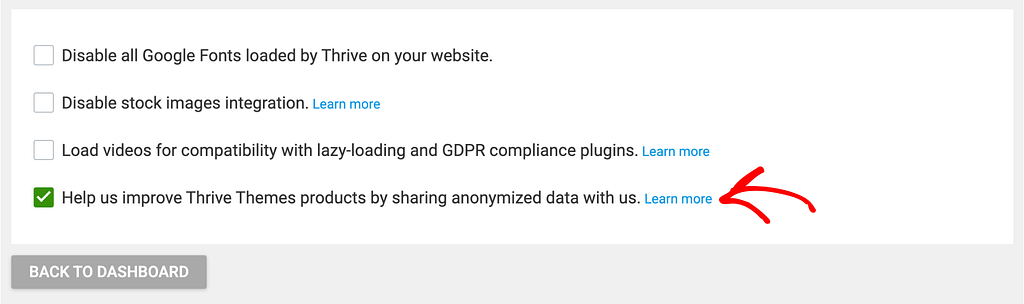
We only collect general usage data – never personal information about you or your website visitors. For example, we might track how many courses are made with Thrive Apprentice, but we don’t collect names or details about users or students.
We’ve just seen the different settings available on the General Settings page in Thrive Dashboard.
Next, do you want to manage the Analytics and scripts on your website from one place? Using the Analytics and Script feature in Thrive Dashboard will help.