Use the Power of Quizzes to Engage Your Students
+
=
Thrive Quiz Builder as a standalone plugin is an impressive lead generation tool but together with Thrive Apprentice it becomes a powerful way to engage and question your online course students.
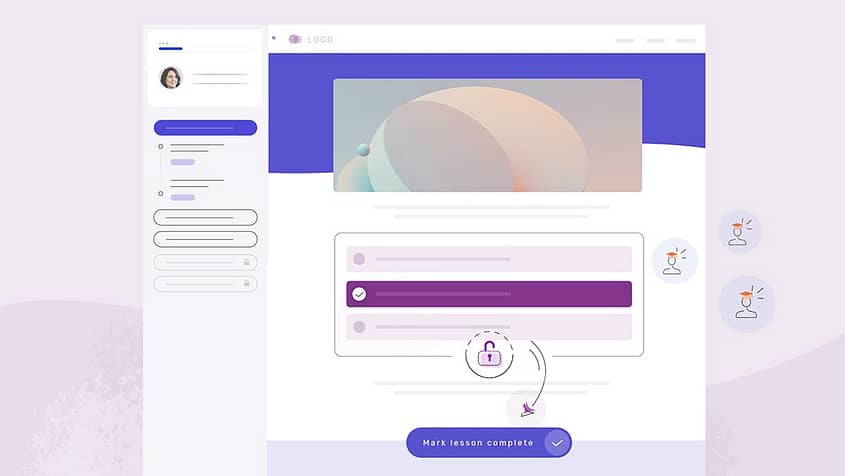
Block Course Progression
Decide what score or result must be obtained before a student can unlock the next lesson in the drip schedule. You can even combine this with other rules Eg. After 1 week AND if the quiz is completed.
Enforce Quiz Completion
Students won’t be able to mark a lesson as complete until they take the quiz. You can even decide what result they should obtain in order to complete the lesson.
5 Evaluation Types
Show the student results based on
Score: eg. 8/10
Percentage: eg. 80%
Category: eg. Beginner vs Advanced
Right/wrong or conduct a survey.
Create Your Quiz Questions and Answers
The visual editor in Thrive Quiz Builder makes it easy and enjoyable to create your quizzes.
Ask Multimedia Questions
Easily add an audio, video or image to your question. Show videos from Youtube, Vimeo, Wistia or self hosted ones.
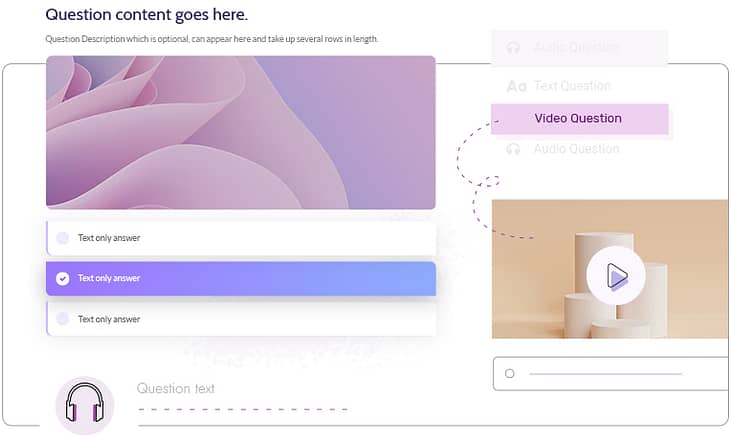
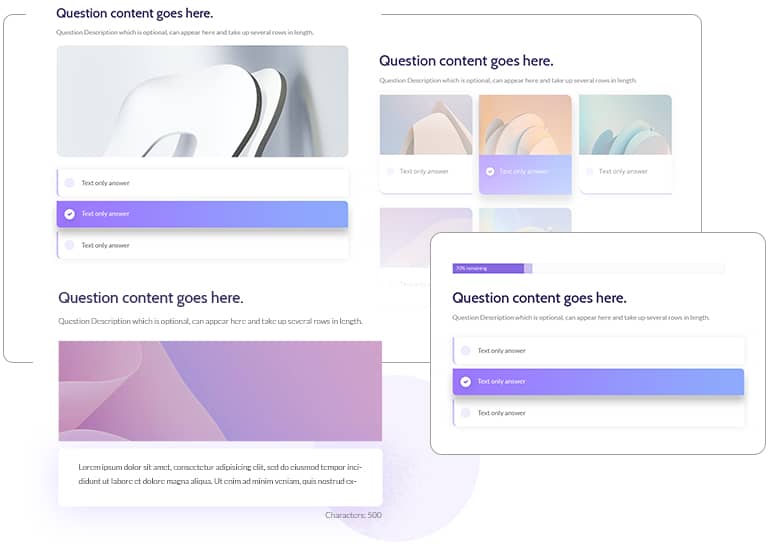
3 Types of Answers
Use one of the 3 available question types: Text multiple choice answers, image multiple choice answers or long form text answer.
5 Evaluation Types
Show the student results based on score, percentage, category, right/wrong or conduct a survey.
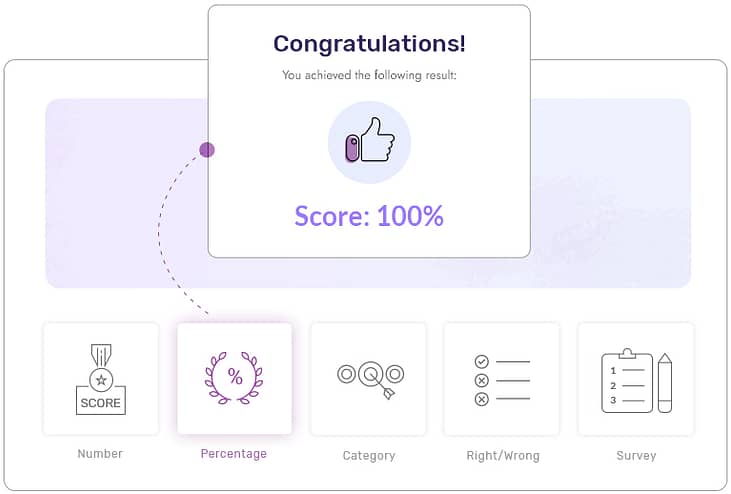
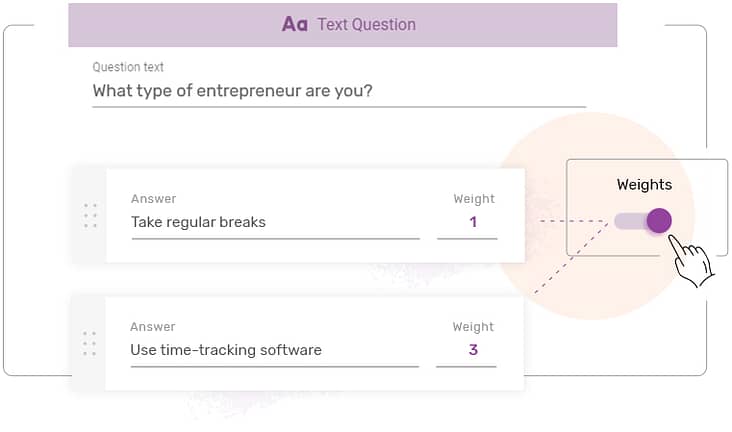
Weighted Answers
Sometimes you can’t just decide on a category… Use the weighted answer options to granularly control the student results
Visually Build Your Quiz
The visual question builder makes it super easy to add questions and build your quizzes.
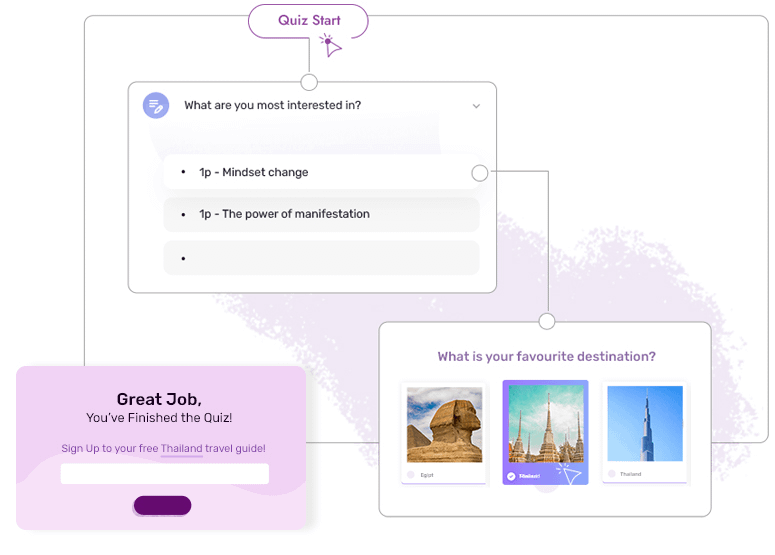
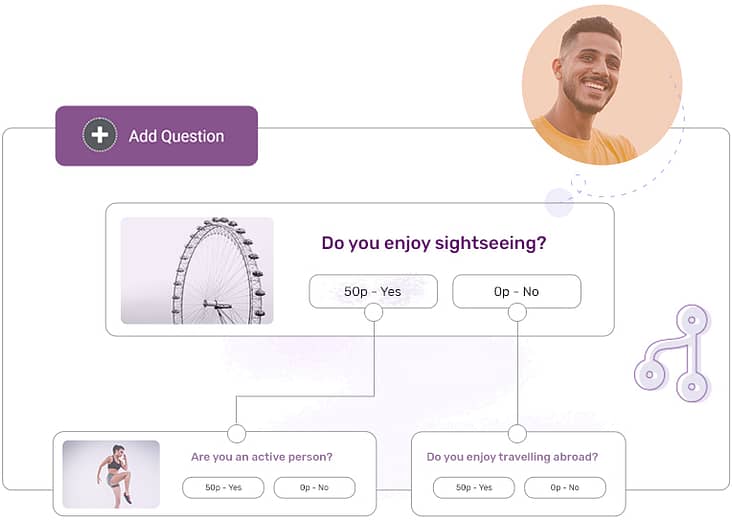
Branching Logic
Send students down a personalized path using advanced branching logic showing questions based on previous answers.
Insert the Quiz Anywhere
Create a separate lesson for your quiz or add it at the bottom of an existing lesson. The choice is yours!
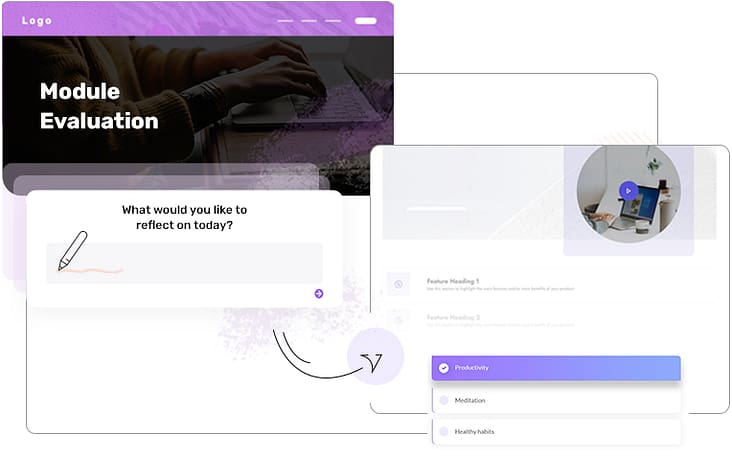
Style Your Quiz for Esthetics AND Usability
Your quizzes will look good and we’ve included several features that will make taking the quizzes more enjoyable for your students.
6 Different Quiz Designs
Choose a quiz design that matches your online course environment.
Display or Hide a Progress Bar
Displaying a progress bar highlights how many more questions are remaining and can increase the engagement of your quiz.
Save Quiz Progress
The quiz progress of a student will automatically be saved so that they can start a quiz and come back to it later without losing their previous answers.
Restart Quiz
This will allow you students to retake the quiz if they didn’t obtain the result they were hoping for or that they need to unlock the next lesson. It’s up to you to allow students to retake the quiz (or not).
Decide What Happens During and After Someone Takes the Quiz
Your student took the quiz, now what? Do you want to show them their score? Unlock the next lesson? Analyze the results? All of this is possible with Thrive Quiz Builder.
Show Feedback
During the quiz you can already provide feedback to your students in the form of tooltip messages.
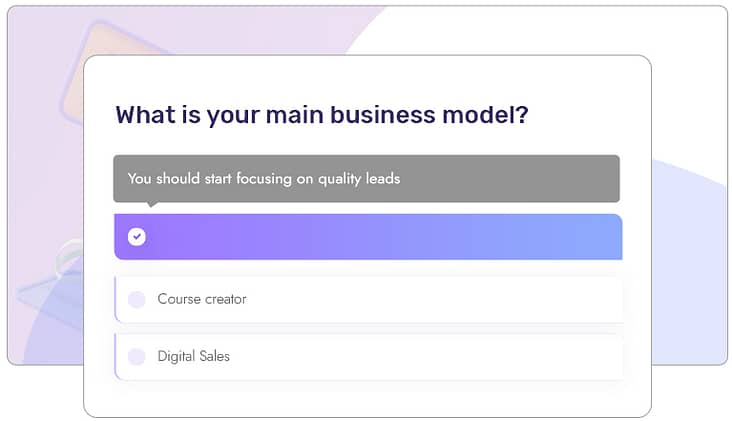
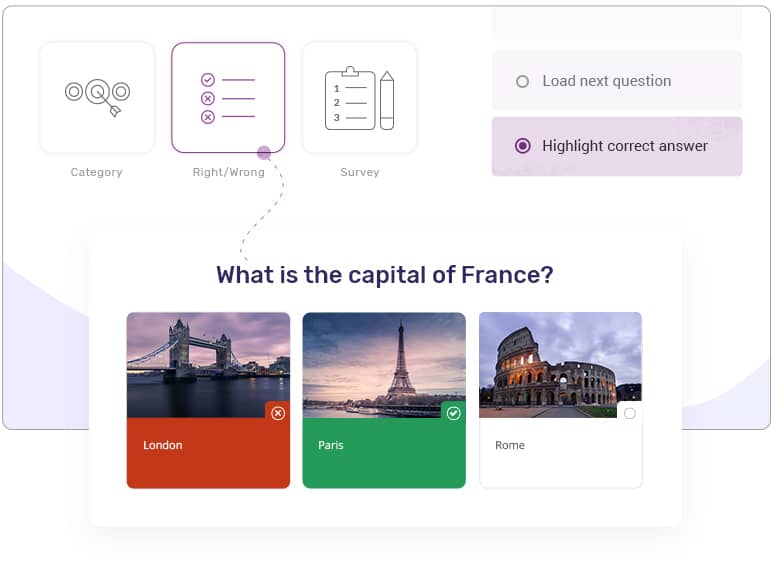
Provide Right Answer
Use the right/wrong quiz evaluation type to immediately show students what the right answer was and choose if you want to provide additional feedback.
Dynamic Results Page
Show ANY message or content based on the result your students obtained.
Show them their score, additional information, encouraging messages, video content,... It’s really up to you!
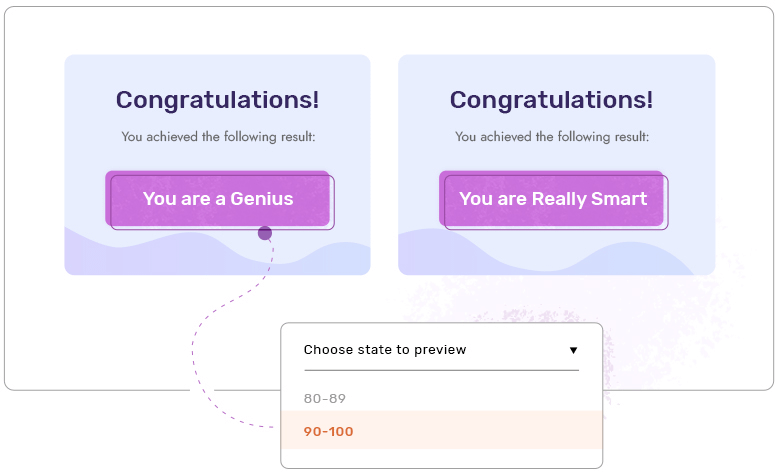
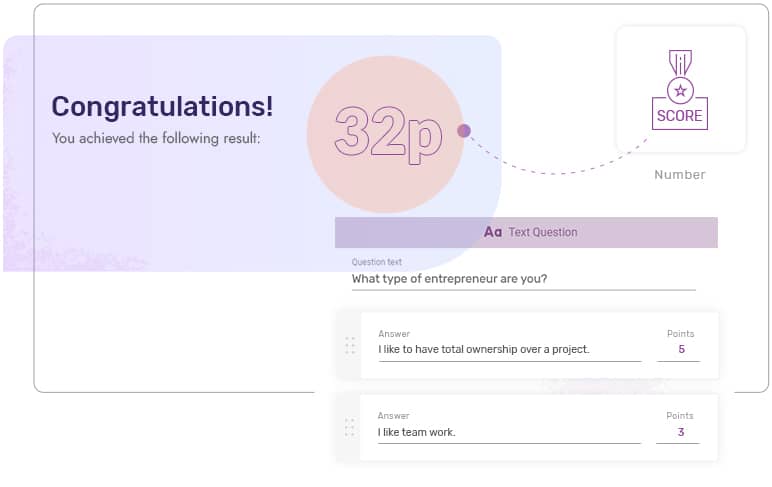
Automatic Score Calculation
Based on the evaluation type and the weighting you added to answers, Thrive Quiz Builder will automatically calculate and show the obtained results to the student.
Social Share Badge
Thrive Quiz Builder has a build-in social share badge creator that allows to create images your students can share on social to boast about their results
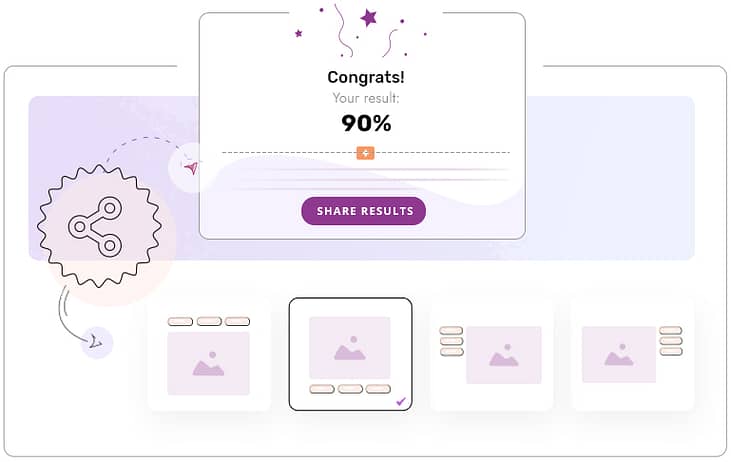
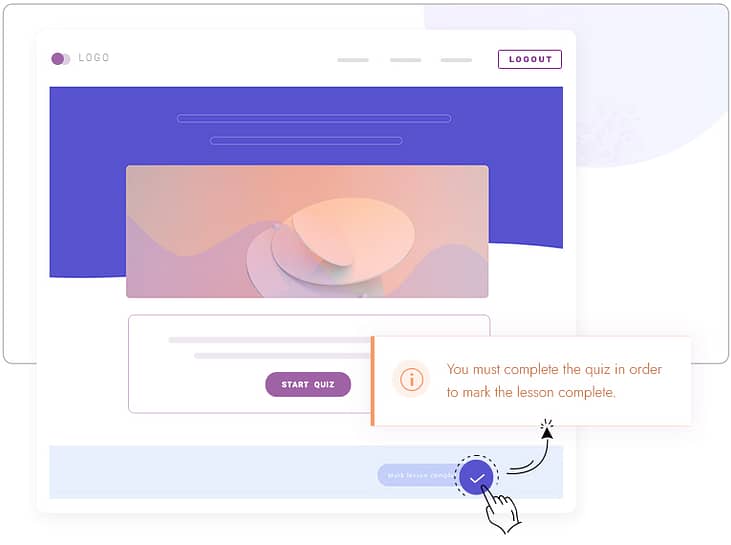
Enforce Quiz Completion
Students won’t be able to mark a lesson as complete until they take the quiz. You can even decide what result they should obtain in order to be able to complete the lesson.
Block Course Progression
Decide what score or result must be obtained before the next part of the course gets unlocked.
You can drip lessons and modules based on quiz completion, obtained results and combine several drip requirements at the time.
Eg. Drip next lesson after 1 week OR if the student obtained a 10/10 score on the quiz
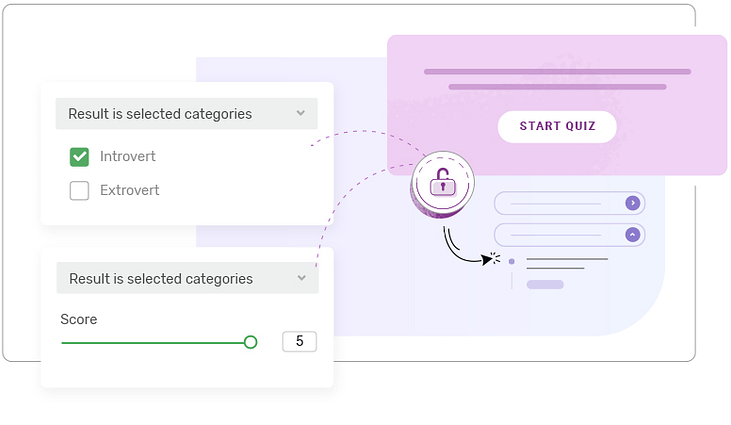
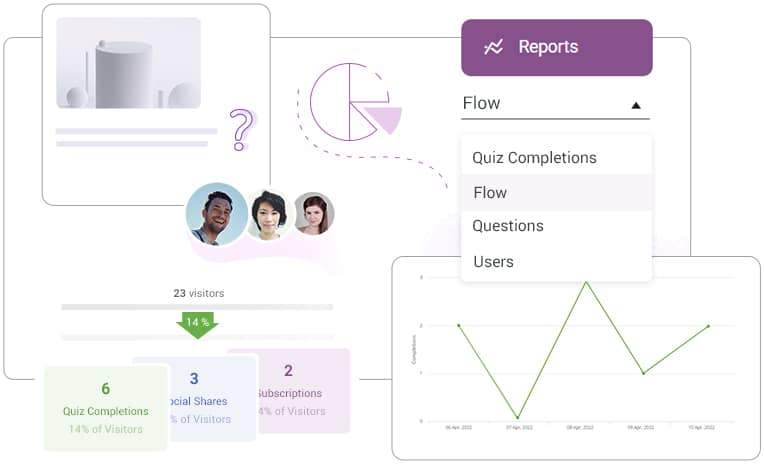
Quiz Reporting
The quiz reporting allows you to see when a student started and finished a quiz, how many tries and what results they obtained. It will also show you the overall answers on a specific quiz which will allow you to see where your students are struggling.
Student Data
Inside Thrive Quiz Builder reporting you can see the individual answers for each student, check how many tries they needed and see where they’re getting stuck.
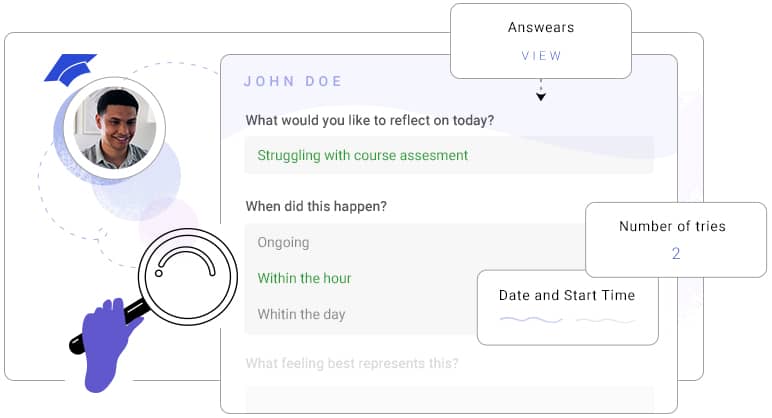
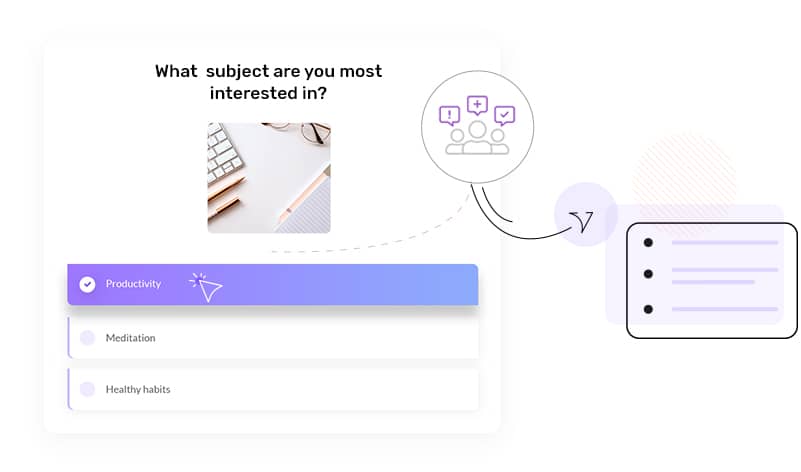
Send the Results to Your CRM
Because Thrive Quiz Builder was originally built for lead generation you can easily connect the quiz with your CRM and record results.
Use the Results in Automations
Send the quiz data to an automation plugin like Uncanny Automator to use it as a trigger for any advanced automation you choose.
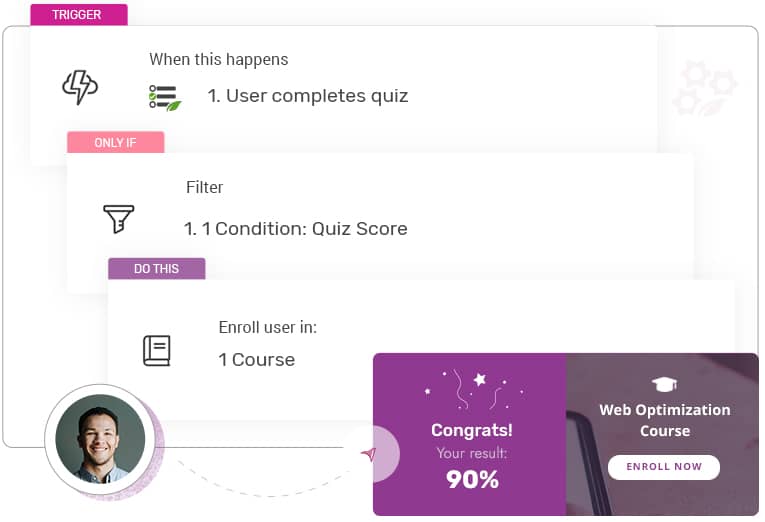

Get Thrive Suite Today to start Building Your Online Courses and Quizzes
Thrive Suite gives you access to Thrive Apprentice, Thrive Quiz Builder and all the other conversion focused tools.
Frequently Asked Questions
As many as you like!
Thrive Suite comes with 25 licenses. This means you can install Thrive Apprentice on 25 websites! On each website you can create as many courses as you like.
Yes! Unlimited free support is included with your purchase of Thrive Suite so long as the subscription is in good standing.
Yes of course! You don’t need any other tools than Thrive Suite to do so.
Yes. Thrive Suite requires a quarterly or yearly subscription fee.
No. While Thrive Apprentice was at one time a standalone product, all of our plugins and themes are now part of Thrive Suite. You get instant access to all of our conversion-focused products for WordPress when you purchase Thrive Suite.
Probably not! If you use Thrive Apprentice alone or with one of our checkout integrations (SendOwl, ThriveCart or WooCommerce), your content is protected. If you need more advanced features such as drip delivery or the protection of non-course related content (such as pages and posts), then you can integrate an additional membership plugin with Thrive Apprentice for that.
At the moment, we’re adding drip delivery inside Thrive Apprentice. That means you won’t need a membership plugin for feature anymore by the end of the year...
Yes! Thrive Suite comes with 25 licenses. This means you can install Thrive Apprentice, Thrive Theme Builder, Thrive Architect and all our other conversion focused plugins on up to 25 websites! On each website, you can create as many courses as you like.
Yes! Thrive Apprentice works independently from your theme. This means you can use Thrive Theme Builder or any other WordPress theme you’d like with Thrive Apprentice.
Thrive Apprentice integrates with SendOwl, ThriveCart and WooCommerce. These checkout tools allow you to easily integrate with PayPal, Stripe and many other payment providers.
Your existing website, opt-in forms, landing pages, quizzes, online courses, A/B tests, etc. will stay intact and working. The only difference is that getting support, updates and using our premium templates requires an active license.

