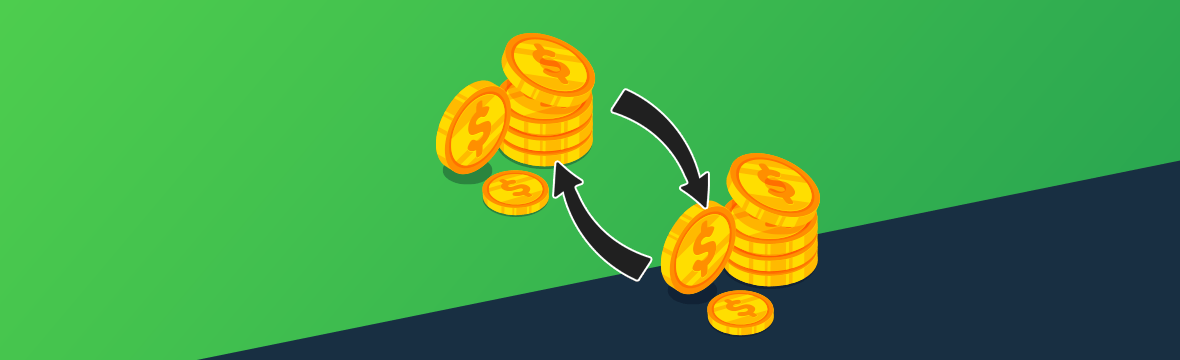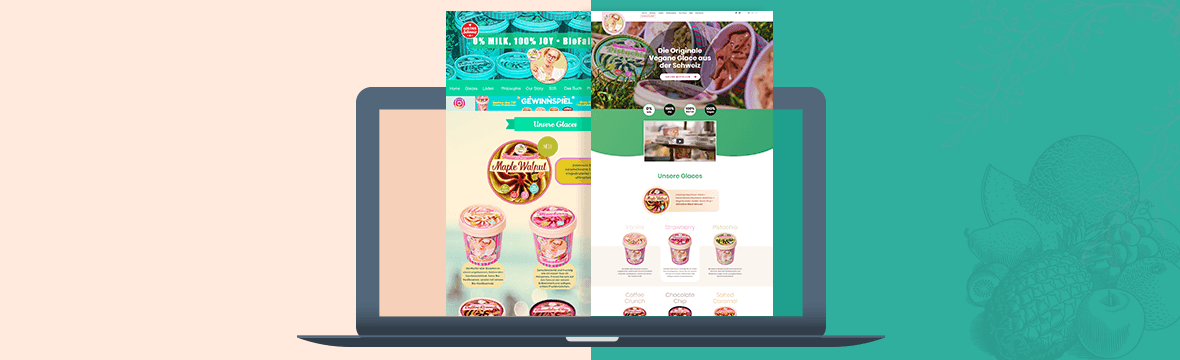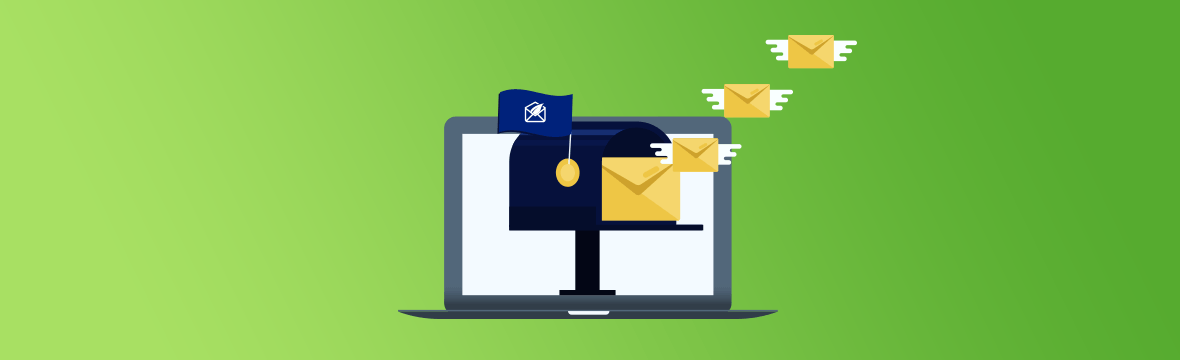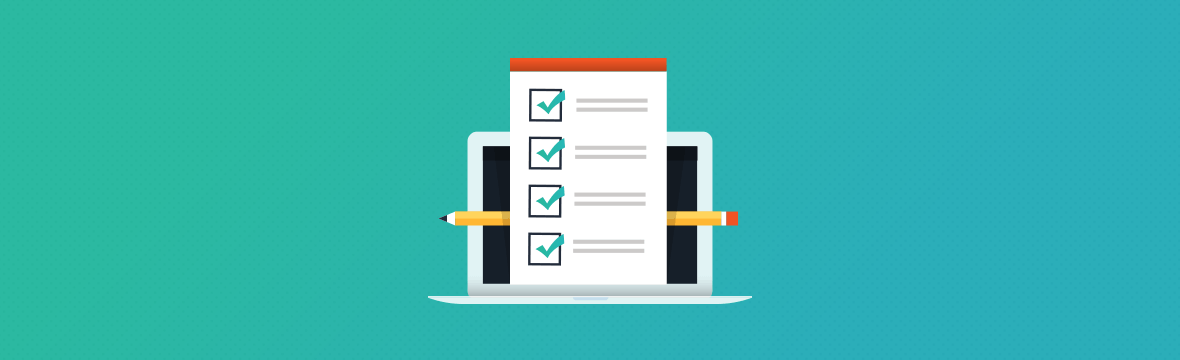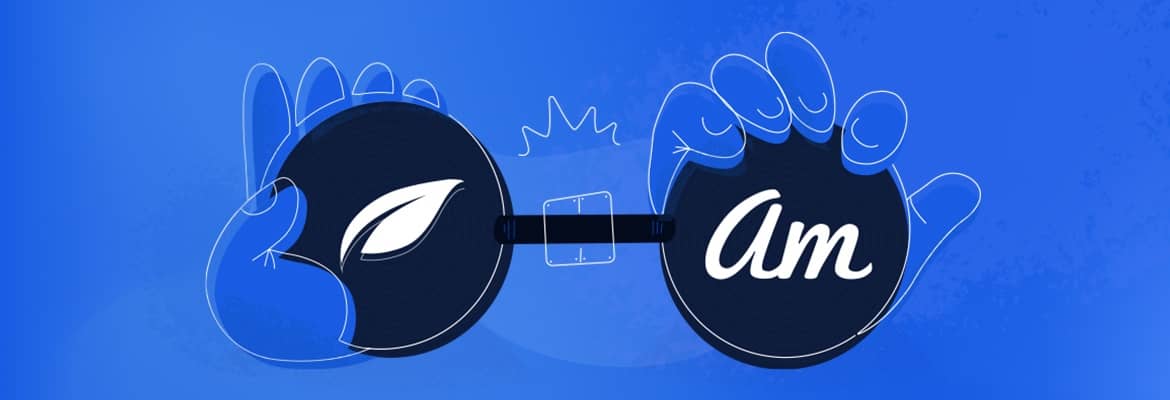
Articles From This Author

Build your website your way
Turn more visitors into leads
Perfect every detail to maximize revenue
Get all 9 plugins at a fraction of the price
Design quicker with conversion focused templates for pages, sections, forms, and more....
Discover the newest product and feature updates
Get a perfectly optimized website built by experts just for you!
Boost your user experience, SEO, and conversions by ensuring top website performance.
Let us take care of important maintenance tasks like security, backups, and updates.
Enlist our designers and developers to help you with a project.

Build your website your way
Turn more visitors into leads
Perfect every detail to maximize revenue
Get all 9 plugins at a fraction of the price
Design quicker with conversion focused templates for pages, sections, forms, and more....
Discover the newest product and feature updates
Get a perfectly optimized website built by experts just for you!
Boost your user experience, SEO, and conversions by ensuring top website performance.
Let us take care of important maintenance tasks like security, backups, and updates.
Enlist our designers and developers to help you with a project.


We use cookies to improve your experience on our site. By using our site, you consent to cookies.
Websites store cookies to enhance functionality and personalise your experience. You can manage your preferences, but blocking some cookies may impact site performance and services.
Essential cookies enable basic functions and are necessary for the proper function of the website.
Statistics cookies collect information anonymously. This information helps us understand how visitors use our website.
Marketing cookies are used to follow visitors to websites. The intention is to show ads that are relevant and engaging to the individual user.