Thrive Architect vs. Beaver Builder
Read this comparison before choosing your content builder plugin
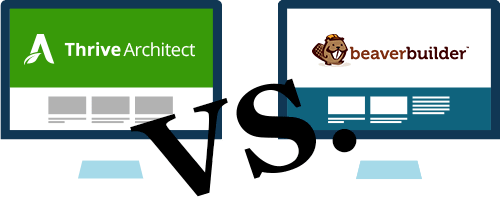
Two WYSIVYG Visual Editors For WordPress
Thrive Architect and Beaver Builder are two of the leading, most easy-to-use WordPress page builders that allow you to create beautiful posts and pages without any CSS or HTML knowledge.
Instead of creating your content in the regular WordPress back-end editor, you are actually able to add and edit it on the front-end - exactly where the published content will appear.
You don't have to guess how your site will look - what you see is exactly what you get!
Although these two content builders may seem very similar, there are some essential differences.
We analyzed them both, in-depth, to help you decide which is better for you.
Pricing
In this article we compare Thrive Architect as part of the Thrive Suite, to the Standard License of Beaver Builder.
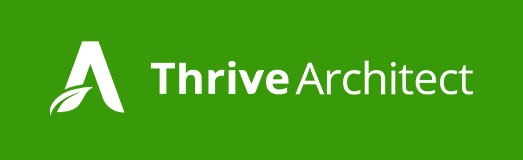
Thrive Suite - Yearly
Thrive Suite - Quarterly
$288
$90
- Support Included
- Updates Included
- 452 Landing Page Templates
- Use on up to 5 websites
- Access to all Thrive Themes plugins
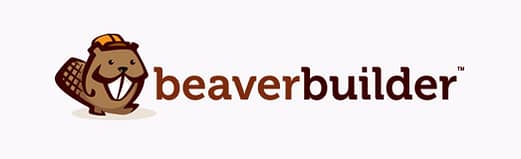
Standard License
$99
- Product Updates for 12 Months
- 1 Year of Support
- 30 Landing Page and 13 Content Templates
- Unlimited use on personal websites
Feature Comparison
General Features | Thrive Architect | Beaver Builder |
|---|---|---|
Money Back Guarantee | 30 days | 30 days |
1 Year of Premium Support | ||
Pre-sales Support | ||
Lifelong Product Updates | ||
One-time fee | ||
Live, Front-End Editing | ||
Drag and Drop Editing | ||
Add elements with just a click | ||
Beginners Can Use It | ||
Knowledge Base / Tutorials | ||
Responsive | ||
Import / Export Templates | ||
Works with Any Official WordPress Theme | ||
Works on Non-WordPress Websites | ||
Upgrade at Any Time | ||
White Labeling | ||
Multisite Capable | ||
Demo Version | ||
Landing Page Templates | 452 templates | 30 templates |
Content Page Templates | ||
Save Content Templates/Modules | ||
Works on Both Posts and Pages | ||
Use the WordPress Editor on the same post you use the plugin | ||
Edit Existing Content with WordPress Editor | ||
Built-In Lightbox Feature | ||
Completely Hide Editor Sidebar | ||
Ability to Keep The Editor Sidebar Visible At All Times | ||
Save your work without having to exit the editor | ||
Preview while editing/without leaving the editor | ||
Test Features While Editing | ||
Customizability | ||
Color Customizable Elements | ||
Nofollow link | ||
Autosave | ||
SEO Optimized | ||
Supports WooCommerce | ||
Supports Shortcodes | ||
Move multiple elements at the same time | ||
Connect service with API | 36 services | 19 services |
Elements Comparison
Both content editors work on the front-end by using a sidebar with a large number of different elements you can drag and drop to your content.
Below, we take a look at exactly which elements are offered by Thrive Architect and Beaver Builder:
Elements | Thrive Architect | Beaver Builder |
|---|---|---|
Excel-style tables | ||
Contact Form | ||
Change Heading font | ||
Change text font | ||
Add audio (without coding) | ||
Embed video from link (without codes) | ||
Google Map without embed code | ||
Google Map with embed code | ||
Content Slider | ||
Buttons | ||
Icons | ||
Subscribe Form | ||
Table of Contents | ||
Call to Action | ||
Timed Content Reveal-function | ||
Custom HTML | ||
Custom CSS | ||
Custom WordPress editor | ||
Accordion / Content Toggle | ||
Tabbed Content | ||
Social Buttons | ||
Add any widget from editor | ||
Customisable Social Buttons | ||
Countdown | ||
Facebook Comments Section | ||
Disqus Comments Section | ||
Testimonials | ||
Pricing table | ||
Styled list / Bullet Points | ||
Twitter quote share | ||
Stylized Symbol/Number box | ||
Product Rating Stars | ||
Content Container | ||
Credit Card Icons | ||
Paragraph/Text Element | ||
Guarantee Box | ||
Animated Data Elements | ||
Post Grid | ||
Post Slider | ||
Post Carousel | ||
Image | ||
Column Layouts | ||
Borderless Content | ||
Add Saved Content Templates | ||
Autoplay Slideshow | ||
Content Box | ||
Divider | ||
Click to Call | ||
Feature Grid | ||
TypeFocus (animate text) |
Conclusion
There are no essential, huge differences that make one builder better than the other - it depends on what the website is going to be used for.
Thrive Architect offers a wide range of different elements (e.g. click to call, credit card icons, star ratings, table), to help you create conversion focused pages and posts - a better choice for businesses that make money online.
Beaver Builder, on the other hand, pays more attention on design elements and movements, e.g. post sliders, post carousels, autoplay slideshow.
It's good to note that Thrive Architect offers almost twice as many elements you can work with than Beaver Builder, which expands your possibilities.
The experience when you're editing is also different - Thrive Architect allows you to preview and test the elements while in the editor mode, but to do the same with Beaver Builder, you have to leave the editor. This can make the whole website building process last longer.
Landing Pages
Although the two page builders are similar, when it comes to comparing their landing pages templates, we found major differences.
Purpose of the Template | Thrive Architect | Beaver Builder |
|---|---|---|
Homepage | ||
Video Page | ||
Coming Soon Page | ||
Personal Branding | ||
Product Launch | ||
Sales | ||
Lead Generation | ||
One-Step Opt-In Page | ||
Two-Step Opt-In Page | ||
Confirmation Page | ||
Download Page | ||
Webinar Page | ||
Course Content Page | ||
Review Page |
A landing page is separate from the main website and the whole page focuses on one single objective - which is usually to lead customers further down the sales funnel.
With Thrive Themes, you'll always find the most suitable template, no matter where your visitors are at the sales funnel, and even filter them by their functions. These templates are also pre-designed - ideal even if your have zero design skills.
Beaver Builder offers significantly fewer templates and the majority of them focus on brand awareness for different kinds of businesses - restaurants, life coaches or photographers, just to name a few.
For this purpose, Beaver Builder's templates are ideal, but if your website's purpose is to get more leads and sales, they aren't sufficient.
Flexibility
Where are the limits of these excellent page builders?
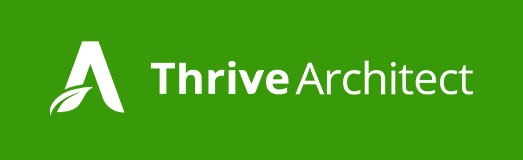
When it comes to flexibility, Thrive Architect is an absolute champion.
You can add your elements anywhere you want, no matter if it’s under or next to another and resize anything with a slider bar - no need to count pixels!
Each element comes with many different styles, and there is basically nothing you can't change, move, edit, resize to fit your own preferences.
The main goal of all the elements (and Thrive Themes in general) is the conversion optimisation, but they also come with an astonishing, fully customisable design that looks good on any device.
How Elements Align with the Page Title
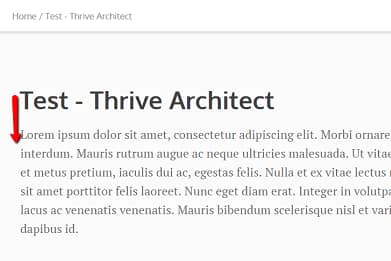
Just as you already got used to it with the regular WordPress back-end editor, the content that you add to your posts and pages will appear exactly in aligment with the page/post title - you don't need to modify anything to make it look good.
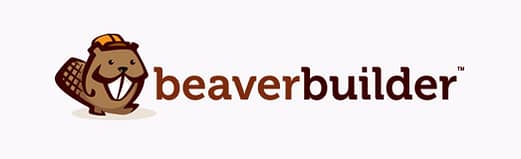
Although there are not many built-in styles, you can change the position and color of every element. Place them almost anywhere as long as it’s vertical - and with the use of columns, you can also place elements next to each other.
You can also resize everything, but it’s not very easy on the front-end. You can't have more than 6 columns at the same time, but - just as in the case of Thrive Architect - the columns are fully resizable in seconds.
As long as you have a responsive theme, the content will work on any device.
How Elements Align with the Page Title
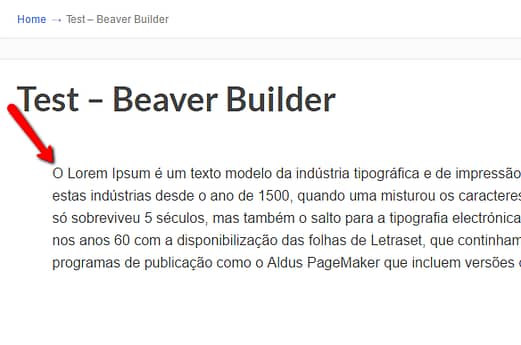
The elements you add with the editor don't align with the page title. There is a way around it, but this modification doesn't guarantee that the published page will look great on any device.
Ease of Use
Although both plugins are truly front-end and drag and drop editors, you may not find them equally easy to work with.
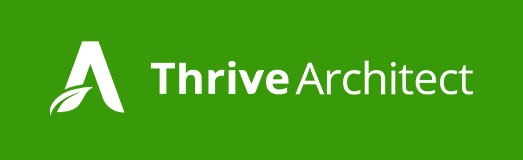
If you’re new to visual editors, it may take a bit of time to fully learn to use the Thrive Themes products, but once you get your head around it, you’ll never want to use a back-end editor again.
Thrive Architect is completely click to edit - simply click on any element you want to edit and you’re ready to go.
Most of the times you edit, rewrite, reposition things right on the element itself - in other cases you see a tiny element menu bar that is also easily movable so it allows you to see everything that’s happening.
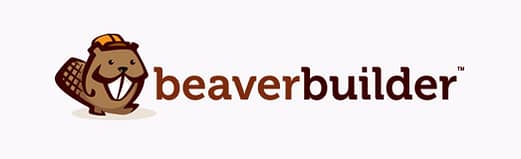
At first glance, Beaver Builder seems to work exactly the same way as Thrive Architect - you can drag and drop a whole lot of elements from the sidebar straight to your content.
Just click on an element to change it. However, you need to do every modification in a separate lightbox that pops up - you can't edit on the element itself.
The lightbox is also fairly big and covers the element, but you can easily move it if you want to see what you are editing.
Examples for Using the Editors
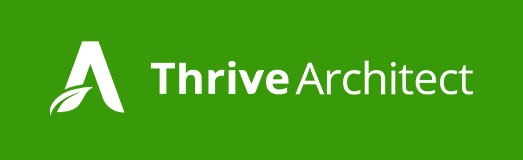
Add a Text Element
Edit a Text Element
Moving/Rearranging Elements
Resize an Image
Add a Map
Add an Accordion / Content Toggle
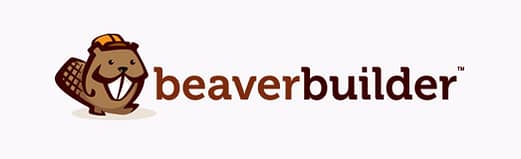
Add a Text Element
Edit a Text Element
Moving/Rearranging Elements
Resize an Image
Add a Map
Add an Accordion / Content Toggle

Conclusion
Beaver Builder
There is definitely a good reason why Beaver Builder is one of the leading content editing plugins - it’s truly drag and drop, easy to use and you don’t ever have to go back to your WordPress dashboard to be able to build a great looking website.
The front-end editor is truly powerful; however, it tends to take a few seconds to load new elements and save the changes we apply to them. This, and the fact that you can’t preview your work while actually remaining in editor mode, somewhat slows down the website building process.
As you cannot modify anything on the element itself, sometimes it takes a bit too long to get what you want.
You don’t need any CSS or HTML skills to create posts and pages, but it’s useful to be familiar with a few basic terms, e.g. “headline tag: h3”.
Although the content editor is outstanding, the landing page templates and what you can do with them could still be improved. The templates aren't conversion focused which makes it difficult to improve your business online.
If you wish to get the latest updates for the plugin for more than just 12 months, you need to pay for the product every year, otherwise you risk breaking your website.
Thrive Architect
There are no surprises with Thrive Architect - it really is click-to-edit and drag and drop. Using the editor is definitely the fastest way to create high converting and impressive websites.
Speed it extremely important for the Thrive Themes team, therefore everything can be added, modified and rearranged in the editor in a split second - you don’t need to wait for the page to load first.
Saving a second may not seem too much, but you can easily end up saving hours if you don’t have to wait every time you do something.
The main focus of the 452 built-in landing page templates - although there are many different, attractive designs - is the functionality.
Without guessing, you can choose the perfect template for a download page, a lead generation, a thank you page or video sales page - just to name a few - if your goal is to boost your conversion rate.
With Thrive Architect, you can really give a boost to your business - even if you don’t have great marketing skills, we've got you covered.
You only pay once for the editor, and you get updates for a life.
Ready to Create a Beautiful Website in the Blink of an Eye?
Start building fully responsive, conversion focused posts and pages today and watch your business take off

