Social media is loud. SEO is expensive. And your audience? They're craving a space that feels more personal — more human.
That’s why forums — yes, forums — are making a serious comeback. But not just on Reddit or Quora. More and more creators are asking: how do I create a forum on WordPress that I actually own?
Because let’s be honest — those big platforms aren’t perfect.
Reddit’s moderation has become so unpredictable that users report being shadow-banned just for posting in certain subs. Quora? It’s repeatedly called out for opaque and inconsistent content policies.
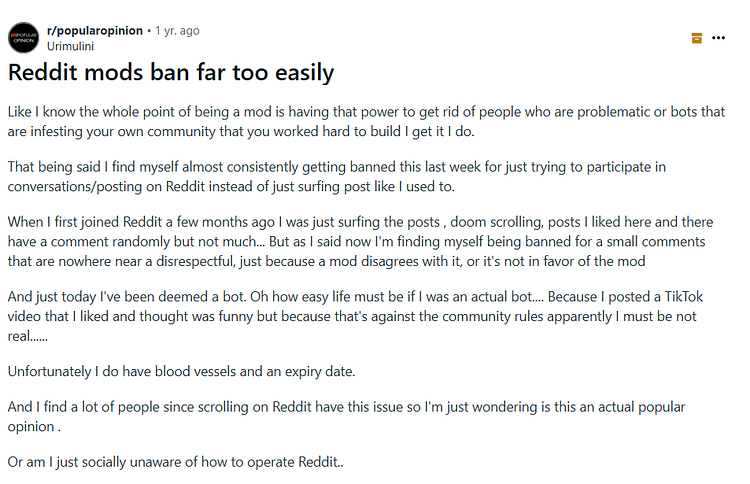
That’s why self-hosted forums are getting fresh attention — and results.
So if you’ve been relying on email lists and blog posts alone — or losing control of your audience on third-party platforms — this is your chance to create something better.
Because when done right, a WordPress forum isn’t just a place to chat.
It’s a conversion funnel disguised as conversation.
A content engine powered by your users.
And a community asset no competitor can copy overnight.
This guide won’t just show you how to set one up — it’ll show you how to make it work.
Let’s get into it.
II. TL;DR: What to Know Before You Start
If you're short on time or just want the fast lane version, here's the quick and dirty of how to create a forum on WordPress that actually grows your business:
- Pick the right plugin for your vision
- Don’t skimp on hosting or design
- You’ll need fast, scalable hosting — and a responsive, conversion-focused theme like Thrive Theme Builder to give your forum structure and polish.
- Design for mobile, not just desktop
- Most of your users will visit from their phones. A slow, clunky interface kills engagement before it starts.
- Seed your forum with great content before launch
- An empty forum is a dead forum. Add FAQs, welcome threads, starter questions — anything that gets the ball rolling.
- Use engagement tools that do more than look nice
- Plugins like Thrive Comments turn replies into real interaction.
- MonsterInsights gives you data to optimize what’s working (and what’s not).
- Have a monetization plan — even if it’s simple at first
- Think memberships (via Thrive Apprentice), gated content, digital products, affiliate offers, or even sponsored threads. Forums can pay for themselves — and then some.
Now let’s break it all down step-by-step.
Solution: The Most Common Forum Setup Questions
These are the questions people actually ask when they’re serious about launching a forum on WordPress. Getting clear on them early makes the whole process smoother — and sets you up for a forum that loads fast, looks good, and keeps people coming back.
Start with the end in mind — your plugin controls how your forum works and how far it can grow.
If you want something lightweight and straightforward, bbPress is the most popular free option. It’s great for simple discussion boards and integrates directly with WordPress.
For a full-featured online community with member profiles, private messaging, social groups, and even a mobile app, BuddyBoss is your best bet. It’s paid, but built to scale.
Need something in between? wpForo gives you a clean design, flexible layout options (like Q&A mode), and good performance without a steep learning curve.
It can — but only if your setup isn’t ready for it.
A forum adds logged-in users, real-time interactions, and dynamic content. That’s more load on your server. But with fast hosting, a performance-optimized WordPress theme, and a forum plugin like bbPress or BuddyBoss, you can keep things running smoothly.
Avoid shared hosting and bloated themes. Stick with tools designed for speed, like Thrive Theme Builder, and make sure your images and assets are optimized.
People decide within seconds whether your site is worth sticking around for — and forums are no exception.
Use a responsive WordPress theme that works well on mobile. Keep your layout simple and easy to scan. Organize your categories in a way that makes sense to new users. Add sticky headers, welcome threads, and clear calls to action so visitors know where to start.
Engagement starts before launch. If your forum is empty, people won’t stick around.
Seed it with a few useful threads — FAQs, welcome posts, common questions, or quick polls. Start conversations you know your audience cares about. Plugins like Thrive Comments can help turn one-off replies into actual discussions. And if it fits your brand, consider using points, badges, or small incentives to reward early participation.
Most importantly, stay active yourself. The more you show up, the more others will too.
Yes, and you don’t need thousands of users to do it.
You can create gated discussions or premium content, sell digital products inside your community, or promote affiliate tools your audience already needs. You could also charge for access to private areas of the forum — whether that’s exclusive advice, live chats, or curated resources.
Once your forum starts gaining traction, monetization becomes a natural next step.
Absolutely — especially if you’re aiming to rank for niche topics.
Forums generate user-generated content constantly, and that content is packed with long-tail keywords you won’t get from blog posts alone. Every new thread has the potential to show up in search results, especially when you structure things well and add schema markup.
Over time, a forum becomes a natural content engine that keeps your site fresh in Google’s eyes — and keeps visitors on your site longer.
And Here’s Why Most WordPress Forums Fail
This is where most people mess it up.
They install a forum plugin, set up a few categories, maybe toss in a welcome thread — and expect the community to build itself. Spoiler: it doesn’t.
A forum needs structure. Energy. Purpose. Without that, it becomes a graveyard with login credentials.
Here’s what usually goes wrong:
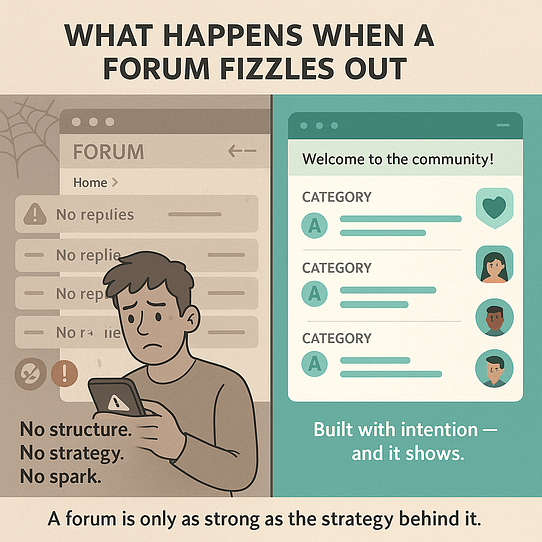
And the data backs this up.
A recent(ish) study showed that 55% of registered members never return after signing up — and only 6% ever contribute by asking or answering questions.
That’s what happens when you treat a forum like a feature instead of a living part of your business.
But you don’t need to follow that pattern. The next section walks through exactly what happens when a forum falls flat — and what it costs you if you let it.
The Cost of Doing This Wrong
You don’t get a second shot at a first impression — especially with a forum. Visitors land on your site hoping to find an active, valuable space to explore. Instead, they see a dead board, no replies, and thread titles that haven’t changed in months. That’s not just underwhelming. That’s damaging.
Here’s what happens when a forum goes up without a plan:
- People bounce immediately — there’s no conversation happening, so there’s nothing to stay for
- Spam takes over — bots creep in, and without moderation, your forum becomes a mess
- SEO opportunities fade — inactive forums don’t produce content, don’t get indexed, and don’t drive traffic
- Your infrastructure sits idle — hosting costs add up while nothing valuable comes from it
- Brand trust erodes — users associate the silence with neglect, not just on the forum, but across your entire brand
And the worst part? You might not even know it’s happening until it’s too late — until people stop visiting, stop signing up, and stop taking your business seriously.
Throwing up a forum without thinking through the experience is like inviting people over for dinner… and offering them an empty room and a folding chair.
Let’s fix that. The next section walks you through every step — from setup to success — so you can build a forum worth showing up for.
Step-by-Step Guide: How to Create a Forum on WordPress
If you're serious about building community, improving your site's SEO, and giving your audience a place to connect, this is where things get real.
This step-by-step guide will show you exactly how to create a forum on WordPress — not just technically, but in a way that actually drives value. We’ll walk through everything from choosing the best WordPress forum plugin to designing your layout, creating content that invites conversation, and setting up tools that support long-term growth.
Whether you're building a discussion board for your niche, a membership community, or a customer support hub, the steps below will help you create a forum that looks sharp, loads fast, and actually builds user engagement.
Follow along, apply what fits your goals, and set your site up for real community momentum.
Let’s get started.
Step 1: Define Your Forum’s Purpose
Before you install anything, get clear on why you're building a forum.
This isn’t filler advice. The purpose of your forum determines your plugin, layout, content plan, and even how you structure user permissions.
Are you creating:
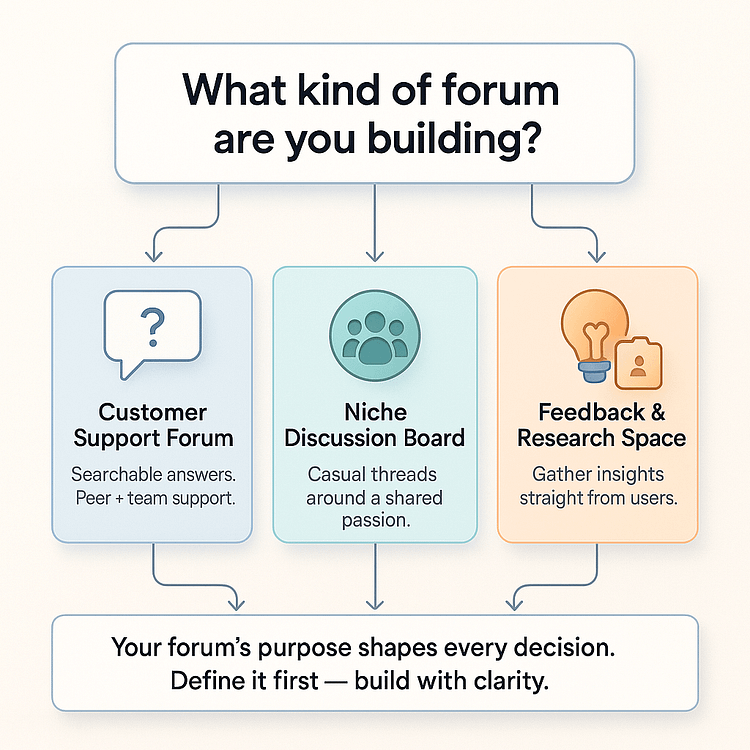
The clearer you are here, the easier every other decision becomes.
Tip
If your goal is tied to product sales or email growth, think about how your forum fits into your larger funnel. Do new users get value right away? Is there a clear next step?
Your purpose doesn’t have to be complicated. But it does need to be intentional.
Once you’ve locked it in, you’re ready to choose the tools that fit — starting with your hosting and domain setup.
Step 2: Set Up Hosting + Domain
Before you build your forum, you need a place for it to live — that means choosing web hosting and a domain name.
Let’s keep this simple.
Start with your hosting. You want something reliable, fast, and built to handle user activity (especially once your forum starts picking up steam). Look for:
If you’re unsure where to start, platforms like SiteGround or Hostinger are beginner-friendly and WordPress-optimized. But if you’re looking for a more detailed list of WordPress hosting recommendations, check out this guide.
Next: your domain. This is your forum’s online identity — so make it easy to remember and type. A few tips:
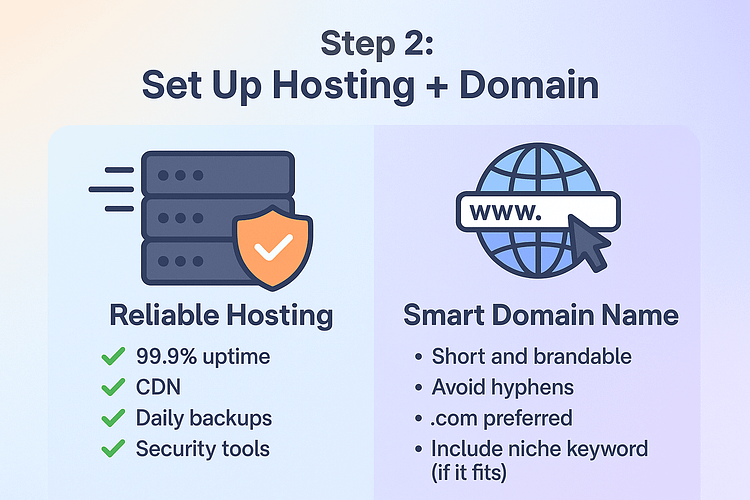
Once you’ve secured your domain and connected it to your hosting, you’re ready to install WordPress and move on to the fun part: building your forum.
Step 3: Choose the Right Forum Plugin
Now that your site’s foundation is set, it’s time to give your forum its engine — the plugin that powers all your community features.
There are several great WordPress community plugins out there, but not all of them scale well or prioritize user experience. Your choice here will shape everything from how your forum looks to how members interact, so it’s worth picking the right one based on your growth plans.
Here’s a quick breakdown of the top contenders:
If you're just testing the waters or building a small private forum, bbPress or wpForo might do the trick.
But if your goal is to build a vibrant, interactive online community that grows with your brand, BuddyBoss is the standout. It’s built for scale, looks great out of the box, and works well with a variety of top WordPress tools (like Thrive Suite)
The plugin you choose now sets the tone for your entire community experience — so choose based on where you want to go, not just where you're starting.
Step 5: Choose or Build a Responsive Forum Theme
Design sets the tone. If your forum looks cluttered or outdated, people won’t stick around — even if the content is solid.
That’s why your WordPress theme matters. You need something responsive, clean, and flexible enough to shape the kind of experience you want users to have.
Thrive Theme Builder makes this process easier. It gives you visual control to build a layout that feels intuitive, looks professional, and supports conversion goals from the start.
Here’s what to include as you build:
You don’t need to over-design. Just make it functional, welcoming, and consistent with your brand.
Step 6: Seed Your Forum with Initial Content
First impressions matter — especially in a forum.
If someone clicks in and sees an empty space, they’re gone. No one wants to be the first person at the party, and they definitely won’t stick around if there’s nothing to respond to.
That’s why you should preload your forum with valuable, welcoming content before launch. You’re not pretending it’s busy — you’re creating structure and momentum that invites real participation.
Start with the essentials:
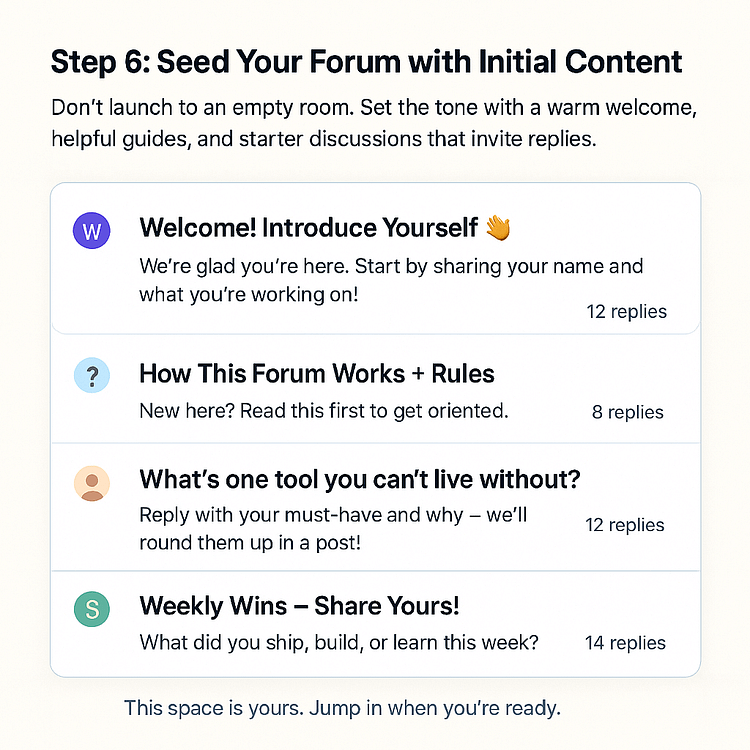
Then add the scaffolding:
You’re setting the tone, pace, and culture of your community. Every early piece of content is a signal: This space is alive, and it’s safe to jump in.
Step 7: Enable Registration + User Management
You can’t have a thriving forum without members — and those members need an easy way in.
Start by enabling user registration in your WordPress settings. Go to:
Settings → General → Membership → Check “Anyone can register”
Then, create clean, branded pages for:
If you’re using bbPress, you can drop in the right shortcodes to generate these pages instantly. From there, customize the layout with Thrive Architect to match your site’s style and add helpful microcopy or links (like “Forgot password?” or “New here? Introduce yourself”).
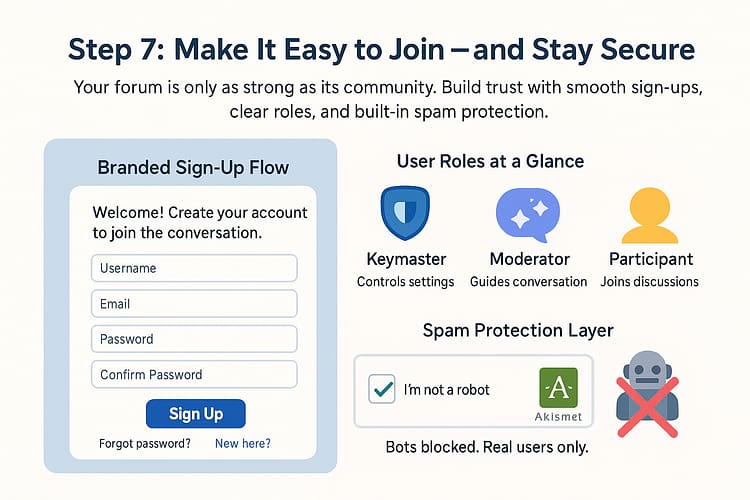
Next, you’ll want to define user roles and responsibilities. At a minimum:
As your forum grows, this structure becomes critical. You’ll want the right people in the right roles — especially to keep things civil and on-brand.
Lastly, protect your community from spam. Install tools like:
A smooth, secure sign-up process helps users feel confident from day one — and gives you the foundation to grow safely and sustainably.
Step 8: Promote Your Forum + Drive Initial Traffic
Even the best forum won’t grow if no one knows it exists.
Once your setup is solid and seeded with content, it’s time to get people in the door. You don’t need a huge launch — just consistent, strategic promotion in the places your audience already hangs out.
Start with your email list.
Send a personal-style invite letting subscribers know your forum is open. Highlight what they’ll get out of it: early access, member-only discussions, support threads, or a space to connect with others in the niche.
Next, add clear CTAs across your site:
If you’re using Thrive Leads, create a targeted popup or sticky ribbon — especially one that triggers on exit-intent or scroll depth. These are perfect for nudging engaged users to check out the forum.
Then go external:
Don’t just announce it once. Weave it into your content strategy — just like you would a product.
The key here is momentum. You want your first 20–50 members to be excited, active, and invested — because they’ll set the tone for everyone who comes after.
Step 9: Track Forum Engagement
Here’s where most forum creators go quiet — they build the thing, launch it… then never check if it’s actually working.
Don’t do that.
Once people start joining, you need to know what they’re doing — not just that they showed up, but how they’re moving through your space.
I use MonsterInsights for this. It plugs into Google Analytics and shows you:
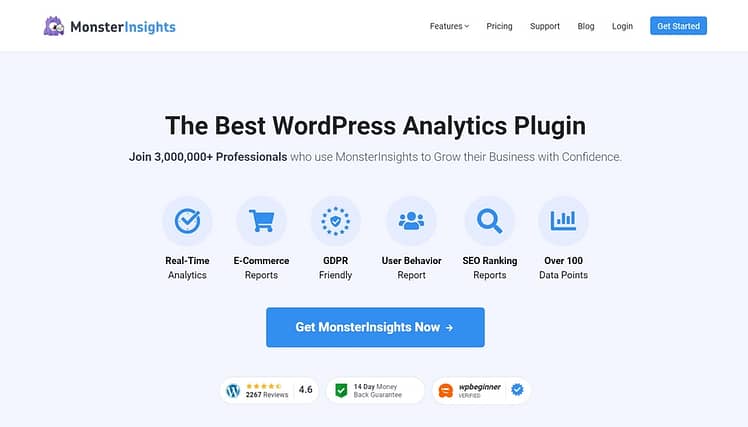
From there, I’ll usually make small tweaks:
If you’re using Thrive Architect, testing a new layout or callout is easy — no need to redesign the whole thing.
Your forum isn’t just a content hub. It’s a window into what your people care about. Pay attention, and you’ll start to see what clicks — and what doesn’t.
Step 10: Monetize Your Forum
Once your forum is active and people are engaging, it’s time to turn that momentum into revenue.
The good news? Forums are built for monetization — especially when you pair them with the right tools.
If you want to offer premium, members-only content, Thrive Apprentice is a great fit. It lets you create private content areas, drip lessons, lock specific threads, and deliver digital products — all without needing a developer.
Other popular membership plugins include:
You can monetize your forum in a few different ways:
For payments, tools like Stripe or ThriveCart make it easy to handle subscriptions, upsells, and digital delivery.
Just remember: you don’t need to monetize everything. Start simple. Test what your audience responds to. Build from there.
Bonus: Advanced Engagement & Growth Tactics
Once your forum is up and running, and people are interacting — it’s time to level up.
These aren’t must-haves on day one. But if you want your community to grow with your brand and turn into something people love coming back to, these features can make a real difference.
Smart Features That Boost Engagement
Funnel + Growth Integrations
Your forum isn’t just a content hub — it’s a powerful lead gen tool, too.
With these features in place, your forum evolves from “nice-to-have” to “can’t-live-without.”
Forum Launch Checklist
Want the TL;DR version before diving into the full setup? Here’s your pre-launch gut check — everything you need to hit “publish” with confidence.
- 🧭 Set Your Foundation
- Define your forum’s goal (support, community, member space, etc.)
- Choose your plugin (bbPress, BuddyBoss, or wpForo)
- Set up fast, secure hosting with backups and CDNs
- 🎨 Design With Intention
- Pick a responsive, conversion-optimized theme (like Thrive Theme Builder)
- Configure your forum layout, categories, and user roles
- Add custom login and registration pages
- 📣 Seed & Spark Engagement
- Create welcome threads, FAQs, and thought-starter posts
- Add sticky guidelines and post templates
- Assign moderators and enable anti-spam tools (e.g. Akismet, reCAPTCHA)
- 📈 Prep for Growth
- Connect analytics tools (MonsterInsights, GA4)
- Set up goal tracking for conversions or engagement
- Promote via email, blog CTAs, or social channels
- 🧪 Pro tip: Launch soft before you go wide. Invite early users, test the flow, and fix friction before opening the floodgates.
FAQs: How to Create a Forum on WordPress
Got questions? These are the ones most people type into Google — and if you’re building a forum, they’ve probably crossed your mind too.
Absolutely. Tools like bbPress and BuddyBoss are designed for non-developers. You can launch a fully functional, professional-looking forum with zero coding experience — just install, configure, and go.
Yes — bbPress remains a rock-solid choice. It’s lightweight, well-maintained, and works smoothly with most modern WordPress themes, including Thrive Theme Builder. If you want simplicity and speed, it’s still one of the best.
Spam is real — but manageable. Use tools like Akismet, enable moderator approval, and add reCAPTCHA to your registration forms. Assign trusted moderators early, and keep an eye on high-traffic threads to maintain a clean, welcoming community space.
Start with what you own — your email list, your blog readers, and your social media audience. Add Thrive Leads popups to your most visited pages, tease exclusive forum threads, or run a launch giveaway to get your first members in and posting.
Conclusion: How to Create a Forum on WordPress That Builds More Than Just Traffic
If you’ve been wondering how to create a forum on WordPress that actually grows your brand — not just your content archive — this is your path.
A self-hosted forum isn’t just a support channel or SEO side project. It can be your most human, high-converting asset. When you build with intention, seed engagement from day one, and guide users with smart UX, your forum becomes more than a tool. It becomes a movement.
You don’t need to overcomplicate it — but you do need to start strong.
Use bbPress or BuddyBoss. Design with Thrive Theme Builder. Nurture your people. And watch what happens when traffic turns into trust.
👉 Start building your WordPress forum today — and let Thrive help you bring it to life.


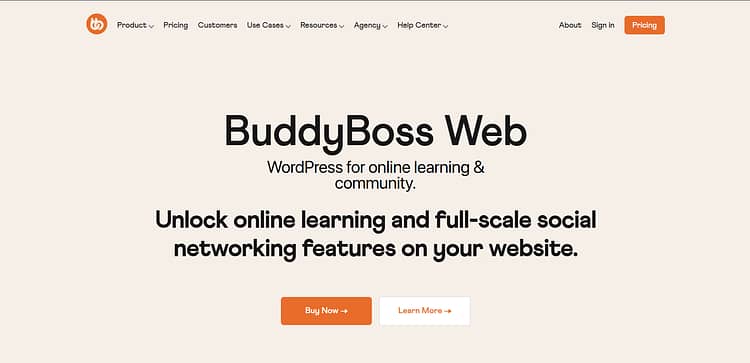

Nitpick… BuddyPress is not a forum plugin.
Thanks for pointing that out, Ryan. You’re right. BuddyPress has a lot of features to help build an online community, so calling it a forum plugin is massively understating that.
We’ve fixed that in the article.
What about the free BossBuddy option? Do you have any experience or comments with this free solution. I am looking to turn my ThriveThemes Builder website into a paid community membership site using WooCommerce (payment gateway) and BuddyBoss – Any thoughts?
Really good question!
I’ve never tried out BossBuddy before, but I would recommend popping this question in the Official Thrive Themes User Group on Facebook
There’s a super high chance that a couple of the TT users in that group have tried this plugin for some time and may be able to share their experiences with it. Let me know if this helps