Here’s a hard truth most course creators avoid:If your checkout process doesn’t support the payment methods your students want to use, you’re losing sales.And the losses add up fast. Luckily, ...
Blog
Recent posts
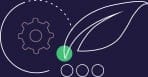
Product Updates
Discover the newest product and feature updates of Thrive Suite, and learn how to use them for the benefit of your online business!
228,950
Online Entrepreneurs Enjoy Thrive University.
You can be next!
Tutorials
Learn how to use our products with the help of our hands-on video tutorials and guides
Want more?
We’re social - Join the extended community!
Follow us for more exciting news here:


