Two big updates to end the year with a bang!
Welcome to our December release.
We've added course level grading to Thrive Apprentice – bringing another layer of professionalism to your online courses. And, Thrive Architect now features over 6 million built-in stock images for faster, smoother content creation.
Want to see what these features can do for your business? Let's explore!
1. A Grading Revolution Comes to Thrive Apprentice
Great news for course creators – you can now add an overall grade to your online courses! This new feature lets you assign and calculate overall grades based on how your students perform in various assessments throughout your course content.

Add the perfect finishing touch! Now your courses can include an overall grade to celebrate student achievement
Course Level Grading Allows You to Assign Grades Based on Assessment Performance
Previously, students would complete their course and receive a stunningly-designed course completion certificate.
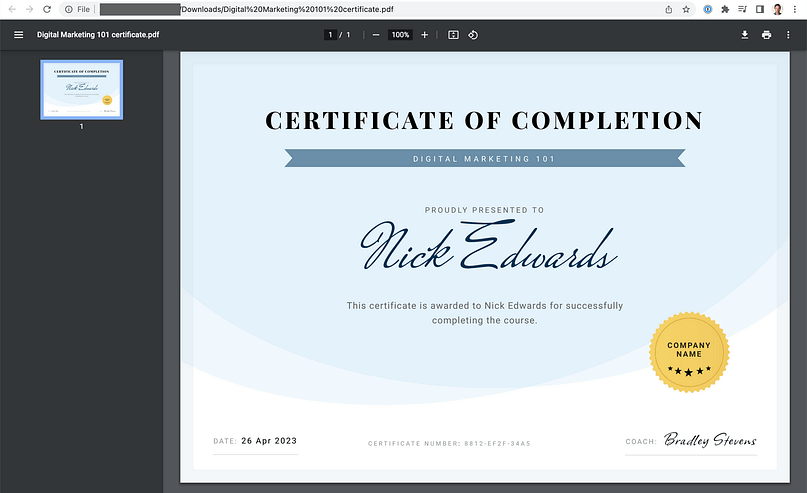
Example of an issued course certificate in Thrive Apprentice
While assessments and certificates were great individually, they didn't fully interact — assessments simply acted as gatekeepers allowing students to progress through the course and earn a completion certificate.
We wanted to give both you and your students something more meaningful – a way to actually measure and showcase their achievement. That's why we've added course level grading, to allow you to assign a real grade that reflects how well students mastered your material.
Flexible Grade Weighting: Customize How Each Assessment Impacts Final Grades
You get to decide exactly how each assessment contributes to the final grade. You can set custom weights manually, or let Thrive Apprentice automatically distribute them evenly across all assessments. Now you have complete control over how student performance is evaluated!
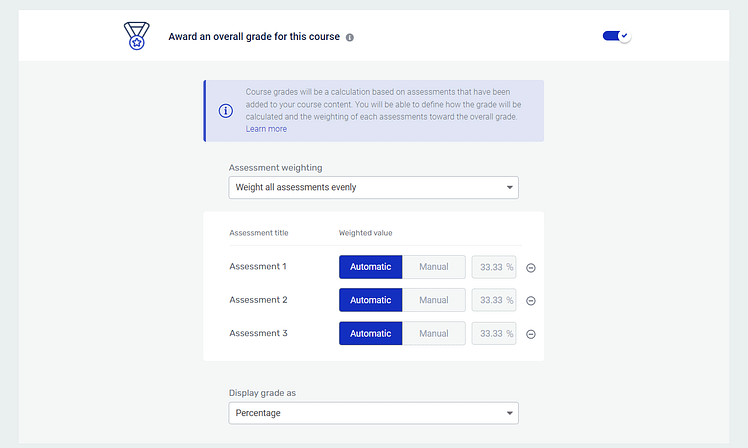
You have the option to let Thrive Apprentice automatically weight your assessments.
Want some assessments to count more than others? You can easily set custom weights for each assessment – perfect for making that final project worth more than the weekly quizzes.
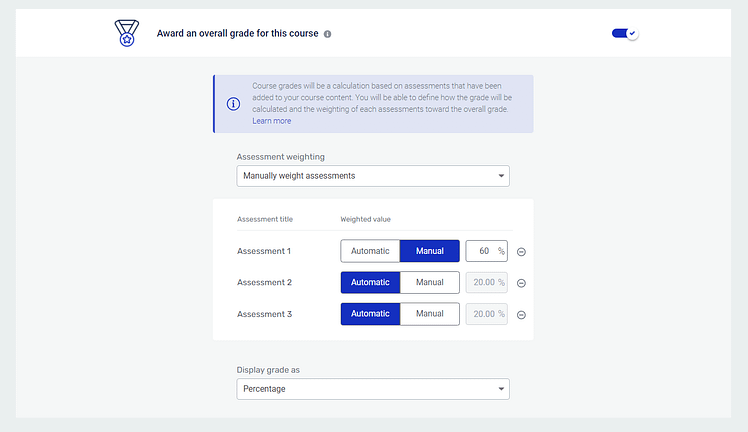
Easily set your own weighted values in Thrive Apprentice.
This is a great way to make sure the value of each assessment (and your students’ work) is clearly reflected.
For example, if you're running a photography course, you might want the final portfolio submission to count for 40% of the grade, while technique-based assignments make up 35%, and participation in weekly critique sessions accounts for 25%.
Or if you're teaching a business course, you could make the business plan assessment worth half the grade, with case studies and financial analyses splitting the remainder. Now, you can easily make that happen.
Create Custom Grade Ranges and Labels
And what if your assessments aren’t percentage-based? What if you’d like to present your grades in a different way? You can.
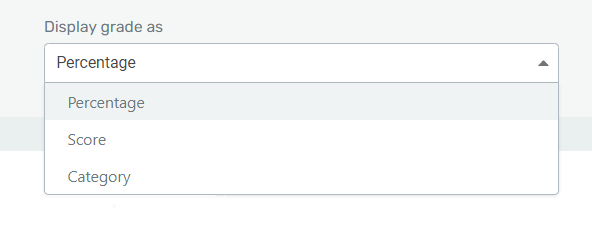
You get 3 ways to display your grades in Thrive Apprentice — Percentage, Numerical Score, and Category.
In addition to percentage-based grades, you can create a numerical “Score” which will present a number from 1 to 100 (just without the % sign.)
And if you need more freedom to define your grading system, then the “Category” option will be perfect for you.
You can use a simple “Passed” or “Failed” approach:
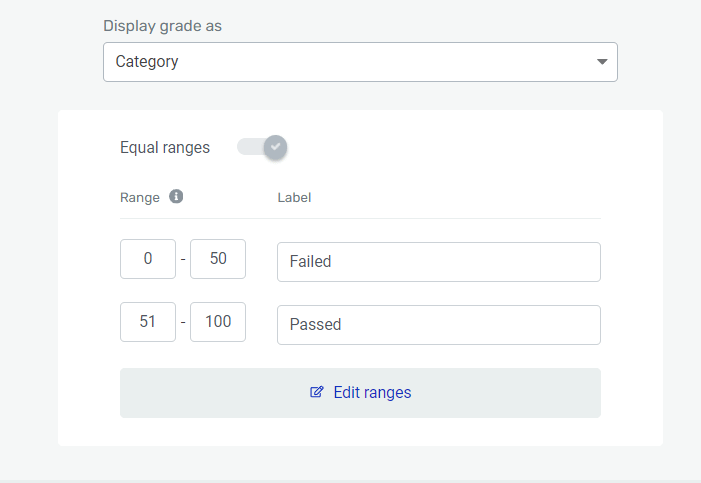
Your grade categories can be as simple as "Passed" or "Failed".
Or you can make your grades more personable or exciting – you decide.
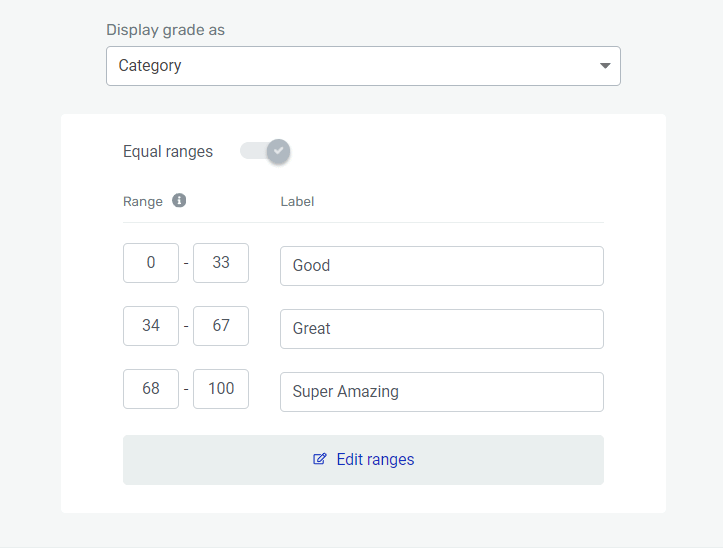
Easily set a custom grade range for your online course.
With this grading system, you get:
The Final Touch: Grades Right on Your Course Completion Page and Certificates
Here’s where it all comes together beautifully.
As soon as students complete your course, their Course Completion Page awaits with their achievement. For auto-graded assessments, grades appear immediately upon course completion.
Or, after you've reviewed any manually graded work, students can return to see their final grade and celebrate their achievement.
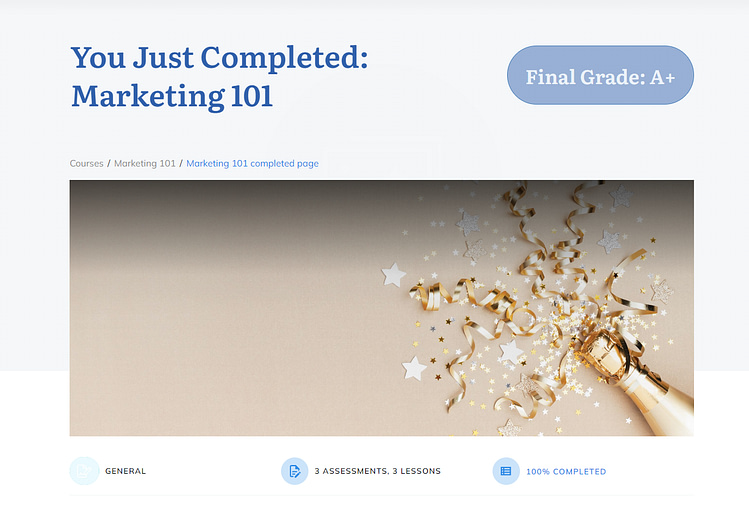
Your students' final grade will appear on their Course Completion page once all assignments have been graded.
And the cherry on top? That same grade appears on their course completion certificate.
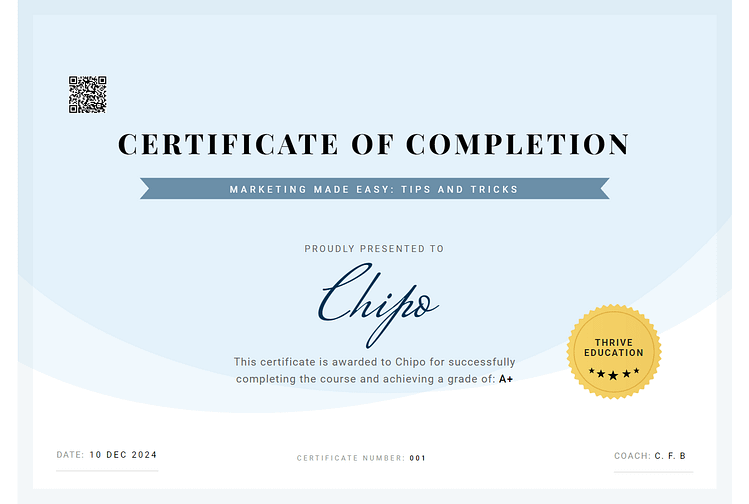
You can add your students' course grade to their certificate so they can show it off proudly.
This means students don't just get proof of completion - they get a professional credential showing exactly how well they mastered your material. It's perfect for students who need to demonstrate their achievement level to employers or professional organizations.
Give Your Courses the Professional Edge with Next-Level Grading
This new grading system really elevates the professional feel of your courses. It's especially valuable when you're offering:
But the benefits go way beyond just looking professional. When students receive grades and meaningful feedback, they're more likely to fully engage with your material and complete your courses. This leads to better results, more positive testimonials, and higher satisfaction rates.
Successful students become your best marketers - they'll share their achievements, recommend your courses, and come back for more, giving your course business natural momentum and growth.
2. Save Time with Thousands of Stock Images at Your Fingertips
Creating blog and page content just became even better (and easier) for Thrive Architect users!
We’ve added the Unsplash stock image library to the image upload area, so you can easily find a relevant image for your posts or pages at any time.
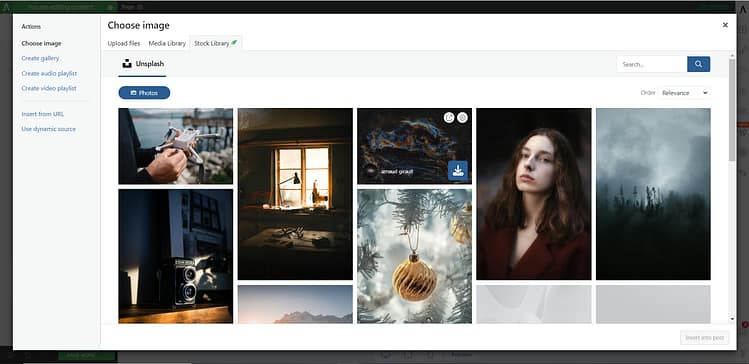
This new integration brings over 6 million high-quality stock images directly into your editor.
When you add the image element to your post or page, and open the WP Media Library, you can access these images in the “Stock Library” section.
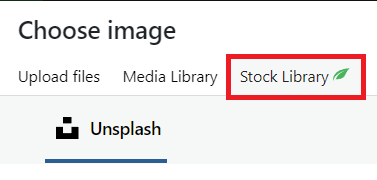
The integration is perfect for those moments when:
Whether you're creating a new landing page, designing a blog post, or updating your website content, having instant access to (free) quality stock images makes the process smoother and faster.
 It Gets Better: This Feature Goes Beyond Thrive Architect!
It Gets Better: This Feature Goes Beyond Thrive Architect!
You can access this stock library of 6 million+ images anywhere you use the WordPress Media Library.
Need a featured image for your blog post? It's there. Setting up meta images or social sharing graphics? You've got instant access. You'll find it ready to use wherever you work with images on your WordPress site.
And yes, this feature is available for everyone using any Thrive product. Not interested? No problem - you can easily toggle it off with a single click in your Thrive Dashboard General Settings.
3. More Updates in Thrive Architect
We've also added some handy improvements to make your page building smoother:
Lead Generation Gets Smarter
Now you have better control over the emails you receive when someone fills out your lead forms in Thrive Architect.
Want to know exactly who filled out your form and what they're interested in? You can now pick and choose which information appears in your notification emails.
For example, if your form collects someone's name, email, and their biggest business challenge, you could have your email subject line say "New Lead: needs help with [business_challenge]".
Or set up the email body to include " ([email_address]) is interested in [product_interest]".
This makes it so much easier to spot important leads and organize your responses - no more digging through generic form submission emails to find the information you need!
Fresh Icons at Your Fingertips
The Font Awesome library has been updated, bringing you access to their latest icons, including BlueSky logos — perfect for adding this growing platform to your social proof or connection options.
These small but mighty updates give you more flexibility in your email marketing and expand your design options with fresh icons. Keep an eye out for these new options in your editor!
Ready to Explore These New Features?
That's all for this month's release roundup! If you want to see these features in action, check out Tony's video:
We've had such an amazing year delivering the features you've been asking for, and the response from our incredible Thrive Community has been nothing short of fantastic!
Your feedback drives everything we do, helping us create exactly what you need to succeed. And trust us - we're just getting started. We have some exciting updates lined up for 2025 that we can't wait to share with you!
Dive in and explore these new features - we'd love to hear what you think! Your feedback helps us keep making Thrive even better for your online success. Here's to creating amazing things together!
Bradley Stevens,
General Manager




The stock Images are great, but can I use those pictures in a comercial Business context without crediting the creator
Hi Jasmin,
The images available through this feature are free to use for commercial use.
Enjoy!
I’ve just looked in my WordPress and I dont have the Stock Library tab in my Media Library. All my Thrive apps are updated. Is this feature for a select few or do I have to enable it somehow?
Hey Lisa, if you’ve updated, you should have access. Check that it’s not disabled by going to Thrive Dashboard > General Settings, and ensure that the ‘disable stock images’ is not checked. It shouldn’t be.
If you’re still not seeing it, it could be a plugin conflict. Reach out to our Support team and they’ll find out what’s stopping it showing up for you