Looking to learn how to get course testimonials to grow your online business? We've got you.
One of the most potent forms of marketing for online courses is word-of-mouth referrals. It doesn't matter how many adverts you pay for, guest posts you publish or webinars you run, your potential customers want to know what someone else thinks about your online course before they buy.
In fact, studies show that 92% of consumers read online reviews before making a purchase decision.
Testimonials are your way of tapping into word-of-mouth marketing by providing a different voice to your own that can step in and whisk away a customer's concerns just as their purchase anxiety starts to flare up.
But how can you capture such testimonials when you're just starting out? Well, let's look at these quick testimonial capture hacks you can deploy to get rave reviews early and send sales through the roof!
Here’s Why Course Testimonials Can Help Grow Your Platform
If you're teaching online, you're probably always trying to get more students. You've worked hard on your course and tried different ways to tell people about it. But there's one simple thing that can really help: asking your students to share what they think about your course. These comments, or testimonials, can be super useful.
In fact, 72% of customers trust a brand more with positive testimonials. Testimonials are like gold for your online course. They're real words from real students that can help you attract more people to sign up.
Here's why they're so powerful: They show your course works. When someone's thinking about taking your course, seeing that others liked it and learned from it can be really convincing. It's way more effective than just you saying how great your course is. Basically, testimonials do a lot of your marketing work for you.
They prove your course is valuable, build trust, and help turn interested people into actual students.
How to Collect Customer Testimonials to Increase Course Sales
We've all been there – scrolling through a sales page, finger hovering over the "buy now" button, when we instinctively look for that one thing that could push us over the edge: real feedback from actual customers. As course creators, you know our content is valuable, but potential students want more than just our word for it.
Think of testimonials as your course's trust-building superpower – they're like having your happy students personally vouching for you in your virtual classroom.
Let me share some proven strategies you can use to gather meaningful testimonials that do more than just take up space on your sales page.
1. Save Time and Use a Testimonial Management Plugin
Collecting and managing testimonials is important, but it doesn't have to eat up your time. That's where Thrive Ovation comes in - it's a plugin that makes handling student feedback a breeze.
Thrive Ovation helps with every step of the testimonial process. It lets you create easy-to-use forms for gathering feedback, and can even send out requests automatically at the right times. This means you'll catch students when they're most excited about your course.
One great feature is how it organizes testimonials. You can sort reviews by course topics or student results, making it easy to find the right ones for your marketing.
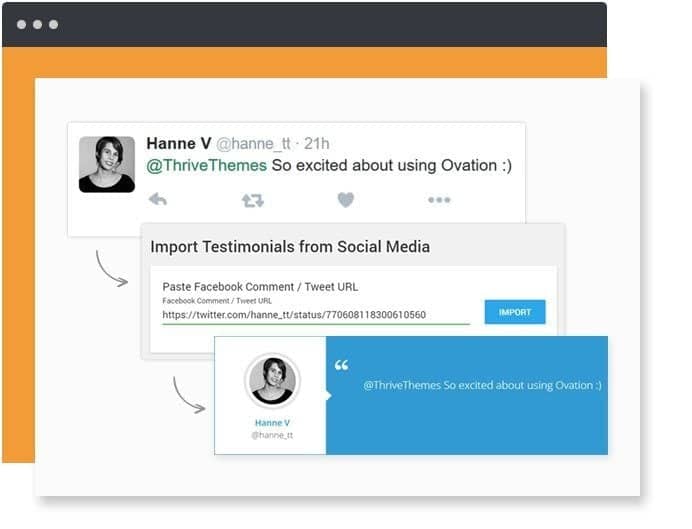
Showing off testimonials is simple too. Thrive Ovation offers many good-looking templates that you can quickly adjust to fit your style. Whether you want a slideshow of quotes or a grid of success stories, it's got you covered.
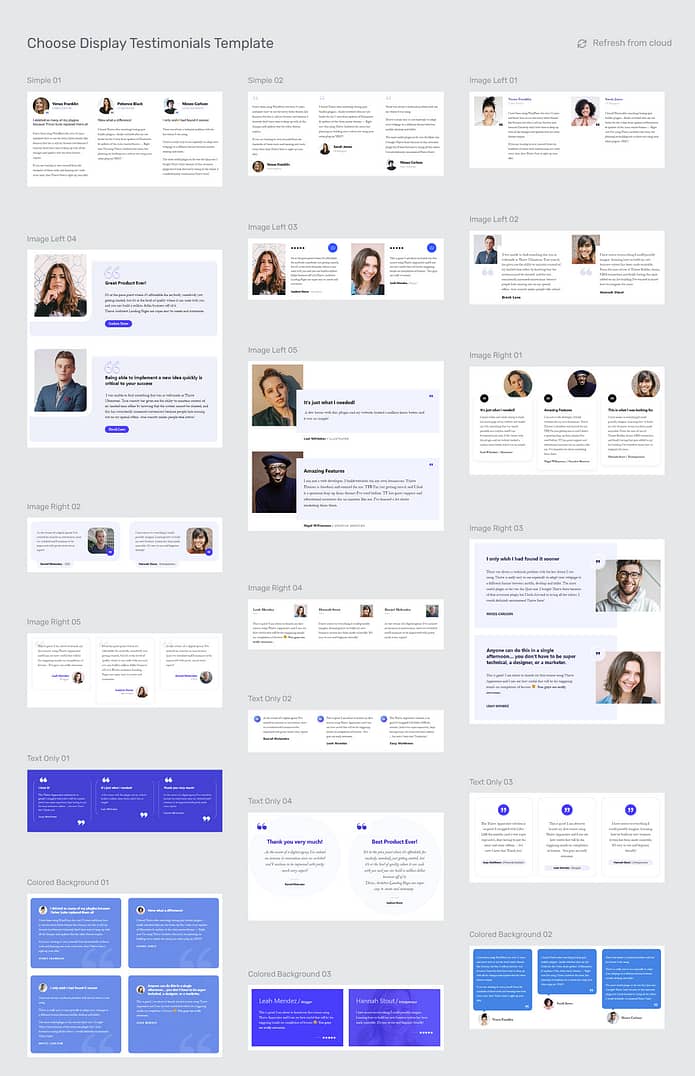
The plugin works well with a variety of landing page builders, so you can display testimonials wherever they'll have the most impact. Updating them across your site is as easy as a few clicks. And no coding required.
When you use Thrive Ovation, you'll save time and make your testimonials work harder for you. It turns a tricky job into something simple and automatic. This means you can focus more on teaching and less on managing feedback.
In short, Thrive Ovation helps you make the most of your students' positive experiences without the hassle. It's a smart choice for any course creator who wants to show off student success stories easily and effectively.
2. Create a Testimonial Bonus Incentive
It's natural for people to prioritize their own interests. When you ask for a testimonial, learners might not feel immediately compelled to respond, even if they enjoyed your course.
Often, we hear more from those who've had issues than those who are satisfied. If you haven't received many testimonials yet, don't worry - sometimes silence can be a good sign.
However, there's a way to align your need for testimonials with your students' interests. By offering something of value in return for their feedback, you can create a win-win situation. When students see a benefit in sharing their thoughts, they're often more willing to take the time to share testimonials.
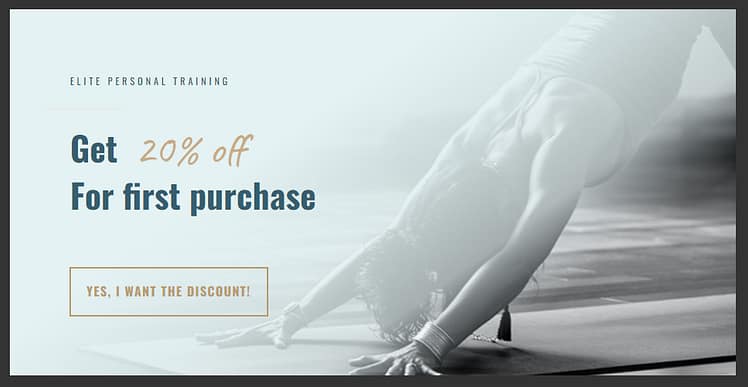
Use popups to offer a testimonial incentive to your customers.
This approach focuses on creating mutual value. It recognizes that your students' time is valuable and shows appreciation for their effort in providing feedback.
One way to make this work is by offering a small reward for testimonials. This could be a discount on an upcoming new course, access to other marketing materials (e.g. a webinar), or even a chance to win a prize in a draw. Just be sure to keep the reward modest and clearly state that you're looking for honest feedback, not just praise.
Another approach is to frame the request in a way that highlights how their testimonial can help others. For example, you might say, "Your experience could really help other students who are considering this course. Would you be willing to share your thoughts to guide them?"
3. Ask Early and Often
Getting great testimonials depends on asking at the right time.
Start with post-course surveys, sent out within a day or two after students finish. Make your survey short but thorough, mixing yes/no questions with open ones that encourage detailed answers. Ask what they learned, how the course helped them, and which parts they liked best. If someone gives really positive feedback, reach out personally to ask if you can use it as a testimonial.
Pro tip
If you need to learn how to create an engaging survey, check out this step-by-step guide to learn the right process.
Don't just wait for the end, though. Keep an eye on how students are doing throughout the course. Check forums, webinar chats, and social media regularly. Look for students who talk about their successes, share good ideas, or seem really excited about what they're learning. These are perfect chances for testimonials.
When you see these moments, act fast. Contact the student within a day, mentioning what they said or did that caught your eye. Ask nicely for a testimonial, explaining why their thoughts matter. To make it easier, you can give them a few questions to help shape their response.
And speaking of asking the right questions…
4. Ask The Right Questions, Get Better Testimonials:
The real value of a strong, positive testimonial for potential customers is to hear the perspective of real people who were once in their pre-purchase shoes.
Although it’s nice to hear customers say that your course was ‘great’, it's not a very useful testimonial to help overcome purchase anxiety in potential customers.
The more specific your testimonials are, the more reassuring they will be to people on the cusp of buying your online course.
Have a look at the difference between these two testimonial examples we received for Thrive Suite:
Example Testimonial:
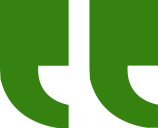
Becoming a Thrive Member is turning out to be one of the best things I've ever done in my blogging life
Joe Garma
Although this testimonial is nice (we definitely appreciate your kind words Joe!), it doesn’t really tell a potential buyer if the product is right for them, does it? This is a lovely compliment, but doesn’t get into specifics.
Now compare that testimonial to this example:
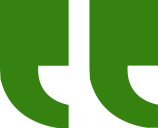
“My biggest struggle was trying to make my website look exactly how I wanted it to look both on desktop and on mobile.
Thrive architect has changed everything for me. What used to take a week only takes a day or two now and the finished product looks better and loads faster.
I would recommend a Thrive Membership, because it includes everything you need to build a conversion focused website. You have the visual editor (Thrive Architect), all the lead-generation plugins, the support forums for customization issues, and the entire methodology in Thrive University and their blog and youtube channels. With the one membership you can learn how to build your site from start to finish even with limited background in design or marketing.”
Robert Seitzberg
Do you see the difference? The second one is extremely specific, and takes the reader on a journey.
So how do you encourage your customers to leave testimonials like this? You have to ask them specific questions.
Customers are not marketers. They don’t know what your marketing hurdles are and what they could do to best help you, so they think a testimonial is merely stating that a product is great. But you need better than great for your marketing... you need specific. The way to do that is to prompt them with the right questions.
And here’s some good news for you: we built Thrive Ovation with exactly that strategy in mind.
How To Ask The Right Testimonial Questions:
Step 1: Outline a few questions that, when listed one after the other, tell a complete story of a student’s journey with your course. The arc of that story should start by asking what your customer’s problem was before taking your course, and end by asking how the course helped them to overcome that problem.
Step 2: Place your list of questions on your Testimonial Capture page. If you’re using Thrive Ovation, then under the 'Form Settings' you can simply click the plus sign to add each new question to the testimonial capture form. You can add as many as you like!
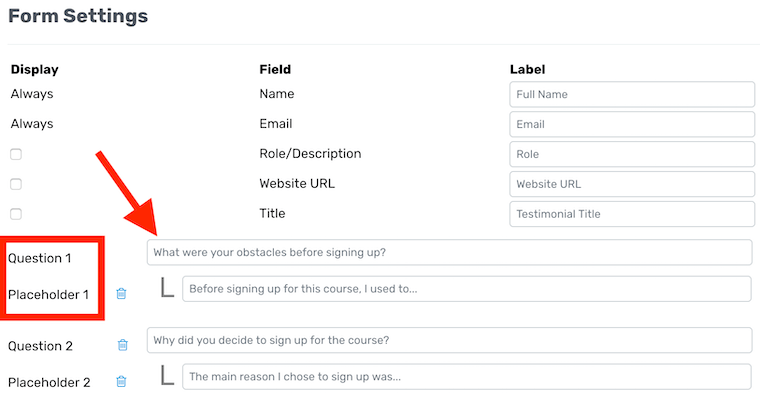
Thrive Ovation allows you to set Testimonial questions and placeholders
Step 3: Provide some placeholder text in the answer box to help students leave a testimonial quote that will make sense to future readers without having read the actual question.
For example, you don’t want students to write ambiguous answers like “It was just what I needed." You want them to write something clear for any reader like “The Online Photography masterclass was just what I needed”.
This is how the student facing form will look:
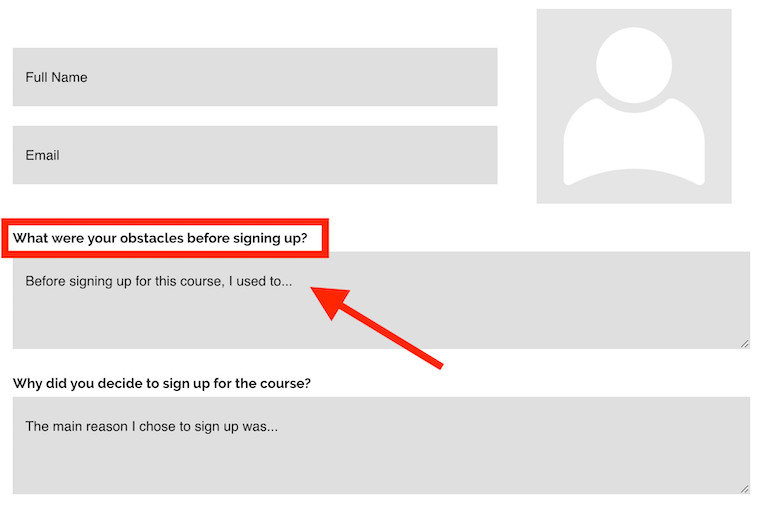
Thrive Ovation's testimonial forms fields, with questions and placeholder text
The result? Your capture form will prompt students to write answers to each question, creating a more complete testimonial. Don’t worry if they write too much, you can always trim it down.
Pro tip
Asking for testimonials can be awkward if you're not used to doing it. If you want to learn how to make this process easy and stress-free, check out this guide.
5. Set Customer Expectations with Launch-Discounts:
I’m sure you’ve seen launch-discounts before. It's when a product is heavily discounted from it’s normal price for a short period after it launches.
In a product-launch funnel, launch discounts are a great marketing strategy to create buzz, collect your first set of customers, and gauge the market response to your offer.
But providing a launch-discount is also an opportunity to ask for more in lieu of the full price. By positioning your course launch as a special beta program, you can easily ask students to fill out and return a product survey once they’ve completed the course.
The trick here is to set their expectations up front when the customer is still considering the purchase. Agreeing to complete a survey in a few weeks time in exchange for a substantial discount seems like a great deal, and also justifies why you are offering your course at a lower price.
Making this request explicitly clear to students opens the door for you to reach out at a later date and ask for sales boosting reviews, testimonials or feedback.
How To Trade Discounts for Testimonials:
Step 1: Set a normal price for your online course. Make sure you communicate what that full price is in all of your marketing content.
Step 2: Slash that normal price in half for the first 72 hours that your course is live (or however long you want your launch-discount to run for), and make clear mention on your sales page that this is a beta-launch discount.
Step 3: Use a Scarcity Countdown plugin like Thrive Ultimatum to shut down your discount offer once the timer reaches zero.
Step 4: Include this in your copy: “For the next 72 hours, you can join this program at the 50% off launch-discount simply by agreeing to fill out a feedback survey upon course completion and permitting us to use your answers in our marketing”.
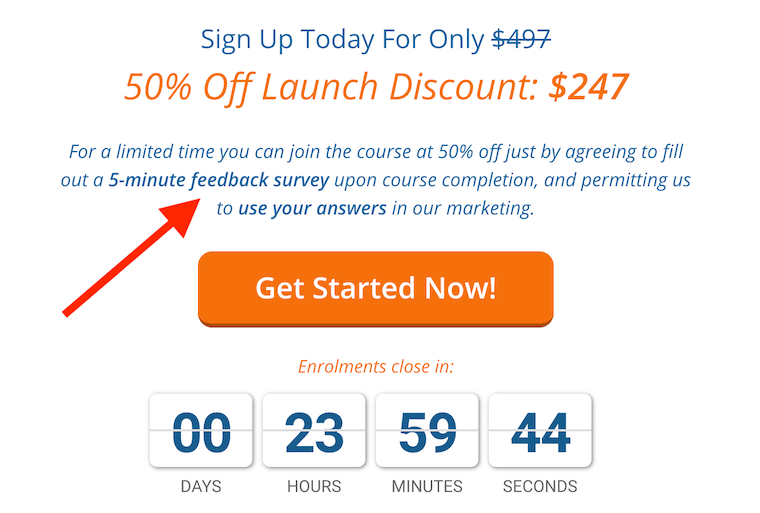
Trade a launch-discount for a testimonial later
Step 5: Remind your students about this agreement again after they purchase. Once they have moved through your course, reach out to them and ask that they follow through on the request to fill out your Survey.
‘Survey’ is the secret word here. It’s both an opportunity to gain feedback and get testimonials if your customers have had an experience worth sharing.
6. Collect Client Testimonials From Social Media Platforms
Your students are likely talking about your course on social media. This is a great chance to find honest testimonials without much extra work.
Keep an eye on your course hashtags and mentions on platforms like Twitter, Instagram, LinkedIn, and Facebook. Students often post about what they're learning or how they're using your course. These natural posts can make for great testimonials.
When you see positive comments, ask the student if you can use their words as social proof. Most will be happy to agree. Just explain how you plan to use their comment.
Don't forget to check any private groups or forums for your course. You might find detailed feedback about your course content there that you can screenshot and use later. Always ask before using comments from these spaces.
You could use social listening tools to catch mentions of your course that you might miss otherwise.
Social media testimonials often come with photos or videos of students using what they've learned. These can be great to share on your course page or in ads.
Do You Need Permission To Copy From Social Media?
The law is a little bit hazy on this one, but best practice is to always seek permission. Yes, the original commenter owns the copyright to their own tweet or facebook post.
Fortunately, if they're willing to write a positive testimonial on social media where anyone can see it, they probably won't mind giving you permission to display it on your site. Reply to their comment thanking them for the kind words, and ask if they'd mind if you shared it on your site.
7. Ask for a Review After A Student Passes an Assessment
Timing is key when asking for testimonials, and one often-overlooked opportunity is right after a student passes an assessment. This moment is perfect for gathering feedback. When a student successfully completes a quiz, exam, or project, they're likely feeling accomplished and positive about their learning experience.
Set up an automated message, or testimonial capture page, that goes out to students immediately after they pass an assessment. Congratulate them on their achievement, then politely ask if they'd be willing to share their thoughts on the course so far.
If you have Thrive Apprentice, you can easily keep track of who passes an assessment. Once a student does so, reach out to them via direct message or email and ask them to leave a review of your course.
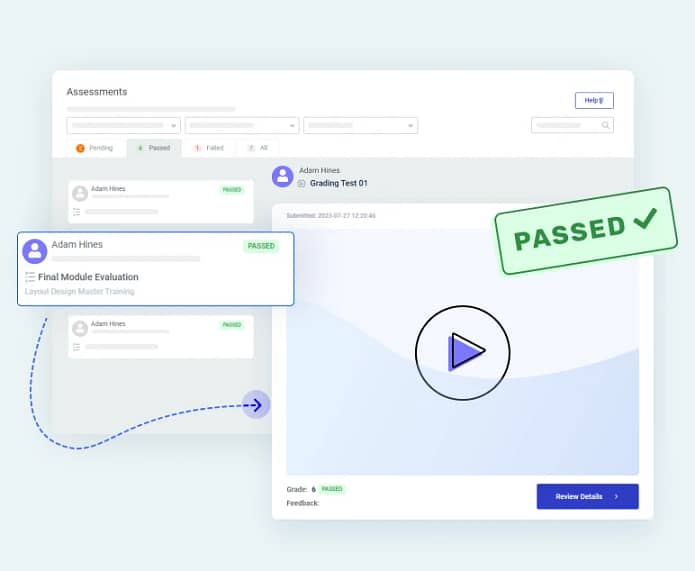
This approach catches students at a high point in their learning journey. They've just proven to themselves that they're making progress, which often translates into enthusiasm and gratitude. Their feedback at this stage can be particularly valuable, as it's likely to highlight specific ways the course has helped them gain new skills or knowledge.
8. Record Your Video Calls with Customers
Although written testimonials are super valuable, having a few video testimonials can really help potential customers pull that purchase trigger.
From a visitor’s perspective, video testimonials are incredibly honest and an opportunity to hear someone who was in their position speaking openly about their experience with your product.
But likely, your students won’t often go to the effort of setting up a camera, microphone and lighting to shoot a high-quality video just for you! So your job is to make the logistics of all that as easy as possible for them.
And doing all that is as easy as… having a conversation.
Requesting a Zoom or Google Meet ‘feedback call’ with successful students is pretty simple. Just ask them if they would be willing to chat with you about their experience after completing the course.
Video Testimonials Don't Have To Be Fancy
Note that your video testimonials don't need to be high production quality endeavors. A video recorded from a built-in laptop camera + microphone is perfectly acceptable to display as a testimonial or customer case study on your website.
And because online courses can sometimes feel a little impersonal, it’s actually a cool opportunity for students to speak directly with the course creator. Don't discount that... if they enjoyed your course, it will be valuable to them.
Fortunately, services like Zoom and Google Meet now make it very simple to record those video chats.
Now, let me be clear that you should never record a call without getting permission first. But if you follow the steps above to create bonus incentives or discounts for students in exchange for their video testimonial, you’re bound to have some eager volunteers.
9. Create a Follow-Up Email Sequence and Automate the Collection Process
Let's be real, manually chasing down testimonials isn't exactly a party. But, it doesn't have to be that way! Automate the process with a well-timed email sequence, and watch the glowing feedback roll in effortlessly.
Think of it like this: design a series of emails that hit your students' inboxes at key moments.
Right after they finish the course is a perfect time to capture those initial reactions and big takeaways. A week or so later, check in on how they're applying their newfound knowledge. And maybe a month out, see if they're already experiencing long-term impacts on their skills or careers.
Most course platforms and email marketing tools make this super easy. You can trigger emails based on specific actions (like completing a module) or set them on a timer. Just plug in your personalized messages, hit "send," and watch the magic happen.
Oh, and speaking of personalized, ditch those generic templates. Use your students' names and reference specific parts of the course they enjoyed. And when it comes to asking for the testimonial itself, make it crystal clear and ridiculously easy.
Provide a direct link to a survey (or embed the form in your email), encourage a quick reply, or point them to your favorite review platform.
10. Add a Reviews Feed to Your Landing Pages
You've gathered a collection of student testimonials – now it's time to put them to work! Featuring them prominently on your course landing page through a dynamic reviews feed is one of the best ways to boost your credibility and convince potential students to sign up.
Start by selecting a range of your strongest testimonials. Choose reviews that highlight different strengths of your course, from content quality and teaching style to the positive impact it's had on students' lives and careers. Aim for a mix of short, attention-grabbing quotes and more detailed success stories.
If you’re using Thrive Architect to build your landing pages (which you 100% should be doing) and also have Thrive Ovation – you can easily set this up.
In Thrive Architect, look for the “Display Testimonials” element in the left sidebar.
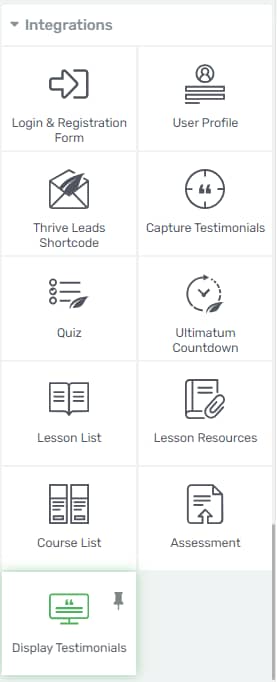
Next, choose one of our stunning testimonial templates to display your glowing reviews.
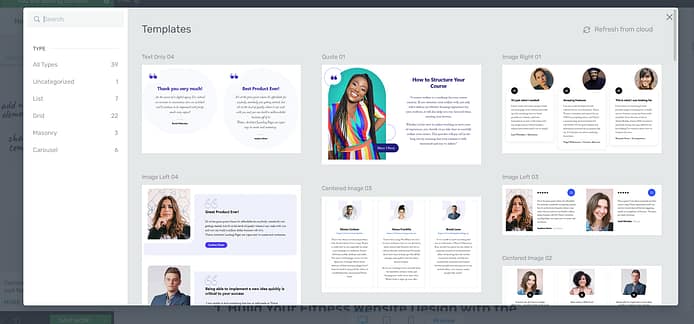
In the next screen, you’ll get to choose how to display your testimonials. You can choose the “Dynamic List” to let an assortment of testimonials display at random, based on the tags you’ve used to categorize them.
Or, you can choose the “Specific testimonials” option to display a select set of reviews – like your most positive ones.
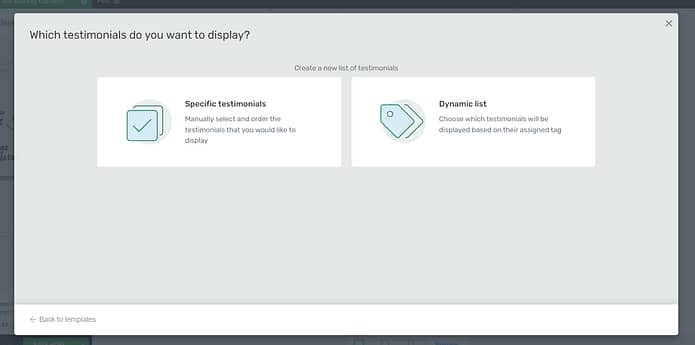
You can also add a Google Reviews feed to your homepage, sales page, or other landing pages to build even more trust (use this guide to learn how).
Pro tip
Be strategic about the placement of your testimonials. Place the most impactful quotes near the top of the page or close to your call-to-action buttons. The longer, more detailed stories work better further down the page where people are already engaged and want to learn more.
Don't forget to keep your feed updated!
Regularly adding your latest and most relevant testimonials shows potential students that your course continues to deliver value.
Next Steps: Optimize Your Courses to Get Better Reviews
Now that you understand the importance of testimonials and how to collect them, it's time to focus on the root cause: the quality of your course. After all, the best way to get great reviews is to deliver an outstanding learning experience.
Start by reviewing your current content. Are there areas that students consistently struggle with? Could certain sections be explained more clearly? Use the feedback you've already received to identify weak spots and make improvements.
Here are a few free resources you can use to improve your content and funnels to sell more online courses:
- How to Create an Online Course Sales Page that Converts (+Templates)
- How to Optimize Your Course Sales Funnel (Complete Guide)
- The Ultimate Online Course Launch Checklist: Everything You Need to Know
Now It’s Your Turn To Grow Your Testimonial Library
Testimonials are a massive conversion-boosting necessity for Online Course creators.
And because the best time to trade discounts for feedback is during your initial course launch, make sure you prioritize getting such testimonials early. It may be the deciding factor in the ultimate success of your product.
Once you have a library of valuable testimonials, you can then use them in multiple locations across your website. Place them on your sales page, ‘about’ page, homepage, and even include them in your email marketing and social media campaigns.
If you haven’t created a testimonial management strategy for your online business yet, you need one ASAP. Fortunately, that’s exactly why we built Thrive Ovation to help you.
So, what are you waiting for?



