Does this story sound familiar?
Your new WordPress site is finally live and you’re ready to start growing an email list...
So you install a freemium lead generation plugin or SaaS tool only to discover that the data it collects, the email marketing tools it integrates with and the actual opt-in form designs you can create with it are BASIC.
You know that growing an engaged email list is key to the success of your website, but the constant frustration of seeing your subscriber numbers grow so slowly makes you wonder if a better tool is out there waiting for you.
Well, if you have a WordPress website then good news. Thrive Leads is THE lead generation plugin you’ve been looking for to help grow your email list faster.
Whether you’re a new WordPress user looking for the very best lead generation tool...
...or even a Thrive Member who hasn’t had the chance to implement Thrive Leads on your Thrive Theme Builder site yet, this video post is going to show you the top 10 reasons why Thrive Leads is the ONLY tool you should be using to grow your email list.
Are you ready for this? Then let’s get started...
More...
Reason #1: Every Opt-In Form Type Is at Your Fingertips (0:47)
There are several different “types” of opt-in forms which refers to the presentation style and behavior of a given form (i.e. some opt-in forms “popup” while others are embedded within a sidebar or inside content).
To achieve the same variety of opt-in form types that Thrive Leads provides by default, non-Thrive Leads users need to install and set up multiple plugins or SaaS tools.
That’s right, Thrive Leads offers all the different opt-in form types currently available on the market in a single plugin, including the:
- Popup Lightbox
- “Sticky” Ribbon
- Slide-In Box
- Screen Filler Overlay
- Scroll Mat
- In-Line Form
- Post Footer
- Opt-in Widget
And not only do you get access to all these different opt-in form types on your WordPress site, but Thrive Leads now offers 450+ stunning new opt-in form templates for you to choose from!
This means you never have to design your lead generation forms from scratch. Within the template library, you get a virtual buffet of opt-in form strategies, including:
- Yes/No Question templates
- Multiple Choice Question templates
- Single-Step Opt-in templates
- 2-Step Opt-in templates
- Multi-Step Opt-in templates
Of course, you can build your opt-in forms from scratch by using our Blank Page template, however the fastest way to start growing your email list is to choose a pre-designed form from the massive Thrive Leads template library, tweak the design to make it your own, and then get it published & generating leads on your site.
Which brings us to…
Reason #2: It’s “Click to Edit” Easy to Customize Opt-in Form Designs to Match Your Branding (3:33)
Once you select the right template, the Thrive Leads Editor makes it quick and easy to customize the opt-in form design to your exact specifications.
You can 100% customize the design of your form by:
- Inline modifying the text
- Changing background, content box and even button colors
- Swapping out any of the demo images with your own
And trust me when I say you'll have more than enough options to choose to add, delete, move, modify and customize any detail necessary to get your opt-in forms looking just the way you want them to increase conversions!
Reason #3: Collect Advanced Lead Generation Data (4:11)
And when it comes to adding new subscribers to your email list, Thrive Leads gives you the power to collect more than just their standard name and email.
You can also set your lead generation elements up to collect:
- Tags
- Hidden fields
- Custom fields (like Radio Buttons, Checkboxes, Dropdowns and more…)
And not only can Thrive Leads collect this advanced data about your subscribers, it will send it directly to your email marketing tool so you can feed that information into email marketing automations that will help put your true fan and customer building efforts on autopilot.
If you want to learn more about how to create opt-in forms that collect advanced subscriber data, check out this video post all about how to add Radio Buttons within our Lead Generation element.
Reason #4: Templates are Mobile Responsive – Straight Out of the Box (5:09)
Each of the opt-in form template designs waiting for you inside Thrive Leads look great on more than just desktop screens...
...they’re designed to look sleek and act responsive on tablet and mobile screen sizes too!
But you’re not limited to any particular tablet or mobile design. Making customizations to each screen size version of your opt-in forms (Desktop, Tablet and Mobile) is quick and easy because the Thrive Leads Editor gives you direct design control over each.
It’s easy and intuitive. First, customize the desktop version of a form, then switch to tablet mode to carry out any necessary downsizing modifications, and then finalize the design by doing the same for mobile.
In this way, Thrive Leads gives you the power to create and customize opt-in forms so you know they’ll look fantastic no matter what device they appear on.
To Display on Mobile or Not to Display on Mobile
Because it doesn't always make sense to show certain opt-in forms on mobile, Thrive Leads makes it easy toggle the desktop and mobile versions of your opt-in forms on & off:
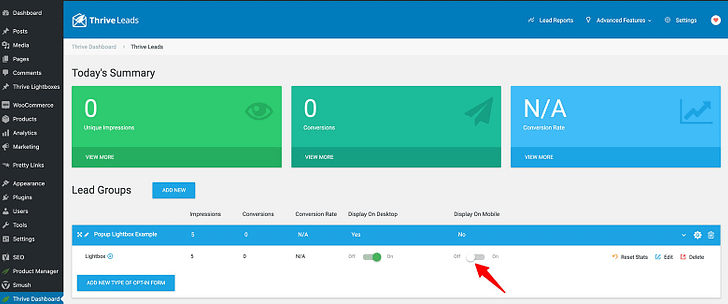
You can toggle the desktop and mobile versions of opt-in forms on and off in the Thrive Leads dashboard.
Just use the Lead Group toggle buttons in your Thrive Leads dashboard to control which versions of your forms you want to be displayed (or not).
Reason #5: Transform Your Opt-In Forms into Sales Funnels with SmartLinks (5:55)
You’ve already seen that Thrive Leads opt-in forms can be designed to present multiple states to your online visitors...
...but did you know you can design an “Already Subscribed” state to display to visitors already signed up to your email list?
With such a feature, you can eliminate the risk of relentlessly annoying your current subscribers with repetitive opt-in offers. Instead, you can show them a relevant product offer (or even nothing at all).
We call this Thrive Leads feature SmartLinks — it has the power to transform your basic lead generation efforts into other opportunities like revenue boosting sales offers.
Within the Thrive Leads Editor, you just need to create an “Already Subscribed” state for a given opt-in form presenting a sales offer for one of your products (making sure to link the Call-to-Action button to a sales page for that offer).
Then in your Thrive Leads dashboard, create a SmartLink for that opt-in form (like you see in the video) and include it in an email to your current subscriber list.
Are you starting to see some of the business boosting power built into Thrive Leads you can instantly deploy on your WordPress website?
Reason #6: Boost Conversions with Advanced Display and Targeting (8:17)
Getting the right offer in front of the right visitors is key when it comes to boosting your conversions. Thrive Leads gives you the power to do just that with its advanced display and targeting settings.
For a given lead group, you can program the display logic to show your forms sitewide, on specific posts and pages, or even exclude specific posts or pages..
Because the display logic in Thrive Leads is so comprehensive, you can make sure you pair the right opt-in offer with the most relevant content to help grow your email list in the shortest time possible.
Reason #7: Make Your Opt-in Forms Behave the Way You Want with Advanced Trigger Settings (9:08)
Depending on the opt-in form type you’re creating, Thrive Leads gives you several advanced trigger options to make your offer present itself in the most effective way to your audience.
Simply put, a “trigger” is an action that prompts your opt-in form to appear on a visitor’s screen. For example, trigger settings in Thrive Leads include:
- On desktop only, mobile only, or both
- On page load
- After a certain number of seconds has passed
- After a certain % of the screen has been scrolled
- Upon reaching a specific element within your content
- Upon reaching the bottom of the page
- Once exit intent has been detected (for desktop) and a timed Smart Exit (for mobile)
You can even set a frequency (in number of days) for how often a given opt-in form gets displayed to each of your visitors.
Advanced trigger settings like these can even be A/B tested in Thrive Leads!
Which brings us to…
Reason #8: Advanced Yet Simple A/B Testing (10:23)
Because none of us have a conversion focused crystal ball, Thrive Leads was built with the most powerful opt-in form A/B Testing engine for WordPress.
That means Thrive Leads can run experiments and test design theories for you in order to collect the hard data needed to see what converts better.
With Thrive Leads you can run a range of opt-in form A/B tests, including:
- Opt-in form design tests (change a single variable on the same design – like different headlines)
- Opt-in form type tests (test different opt-in form types against each other – like a lightbox vs. a sticky ribbon)
- Opt-in offer value proposition tests (test different opt-in offers against each other – like a free checklist vs. a free video course)
- Trigger setting tests (test different trigger settings against each other for the same opt-in form design – like a page load trigger vs. an exit intent trigger)
And don’t forget that you can use the “set it and forget it” automatic winner settings in Thrive Leads to make sure your losing opt-in form variations are paused and only the highest converting form continues to be shown to visitors once enough data has been gathered!
Reason #9: Actionable Reporting & Insights (12:41)
Thrive Leads is busy collecting data about how visitors interact with your opt-in forms — 24/7, 365.
The Lead Reports feature then makes it easy for you to view your most important lead generation metrics.
You can see exactly how your opt-in forms perform over time and where your most valuable traffic comes from, so you can make the right changes to boost your conversions.
Lead reports help you quickly see:
- Which opt-in forms convert best
- Which posts and pages generate the most – or least – subscribers
- And how your opt-in form A/B tests are performing, so you can make design changes based on real data instead of just guessing
“What gets measured, gets managed” — and no lead generation plugin for WordPress shows you comprehensive metrics about your opt-in forms like Thrive Leads does.
Reason #10: Thrive Leads Integrates with Your Favorite Email Marketing Tool (13:14)
Integrating with your existing email marketing tools is one of the fundamental lead generation functions that Thrive Leads does best.
If you’re skeptical, just check out this super long list of email marketing tools that Thrive Leads currently integrates with. And it’s growing all the time!
So whether you’re just looking to collect the emails of your new subscribers or get more advanced list segmentation data about them, rest assured that Thrive Leads will help you convert new visitors into subscribers and then pass the data you collect along to your favorite email marketing tool.
Ready to Start Growing Your Email List Faster? (13:31)
After watching this video, I hope it’s abundantly clear why Thrive Leads is the most powerful lead generation tool for WordPress.
If you’re a Thrive Member already, make sure to take advantage of the full lead generation capabilities Thrive Leads puts at your fingertips…
… and if you’re not a Thrive Leads customer yet, make sure to get your copy and start growing your email list right away.
If you have any questions or your own reasons why Thrive Leads is the most powerful lead generation plugin for WordPress, share them with us in the comments section below!



Thanks so much for this video. Will be working on improving my mailing list.
You’re welcome Elizabeth and happy list building!
Is it possible to Create A/B Test to Show the same Visitor a different Opt-in Form Variation (Headline/Graphic) or would that happen automatically?
I’d like to learn about this too.
Hi Eric,
When it comes to A/B Testing, here’s how it works:
– Visitor #1 sees Variation A
– Visitor #2 sees Variation B
– Visitor #3 sees Variation A
– etc.
As long as Visitor #1 is recognized as Visitor #1 (through cookies), they will keep seeing Variation A. Same holds true for every other visitor to your site.
This is the expected behavior for A/B testing as you want to make sure whatever you’re testing (price for example), the same visitor doesn’t see something different each time they refresh the page.
Like you suspected, all this happens under the hood with the Thrive Leads A/B testing engine so you don’t have to worry about it.
To learn more about A/B testing and how it works inside our Thrive Themes tools, check out this Thrive University course: A/B Testing for Non-Mathematicians.
Love the different opt-in form options. Quick question: How do you make a sidebar opt-in form sticky? Had a client asking this today… thanks!
Hey Sean, to make your Widget forms “Sticky” you have to set the parent element to “Sticky” within the Scroll Behavior tab of the Thrive Leads Editor left sidebar.
Check this Knowledge Base article out for more details about the Sticky Scroll feature.
Hi Matt,
Fantastic presentation…as always! 🙂
I’ve been a Thrive Member since 2017 & I am still not using Thrive Leads…because I am SO CONFUSED by it!
I’ve been through the various training videos you have put together, but I am still confused!
So…I keep using the Thrive Architect “lead-gen” and they look great!
I am just launching my website (shhhh! Don’t tell Shane! I’ve been trying to launch since “Focus & Action” last year! 😮 [long story, but it’s almost done! ;-p LoL!] )
I mention this because I probably don’t need Thrive Leads *right now*, but I’m getting serious about this (have just switched over to ActiveCampaign) and will begin self-segmenting my lists from a couple areas on my website…
So…I understand the theory behind all of this; what I don’t get is “Lead Groups,” and other topics specific to Thrive Leads…
I would love it if you (personally 😉 LoL!, or your Marketing team) would / could publish a more “in-depth” tutorial on Thrive Leads: something that starts with the basics, provides “best practices” for getting started depending on the user’s website ‘growth’ stage, etc.
I’m happy to explain more if you’d like to reach out to me…
As you know, I love all of Thrive’s products! I have Theme Builder on 3 sites and it’s awesome… For some reason I just can’t wrap my head around Thrive Leads! :’-(
Thanks! <3
Thanks as always for your comment Karen!
The feature power of Thrive Leads can make it a bit intimidating to learn at first, but it’s not all that complicated once you get the hang of it.
And since you’re a Thrive Member with all the Thrive Tools at your fingertips, we definitely recommend you use Thrive Leads as the primary tool for list building on your site.
Of course, the on-page Lead Generation element in Thrive Theme Builder & Thrive Architect are great to get started growing your email list right away (and bravo for getting your initial opt-in forms ready with Architect to not waste any time!), but they won’t give you the data reporting, opt-in form type or design options, and opt-in form A/B testing power that Thrive Leads does.
To that end, I think your suggestion of a new tutorial piece of content focused on how to upgrade from using your on-page Thrive Architect and/or Thrive Theme Builder lead generation elements to using Thrive Leads could be very helpful for you and the wider Thrive Community.
Gears are turning so watch this space!
Thanks, Matt! That would be awesome! 😀
I think I hear those gears whirring already! 😉
Hi Matt,
Once I read a post written by you that I haven’t been able to find again. I don’t remember if it was on Thrive Themes or ActiveGrowth blog.
I remember it was about Neville’s engagement e-mail series that you analyzed and explained very well.
Any idea how I can get it?
Thanks,
Hey Alfonso. Funny enough, I dropped an anchor link to that very ActiveGrowth blog post about autoresponder templates within the Reason #3 section above.
But here’s another link to it so you don’t have to chase it down:
Treat Every New Subscriber like a VIP Using This Email Automation Template
That’s the one, thank you.
Hi Mat, thanks for the nice article.
How do you export your subscribers from ThriveLeads? There’s no way to extract my own subscribers that I collected.
Thanks Reona!
Due to the ever changing privacy law environment, we’ve disabled the subscriber info download feature in Thrive Leads. However, if you’ve set up Thrive Leads to pass subscriber info on to your email marketing tool, you should be able to export that info on that platform.
Thank you Matt, great content as always! I know I haven’t maximised Thrive Themes capability yet, however I’m currently planning a website revamp so this was great timing.
Thanks so much Una! Once you get the hang of Thrive Leads, you’re going to love all the additional firepower it gives you to grow your email list. Investing a little extra time to get familiar with all the different Thrive Leads features I showcased in this video will pay back compounding dividends down the road. Best of luck with your site revamp!
Thank you, I need to get my head around the smart landing pages too so I can do these new pages the best way…
There’s so many trainings in the university, which 1-3 would you recommend for me to do so that I restructure/redesign the site the best way to generate leads and convert please?
Is it can use and suitable for woocommerce? Do you have any example with this plugin in to woocommerce and strategies I can use?
Why did’t reply this comment?
Hi Gadap,
Yes you can use this for WooCommerce and you could use very similar strategies but use WooCommerce product categories to segement your list.
We’ll see if it would be a good topic to make a video about.
Thanks Hanne. Hope have video about it. Thanks.
Great information as always, you guys kick some butt showing us what to do.
Thanks Bill!
I smell updates to Lead plugin? 😀
(These kinds of articles do tend to show up right before new courses and/or updates, haha.)
What would you hope to see in Thrive Leads?
Hi Matt, Thrive Lead and Thrive Lightbox, what are the differences?
Hi Marion,
1) You’d use a Thrive Leads Thrivebox if you want to trigger a lightbox AND be able to A/B test and see statistics, you’d create a Thrive Leads Thrivebox and link that to the button or the exit intent on a page. This lightbox will only be shown after a certain trigger happens (such as a click or an exit intent) it won’t get automatically triggered on page load.
2) Thrive Leadgroup Lightbox would be used when you want to show a lightbox based on display rules. Eg. on all of your blog posts or on certain categories etc. The user will NOT have to take an action first and you’ll see your stats and you can A/B test your forms.
3) And the Thrive Lightbox available in Thrive Architect if you need a quick, page specific lightbox and you don’t need A/B testing or stats.
Truly remarkable answers, but please mention a link to a how-to. I am a stupido constantly loosing it trying to make these templates work and integrate, so a link to THE hands-on how-to-guide would be highly appreciated. Thanks.
Hi Carsten,
The best place to start with Thrive Leads is with the Thrive Leads tutorials: https://thrivethemes.com/thrive-leads-tutorials/
Why can’t the video be enlarged?
If you want to enlarge the video, you can check it out on Youtube directly: https://www.youtube.com/watch?v=_9Qwk_ceJeU
How about thrivemail? Thrives own email CRM. Then we don’t need to connect a email marketing tool.
I believe the thrive team could do this and create something really cool.
FluentCRM is good but it would be better to have a thrivethemes product.
Hi Adam,
Agreed that that would be cool, but it’s not something we currently have on our roadmap… So much to do, so little time 😉