If you’re not using conversion tracking in Google Analytics, you’re basically guessing.
GA4 gives you graphs, clicks, and bounce rates—but none of that tells you if your site is actually doing its job: turning visitors into customers.
I’ve been a content marketer and writer for five-odd years (give or take—time flies). I’ve always loved numbers, but for a long time, I avoided Google Analytics. GA4? Absolutely not. It felt clunky, overengineered, and just plain overwhelming.
But here’s what I learned the hard way: if you’re not relentlessly tracking your site’s performance, you’re setting yourself back. And if you’re not using conversion tracking? You’re leaving growth on the table.
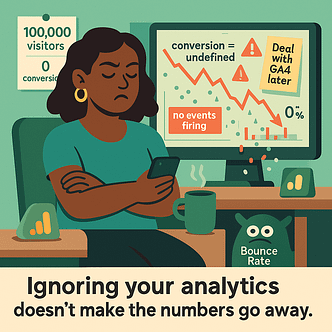
One study found GA4 can miss up to 15% of conversions compared to Universal Analytics when used for campaign tracking. That’s not a small gap. That’s lost data. Lost revenue.
What changed for me? I found a way to simplify the process—to stop messing with tags and triggers and finally track what mattered without touching a line of code.
In this guide, I’ll show you exactly how to set up conversion tracking in Google Analytics the smart way, and the tool I use to make it all 10x easier—especially if you're on WordPress.
What Google Analytics 4 Gets Right (And Why It’s Still Confusing)
Let me tell you, Google Analytics 4 is powerful but, man, it can feel like a bit of a black box.
On the surface, it promises better tracking and more flexibility than Universal Analytics ever offered. But once you log in, it’s not always obvious what you’re looking at or what to do next.
Don’t be like me and just avoid it. Lean in and learn what each part means. Which takes me to the next section…
GA4 101 – What Are Events?
GA4 tracks everything as an event. Pageviews, scrolls, button clicks, purchases, video plays—they’re all treated the same way.
Tip
Use clear naming conventions for your custom events—like `cta_click_` prefixes—so they’re easy to find and filter in GA4 reports.
This isn’t just a technical detail. It’s the foundation of how conversion tracking in Google Analytics works now. No more rigid goal types. You define what matters.
Event Tracking in GA4
This event-based model is what makes GA4 so flexible.
You can track just about anything, and turn any important action into a conversion. But that also means you need a strategy because without it, GA4 is just collecting data without context.
Micro vs. Macro Conversions (Explained Simply)
Not all conversions are created equal.
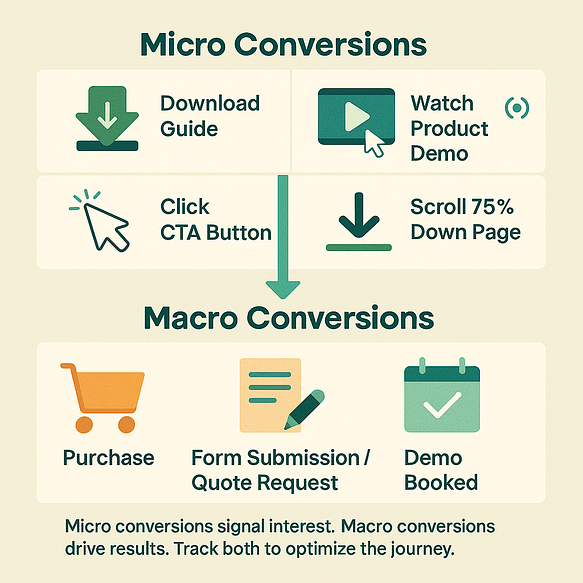
The micro conversions show intent. They’re the stepping stones toward your bigger goals; they’re incredibly useful for identifying friction or drop-off points.
So you must track them too for the full picture of your buyer’s journey.
If you’re only tracking macro conversions, you’re missing opportunities to improve the journey that leads to them.
Here’s Why Enhanced Measurement Alone Isn’t Enough
GA4 includes a feature called Enhanced Measurement, which automatically tracks some basic events—like scrolls, outbound link clicks, and file downloads.
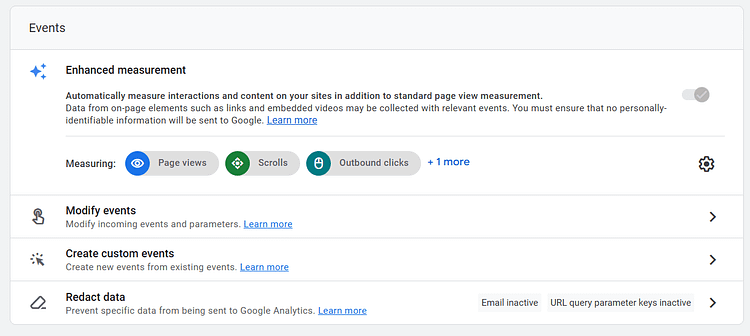
If you're relying on Enhanced Measurement alone, you're not getting the full picture. You need a more reliable solution.
This is where the MonsterInsights WordPress plugin becomes useful: it fills the gaps, tracks key events more reliably, and lets you focus on using your data, not troubleshooting it. We’ll talk about this more, later.
How to Set Up Conversion Tracking in GA4 (The Smart Way)
Getting conversion tracking in Google Analytics set up properly is one of the highest-leverage things you can do for your business.
GA4 gives you more flexibility than ever but it also demands a bit more from you. Unlike Universal Analytics, there are no default “goals.” If you don’t configure custom events or mark important actions as conversions, your reports won’t reflect what’s actually moving the needle.
And this is where most people get stuck.
The setup isn’t complicated once you understand it, but it does require intention. You’ll need to define key events, tell GA4 which ones count as conversions, and make sure they’re firing correctly in your GA4 reports.
If you’re using WordPress, a tool like MonsterInsights (a top-rated WordPress analytics plugin) can do most of the work for you—no manual coding or Google Tag Manager needed. It’s one of the simplest ways to track conversions on a WordPress site while still getting the depth and flexibility of GA4.
Let’s walk through the process, step-by-step, so you can start making smarter, data-backed decisions.
Step 1 – Set Up the Right Events
Everything starts with events. If you want to track conversions in GA4, you first need to tell it what to pay attention to.
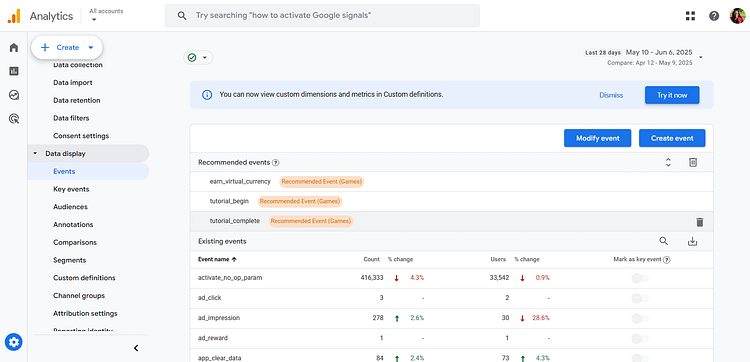
Set or modify events in your GA4 admin dashboard
If you're manually handling your Google Analytics 4 setup, you’ll likely need to create these events using Google Tag Manager or code snippets (This tutorial can help). But if you’re using WordPress, there’s a much easier way.
💡 Enter MonsterInsights: a lightweight, reliable WordPress analytics plugin that does most of the heavy lifting. It automatically tracks things like form submissions, scroll depth, file downloads, and even ecommerce actions if you’re using WooCommerce or Easy Digital Downloads. No Tag Manager. No guesswork.
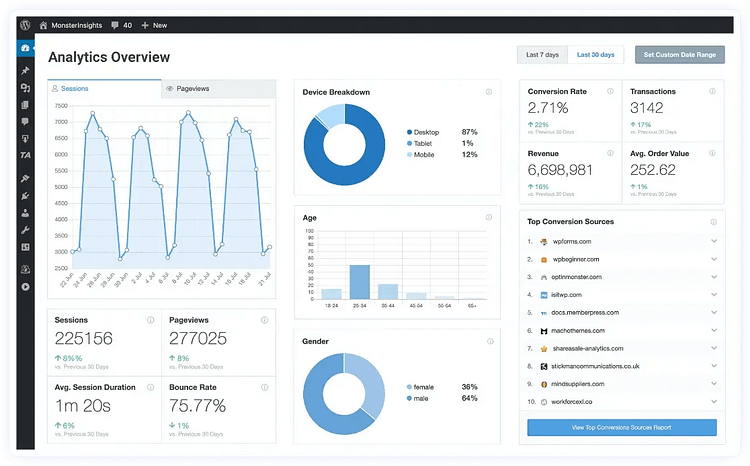
So, whether you’re tracking GA4 custom events or using pre-configured ones, the key is to focus on the actions that tie to business outcomes. These are the events that will eventually become your conversions.
Step 2 – Mark Events as Conversions
Setting up events is only half the job. If you don’t mark them as conversions in GA4, they’ll just sit in your reports without context.
To do this:
- 1Head to your GA4 Admin panel
- 2Under your property, click Events
- 3Find the event you want to count as a conversion (I’ll use “ad_click” from my dashboard)
- 4Toggle the switch in the “Mark as conversion/key event” column
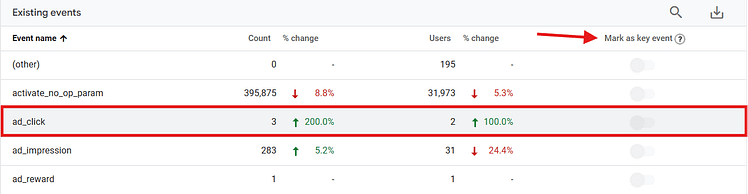
That’s it.
Important note: GA4 only starts tracking conversions from the moment you flip that switch. It’s not retroactive. So if your event has been firing for weeks, but you mark it as a conversion today, GA4 won’t backfill the data.
That’s why it’s worth making these decisions early in your Google Analytics 4 setup. It gives you clean, consistent conversion data from the start.
Step 3 – View & Customize Reports
Once your events are marked as conversions, you’ll start seeing them show up in your GA4 reports.
To view them:
Want to get deeper insight? Add conversion rate metrics to your reports:
Open any standard report
Click the pencil icon to Customize
Under Metrics, add either:
Session conversion rate
User conversion rate
This gives you better visibility into performance across different sessions and user behaviors; and it helps you prioritize where to optimize.
Bonus – Use DebugView to Verify Tracking
Before you start celebrating your new tracking setup, make sure it’s actually working.
DebugView is GA4’s real-time testing tool. It shows you:
- Which events are firing
- What event parameters are being collected
- Whether your conversions are registering as expected
To access it:
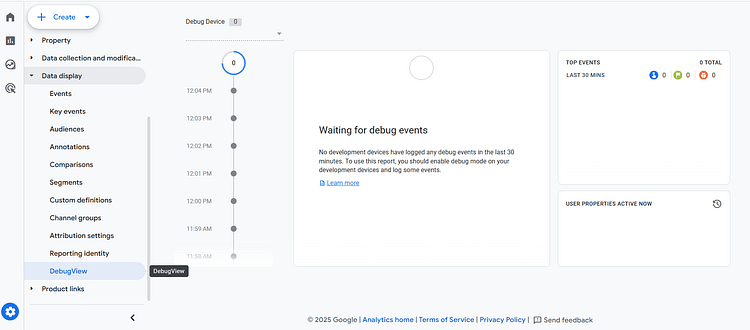
This is hands-down the best way to catch broken or incomplete tracking before it skews your data. It’s especially useful when testing form conversion tracking or custom button clicks on a WordPress site.
How MonsterInsights Makes This Easy (Especially for WordPress Users)
Now, I don’t know about you. But that setup sounds very technical and a little tiring.
Setting up conversion tracking in Google Analytics manually can get complicated fast, especially when you're dealing with things like custom events, parameter matching, or tag firing conditions.
And if you're not confident using Google Tag Manager, it’s easy to miss something critical.
That’s exactly why so many WordPress site owners (like me) use the MonsterInsights WordPress plugin. It takes everything GA4 can do and makes it way more accessible. You still get the depth of GA4 event tracking, but without having to piece it all together yourself.
If you want to track conversions on WordPress without touching code (or second-guessing your setup), this is the shortcut you’ve been looking for.
What MonsterInsights Tracks Automatically
Once installed, MonsterInsights handles a lot of the heavy lifting for you—especially when it comes to tracking the interactions that matter most for conversion.
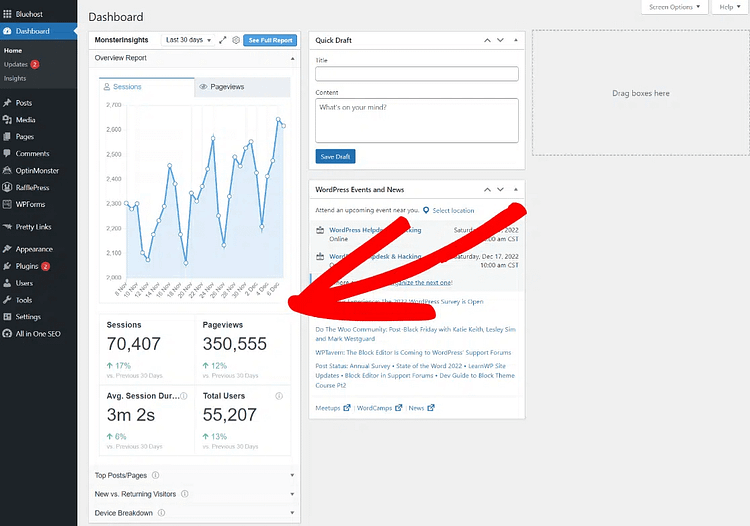
Here’s what it captures out of the box:
Form submissions — across most major form plugins (great for lead gen and contact forms)
File downloads — ideal for lead magnets like PDFs, checklists, or whitepapers
Scroll depth tracking — not just a single “90%” marker like GA4’s Enhanced Measurement, but more detailed engagement insight
Video plays — including progress milestones
Ecommerce actions — like add_to_cart, begin_checkout, and purchase (especially useful for WooCommerce)
It also collects event parameters—like form ID, file name, or scroll percentage—so you can filter your data in GA4 reports and pinpoint what’s actually working.
No extra setup. No complex tags. Just real insights, tracked automatically.
Why I Recommend MonsterInsights for WordPress
I’m not kidding when I say: when I first tried to track conversions on WordPress, it felt like I’d opened a spreadsheet written in a foreign language. Tag Manager? No thanks. Custom code? Not happening.
I was even skeptical of MonsterInsights at first. Could it really make GA4 that easy? Reader, it can. It really can.
It’s more than just a plain ol’ GA4 integration. I see it as a WordPress analytics plugin designed for people like us: site owners and marketers who want solid data without turning into developers.
Here’s what I love about it:
If you're serious about growing your site, but don’t want to waste time manually configuring tracking, this is the plugin I’d recommend.
👉 Need help getting started? I’ve written a full guide on how to set up Google Analytics in WordPress using MonsterInsights – step-by-step.
MonsterInsights makes the tech side manageable so you can focus on what matters: improving what’s working and fixing what’s not.
Quick Wins: 3 Conversions to Set Up Today
You don’t need to wait weeks (or hire a developer) to start getting value from conversion tracking in Google Analytics.
Once you’ve got your GA4 property set up – and especially if you’re using MonsterInsights – you can start tracking high-impact conversions almost immediately.
These aren’t vanity metrics (basically, metrics that look good but don’t actually move the needle). These are clear, measurable actions that show intent, help you optimize, and tie directly to business goals. And this works for different situations – whether you're focused on form conversion tracking, GA4 ecommerce tracking, or just making your lead magnets work harder, these are some of the best places to start.
Let’s walk through three conversions you can set up in the next 10–15 minutes.
Form Submissions
If you’re collecting leads, booking inquiries, or even running waitlists – form submissions should be one of the first conversions you track.
With MonsterInsights, most form plugins are detected automatically (including WPForms, Gravity Forms, Ninja Forms, and more). That means your form_submit events start flowing into GA4 without any extra setup.
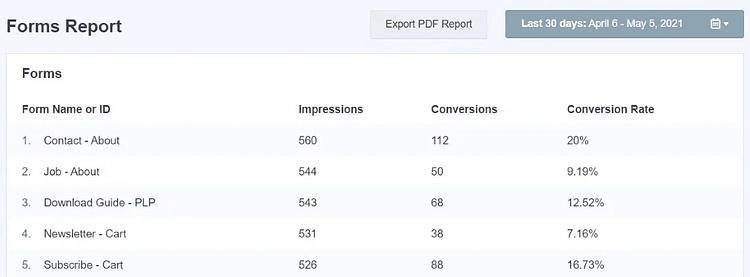
To get even more insight, make sure you’re using the form_id or form_name event parameters in your GA4 reports. This lets you see which specific forms are driving results—so you can compare your contact form against your newsletter signup, for example.
Conversion goal idea: Form submit → thank you page view → upsell
Purchase Events
If you’re running WooCommerce or Easy Digital Downloads, MonsterInsights' eCommerce addon makes it ridiculously easy to set up purchase tracking.
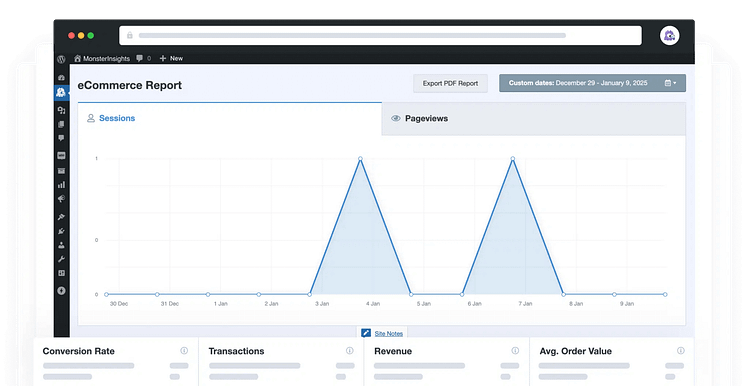
It captures all the key events for GA4 ecommerce tracking, including:
purchase
add_to_cart
begin_checkout
view_item
GA4 automatically marks purchase as a conversion, but you should consider marking micro-conversions like add_to_cart or begin_checkout too. They give you better insight into where users are dropping off—and where to focus your CRO efforts.
Bonus: These events also feed clean data into Google Ads for smarter bidding and campaign optimization.
File Downloads
If you're offering free guides, checklists, templates, or even gated resources, tracking file downloads is a simple way to measure content engagement.
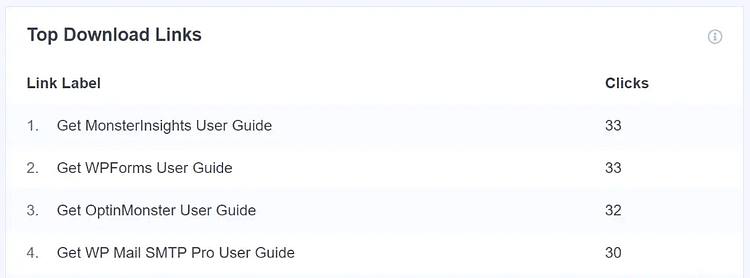
MonsterInsights tracks file_download events by default and includes helpful event parameters like:
file_name
file_extension
This makes it easy to see which downloads are actually generating interest—and which ones might need a refresh.
Want to go a step further? Use GA4's event parameters to segment downloads by traffic source, device, or landing page.
Micro-conversion idea: Someone downloads your guide → returns later to convert
Optimize What You Track: Thrive Suite in Action
Tracking is just the start. The real power comes from what you do with the data.
Once you’re using GA4 + MonsterInsights to see what’s working (and what’s not), it’s time to start optimizing. This is where the Thrive Suite gives you a massive advantage—because you don’t just collect insights, you act on them.
Here’s how to close the loop between tracking and conversion:
Use Thrive Architect + Thrive Optimize to Test Layout, Copy, and CTA Placement
Now that you know which pages and CTAs are converting (and which aren’t), you can start running A/B tests with purpose.
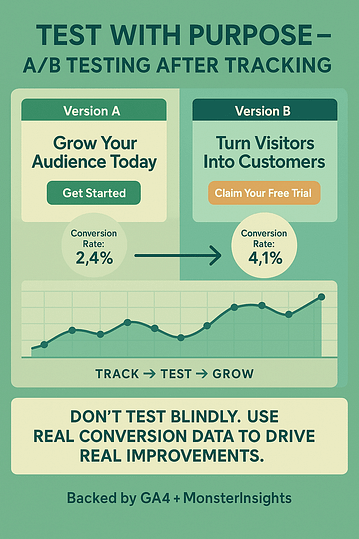
Test:
Button placement and color
Different headline angles
Page sections based on scroll depth insights
Set it up directly inside Thrive Architect using Thrive Optimize—no third-party tools or scripts needed.
Use Thrive Leads to Split Test Form Timing, Triggers, and Formats
If MonsterInsights tells you a form is underperforming, Thrive Leads helps you fix it fast.
Try testing:
- Popup vs slide-in
- Scroll trigger vs exit intent
- Lead magnet A vs Lead magnet B
- Minimal form vs multi-step
Each variation is easy to build, launch, and measure. And every change is backed by real data from your GA4 + MonsterInsights setup.
Use Thrive Quiz Builder to Build Personalized Lead Funnels
Once you see which content or offers drive the most engagement, create quiz funnels to segment and qualify leads before they opt in.
You’ll not only improve lead quality—you’ll get better form conversion rates, better email engagement, and a clearer sense of what each segment needs next.
Pair this with event parameters in GA4 (like quiz outcome or category) for even deeper insight.
Tracking shows you the path. Thrive helps you optimize it.
Let GA4 + MonsterInsights do the analysis, and Thrive take care of the execution—so you can double down on what actually moves the needle.
Avoid These Common Tracking Mistakes
Once you’ve got your tracking set up, it’s easy to assume everything’s good to go. But even small missteps in your Google Analytics 4 setup can lead to inaccurate data—or worse, missed opportunities.
Here are some of the most common mistakes that derail conversion tracking in Google Analytics (and how to avoid them):
Not Marking Conversions Early Enough
GA4 doesn’t track historical conversions retroactively. If you mark an event as a conversion after it’s been firing, you’ll only see conversion data from that moment forward.
Fix it: As soon as you’ve decided what matters—mark it. Don’t wait.
Forgetting to Verify Setup in DebugView
One of the most overlooked steps in any tracking setup is testing. If your events aren’t firing correctly, your GA4 reports won’t tell you the full story.
Fix it: Use DebugView to confirm your events and parameters are coming through in real-time. It takes a few minutes and saves you hours of second-guessing later.
Tracking Too Many Irrelevant Micro-Events
It’s tempting to track everything—but not every scroll, click, or hover deserves to be a conversion.
Fix it: Be selective. Focus on micro-events that signal real interest or intent, and ignore the rest. More data isn’t always better.
Not Connecting GA4 to Google Ads
If you’re running paid campaigns, this one’s critical. Without a connection between GA4 and Google Ads, you lose the ability to optimize based on actual conversion behavior.
Fix it: Link your accounts under Admin > Product Links > Google Ads. Then import your GA4 conversions into your ad account for better targeting and smarter bidding.
Ignoring Event Parameters for Deeper Segmentation
Tracking the event is step one—but without event parameters, you’re missing the context. Parameters help you break down which form, button, file, or page actually led to the conversion.
Fix it: Make sure key parameters like form_id, file_name, or source_page are being
✅ TL;DR – Your Smart GA4 Conversion Tracking Plan
✅ Install MonsterInsights to simplify your setup
✅ Define and track 3–5 meaningful events tied to business goals
✅ Mark those events as conversions in your GA4 property
✅ Use DebugView to make sure everything’s firing correctly
✅ Analyze performance using session and user conversion rates
✅ Optimize with Thrive tools to improve what your data reveals
FAQs
It’s the process of measuring actions that matter (like purchases, form submissions, or signups) by marking key events as conversions in GA4.
Nope. If you’re using WordPress, MonsterInsights handles the tracking setup automatically; no coding or tag wrangling required.
MonsterInsights tracks both by default. You can also use event parameters (like scroll percentage or link destination) to filter and analyze the data inside GA4.
GA4 only starts counting conversions after you mark an event as a conversion. Use DebugView to test whether the event is firing and confirm it’s marked correctly.
Conclusion
Most websites track traffic. Very few track what actually drives revenue.
Google Analytics 4 gives flexibility. MonsterInsights gives simplicity. Together, they create clarity that drives growth, not guesswork.
Now what?
Use Thrive tools to act on what your data reveals:
💡 Conversion tracking in Google Analytics isn’t the finish line. It’s your competitive edge. Use it.
👉 Ready to stop guessing and start growing?
Use MonsterInsights + Thrive to track smarter, convert better, and finally build a site that works.


