I’m sure you’ve heard the expression: “You can’t judge a book by its cover.”
The reason that expression exists is because people do!
Whether you like it or not, appearances matter. If you want your students to have a good feeling right after they’ve parted with their hard earned cash, you need to make a great first impression.
The way your online course is presented will have a huge impact on the perceived value of the courses in the eyes of your customers.
That’s why Thrive Apprentice is the only WordPress LMS plugin that gives you total design freedom over every aspect of your online school.
And because we know that you have an online business to run and don’t have time to edit every single detail, Thrive Apprentice comes packed with pre-designed templates for you to choose from.
Today our design team released not 1 but 4 new template sets for Thrive Apprentice.
Let me show you!
More...
What Are Thrive Apprentice Template Sets?
Your online course exists across a few different types of pages:
- The Course overview page
- Module overview pages
- Lesson pages (for text, audio and video lessons)
The way these pages are designed and displayed will depend on the template you choose when setting up your online course design using the Thrive Apprentice school setup wizard.
Each template set features professional, learning-focused designs for EACH ONE of those pages!
But there’s more…
We’ve also added new designs for:
- Your sidebars
- Your school homepage
Check it out...
The New Thrive Apprentice Template Sets
1. Colored Wave – An Ommi Inspired Design
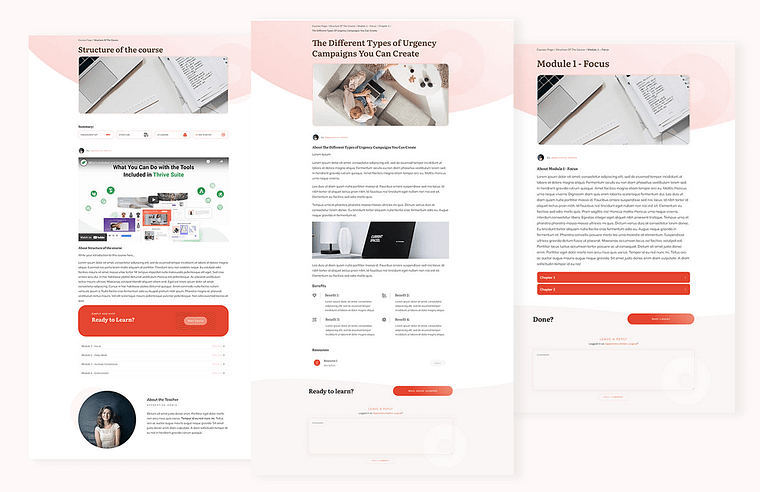
Introducing Thrive Themes' exciting new template - Colored Wave!
If you’re rocking the Ommi companion theme on your website, then you’ll love this Ommi-inspired Thrive Apprentice template.
The shapes are round and you’ll find the iconic circle element that makes Ommi so attractive in the header of the templates.
But no worries if you’re not using Ommi because you can still use this beautiful Thrive Apprentice template set for your online school.
2. Rounded – A Friendly Design With a Splash of Color
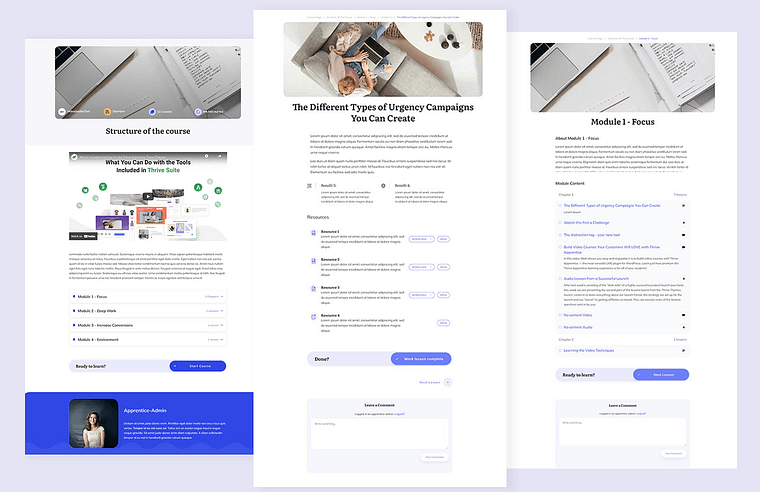
Thrive Themes' new template with a splash of color- Rounded!
The Rounded template set focuses on a clean layout, rounded corners and has a splash of color.
If you like round buttons, round video corners and subtly highlighted areas, you’ll love this template set design.
3. Refined – A Classy, Layered Design
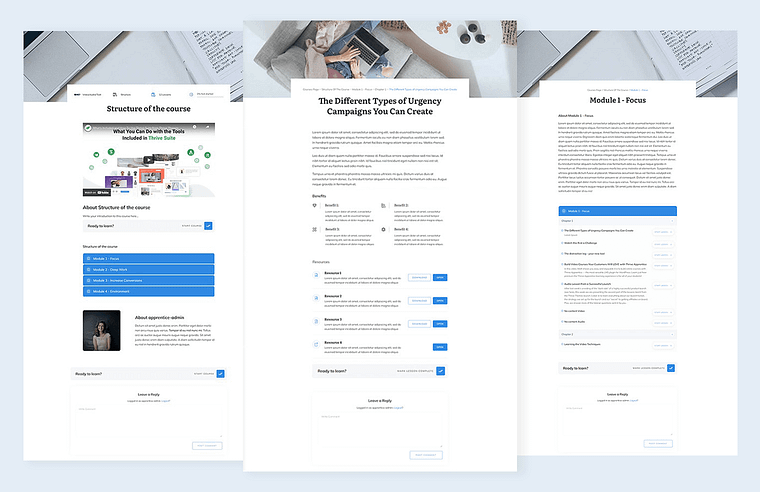
Introducing Thrive Themes' new template with a twist of class - Refined!
The Refined set is a classy, refined style with straight lines and some layered stylings.
If you’re looking for a serious design with a touch of personality, check this template set out!
4. Gradient Boxed – A Bold Gradient Look
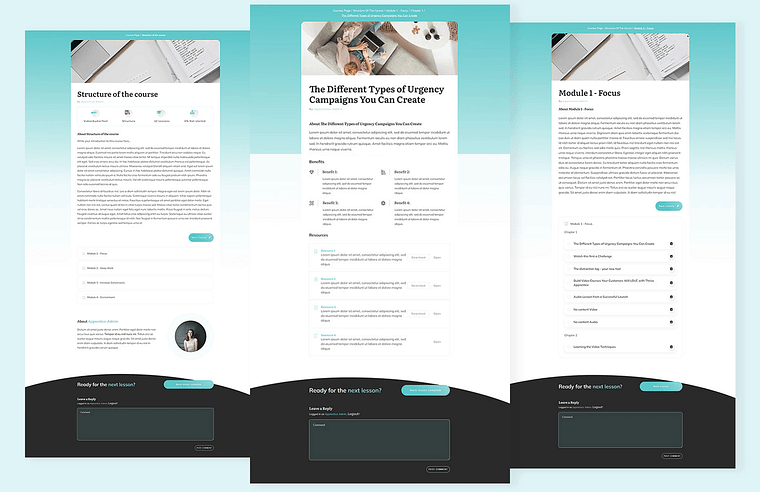
Introducing Thrive Themes' new statement-making template - Gradient Boxed!
The Gradient Boxed set won’t allow your courses to go unnoticed!
This bold style shows your content in a boxed layout and sports a beautiful gradient in the background.
The New Sidebars
We’ve also added 4 new sidebar designs for you to choose from in your school setup wizard.
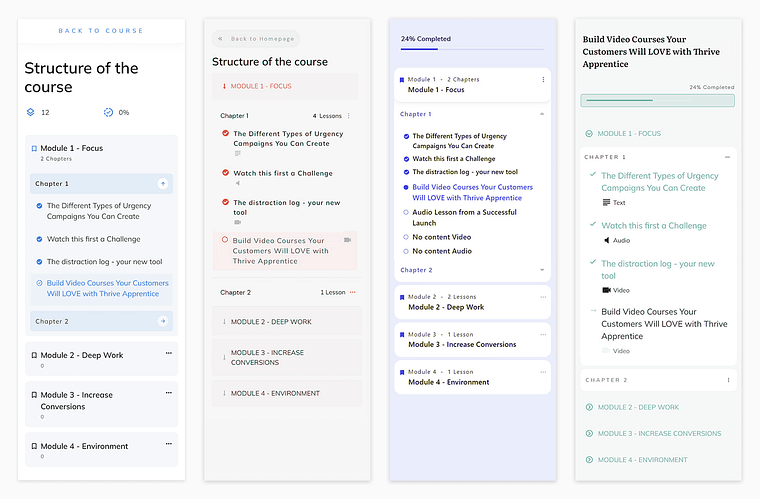
This latest Thrive Apprentice template set release includes 4 new lesson sidebar designs for you to choose from!
Each of these designs comes with certain elements such as a:
- Progress bar
- Lesson list
- Course title
- Teacher information
But of course, you have the freedom to add or delete elements as you please.
Don’t want to show the teacher information? Simply delete it!
Want to add the course description in the sidebar? Just drag & drop the element into the sidebar.
The New School Homepages
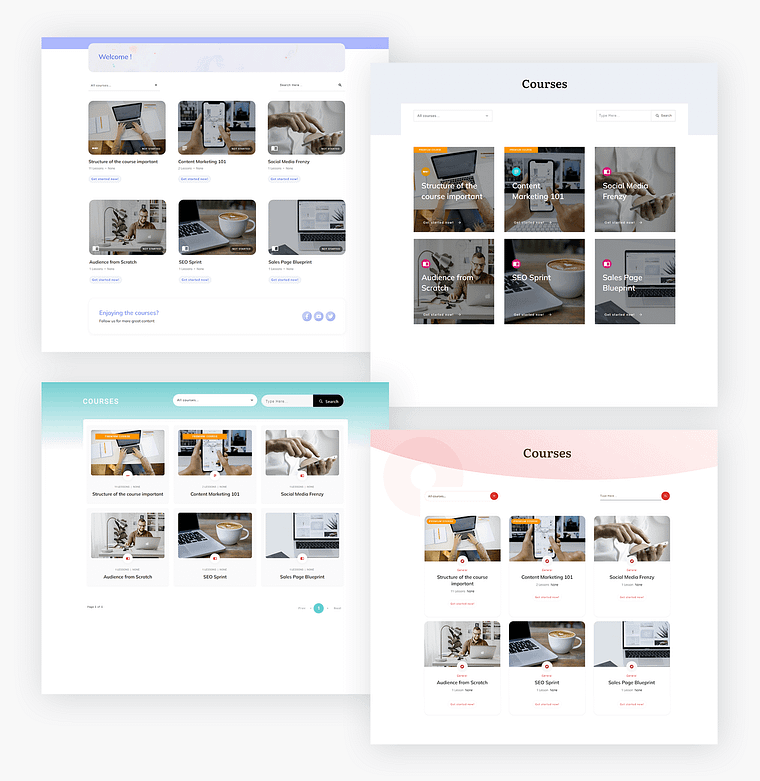
Use any one of Thrive Themes' newest templates to stand out in style!
Technically, your school homepage is not really part of any single online course – because it exists to showcase all of the online courses in your school.
But that doesn’t mean we forgot about adding more school homepage designs for you to choose from…
You’ll now find 4 new school homepage templates in your school setup wizard – ready for action!
What About Colors?
You might have noticed that each one of these template sets is presented with a different color. However, this isn't a locked in design feature... it's simply a way for us to show you the different design possibilities these template offer!
When you select any one of the above templates for your online school, the template color will automatically inherit the custom color you applied for your online school in the setup wizard.
That's because Thrive Apprentice uses the same Smart Color technology used by Thrive Theme Builder and Thrive Architect Smart Landing Pages.
This means that with one click, you can choose a single color for your online school brand and Thrive Apprentice’s smart color technology will instantly apply a gorgeous color palette, complete with every shadow, gradient and hover effect color your online school requires.
How to Get Access and Use These Templates
These template sets are now available in Thrive Apprentice!
The question is, how can you start using them?
I’m Starting Out With a Fresh Install Or Switching from the Legacy Apprentice Design to the New Visual Editing Design
This situation makes things easy!
Just go to the design tab inside the Thrive Apprentice dashboard and follow the instructions.
The new templates will be available for you to select when walking through the school setup wizard.
I Already Have My Courses Set Up
If you already have your school homepage and courses set up in Thrive Apprentice, you have 2 options when it comes to using these new templates for them instead:
1. Go back through the School Setup Wizard (Not Preferred)
You probably remember the school setup wizard from the first time you created your online school inside Thrive Apprentice. You can use that same wizard to select new default templates.
This will replace your current templates (and all the customizations you made to those templates) with these newly released template designs.
However, this is only a good idea if you don’t have students yet or you’re not happy with your current online school design.
Here's the Pros and Cons of doing your Thrive Apprentice template updates this way:
Pros
Cons
2. Use the Templates Overview to Add New Templates (preferred method!)
This is the preferred way to dip your toes in the water and test out the new template designs before applying them to your school homepage and or online courses.
Here's the Pros and Cons of doing it this way:
Pros
Cons
To get started using the preferred method, go to the design tab and click on “Edit design”:
... and then click on “Manage templates”:
This will lead you to the templates editor.
From there, click on “Add New” and pick the type of template you want to create a new design for (e.g. your school homepage).
Then select the “Choose Templates” option:
This will bring up all the available templates for the type you chose (in this case all the School homepage templates).
Now you can go ahead and edit this template. As long as you don’t assign this template to a specific page OR as your default template, nobody will see this.
When you’re happy and ready to make the switch, click on the 3 dots in the template's overview and pick “set as default”:
This will make your new template the default template for Thrive Apprentice, but you’ll still have the old design and can easily switch back in case you change your mind.
Repeat these steps for all the templates you want to use a new design for.
Mix and Match
If you want to use templates from the same template set, just look for the name.
Simply pick the “Rounded” course overview template, the “Rounded” lesson template and the “Rounded” module template to do this..
BUT nothing stops you from using the “Gradient Boxed” template on your lesson pages and choosing the “Colored Wave” template for your Course overview page.
Or (and this can be really really powerful)...
Use different template sets for different courses.
In this case, just choose your default template by going through the wizard and then go into your templates library to add a new template.
From here click on “add new” and choose the “pick a template” option.
This will add a new template to your library that you will now be able to apply to specific courses. You can do that by going into the lesson, clicking on “lesson” (the very first breadcrumb) and select the newly created template. (You can go here for a full tutorial).
Tadaaaa! 😀
As you can see, with Thrive Apprentice you can really design an online school to match your brand!
What do you think? Do you like the new template sets? Let us know in the comments below!









Uh, these new templates are awesome! I can’t wait to try them. You, guys, never sleep? Apprentice has changed a lot during the last few months. Thank you for this.
Nice, very nice.
Question: I want a different Smart Color for each of my courses. How can I achieve this?
Thanks,
Víctor
Apprentice is really coming along. Great work team.
Can’t wait for drip.
And is there any plan to let our uses add there own courses?
Would love to be able to use apprentice as a course marketplace.
You folks at Thrive Themes never cease to amaze me! So much value!! Thanks again…
Y’all never cease to amaze. This is awesome. Nothing compares.
Thrive is by far the greatest value on all the net.
Great new addition Hanne! As you said, “appearances matter”.
Only the DRIP CONTENT feature is pending for me to move my courses to Thrive Apprentice… any ETA?
Thanks!
Any news about Thrive Apprentice and Woocommerce integration? I would love to use Thrive Apprentice on my site because it’s part of the Thrive Suite. Now I have to use a costly 3rd party solution.
This is fully up and running 🙂 You can learn all about it here: https://thrivethemes.com/courses/how-to-sell-online-courses-on-wordpress/