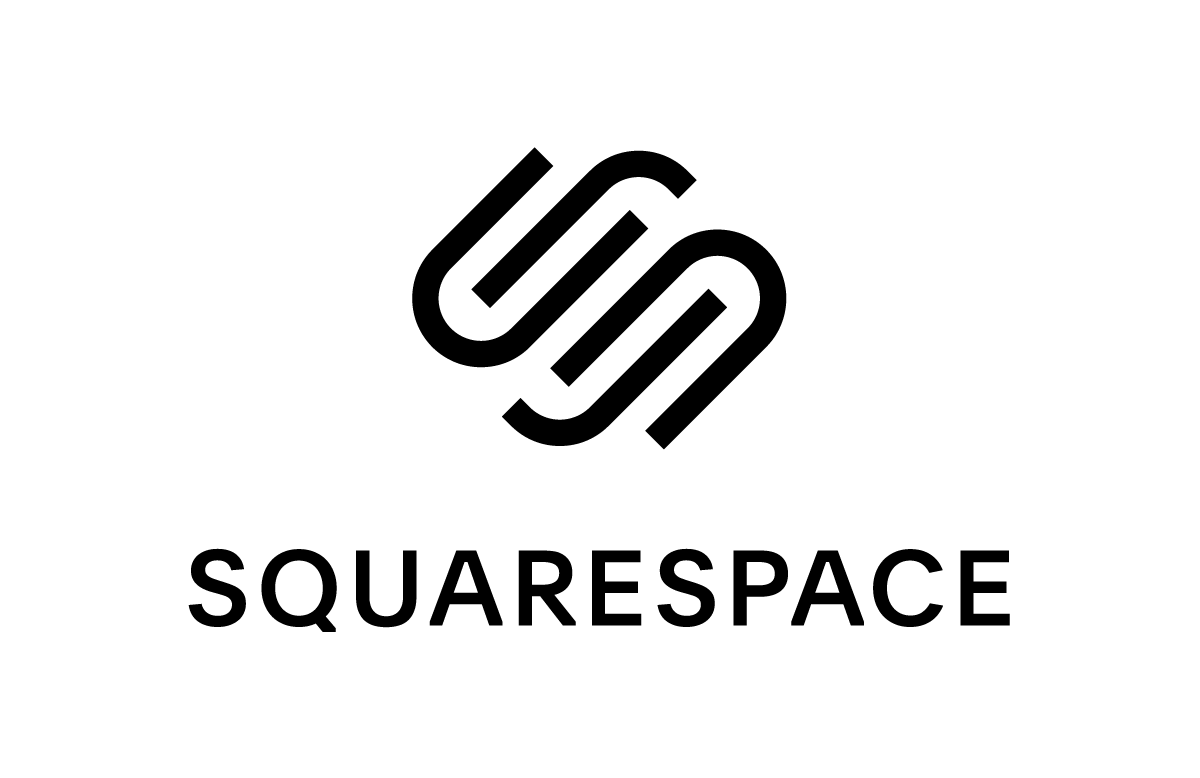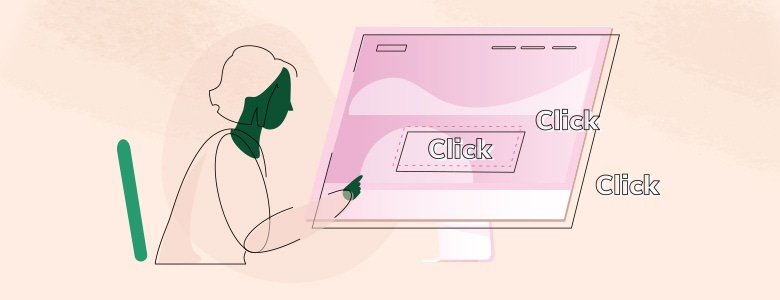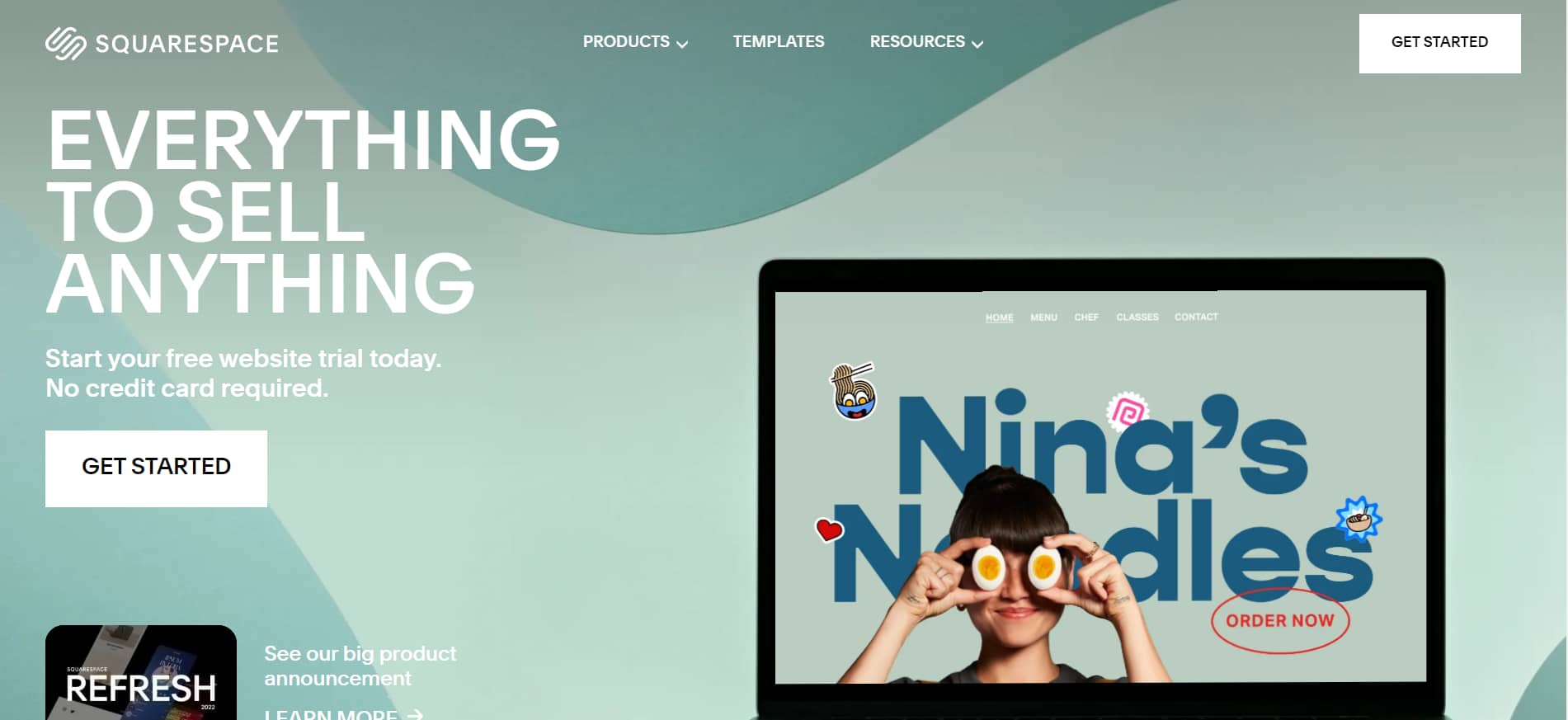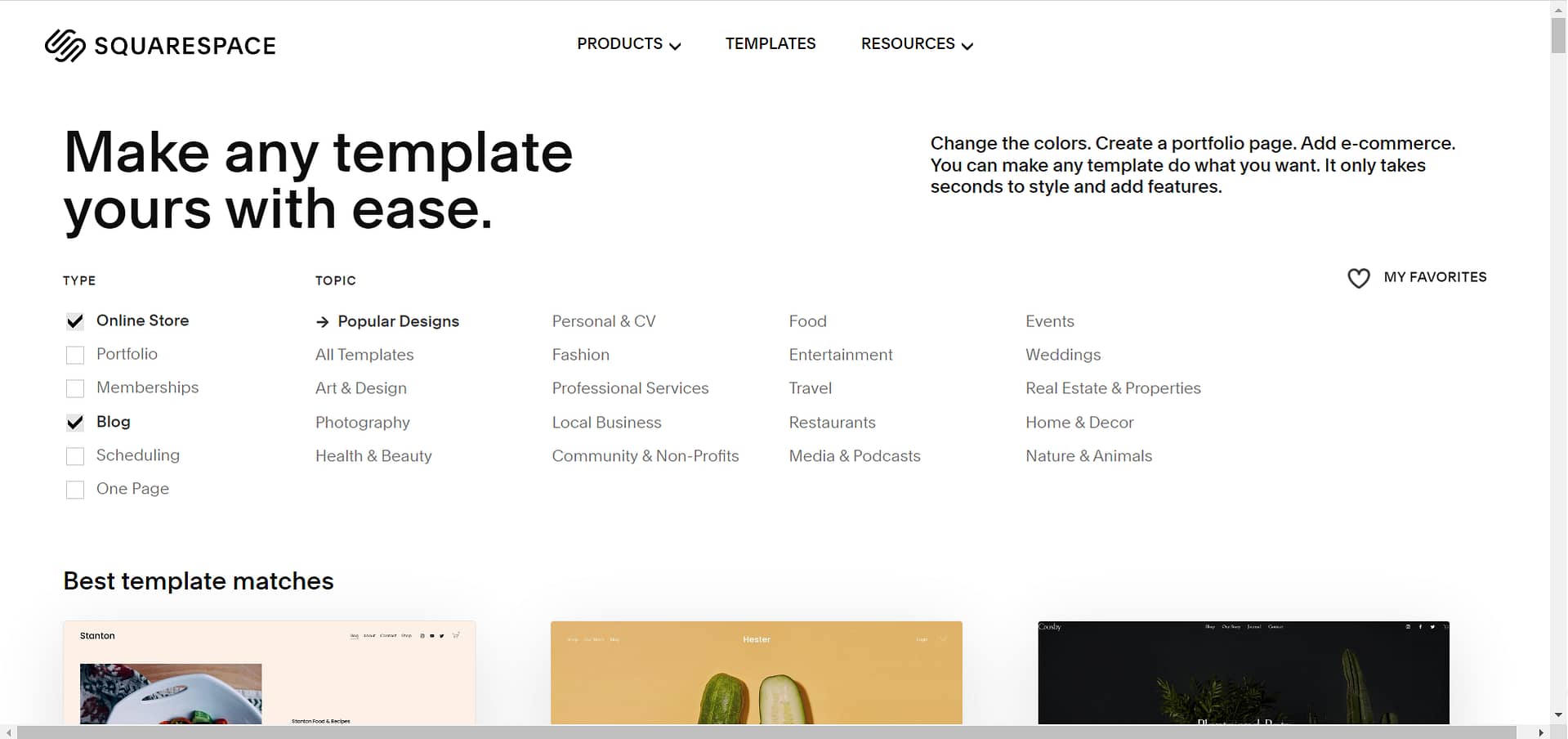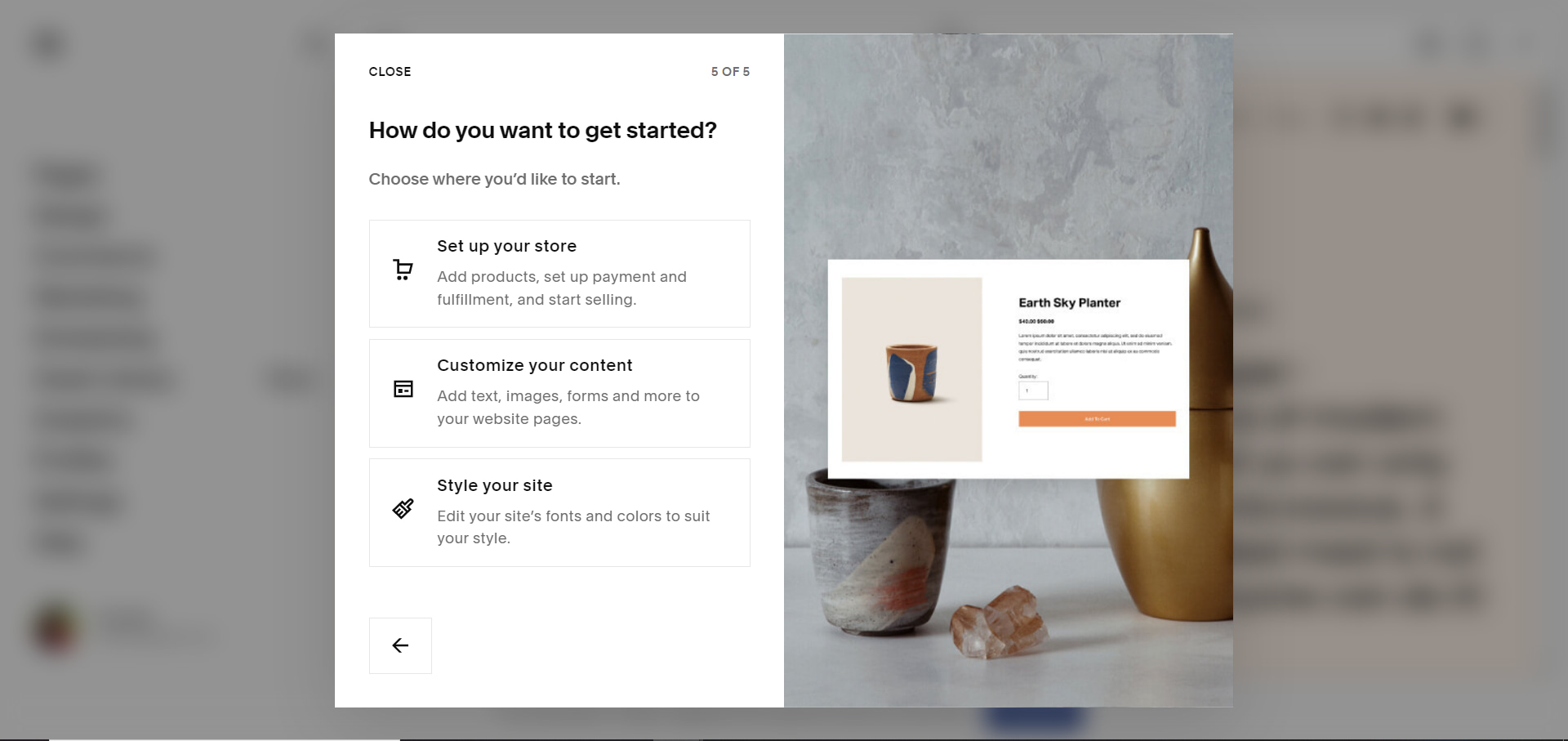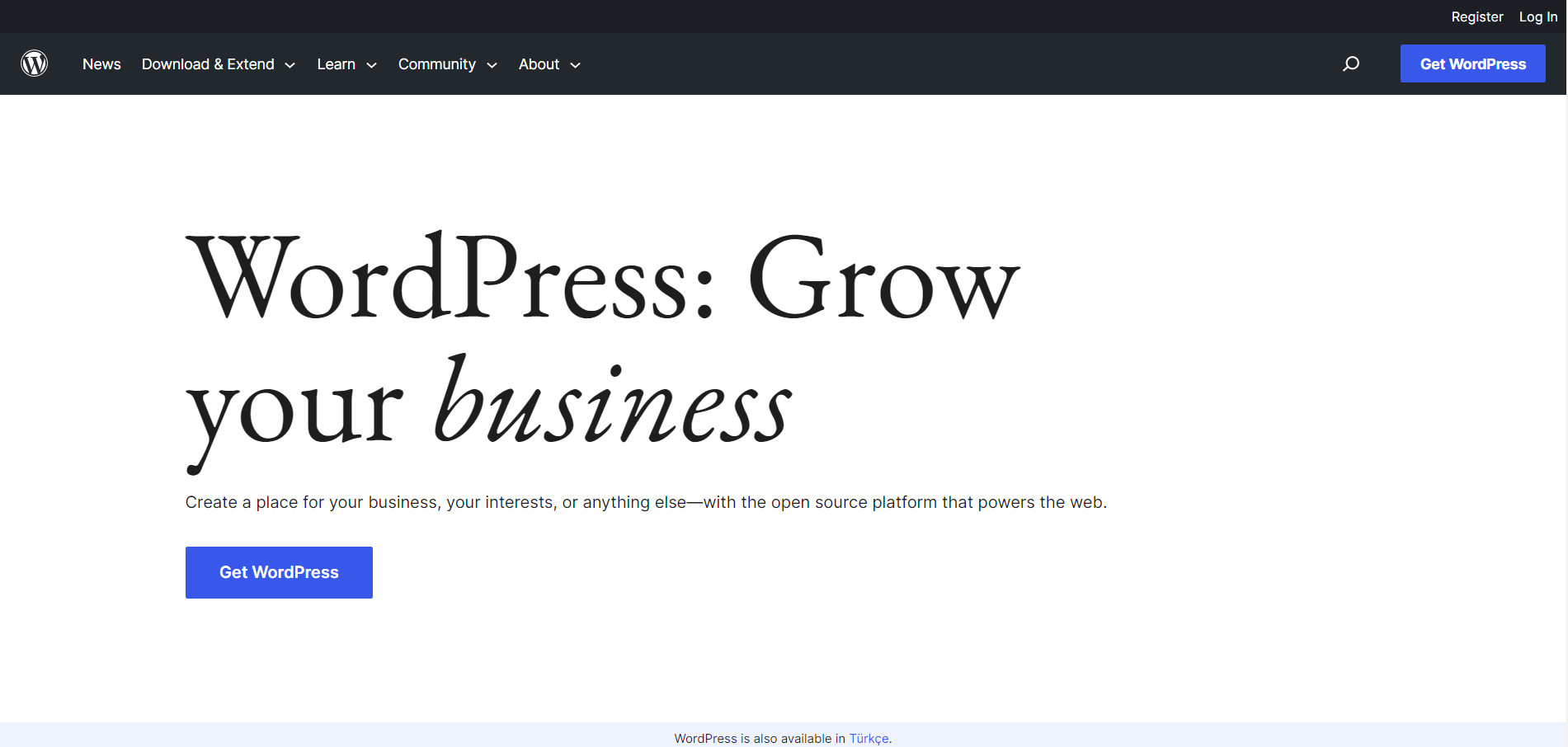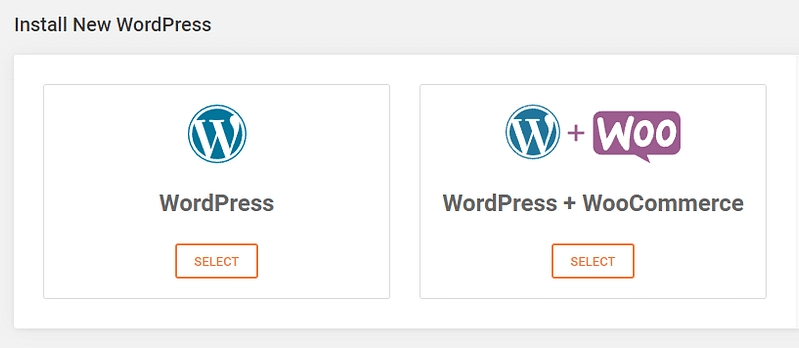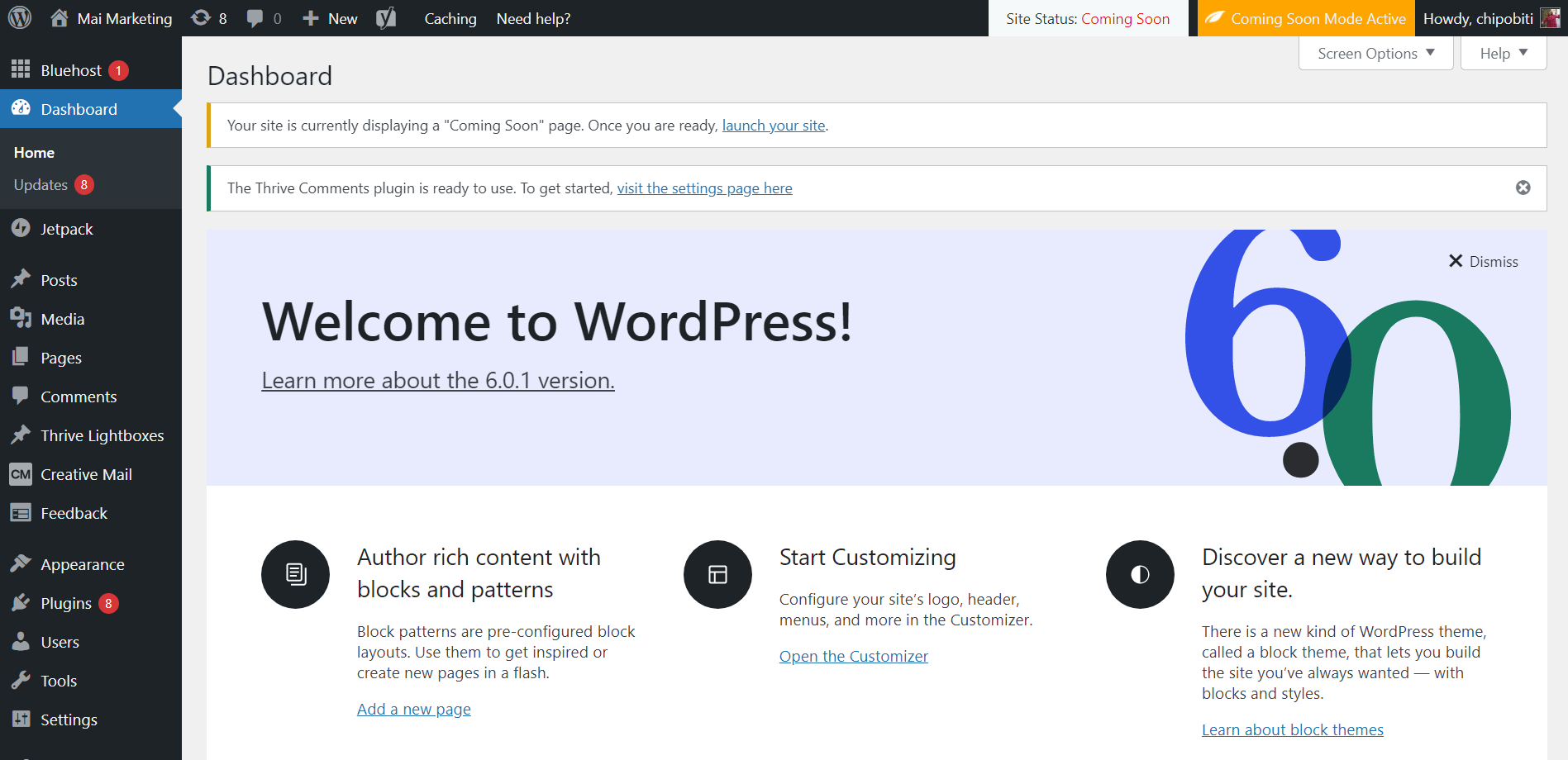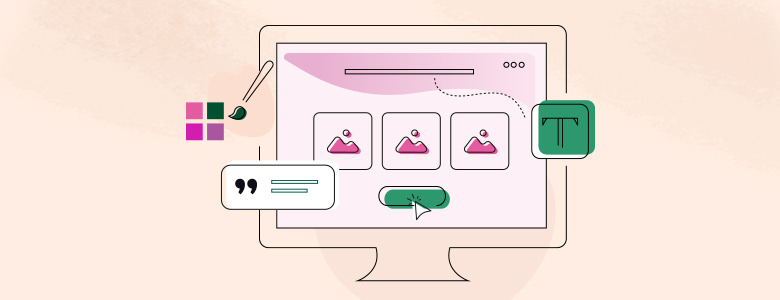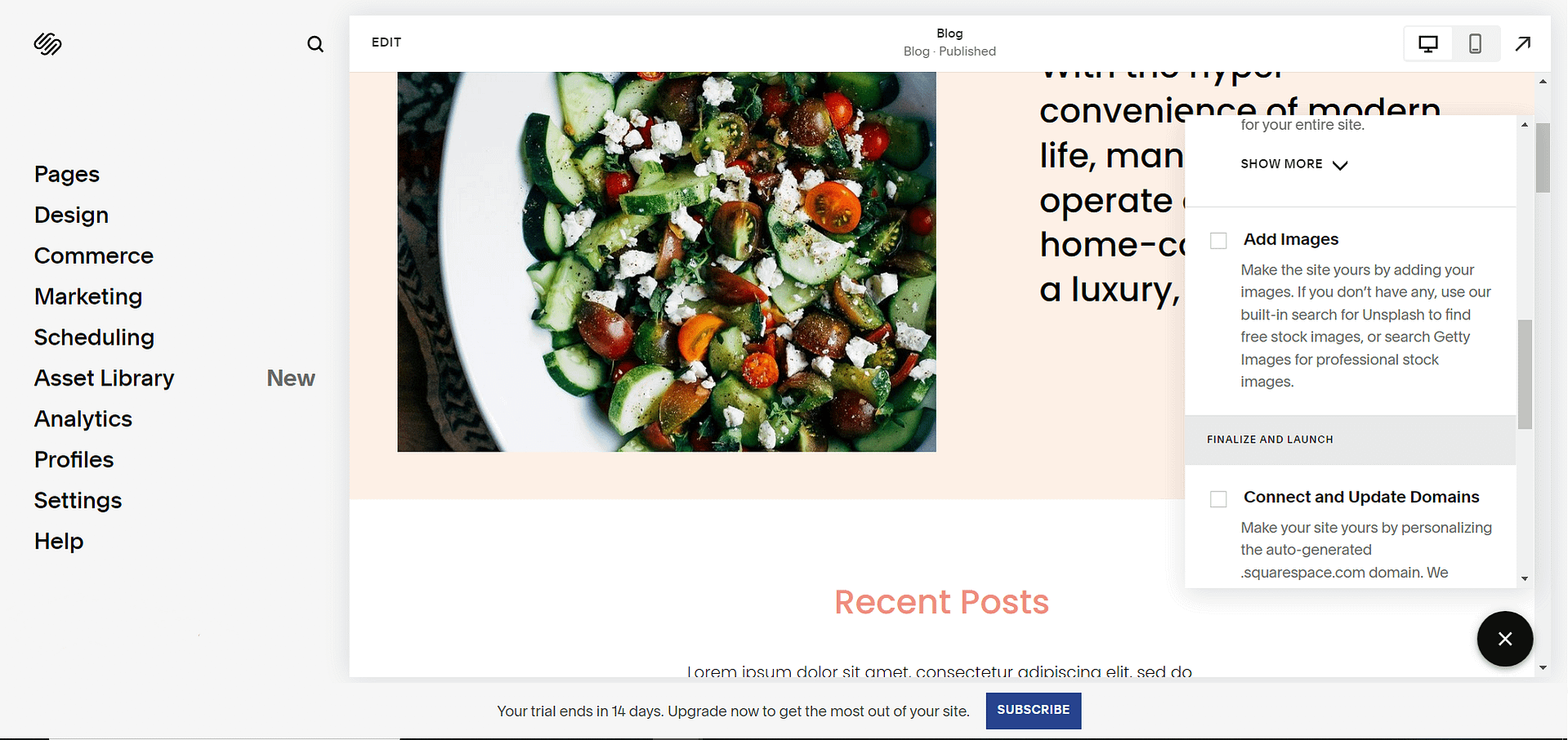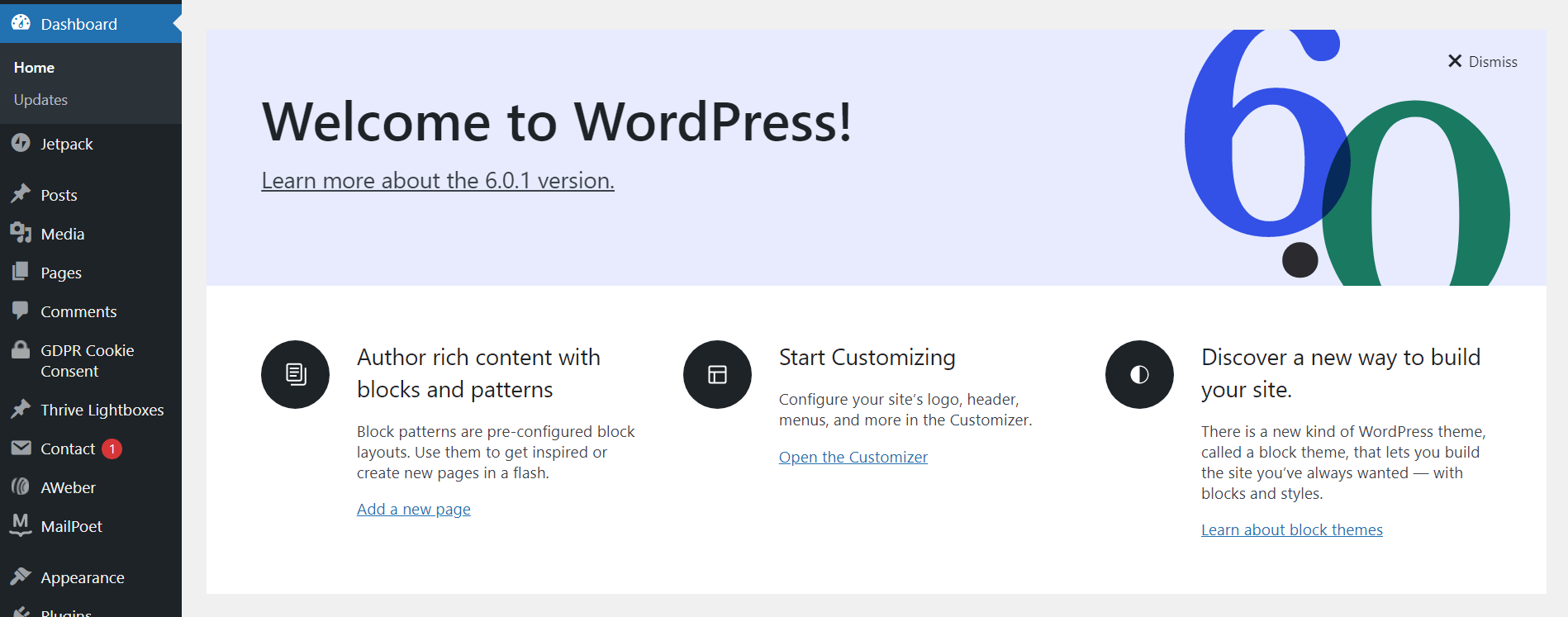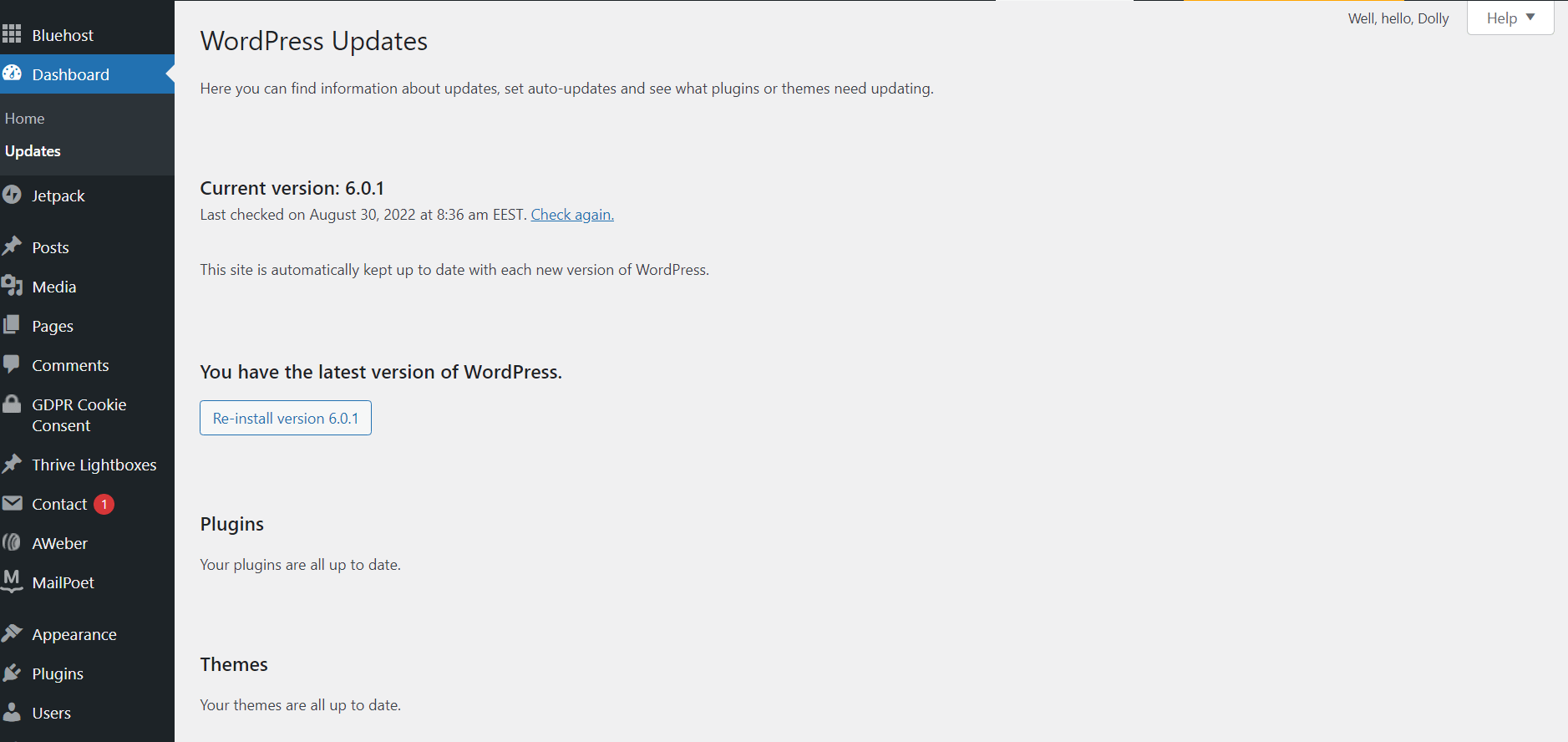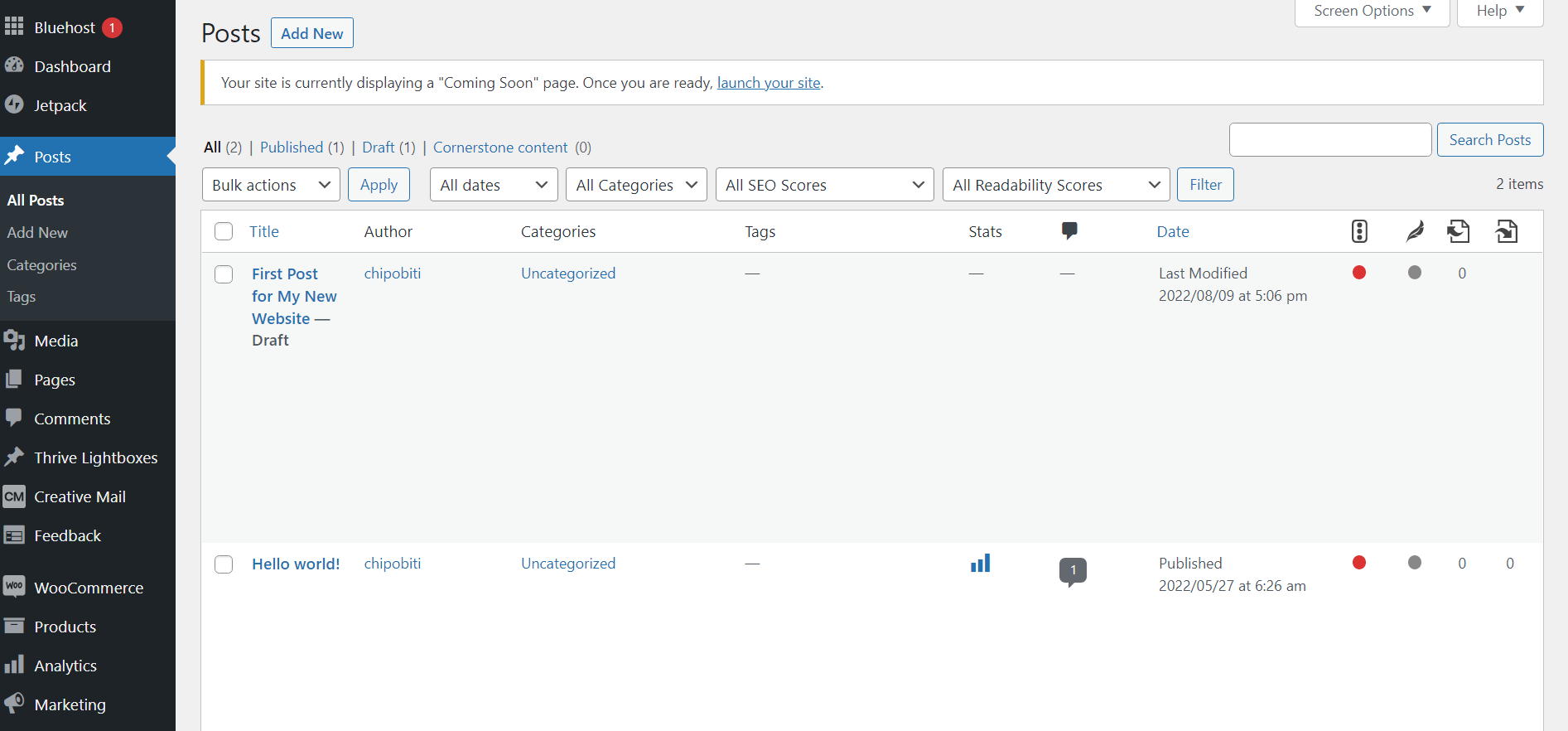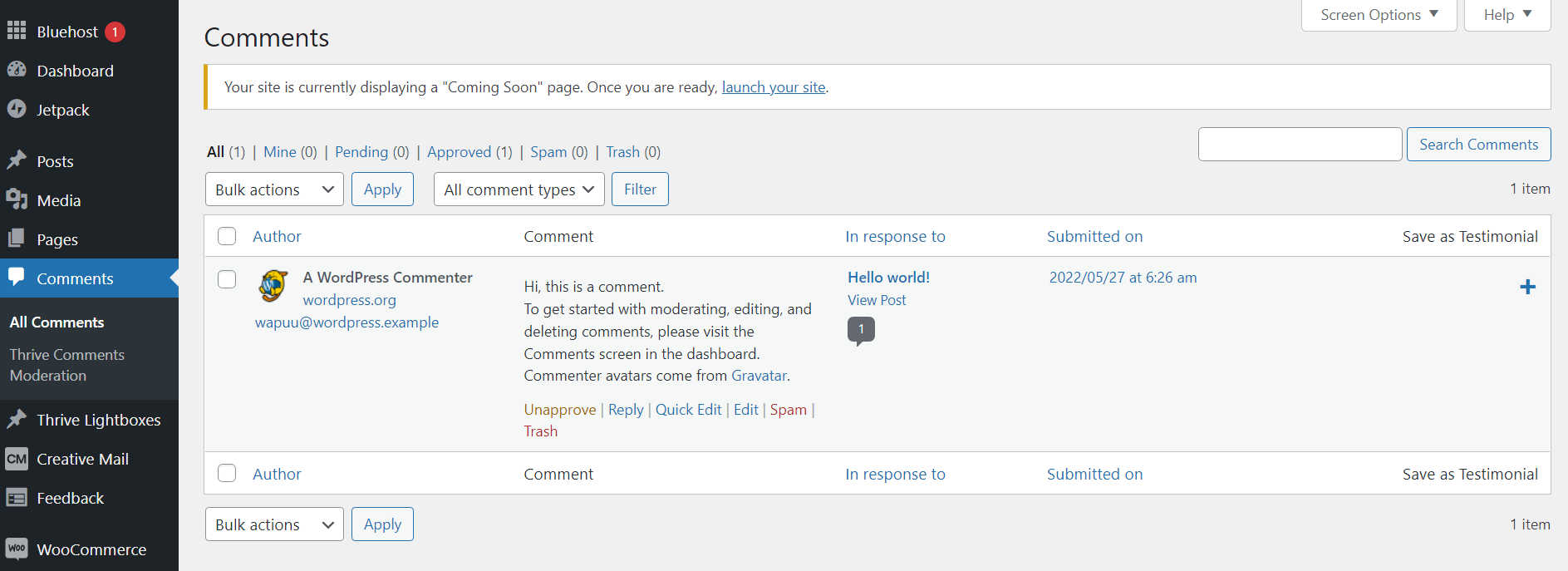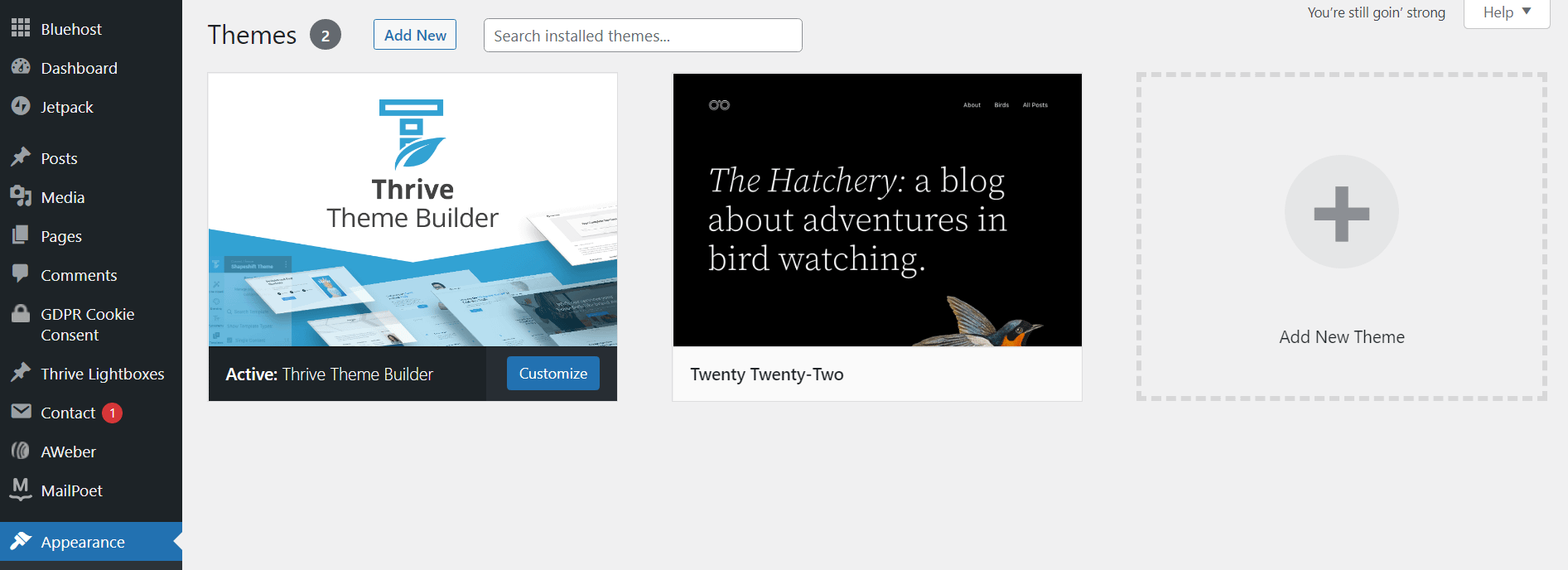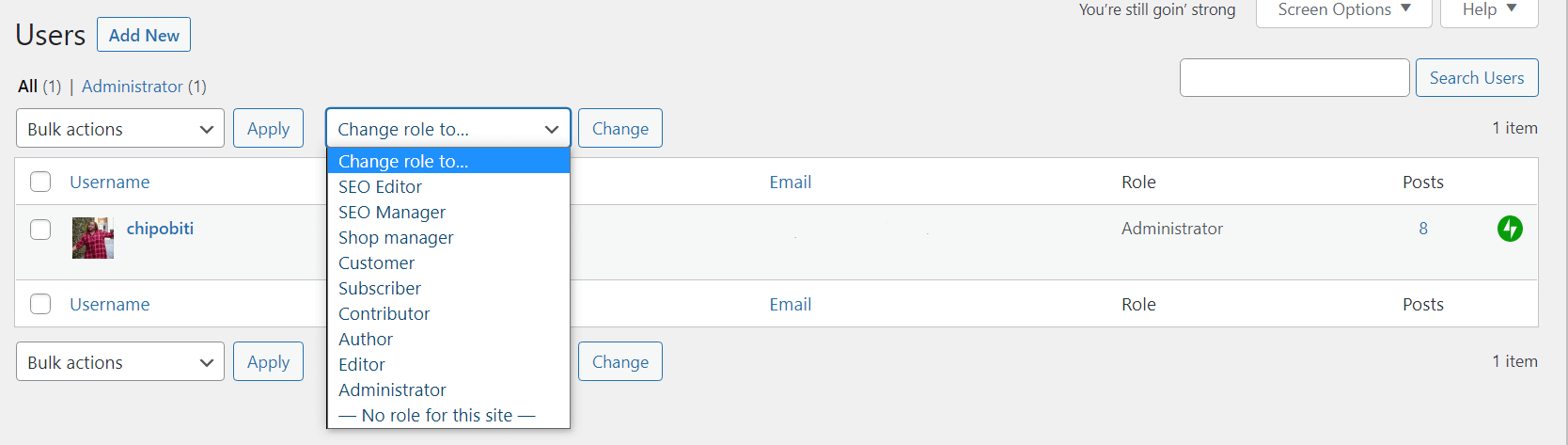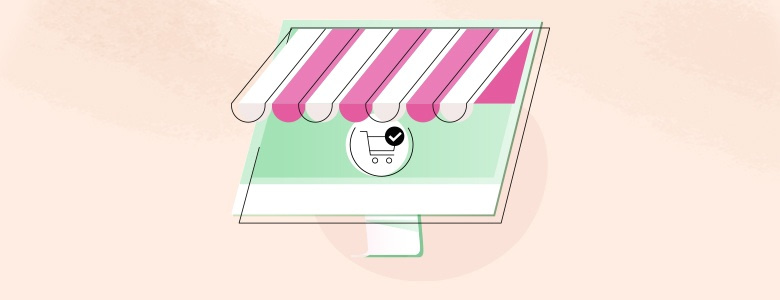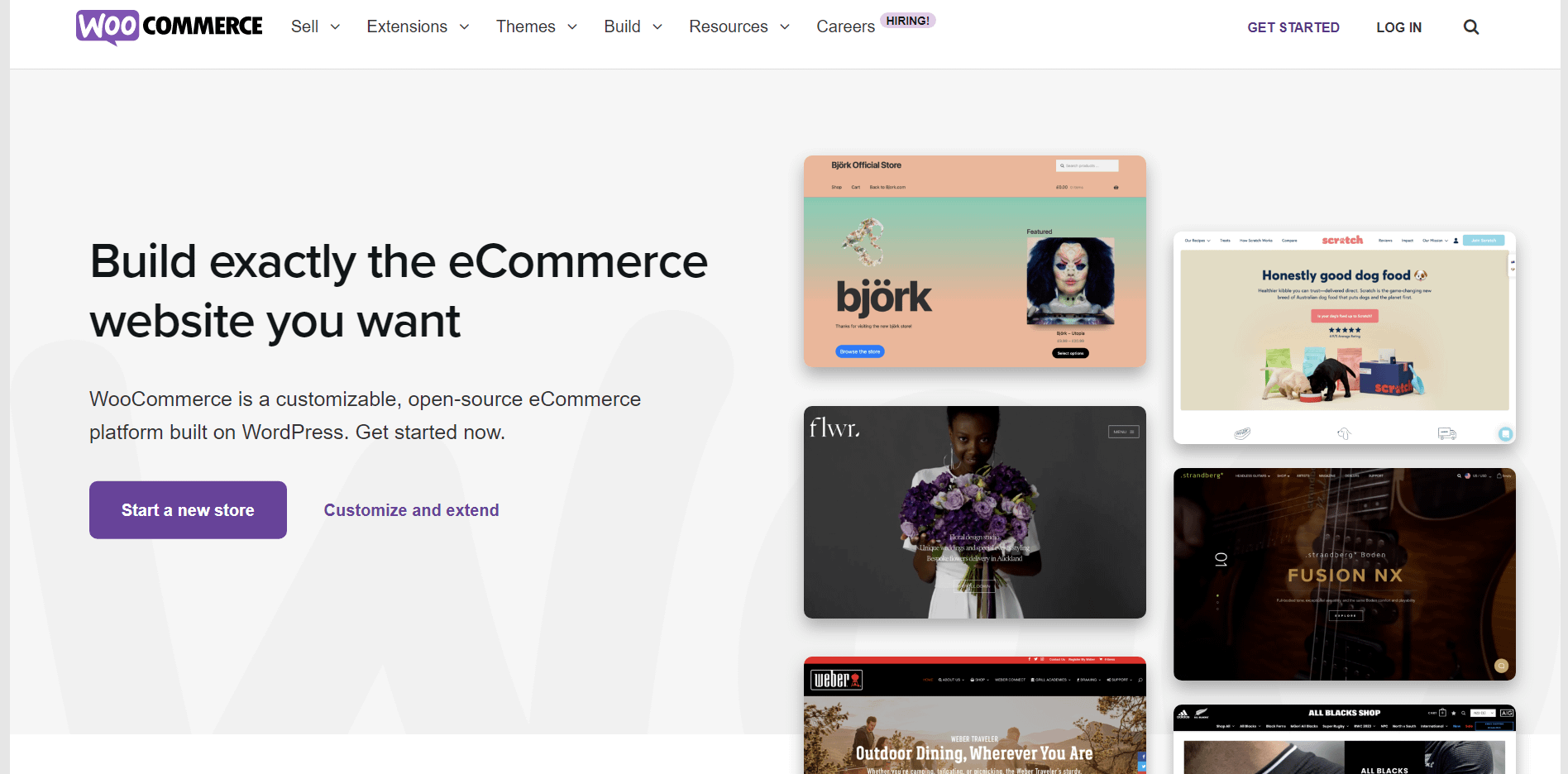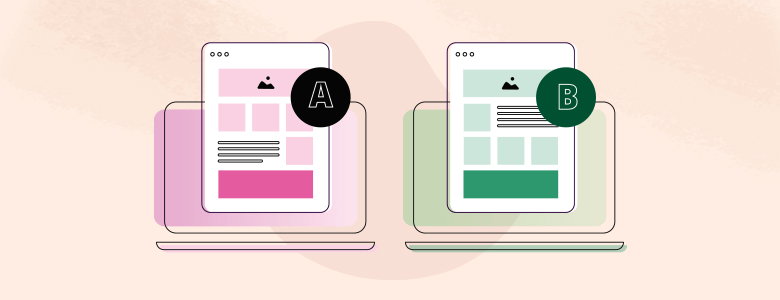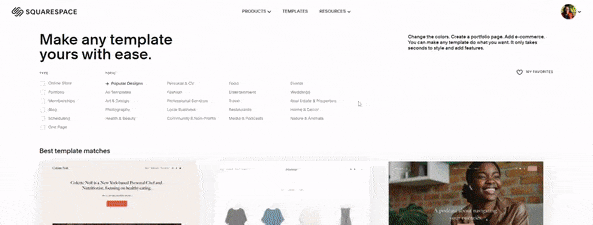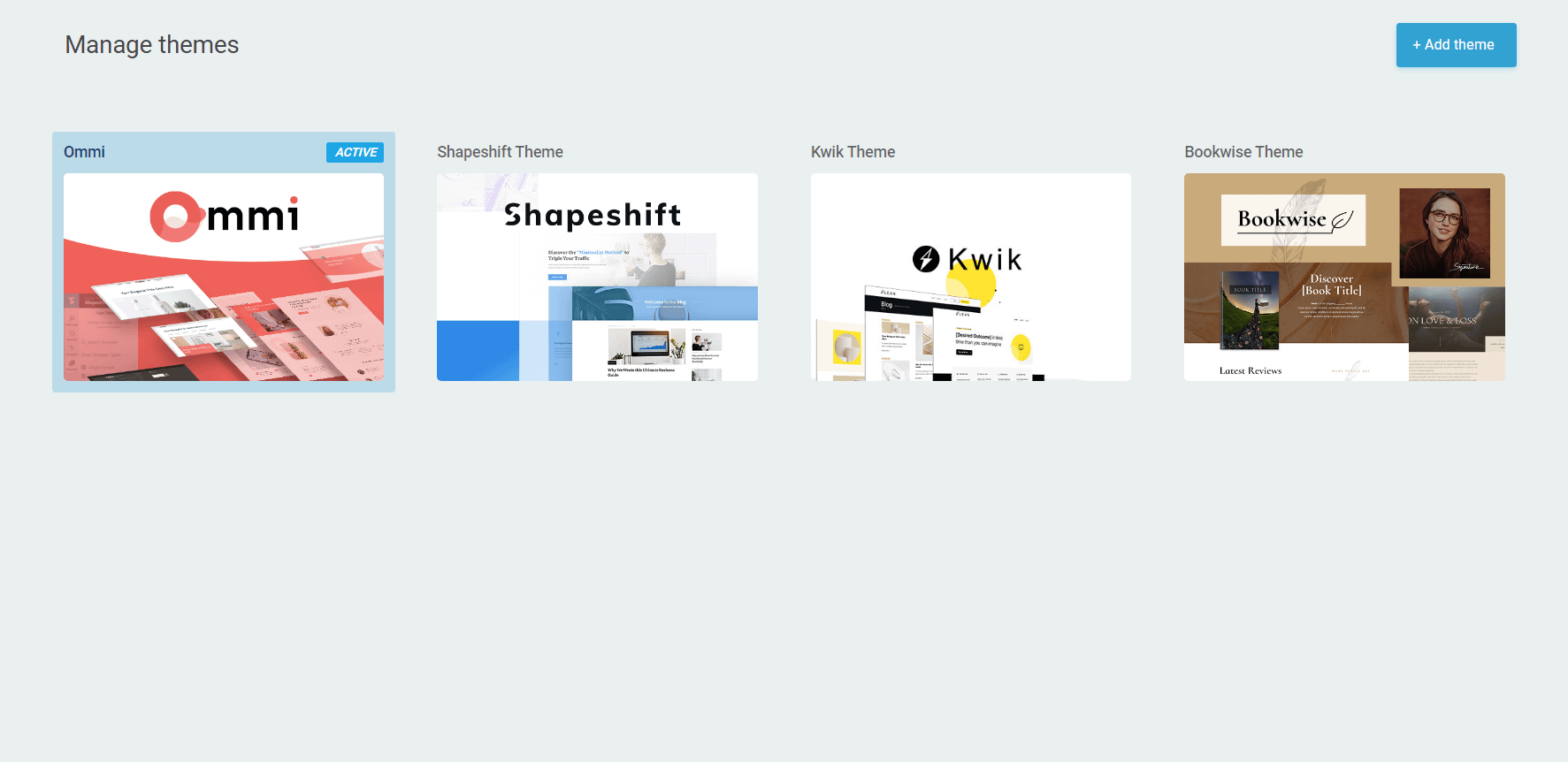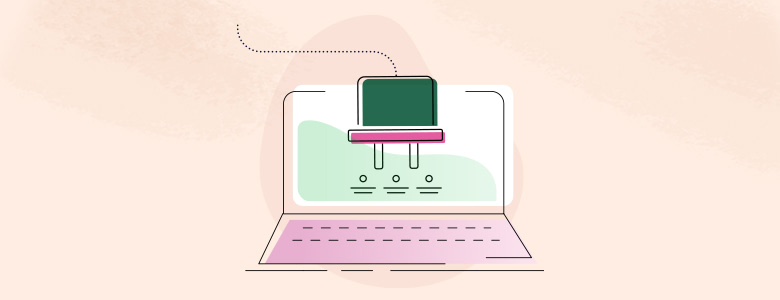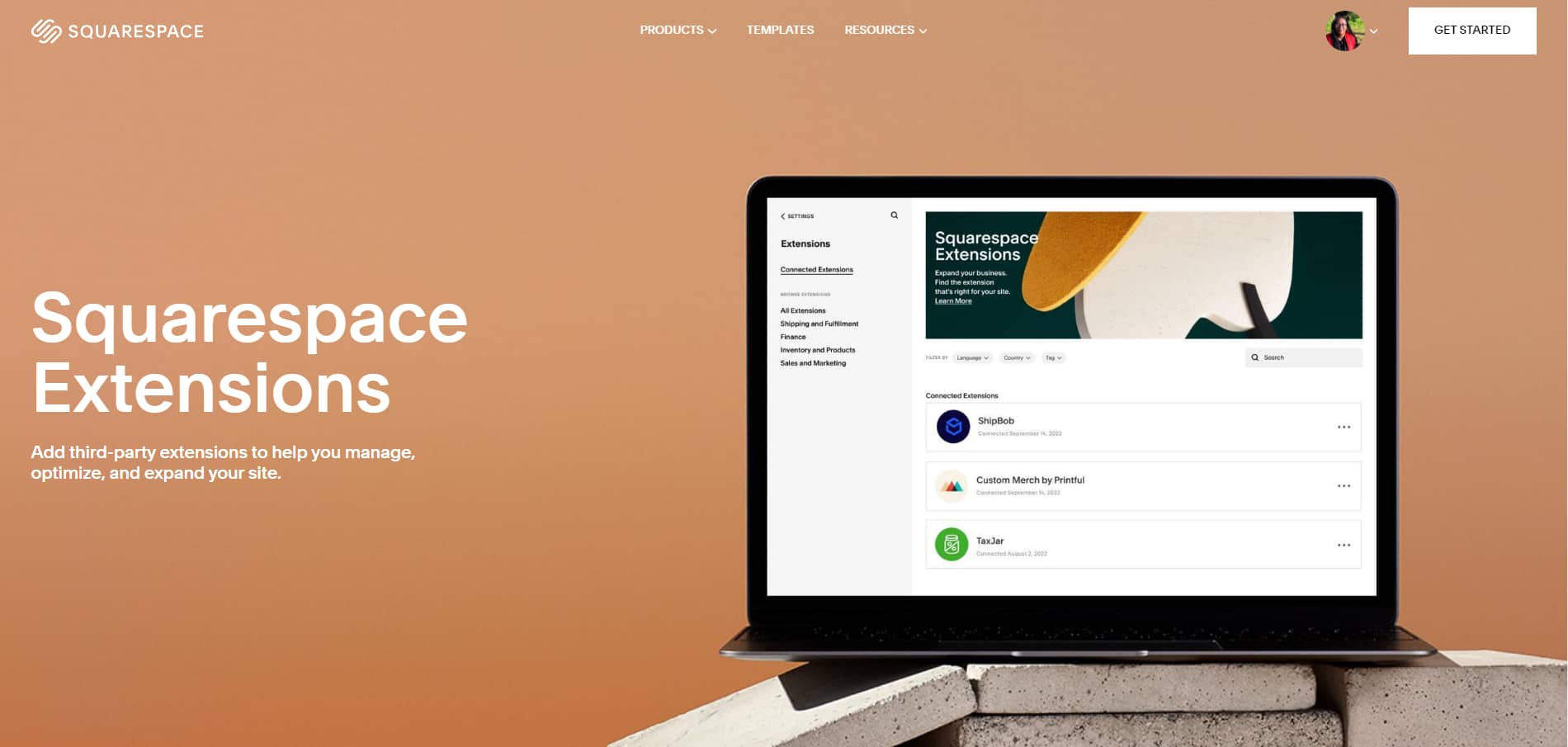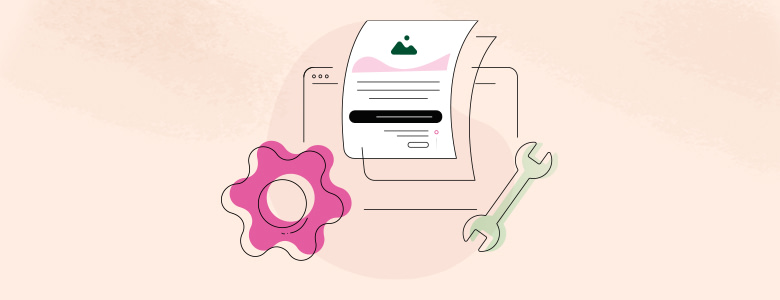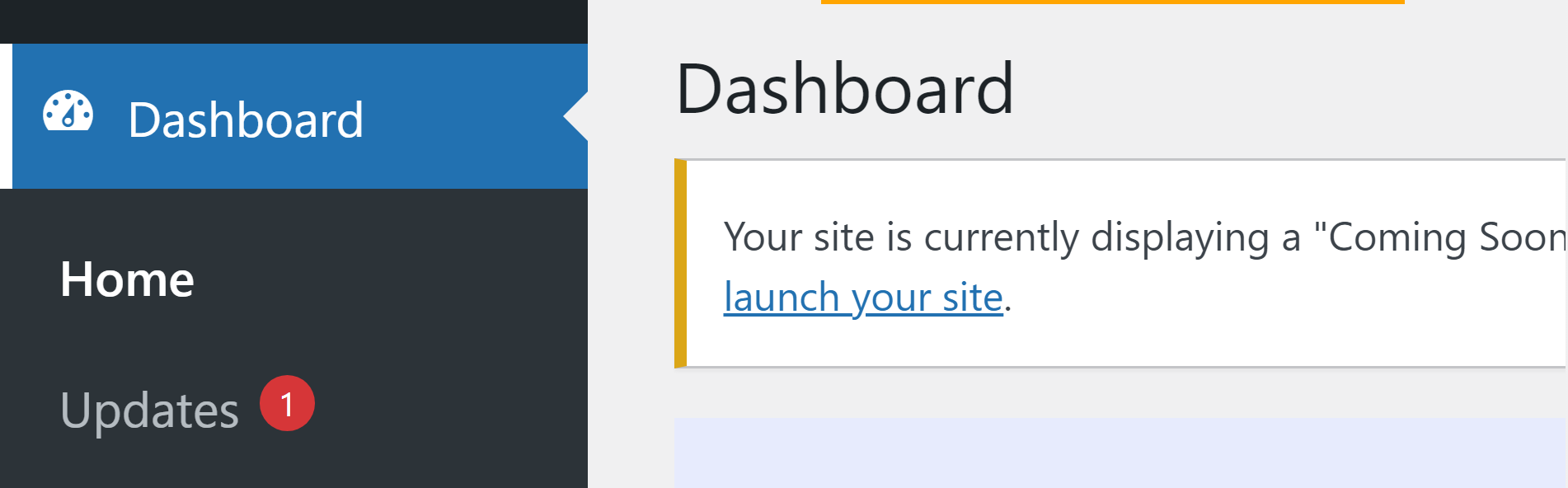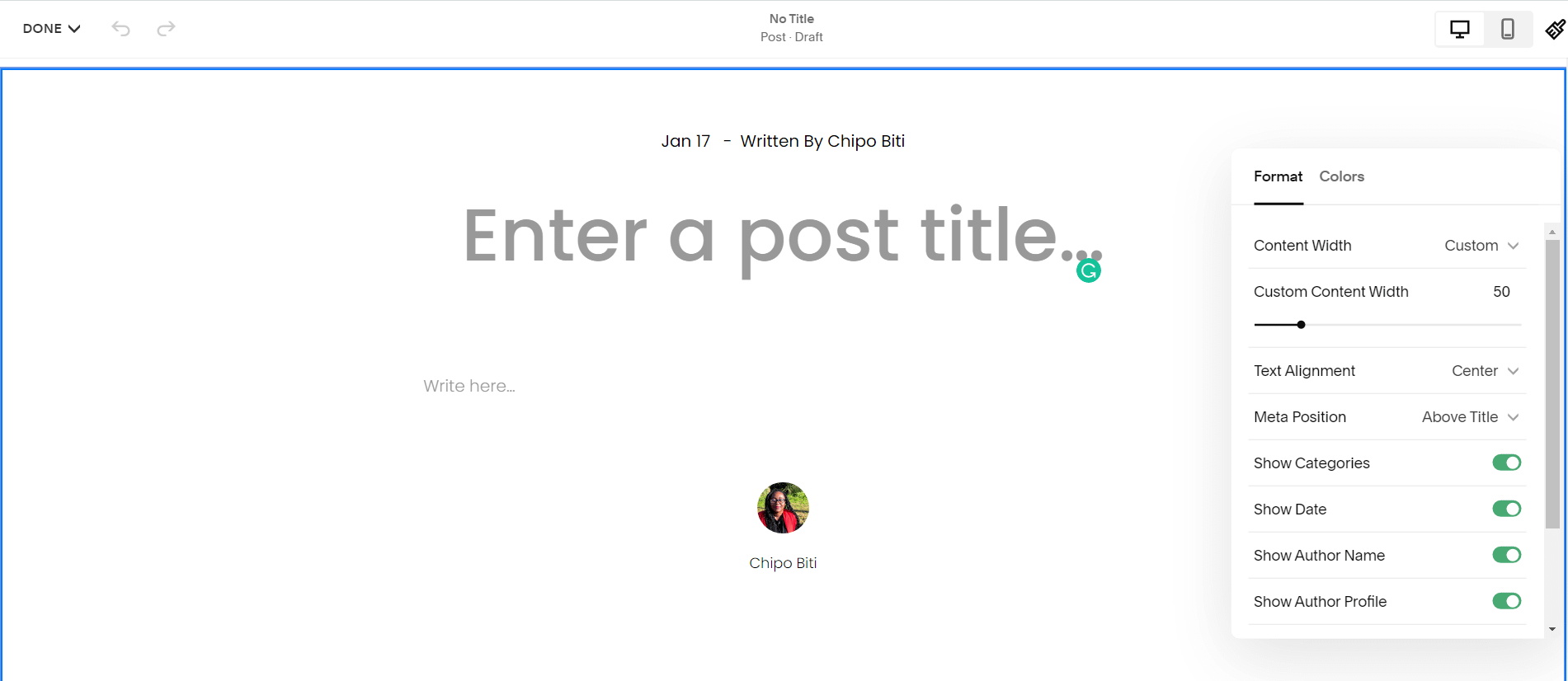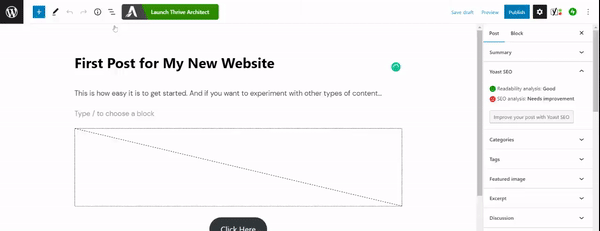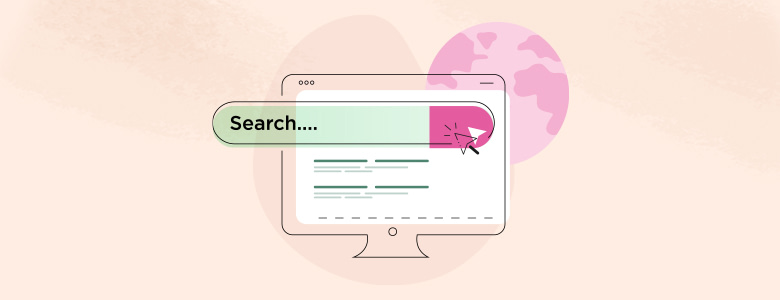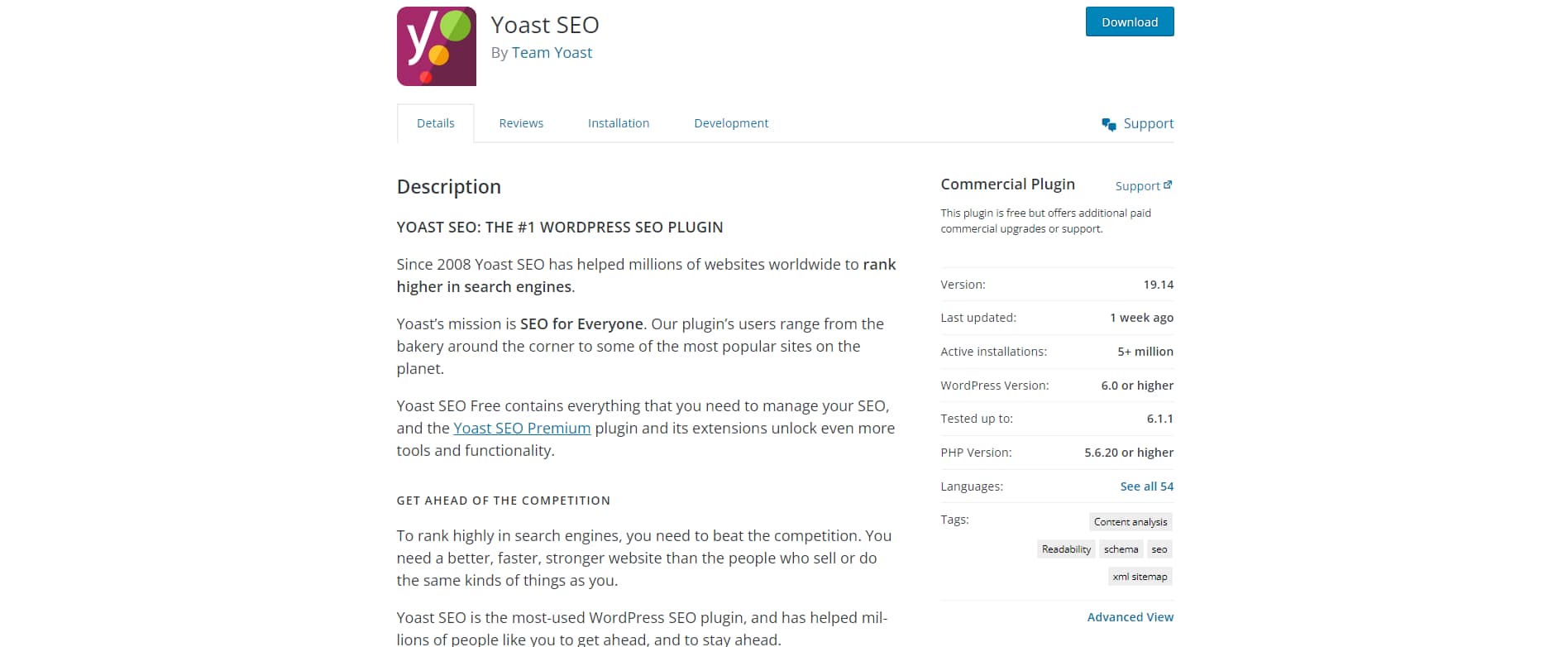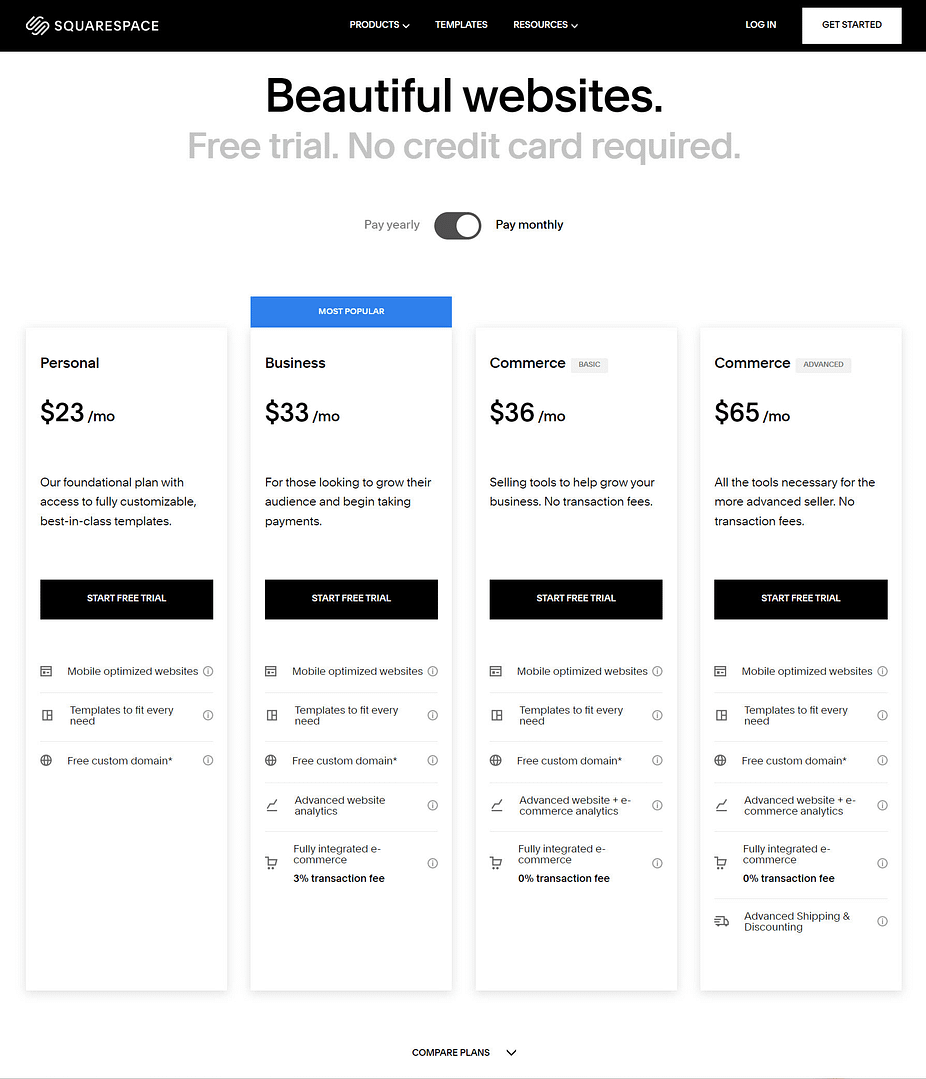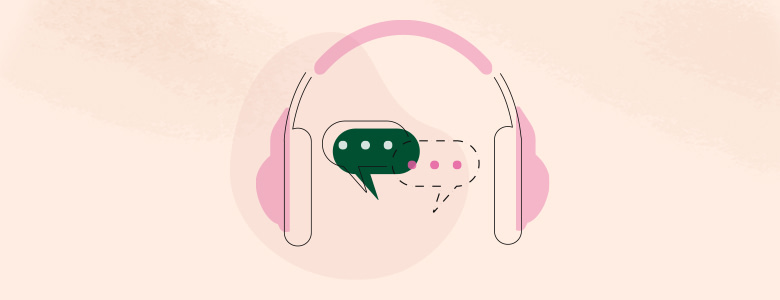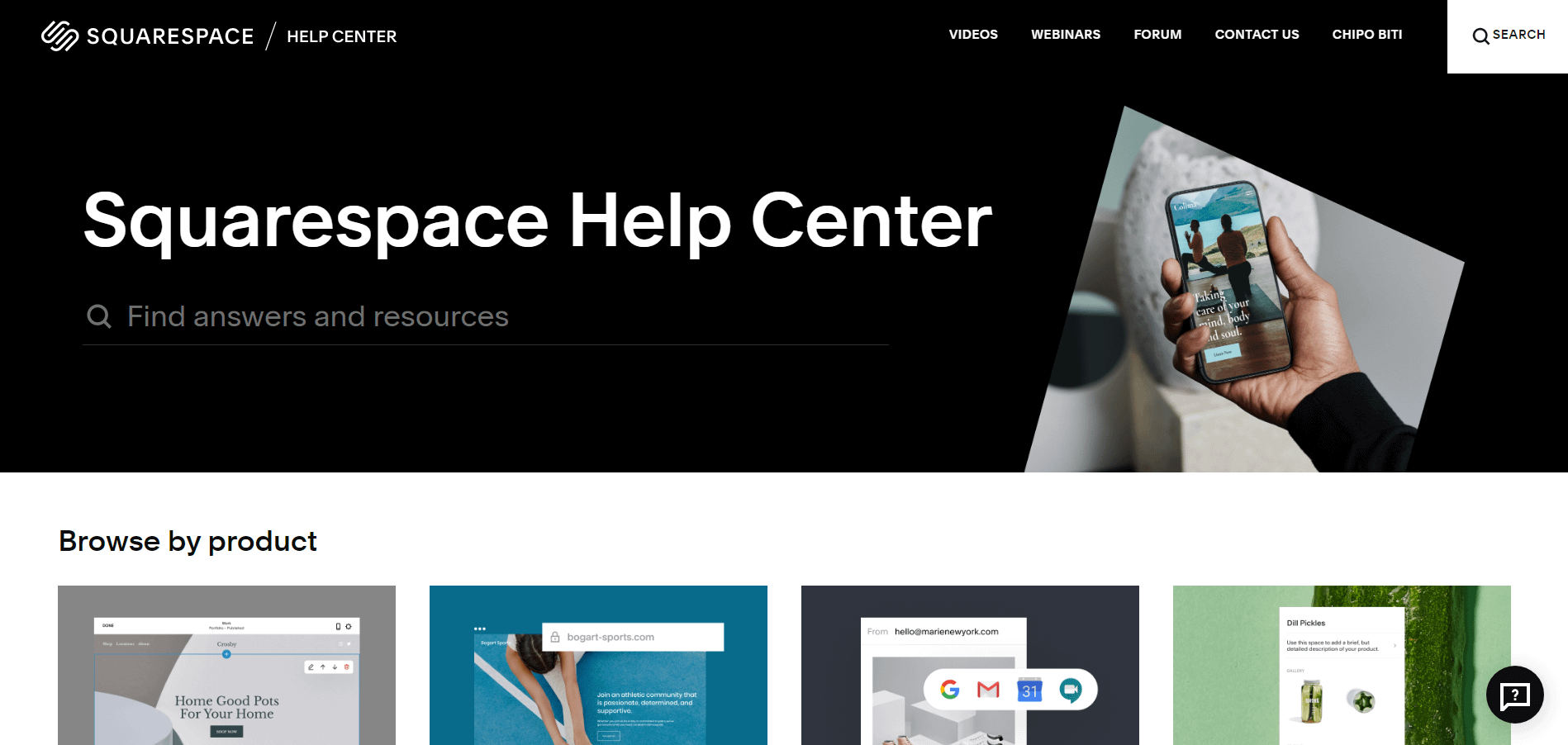Struggling to choose a website building platform for your online business?
I get it.
There are a lot of great options out there, which makes it even harder to pick the right one.
In this post, we’ll discuss two of the biggest website building platforms — Squarespace and WordPress.
Both platforms offer entrepreneurs, just like you, a wide variety of features to build a thriving, online business.
You'll learn about the website building tools both Squarespace and WordPress have, so you can make a clearer decision on which platform best suits your business needs.
Squarespace vs. WordPress… let’s get into it.
More...
What is Squarespace?
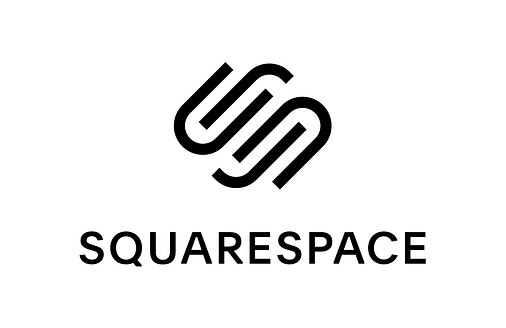
Squarespace is an all-in-one website building and hosting tool that helps business owners, bloggers, and creatives (artists, singers, authors, etc.) set up their online presence quickly and easily.
Home to 2.96 million active websites worldwide, Squarespace is known for its stunning pre-built templates that are easy to use and require no coding experience at all.
The platform hosts your website for you, and provides you with additional tools to market, manage, and grow your brand
This is an overview of how Squarespace works:
- 1Start your free trial and select a pre-built template for your website
- 2Customize your template to fit your brand’s vision & add your site content
- 3Connect your domain and launch your website
You can also use their hub of third party apps, known as Squarespace Extensions, to expand your site’s functionality.
What is WordPress?

WordPress powers 43% of all the websites on the Internet — making it the most popular and widely supported content management system (CMS) and website building platform.
WordPress is open-source, and anyone can download and use the software for free.
Where Squarespace mainly focuses on helping small business owners and creatives build a quick, simple website, WordPress allows anyone to build any kind (and size) of website.
You can use this powerful CMS to build:
Whether you’re a beginner who wants to build a simple website to launch your online presence, or an experienced marketer, consultant, or small business looking to build a kickass website to elevate your brand… WordPress can help you achieve your goals.
The best part? You don’t need to be a coder or advanced web designer to make it happen.
Even though there is a popular misconception that you need to know how to code to build a WordPress website – it isn’t true.
There are a variety of reliable, no-code WordPress website building tools you can use to build a conversion focused website that generates leads, subscribers, and customers.WordPress vs WordPress
PRO TIP:
There are two versions of WordPress:
- 1WordPress.org is open-source and free for users to use. All you need to do is pay for hosting (which is super easy to do) and manage your website’s security (through reliable security plugins and manually updating your site’s software).
- 2WordPress.com offers a simplified, hosted version of the WordPress software. Like Squarespace, you can use WordPress.com to create a simple, good-looking website or blog in minutes. WordPress.com does have a free plan, but it is very limited. If you want access to most of this platform’s features, you’ll need to pay for one of its higher plans – which still won’t give you the unlimited flexibility WordPress.org offers.
This post will focus on comparing the self-hosted, open-source version of WordPress – WordPress.org – to SquareSpace.
If you want to learn more about the difference between WordPress.com and WordPress.org, you can read about it here.
Squarespace vs WordPress: Let’s Compare
Both Squarespace and WordPress are popular website building solutions for small business owners and creatives, making it harder for you to choose one.
This breakdown focuses on the major factors that entrepreneurs like you should consider before selecting either of these platforms to build your online business on.
Getting Started: Setting Up Your Site
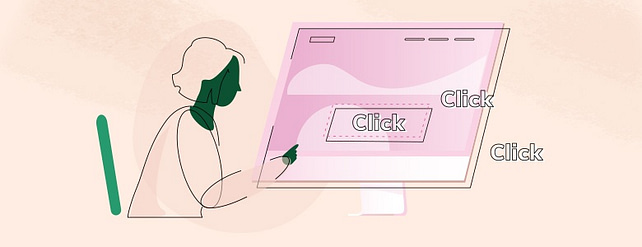
Which platform offers a quicker setup process?
In terms of getting started, Squarespace and WordPress have very different setup processes. Squarespace’s setup wizard prioritizes rapid implementation, while the WordPress setup wizard focuses on comprehensiveness.
Let’s take a look at the setup process for each in more detail.
Squarespace
Squarespace doesn’t offer a free plan. Instead, they offer a 14-day free trial that automatically begins after you sign up.
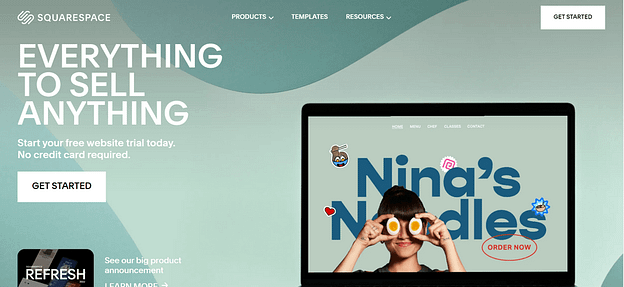
You can start your 14-day free trial, right from the homepage.
Once you start your free trial, Squarespace takes you to their template gallery, where you select a pre-designed template for your website.
Squarespace offers a detailed set of template filters to help you find the right design for the site you want to build – quickly.
For example, if you want your Squarespace site to include blogging and eCommerce functionality, you can narrow down suitable templates using the filter options.
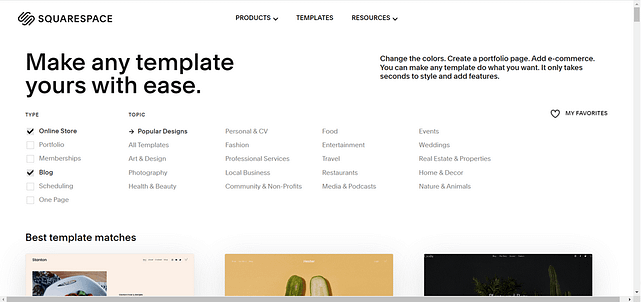
You can filter templates according to the type of website you want to build or the most relevant industry your business falls under.
Next it’s time to give your site a name.
Here, Squarespace’s setup wizard walks you through a quick tutorial explaining your next steps — editing site pages, creating new pages, and styling your site.
Finally, it’s time to:
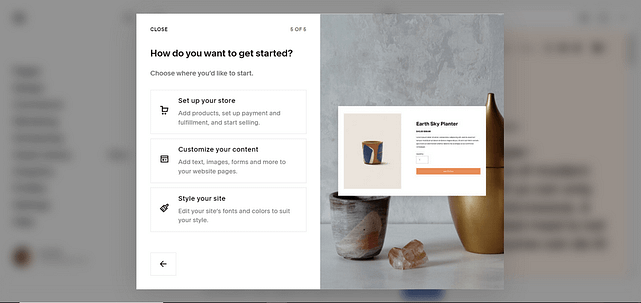
Decide on which part of your website you want to work on.
Once you’ve selected one of the three options, you’ll be taken to the relevant page to start personalizing your Squarespace site.
Every page is connected to the Squarespace Dashboard, where you’ll have access to other parts of your website. You'll learn more about this dashboard in a later section.
WordPress
WordPress makes it very easy for you to access their software.
Simply head to WordPress.org and click the bright blue “Get WordPress” button on the homepage — you can’t miss it.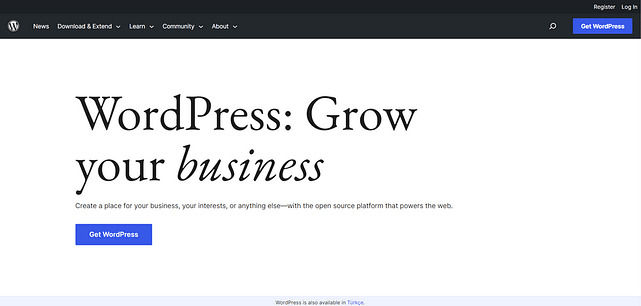
There are two ways to get WordPress — download and install it yourself, or set up with a hosting provider.
There are two ways to get WordPress: through your hosting service, or by downloading and installing it on your own personally managed servers.
The easiest way to install WordPress is through a reliable hosting service.
WordPress recommends three hosting options but there are a variety of providers to choose from (e.g. WPX, SiteGround, Kinsta).
Before you select a hosting provider for your WordPress website, consider the following:
- 1What is my budget?
- 2Does this hosting provider specialize in WordPress?
- 3What is the size of the website I plan to build?
- 4What do customer reviews say about this hosting provider’s performance and technical support?
Once you answer those questions, you can choose the ideal hosting provider for your website’s needs, purchase a domain, and install WordPress.
Most popular hosting services provide automatic or “one-click” WordPress installation.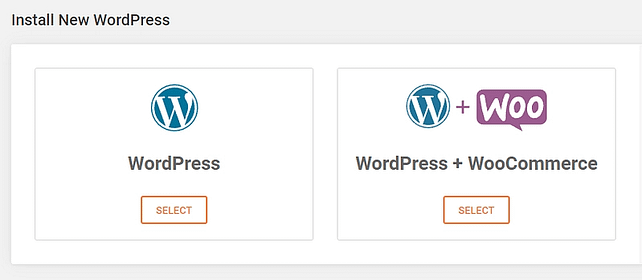
Popular web hosts like SiteGround provide a 1-click WordPress installation feature.
After you install WordPress, you’re directed to the main WordPress dashboard. This is where you create & manage your blog posts and pages, add & update plugins, and customize your website’s appearance.
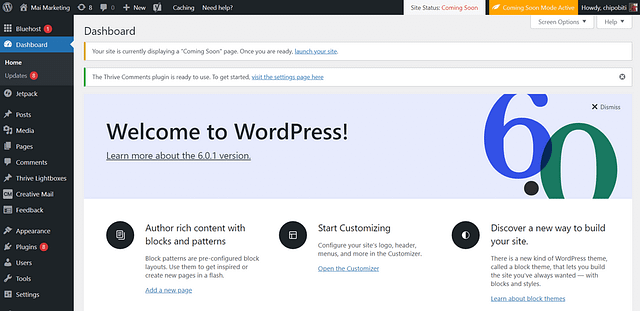
WordPress Admin Dashboard.
Ease of Use
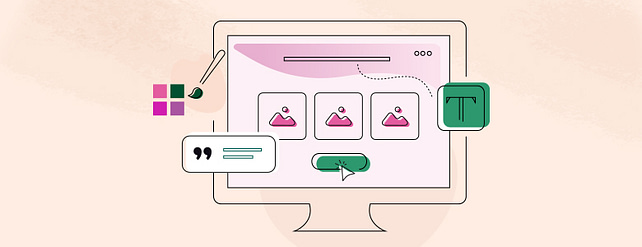
Which platform is easier to navigate?
WordPress and Squarespace both have a slight learning curve — but WordPress comes with much more site building flexibility.
Squarespace
Everything about your website is managed by Squarespace, making it easy to find your way around.
When you first log into your Squarespace Dashboard, a Setup Assistant pops up on the right side of the screen and provides you with a detailed checklist to help you set up all the important parts of your website.
The left sidebar in the Squarespace Dashboard is where all navigation takes place. Let’s break it down:
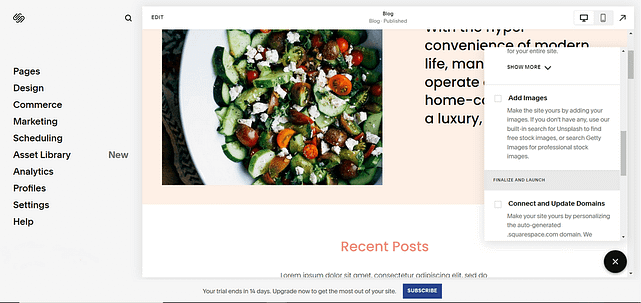
The Squarespace Dashboard.
Pages: Add, edit, or link pages to your website
Design: Customize your site’s fonts, colors, icons, lock screen, checkout page, and 404 page
Commerce: Set up and customize your online store
Marketing: Create opt-in forms, optimize your site for SEO, or add a Meta pixel to your site
Scheduling: Set up a scheduling page so your site visitors can book appointments
Asset Library: Home to all image, video, and audio files you upload to your site
Analytics: Track website visits, traffic sources, visitor geography, and more
Profiles: Shows all of your site’s users, like your customers, members, and email subscribers. Here, you can create custom segments based on their activity on your site, so you can send them targeted emails/marketing materials.
Settings: Configure your member areas, manage your domains, set up your billing, change your language preferences etc.
Help: Access the Help Center to get assistance with any site-related issues
WordPress
WordPress has a few more moving pieces than Squarespace, but they are easy to understand and come with much more site building flexibility once you get the hang of them.
Once you purchase a domain, connect it to your hosting provider, and install WordPress, the fun begins.
Welcome to the WordPress dashboard, the central hub for managing your WordPress website.
The WordPress dashboard is user-friendly and easy to navigate, as each section is clearly labeled and easy to find.
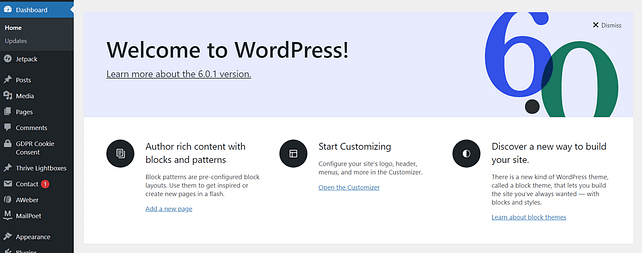
Welcome Screen in WordPress Dashboard.
Left Sidebar
The left sidebar in the WordPress Dashboard is where most navigation takes place.
Here, you can update your plugins and WordPress software.
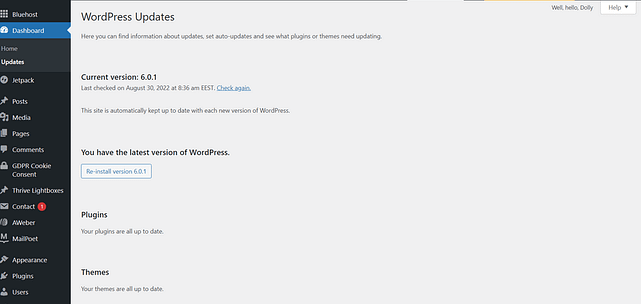
WordPress Updates page.
Use the “Posts” and “Pages” sections to add, edit or review blog posts and pages. Under the “Posts” tab, you can also add or change the categories and tags used for your posts.
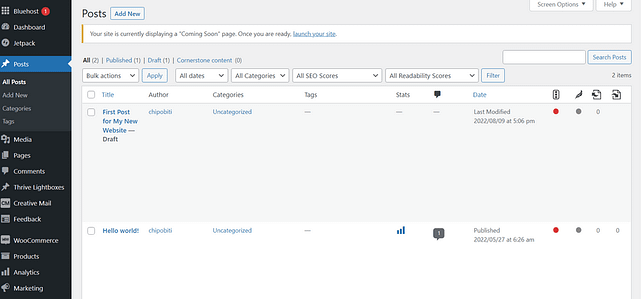
Posts section in WordPress Dashboard.
Through the “Comments” tab, you can moderate comments left by visitors on your posts and pages. And if you want more advanced content moderation options to boost engagement with your audience, you can use a plugin.
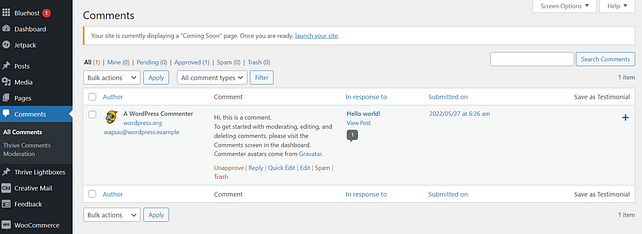
Comments section in WordPress Dashboard.
Want to customize your site’s appearance? You can do that through the “Appearance” tab.
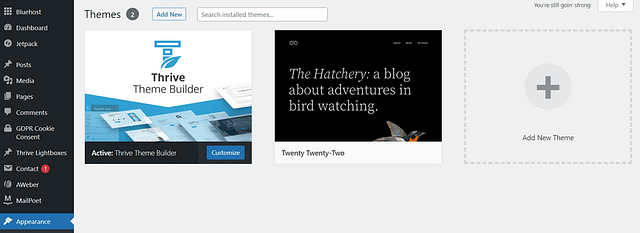
Appearance tab in WordPress Dashboard.
If more than one person is managing your website, you can quickly add them as a user and assign them a specific role. This is great for when your online business grows into a small team!
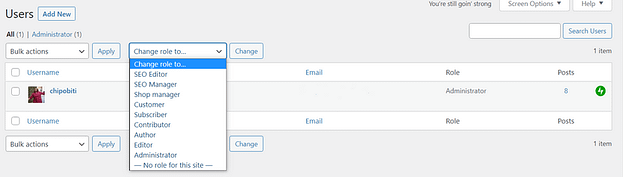
Assigning roles in WordPress.
If you want to make changes to the more technical parts of your site, you’ll find them in the Settings menu in the left sidebar.
There, you can make basic changes like selecting a new timezone, changing how the date appears in your dashboard, or choosing a different site language, or how you want your URLs to appear.
eCommerce Features
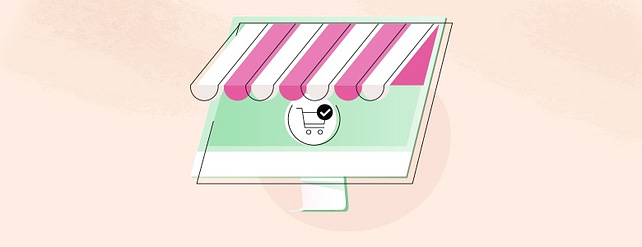
Which platform is better for building an online store?
Squarespace and WordPress offer a variety of eCommerce tools to help their users build, manage, and launch their online stores.
Squarespace
Squarespace offers built-in features to help you manage your eCommerce business, like marketing, shipping, inventory, and analytics. However, you’ll need to be on their Business plan or a higher paid plan to use these tools.
The Business plan is suitable for small stores, and charges a 3% transaction fee on every sale you make. With this plan, you can sell unlimited products, create promotional pop-ups to drive sales, accept donations, and more.
If you have bigger plans for your online store, you’ll need to upgrade to an eCommerce plan – you can choose from the $27 per month Basic Commerce plan, or the $49 per month Advanced Commerce plan. With these plans, you can access Squarespace’s advanced eCommerce features.
WordPress
WordPress has a dedicated, free plugin for eCommerce – WooCommerce.
WooCommerce is the most popular eCommerce plugin for WordPress, and allows you to sell unlimited digital and physical products; and includes all the features you need to run an online store — products, categories, shopping cart, etc.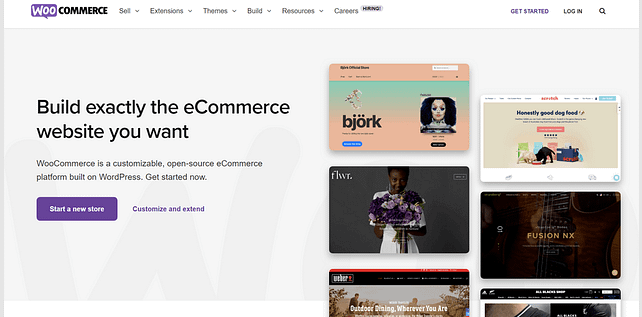
WooCommerce is the leading WordPress plugin for building an eCommerce store.
WooCommerce also offers premium add-on features, such as multi-currency support, automatic tax calculation, and live shipping rates from leading carriers.
Of course, WordPress gives you the ability to use a variety of other eCommerce plugins, but in terms of features, documentation and support – WooCommerce wins the cup.
Themes & Templates

Both platforms offer a variety of paid and free themes to enhance your site’s appearance.
When it comes to themes and design freedom, WordPress is miles ahead of Squarespace. But Squarespace does offer impressive site templates that make it easy to set up a website in hours.
Squarespace
Squarespace refers to its themes as templates.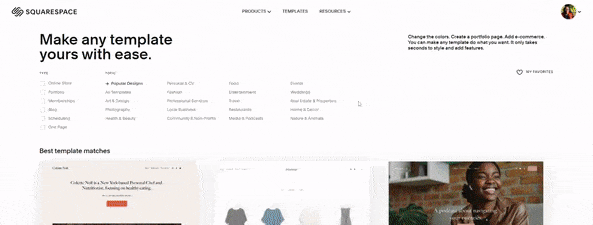
Available templates on Squarespace.
All of these designer templates are customizable and available on any Squarespace plan.
Each template is professionally designed, mobile responsive, and comes with a range of built-in features to help your business grow.
WordPress
The WordPress theme directory is home to over 10,000 FREE themes and probably the same number of premium, third party themes. You can find these themes on the official WordPress theme directory.
You can also find high quality, industry-specific premium themes on ThemeForest, the most popular marketplace for paid WordPress themes and templates.
Most themes are highly customizable, so you have some degree of flexibility to modify them according to your branding needs.
But, if you want complete design freedom to build the stunning website you deserve, we recommend that you use a WordPress visual theme builder to craft a WordPress theme that perfectly fits your branding.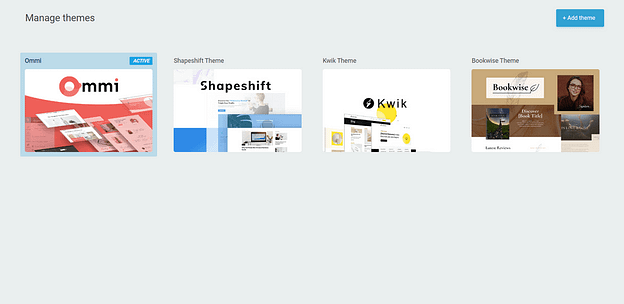
Smart landing page templates available in Thrive Theme Builder.
Plugins & Apps
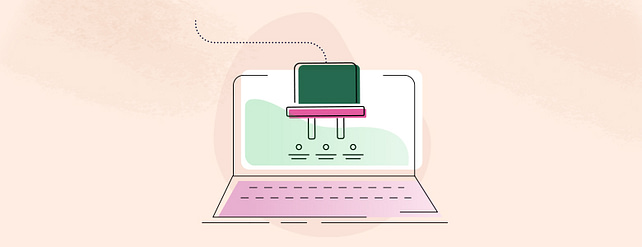
Which platform has the best plugins and/or apps?
WordPress and Squarespace both offer their users additional apps to expand their websites’ functionality. WordPress features a massive plugin repository with over 60,000 free plugins to their users.
Squarespace, on the other hand, offers a limited number of plugins, known as Extensions.
Squarespace
Most of the tools required to expand your site’s functionality are already built into your site, including tools for blogging, tracking performance, social sharing, eCommerce and managing media assets.
But if you do find that you need additional tools, Squarespace has a separate app market called Squarespace Extensions. The third party apps available there are high quality, but there are only 31 to choose from.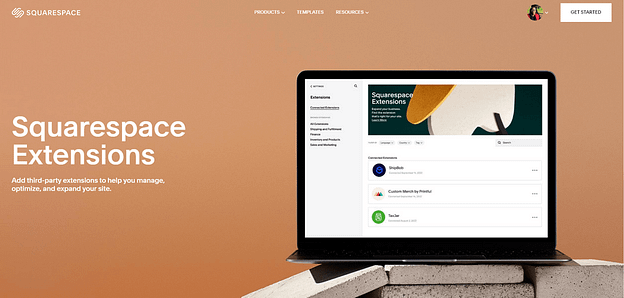
Squarespace’s app store offers a limited number of apps to help you expand your website and improve its functionality.
These extensions allow you to connect Squarespace with other platforms to help streamline shipping, sell products across multiple platforms, and market your online store.
The cost of each extension varies. Some have a monthly or per-use fee, while other extensions offer a free plan or a trial period. To review pricing, you’ll need to visit the extension’s page.
WordPress
The WordPress Plugin Repository has over 60,000 free plugins, which means there is a solution for everything.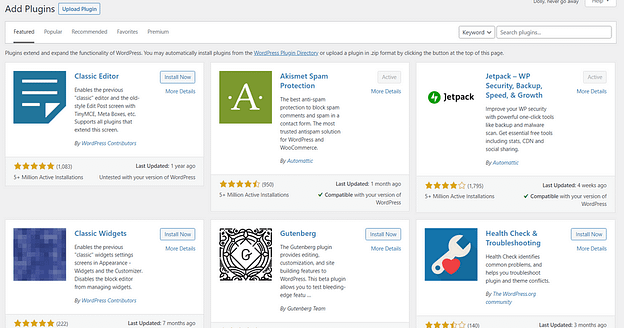
With over 60,000 plugins in the WordPress Plugin Repository, it’s safe to say that there really is a plugin for everything.
So whether you need beautifully designed lead generation forms, engaging quizzes to engage collect leads & subscribers, or stunning, conversion-focused landing pages — you will find a WordPress plugin to make it happen.
Many WordPress plugins offer a freemium model, where basic features are free to all users, and advanced features require payment. However, you’ll also find a few good plugins that are completely free — like Thrive Automator for example.
Maintenance
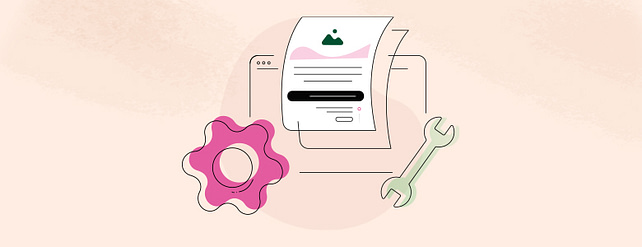
What does site maintenance look like for each platform?
In terms of site maintenance, Squarespace doesn’t seem to have clear instructions on who handles what. WordPress, on the other hand, leaves most of the work for their users.
Squarespace
Squarespace isn’t 100% clear on what they will and won’t do for you.
In terms of backing up your website, your safest choice is to do so manually. While there are a couple of sites that say Squarespace creates a backup of your site data daily, it’s still good practice for site owners to have their own backups stored in a safe space.
You can manually backup your site data by using Squarespace’s built-in Export function. This creates a ZIP file of your entire site, including all pages, blog posts, products, galleries, and files.
You then download this ZIP file and store it safely offline.
Concerning updates, Squarespace does not offer an automatic updating feature — unlike other all-in-one solutions like Wix, Shopify, or Webflow. So, if a new version of Squarespace is released, you’ll need to manually update your site. While this may not be ideal, it does give you more control over when and how your site is updated.
And if you use Squarespace extensions on your website, you’ll need to check each extension’s documentation to understand how their updating process works.
For a platform that claims to be an all-in-one solution, it is a little disappointing that they don’t have clear information on how they maintain their users’ websites.
WordPress
WordPress leaves it up to you to make sure your site, theme and plugins are updated regularly.
Throughout the year, WordPress releases software updates to improve security and fix bugs.
If a plugin needs to be updated, you'll see a white number inside a red circle on the “Updates” tab, in your WordPress Dashboard indicating the number of plugins waiting to be updated. It looks like this:
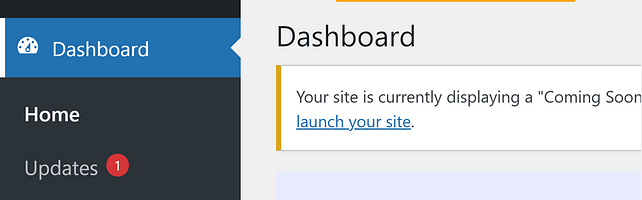
Update alert in WP-Admin dashboard.
But, before you update your plugins, make sure there’s a recent, working backup of your website to revert to if needed.
You can also use a reliable plugin to backup your site like BackupBuddy.
Once you have a routine for updating your theme, plugins, and site content, maintaining your website will become an easy routine to follow. Click, click, done.
Check out this detailed website maintenance guide for more information.
Blogging
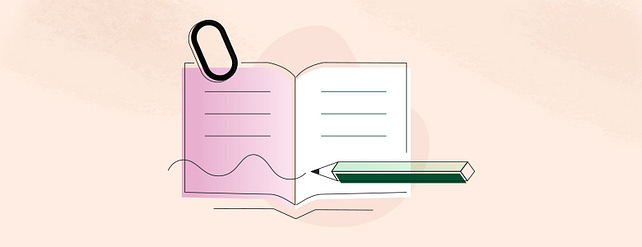
What blogging tools are offered on each platform?
Squarespace’s in-built blogging tools are impressive, but they are no match for WordPress’ advanced, native blog features.
Squarespace
Squarespace offers all the basic blogging features you need to run a simple, sleek blog, including:
Everything you need to create, edit, and promote blog posts can be found through your Squarespace dashboard.
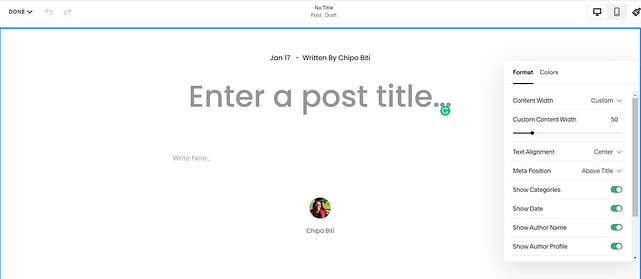
Squarespace’s blog editor offers basic features to help its users create simple blog posts.
But, compared to WordPress’ native blog editor, Squarespace’s blogging tools are no competition.
WordPress
When it comes to blogging functionality, WordPress leads the pack!
Some of the standout features for WordPress include being able to create private posts for a specific audience, a native commenting section with the ability to moderate comments, and an intuitive block editor – Gutenberg.
The content editor in WordPress is easy to navigate and designed to help you create and publish content quickly.
Creating your first blog post is as simple as typing away in the content editor:
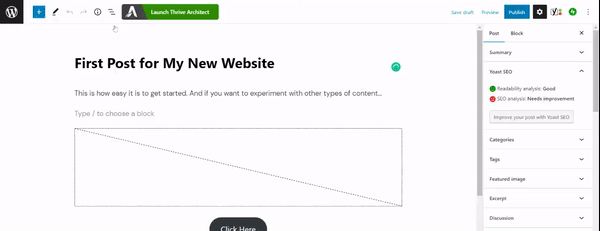
Creating a blog post in WordPress’ Gutenberg Editor.
To see what else the block editor has to offer, click the blue square plus sign button next to the WordPress logo and scroll through the various options available.
You’ll find all the standard element options — like adding a new text, images, videos, galleries, tables, etc… And as you continue to scroll down the sidebar, you’ll find more advanced options like adding widgets, embedding tweets, YouTube videos or Spotify links.
SEO
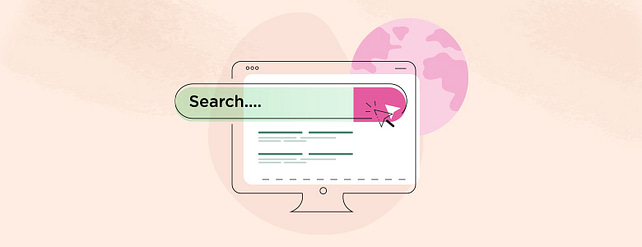
What SEO features does each platform have?
In terms of SEO, WordPress and Squarespace both offer basic SEO features to help your website get discovered by search engines. But, if you want to take your SEO efforts to the next level, you’ll need additional apps or plugins to make that happen.
Squarespace
Squarespace has a variety of built-in SEO (Search Engine Optimization) functionality to help improve the visibility of your website on search engines like Google and Bing.
Some of the key SEO features of Squarespace include:
These features help search engines understand your website's structure, content and context, making it easier for your website to be indexed and ranked higher in search results.
Additionally, Squarespace's built-in SEO tools help you optimize your website's content and structure, which can improve your website's visibility on search engines.
WordPress
WordPress also offers built-in SEO functionality such as the ability to add post and page meta descriptions, image alt attributes, customizable URLs and correct heading markup.
But for advanced SEO features, you’ll need to use a plugin like Yoast SEO or All In One SEO.
Each comes with a wide range of features such as automated technical SEO improvements, advanced XML sitemaps, and templates for titles and meta descriptions.
Both plugins offer free and paid plans.
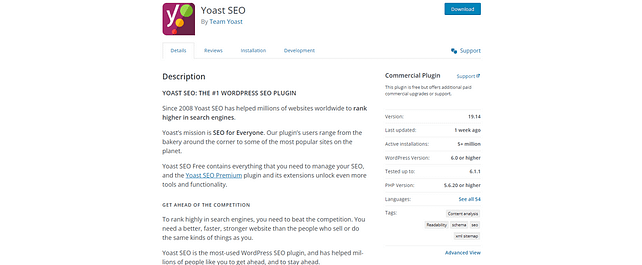
Yoast and AIOSEO are among the most recommended SEO plugins for WordPress websites.
Pricing
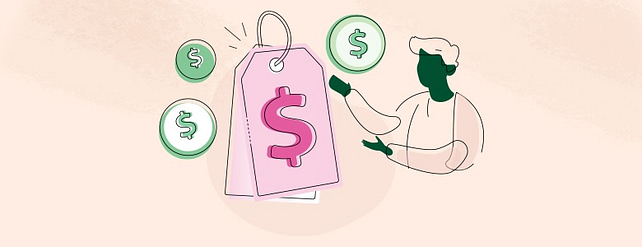
How much does each platform cost?
Squarespace and WordPress have different pricing structures. Squarespace offers four paid plans you can choose from. And WordPress? You can build a fully functional website for free (after you’ve paid for hosting).
Squarespace
Squarespace’s paid plans start from $23 per month. The plan you choose will depend on a few factors, like your budget, the size of your business, and your business goals.
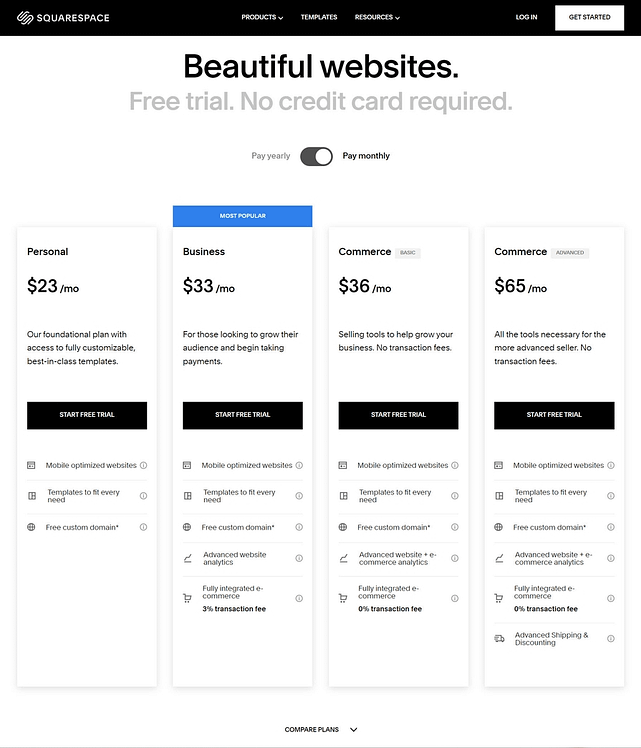
Squarespace has four plans — Personal, Business, Commerce Basic, and Commerce Advanced.
Squarespace offers four plans in total:
WordPress
WordPress’ software is free.
You can build a WordPress website for free (after you pay for an annual hosting subscription) using the WordPress block editor, a free theme, and some free plugins.
WordPress also offers free eCommerce plugins — like WooCommerce — so you can easily add a store to your website.
Premium tools are also available to accelerate your growth, or make it easy to perfectly customize their website.
For example, if you want to create visually amazing content, we recommend purchasing a premium visual page builder to build stunning blog posts and landing pages.
Finding the right tools to build a quality WordPress website can be challenging; which is why we recommend a fully integrated, online business building toolkit like Thrive Suite.
Customer Support
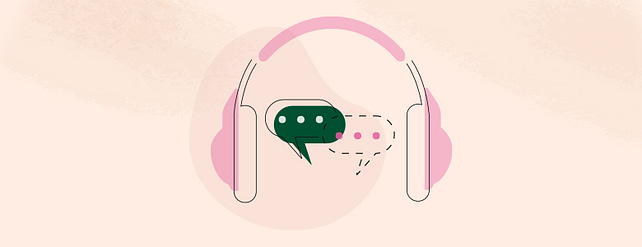
What resources does each platform offer to help customers who encounter issues?
Squarespace offers in-house options for their users to turn to when they encounter a problem.
WordPress, however, doesn’t have a dedicated support team. Instead, they have a massive online community, and a lot of user-run support forums you can use to get help with any issues you encounter.
Squarespace
Squarespace offers an in-house support team you can contact via email or live chat.
You can also find help in the Squarespace Help Center, where you’ll find articles, videos and webinars on a multitude of topics, and the official Squarespace support forum.
You can access the Help Center through your main dashboard:
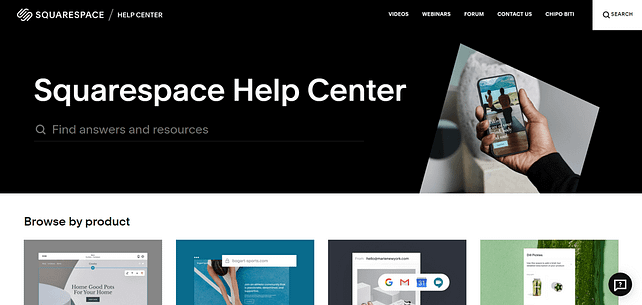
You can get answers to your questions through multiple resources available in the Squarespace Help Center.
WordPress
WordPress.org doesn’t have a dedicated support team, but you can easily find help in the following places:
- 1The official WordPress support documentation
- 2WordPress support forums
- 3The support team or channel for your web host – here’s SiteGround’s for example
- 4The support channel for each plugin or theme you use
There are also many independent websites like WPBeginner that offer educational resources on WordPress.
Support for Thrive Suite Users
Here at Thrive Themes, we also offer several ways you can get the answers you need to any WordPress or Thrive Suite-related issues you encounter:
Squarespace vs WordPress Compared
So which one should you choose? Squarespace or WordPress?
Your decision should depend on your business goals and your budget.
Here’s a summary of each platform to help you make the right decision:
Squarespace
WordPress
Squarespace is an ideal solution for beginners who want to set up a good-looking website quickly. You’ll have access to a wide range of features to customize your website, build a blog, and even run an online store.
But, if you want access to a more versatile website building platform, that also offers you way more design & customization flexibility then WordPress is the one for you.
WordPress offers the same simplicity as Squarespace, along with a wide variety of ever-expanding options to customize not only your website, but to grow a successful online business too.Support for Thrive Suite Users
If you want to create a conversion focused WordPress website that turns visitors into engaged customers… then you need Thrive Suite.
Thrive Suite is an all-in-one toolbox that gives you everything you need to seamlessly build and grow a thriving online business.