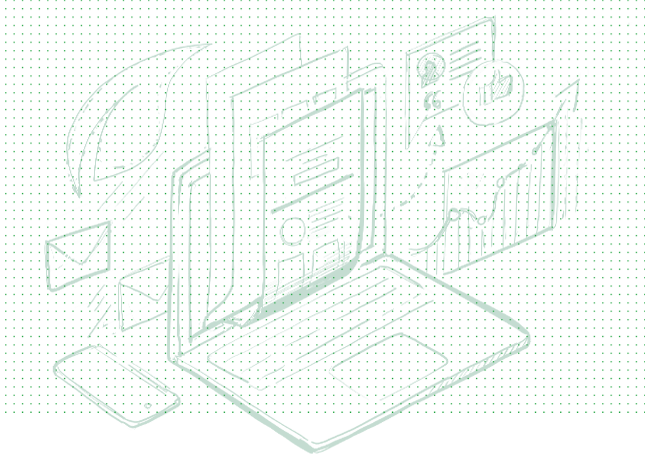Product Updates
Discover the newest product and feature updates of Thrive Suite, and learn how to use them for the benefit of your online business!
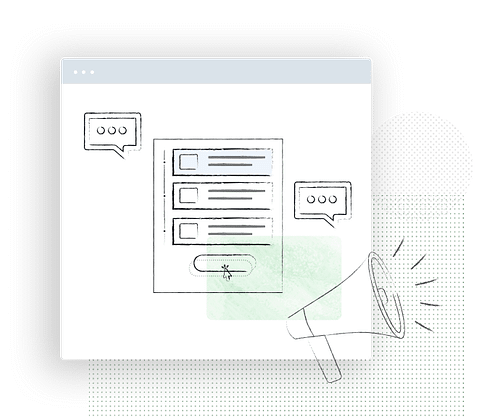
Upgrade Your Checkout: Announcing Square Payments in Thrive Apprentice
Here’s a hard truth most course creators avoid:If your checkout process doesn’t support the payment methods your students want to use, you’re losing sales.And the losses add up fast. Luckily, adding more payment options can increase conversions by up to 30%.That’s why we’re excited to introduce a new feature inside Thrive Apprentice:🎉 Square payment integration: so
Introducing Thrive’s New Font Library – Your Complete Typography Solution
All those pretty fonts on your site… they’re slowing you down. And guess what? If your page doesn’t load quickly, visitors don’t wait — they bounce. You’re losing clicks, leads, and sales and your fonts are contributing to the problem.Don’t believe me? Check your website’s speed metrics. A 100-millisecond delay can drop your conversion rate by
A New Era for Website Automation: Why We’re Partnering with Uncanny Automator
At Thrive Themes, we’re constantly striving to deliver the best tools and solutions for your online business. Today, we’re excited to announce a major shift in our approach to website automation, one that will benefit you more than ever before.As we continue to grow and expand our product suite, I’ve made the strategic decision to
Say Hello to Our New Travel WordPress Theme ✈️
🌎 Drum roll, please…Calling all travel enthusiasts, tour operators, and adventure seekers – we’ve created a stunning new WordPress travel theme that brings the world’s wonders to life!Introducing Travel – a WordPress theme that lets you flaunt breathtaking destinations and turns website visitors into excited travelers (experience it here!) And it’s available in Thrive Theme
New Year, New Features: January 2025 Release Is Here!
Our first release of the year showcases several new features – with two of them having been at the top of our “most-requested” list (and now they’re here)! Our team has been busy working on meaningful improvements that make your websites more powerful and your workflows smoother.In this update, you’ll discover how we’ve added BlueSky
December Release: Course-Level Grading and a New Stock Image Library 🚀
Two big updates to end the year with a bang! Welcome to our December release.We’ve added course level grading to Thrive Apprentice – bringing another layer of professionalism to your online courses. And, Thrive Architect now features over 6 million built-in stock images for faster, smoother content creation.Want to see what these features can do for
Vertical Tabs Improvements + New Tabs Templates Available in Thrive Architect 🎉
We’re excited to share that we’ve made a couple of key improvements to our recently released, most highly-requested feature: vertical tabs.In last month’s release, we made a big upgrade to our Tabs element in Thrive Architect, to allow you to choose between displaying horizontal or vertical tabs.Our goal was to give you a fresh way
Announcing Thrive Pro Services: Done for You Website Packages
Your website, your way. At Thrive Themes, this is our mantra.We’ve been working to give you ultimate control over your online presence for over a decade, and it drives the decisions we make and the products we build. And today, I’m incredibly excited to announce something brand new to Thrive Themes, that we’ve never done before,
September Release 2024: Vertical Tabs + In-App Notifications
This month’s feature release brings two new updates to improve your Thrive experience:First, we’ve added our most highly requested feature — vertical tabs — to Thrive Architect, giving you a fresh way to organize content on your pages. Now you can choose between horizontal and vertical layouts, opening up new design possibilities for your websites.Second, we’re
24 New Pop-Up Templates Added to Thrive Leads
We’re excited to kick off the month with a refreshing update to Thrive Leads: 24 new pop-up designs to help you engage visitors and increase conversions. 🎉These templates look great and are ready for you to add to your site to start generating more sales.Keep reading to learn more! Table of Contents New Designs to
August Roundup 2024: 2 New Themes + 2 New Features
We’re back with another exciting roundup of our latest release at Thrive Themes 🎉.In this release, we’ve added 2 more stunning themes to Thrive Theme Builder, another new form field for Thrive Architect forms, and a neat addition to Drip scheduling in Thrive Apprentice.Let’s get into it. Table Of Contents 1. New Date/Time Field in
6 New Features: Stripe Portal, Spam Protection, and More — July 2024
Welcome back for another roundup of our latest release at Thrive Themes. In this release, we’ve added two much-requested features to our Thrive Architect forms: in-built spam protection and a custom number field. For course creators, Thrive Apprentice now lets you create a Stripe customer portal for your students and members. We’ve also given you more control
2 x Brand New Themes + Stripe Improvements and More
You’re on a mission to find the perfect way to show off your brand and get ahead of the competition.We’re here to equip you with the tools you need to make this happen with no headaches.Building the perfect website for your business shouldn’t be tiring, stressful, or expensive. With Thrive Theme Builder, you can effortlessly
Meet Peak: A Brand New WordPress Gym Theme for Thrive Theme Builder
Calling all gym owners, fitness trainers, and enthusiasts – we’ve designed a new companion theme just for you!Drum roll, please…Introducing Peak Gym Theme for WordPress – a bold theme designed to inspire your potential clients to sign up for your business and transform their lives – (experience it here!)Introducing Peak Gym ThemeThis is your chance
[New] Smash Balloon Integration for Epic Social Media Feeds
Ever wish that your website visitors were as absorbed by your site as they are scrolling their social media feeds?Well, what if I told you there’s a way you can effortlessly leverage the magnetism of social media on your site with almost no additional effort required?Enter the game-changer: Thrive Themes proudly announces its seamless integration
[New] Video Progress Events + Multi-Select Group Styling & More
Want to know how to build high-performing pages even quicker?Wish students would spend more time on your video lessons?Still trying to grab your audience’s attention with beautiful, eye-catching design?Then, you’ll want to check out the awesome new features we’ve released in December for Thrive Themes!
[New] Stripe Integration for Apprentice + Architect Updates to Streamline Your Content Processes
This update has been in the works for some time now and we have been really struggling to contain our excitement. But, it’s finally time to share the exciting news!You can now take course payments in Apprentice without using a paid intermediator payment processor. This is going to add a ton of value to Apprentice
4 new features in Thrive Themes— August 2023!
It’s that time again— when we’ve just rolled out a handful of killer new features into Thrive Suite that we think you’re going to love. There’s a little bit for everyone. But first— it seems some of you can read the future. A month ago, we released a massive new Assessments feature to Thrive Apprentice. It was huge! And,
New: Assessments for Thrive Apprentice
Today, we are thrilled to announce our biggest update to Thrive Apprentice in 2023: Assessments. This new addition transforms Thrive Apprentice from a powerful online course platform into a fully-featured, industry-leading Learning Management System (LMS) for WordPress. Assessments brings an interactive learning experience to your online courses, placing course creators in control of managing and grading their
How to Build a WooCommerce Store from Scratch (Ultimate Guide)
Want to learn how to build a WooCommerce store on your WordPress website? If you’re looking for a step-by-step WooCommerce tutorial that’s easy enough for beginners to follow, then you’re in the right place!Whether you’re selling digital products, goods, or services, WooCommerce is a fantastic tool for setting up an online store. Its ease of
What's Cooking Behind the Scenes at Thrive Themes?
Your business is always evolving… and so should your tools!
Here at Thrive Themes, our products are always improving too. We want to make sure you always have access to the very best solutions to grow your online business.
That's not some meaningless, corporate spiel either.
We're obsessed with making our products better, faster, and easier to use. You can even check out our Features & Development Timeline, to see a roadmap of new releases and updates.
On this page, you'll discover articles and videos that explore our product updates in more detail.
New Feature Releases
It's great to buy an already useful product and know it's constantly getting better. Imagine if – every month – your car got a little faster, a little safer, a little more fun to drive.
That's our philosophy too. Deliver something already world-class, and keep our customers saying wow! Here's what you can expect from our new product updates:
Exciting, Brand New Features
Whether we're launching an entirely new product, or adding new functionality to an existing one, you'll discover new tactics to improve your website and funnels.
We regularly update our products with new features, template designs, and 3rd party integrations that you can start using immediately to make more money and grow your business.
Quality of Life Improvements
Perhaps less newsworthy – but no less important! – you'll discover our regular quality of life updates. We are constantly finding ways to make our products more intuitive, faster, and secure.
Did you know, we also use our own products here on the Thrive Themes website?
This helps us identify real-world challenges and opportunities to improve our products for all our customers.
New Feature Training Guides to Get You Up-to-Speed
What good are new features if you don't understand how to use them?
Don't worry, we've got you covered with training articles and videos.
We'll show you where to find new features, how to use them effectively, and suggest how to incorporate them into your existing workflow.
Peace of Mind with Regular Updates
You can rely on Thrive Themes to keep your plugins and themes up-to-date, in terms of both functionality and security.
A new version of WordPress or PHP? Don't worry, we're on it.
A newly discovered security exploit? Patched and secured.
A popular email service provider? Integrated and ready to roll.
Your website and business are in good hands with Thrive Themes.
How Do We Incorporate Community Feedback?
We have a wonderful community of Thrive users who offer valuable feedback as they use our plugins and themes every day, across a wide range of real-world businesses.
Not only do we listen to every piece of feedback, we add it to our ongoing list of feature requests.
If the request is relatively easy to add, we'll go ahead and include it in an upcoming release.
If the request is more complex, we'll ask for more information to understand how to develop a solution that can help more people and businesses.
Buy Thrive Suite And Get Instant Access To All Of Our Conversion Focused Site Building Tools + Thrive Theme Builder!
Yes, really.
Click the button below to see how you can save more than $700, get instant access to all of our plugins and all of our themes (yes, even Thrive Architect with all of the landing pages & Thrive Leads!) and a whole range of further benefits.