Having a membership website is nice.
Having a website that converts visitors into members or higher paying members is better!
Recently, the WishList Member team developed some deep integrations with both the conditional display feature (available in all our tools that use the Thrive Visual Editor) and Thrive Automator. This makes Thrive Suite + WishList Member a killer combo for a high converting membership site!
Check out the video to see exactly how to use these new integrations!
More...
What is WishList Member?
WishList Member is a neat plugin that enables you to turn your site into a powerful membership platform.
This tool is a level above most membership site plugins, as it packs a number of super features that give you advanced flexibility and design freedom for your site.
Some of these features include:
Set Unlimited Membership Tiers
WishList Member allows you to create as many membership tiers as you want to, and you can choose who has access to a particular piece of content.
You can have the three classic “Basic, Pro and Elite” levels or you can build out a forum-like membership site that has 15 different tiers — your options are endless.
Drip and Schedule Content
Automate your content distribution to your members to build interest and boost engagement. Drip specific content to new members when they join, or schedule posts to go live on a particular date.
Archive Content
Encourage your members to keep their subscriptions by periodically archiving content. That way, only people who were members before the archive date can access your content.
Protect Valuable Content
You can offer premium content to certain membership tiers, and prevent members in lower tiers from accessing this same content. This is a good way to encourage your premium members to keep paying their subscriptions, since they’ll have access to exclusive content.
Offer a “Sneak Peek” to Non-Members
And if you want more non-members (or members from lower tiers) to pay for a higher membership tier’s subscription, you can entice them with “sneak peek” content.
In this tutorial, you’ll learn how to create content for a specific membership tier, and use a “sneak peek” to encourage non-members to sign up to access this content.
WishList Member vs. Thrive Apprentice
As you might know, we have our very own LMS and membership plugin called Thrive Apprentice, so you might be wondering why we’re talking about WishList Member and whether you need it to build your membership site.
The truth is, as much as we would like to believe Thrive Apprentice is the perfect solution for all online businesses, there will always be specific users that are better served with a different product.
Our goal is to make it as easy as possible for Thrive Themes customers to use the tech stack that meets their needs best!
Which means offering deep integrations with popular tools on the market.
This way you can take advantage of the visual editing power of Thrive Suite while also using other tools you’ve come to love like WishList Member.
WishList Member + Conditional Display
If you want to offer specific products or content to individual membership tiers, you can easily make this happen using the Conditional Display feature.
Conditional display is a feature that’s available when you use the Thrive Visual Editor.
This means it’s available inside Thrive Architect but you can also use the exact same steps shown in the video when building templates in Thrive Theme Builder or when building content in your online courses in Thrive Apprentice!
The concept of Conditional Display is simple: Show specific content based on certain conditions.
Now that WishList Member integrates with the Conditional Display feature, this means that those conditions can be your different membership levels!
So, if your membership site has three tiers created in WishList Member — Basic, Pro, and Elite — and you only want the Elite members to access a particular article, this can be setup in Thrive Architect.
You can also use Conditional Display to show your Basic and Pro members a snippet of this gated article, accompanied by an enticing call-to-action to encourage them to upgrade their subscription and access content reserved for Elite members.
In the video tutorial, you’ll learn how to use Conditional Display to create personalized content for your different membership tiers.
Imagine how powerful this is for your website!
And this is just one example…
You could easily use this same principle to show:
With Conditional Display, any content that you can put inside a container such as a content box can become conditional!
WishList Member + Thrive Automator: Automate Your Membership Site
Now, Thrive Automator lets you integrate WishList Member with a variety of WordPress plugins, apps and tools!
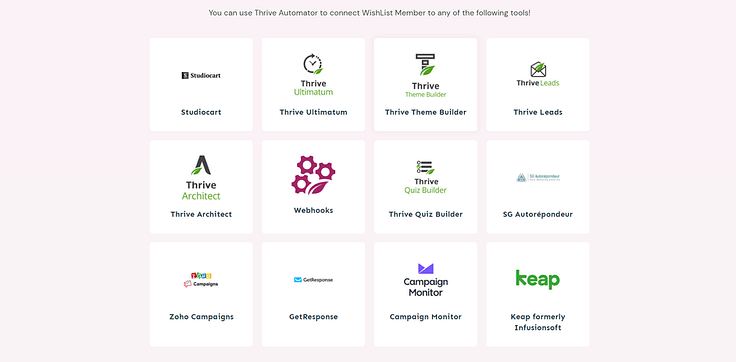
You can now use Thrive Automator to connect WishList Member with a number of tools, including Thrive Suite.
If you have WishList Member and Thrive Automator installed, you can build an automation with any of the supported triggers below:
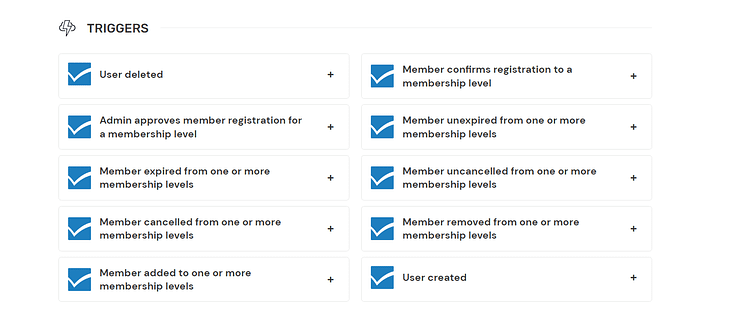
Automation triggers supported by WishList Member.
You can also use WordPress-based triggers to execute an action on WishList Member. For example, if a member leaves a comment on one of your posts, they can be moved to a different membership level.
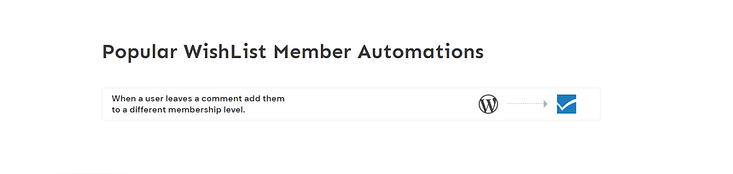
Create an automation based on when a user leaves a comment on one of your posts.
You can also program automations to add tags to members in your mailing list after they’ve performed a specific action (e.g. signed up for a specific membership tier).
Check out this page to see what else you can do WishList Member and Thrive Automator.
Turn Your Site into a Powerful Membership Platform
In order to start using this integration you'll need:
When you’ve installed Thrive Automator and WishList Member, you can use any of the WishList Member triggers and actions in Thrive Automator.
If you want the full power of conditional display on your site, Thrive Suite is the way to go!




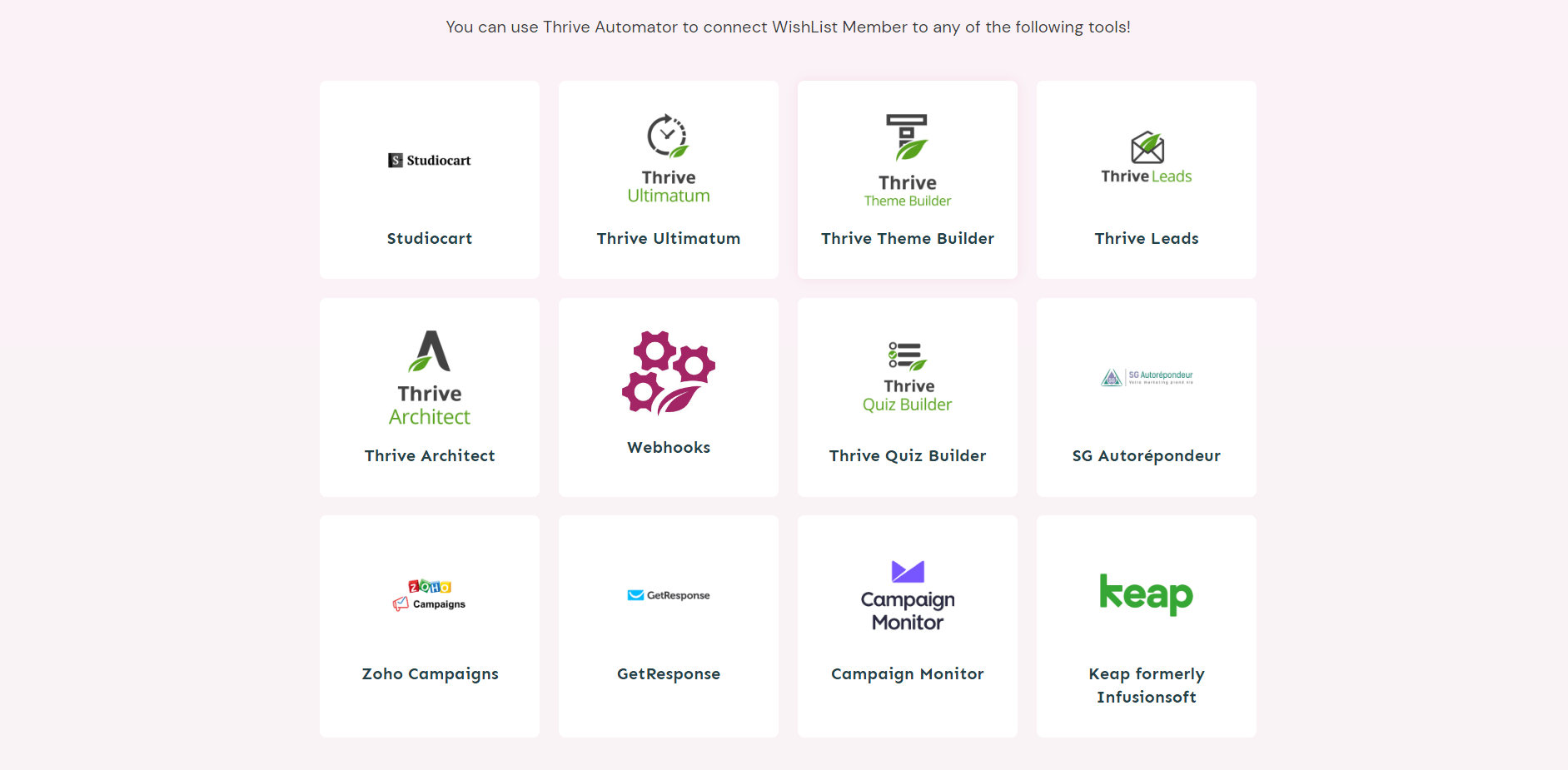
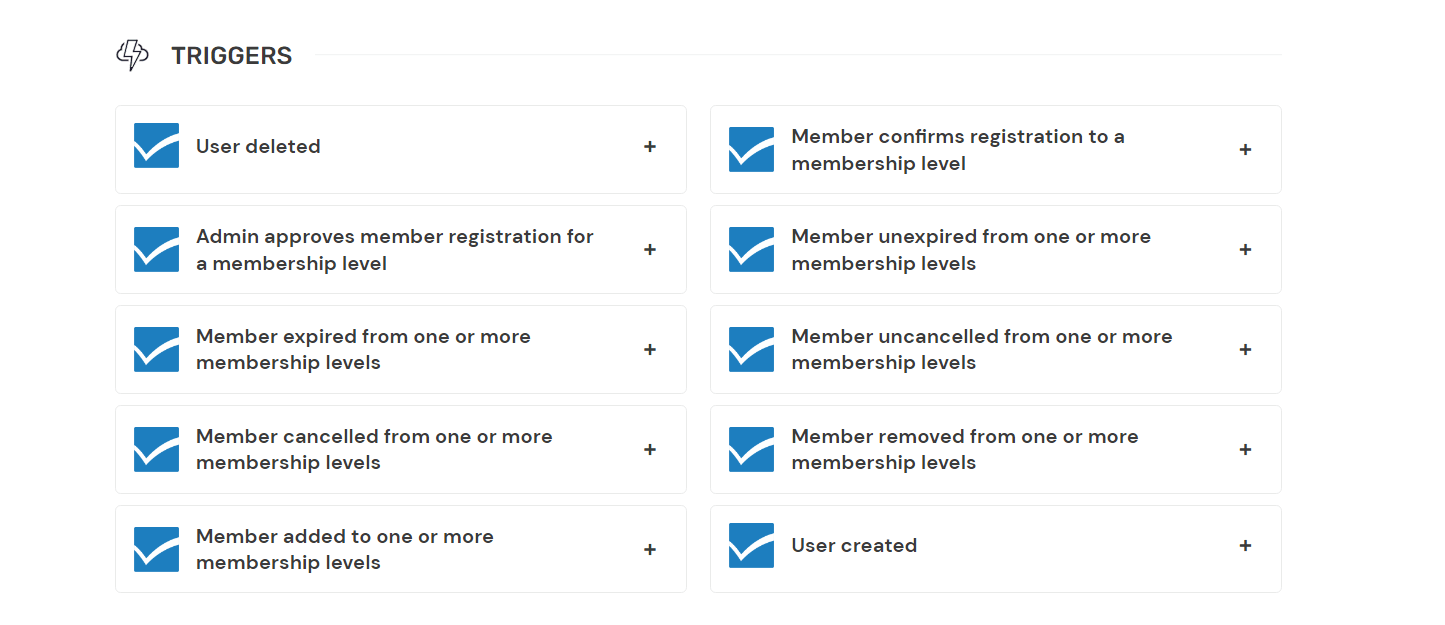
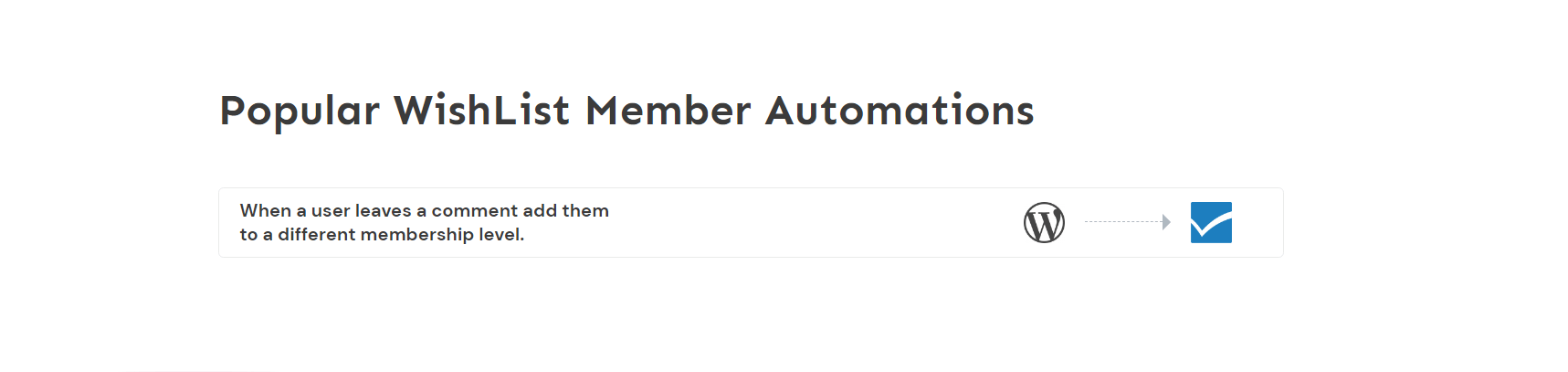
Hey Tony! Thanks for the article. I’m curious about the comparison to thrive apprentice. Could you quickly name the limitations of TA vs. WISHLIST in order to get conditional display in memberships?
Hi Matt,
For Conditional Display there are no limitations in Thrive Apprentice. It fully integrates with Conditional Display and also allows you to set up different content for the different products people have access to!
How about fixing parallax? It’s only been 5 years not working ????