If you’re having a tough time picking the right website building platform for your online business…you aren’t alone.
There are a lot of good options out there, making it that much harder to choose just one.
In today’s post, we’ll discuss two of the most popular website building platforms: Wix and WordPress.
Both platforms offer entrepreneurs, just like you, a wide variety of features to build a thriving, online business.
To help you gain more clarity around what each has to offer, we’ll discuss the following aspects of each platform, including:
By the end of this article, you should be able to identify the website building platform that best suits your needs.
Wix vs WordPress… let’s get started.More...
What is WordPress?

WordPress.Org vs WordPress.com
Before we dive in, you should know that this article focuses on self-hosted WordPress (WordPress.org). WordPress also has a for-profit, paid service – WordPress.com – and if you want to learn more about the difference between the two,
you can read about it here.
Now that’s been clarified, let’s continue.
WordPress is an open-source content management system (CMS), which means anyone can download and use the software… for free.
You can use WordPress to build all kinds of websites, including:
With this kind of versatility, it’s no wonder WordPress powers 43% of all the websites on the Internet — making it the most popular CMS and website building platform ever.
WordPress Pros & Cons: Quick Summary
Pros
Cons
What is Wix?
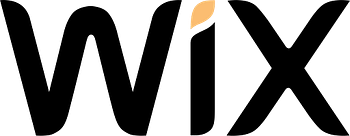
Wix is a website builder designed to help people with little to no technical experience set up their websites in rapid time.
Where WordPress is suitable for websites of all sizes, Wix is better suited for smaller websites.
It features user-friendly drag and drop tools, and its 900+ website templates make it an ideal platform for building business sites, ecommerce sites, and blogs.
WordPress is known for its flexible and adaptable nature, but Wix is known for convenience and simplicity. Anyone can get started immediately without the need for coding knowledge, or hiring a web developer. So far, this has worked out well for the platform.
Presently, Wix is home to 200+ million registered users across the world and is available in 17+ languages.
Wix Pros & Cons: Quick Summary
Pros
Cons
Wix vs WordPress: A Breakdown

Which platform offers a faster and simpler setup process?
Once you’ve chosen a website building platform, it’s very hard to switch once you’ve started building.
This breakdown will take a look at the important factors entrepreneurs should consider before selecting a platform to build their website. That way, you can make a confident decision without the worry of having second thoughts in the future.
Getting Started: Setting Up Your Website
In terms of getting started, Wix and WordPress have very different processes. Wix prioritizes speed and convenience, making it easier for beginners to create a website in minutes.
WordPress, on the other hand, has a lengthier setup process that takes some time for beginners to understand.
Wix
Wix makes it very easy to get started from the moment you land on their site. Their homepage provides clear direction with a bold call to action and a button that stands out and tells you exactly what to do: Get started.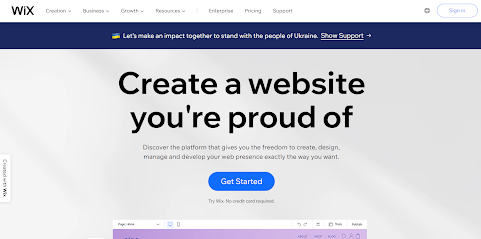
Wix’s homepage provides clear instructions on how to get started.
Once you’ve clicked the button, it takes you to a second page to confirm whether you’re building a website for yourself or a client – a typical option for freelance web developers and agencies.
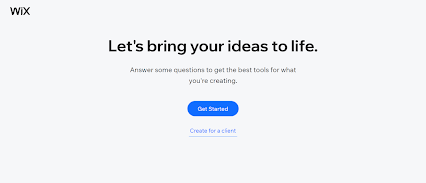
The beginning of the Wix Setup Wizard.
This wizard includes answering questions on the type of business you want to set up (e.g. a consultancy).
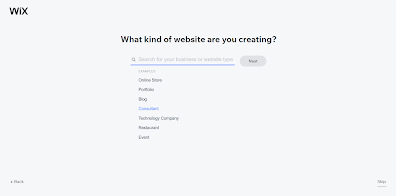
Select the type of website you’re creating.
Based on the option you select, Wix offers additional features for you to choose from and incorporate in your website:
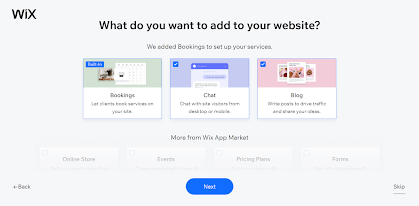
Additional features to add to your website.
Next, name your business and add your contact info:
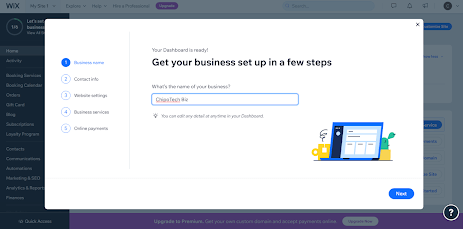
Name your business.
Select your site’s domain name (included in their service). If you’d like a custom domain (e.g. www.[yourbusinessnamehere].com), you can upgrade to one of Wix’s premium plans – which we’ll discuss in more detail later.
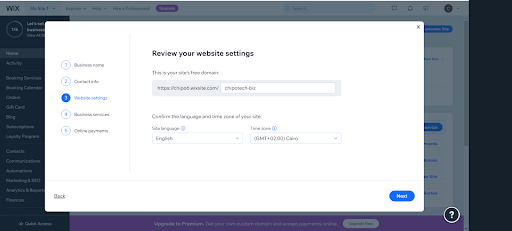
Select your site’s free domain name.
If you want to collect payments through your business, the Wix setup wizard has a step where you can select your preferred payment method.
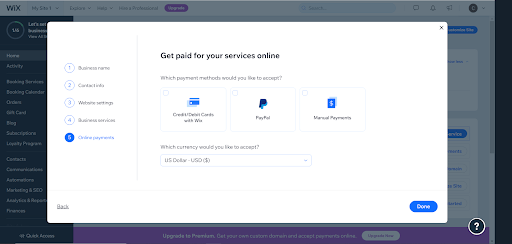
If your business collect payments, you can choose the payment methods you want to accept.
Once you’ve completed Wix’s setup wizard, you have a website!
From here, you can choose to go to your site dashboard or further customize your website’s design:
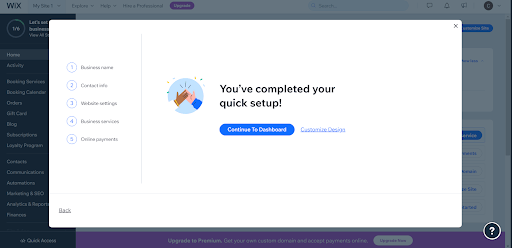
Once you’ve completed your setup, you can continue to your Wix Dashboard or customize your site’s design
If you select the “Continue to Dashboard” option, you’ll be taken to a screen where you can set up the “business side” of your website, like setting your working hours, payment method, video conferencing options, etc.
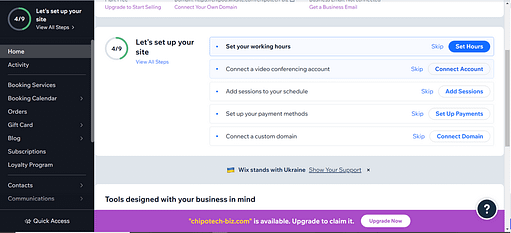
Your Wix Dashboard with additional options to setup the business side of your website.
We’ll discuss Wix’s “Customize [Site] Design” options in detail shortly.
WordPress
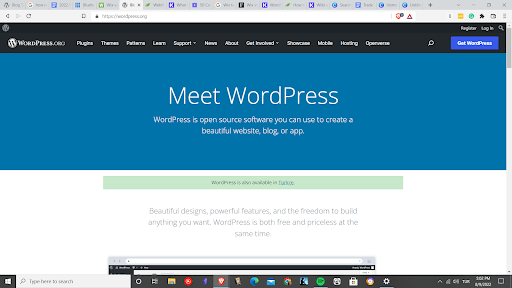
WordPress.org homepage.
When you select the blue “Get WordPress” button in the top right-hand corner, you're taken to a page explaining how to get the software. To save you the trouble, it describes two options for getting the WordPress CMS:
- 1Through a hosting service
- 2Or by downloading and installing it on your own personally managed servers
If you aren’t a tech-savvy developer and have little to no coding experience, we recommend that you choose option 1. Further down the explainer page, WordPress provides additional information on WordPress hosting and recommended platforms to choose from.
WordPress.org recommends 3 hosting providers: Dreamhost, Bluehost, and Hostinger — but there are other providers like WPX, Kinsta, Flywheel… your options are practically endless.
To find the right hosting provider to meet your needs, consider the following:
- 1Your budget
- 2If the hosting company specializes in WordPress
- 3The size of the website you want to build
- 4The bandwidth you think your site will need based on traffic requirements
- 5Performance and support reviews for each provider
Once you’ve chosen your hosting provider, created your hosting account, and installed WordPress (usually an automatic or one-click install affair), you’ll be directed to the main WordPress dashboard after you login to your site.
Here, you’ll find your main backend navigation tabs in the left sidebar, such as tabs for managing your blog posts, adding plugins, and modifying the appearance of your website design.
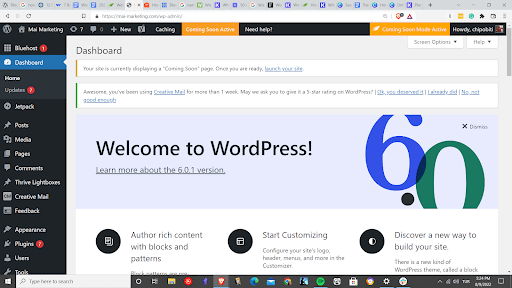
WordPress Admin Dashboard welcome screen.
Ease of Use
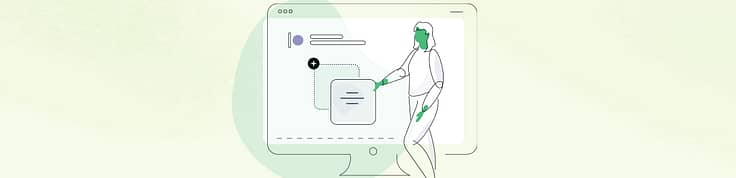
Which platform is easier to navigate?
In terms of ease of use, Wix has the upperhand over WordPress. Their dashboard is optimized for easy navigation and quick execution.
WordPress has a steeper learning curve, since users need to follow more steps before getting started — selecting a hosting provider, buying a domain, installing WordPress, etc.
Wix
Managing your website on Wix is simple and straightforward. Everything that has to do with your website is managed by Wix, making it easy to find your way around.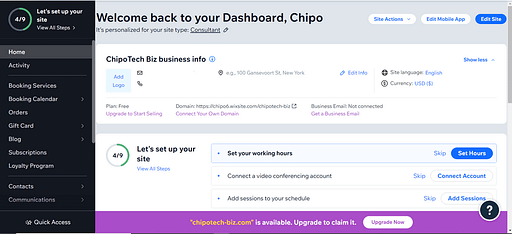
Wix Dashboard.
You can take care of everything from your dashboard. Let’s take a look:
Left Sidebar
Some of the actions you can take through the Wix dashboard’s left sidebar include:
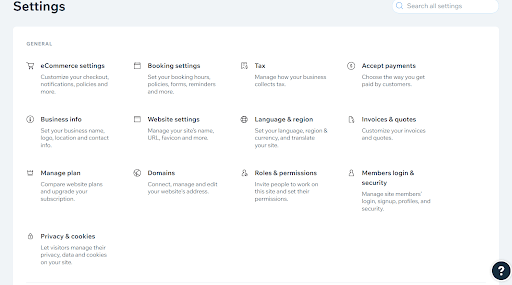
Additional settings in Wix Dashboard.
Header
Through the Wix dashboard’s header navigation you can:
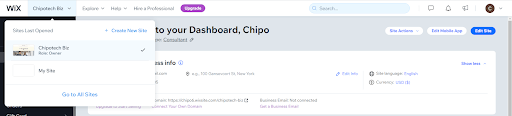
Wix Dashboard header.
If you take a close look at the header, you’ll notice a purple button with “Upgrade” written in white. Wix puts that there to encourage users to upgrade from the free plan to one of their paid, premium plans. These plans come with advanced features to help users expand their site functionality.
Top Section
Wix Dashboard top section.
In the right side of the Wix dashboard’s top section, you’ll see three buttons - two are white and one is blue. The “Site Actions” button allows you to make big changes to your website (change your site’s name, duplicate your site, transfer your site, etc.)
The “Edit Mobile App” button is only useful if you want your website to have an accompanying mobile application. Wix has a mobile app setup wizard that is just as easy to use as the one used to build a Wix website.
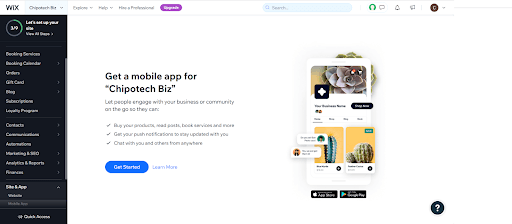
Mobile app setup wizard in Wix.
Finally, the blue “Edit Site” button takes you to the Wix Website Editor.
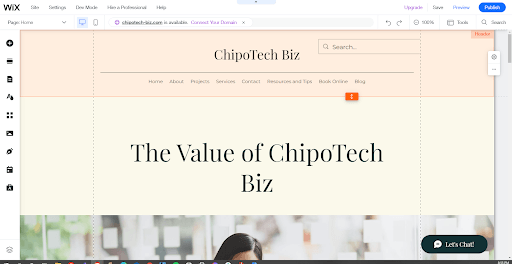
Wix’s visual site editor.
Making changes in Wix’s visual editor is as simple as clicking the part of a page you want to edit and using the available options to change colors, font selection, font size, shadow effects, and more.
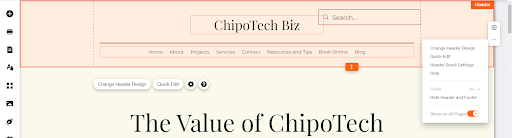
Wix makes it very easy to click and edit any part of your website.
Some page sections have specialized settings – like the header. You can even choose what happens to your site header when a visitor scrolls through a page.
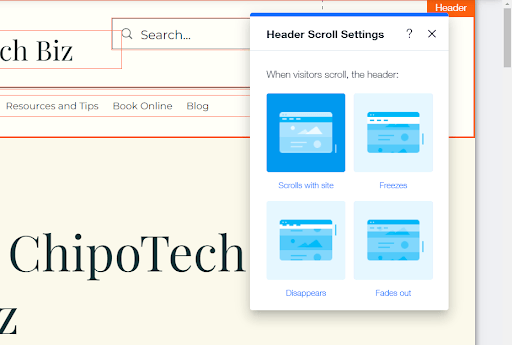
Some sections, like the header, have specialized settings.
Additional Site & Business Tools
At the bottom of your Wix Dashboard, you’ll find a grid of additional tools you can use to enhance your site or business — from SEO, to installing additional apps, and even setting up ads.
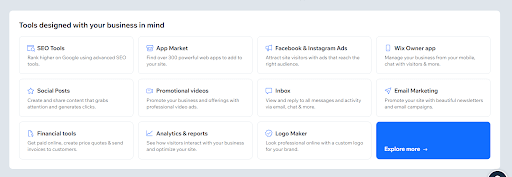
Your Wix Dashboard offers more tools and services to enhance your website and business.
WordPress
WordPress has a steeper learning curve than Wix, but comes with much more site building flexibility once you overcome it.
Installing WordPress
As I mentioned earlier, you’ll need a separate hosting provider in order to build your WordPress website. Most of the popular hosting providers offer a 1-click WordPress installation — for free — to make it much easier for you to get started.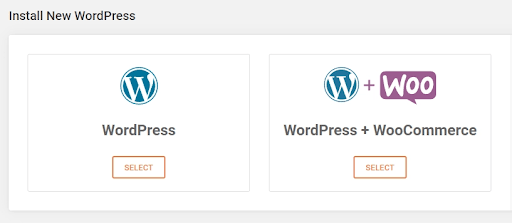
Most popular web hosts provide a 1-click WordPress installation feature.
But that’s only one part of the process.
Before you can actually start building your WordPress website, you need to buy a domain, connect it to your hosting provider, install WordPress, and then login to your WordPress Dashboard.
Navigating the WordPress dashboard is quite straightforward, as every section is clearly labeled.
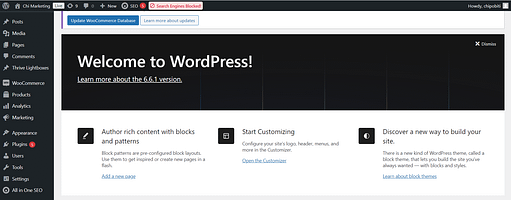
Welcome Screen in WordPress Dashboard.
Left Sidebar
The left sidebar in the WordPress Dashboard is where most navigation will take place.
Here, you can update your plugins and WordPress software — I recommend doing this manually.
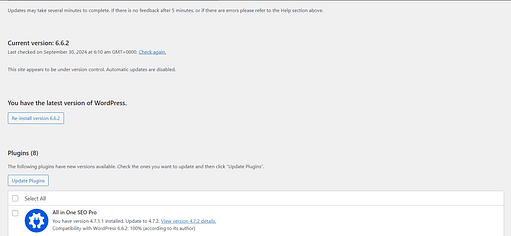
WordPress Updates page.
The “Posts” and “Pages” sections allow you to add, edit or review blog posts and pages.

Posts section in WordPress Dashboard.
In the “Comments” section, you can moderate comments visitors leave on your posts and pages.
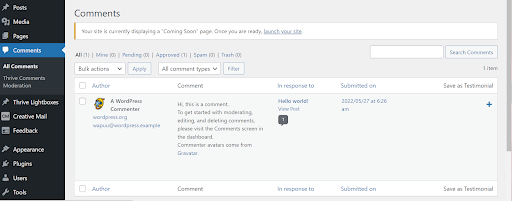
Comments section in WordPress Dashboard.
You can also access settings for any plugins you’ve installed. This is what the AWeber tab would look like:
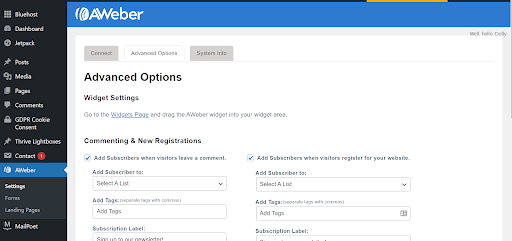
AWeber plugin tab in WordPress Dashboard.
If you want to customize your site’s appearance — e.g. the theme — you can do that through the “Appearance” tab.
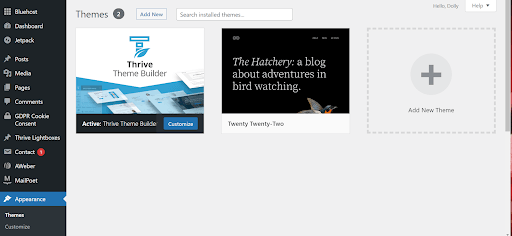
Appearance tab in WordPress Dashboard.
And, if more than one person is managing your website, you can add them as a user and assign them a specific role.
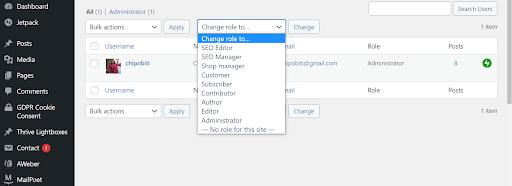
Assigning user roles in WordPress.
If you want to make changes to the more technical parts of your site, you’ll find them in the Settings menu in the left sidebar.
Here, you can make basic changes like selecting a new timezone, changing how the date appears in your dashboard, or choosing a different site language.
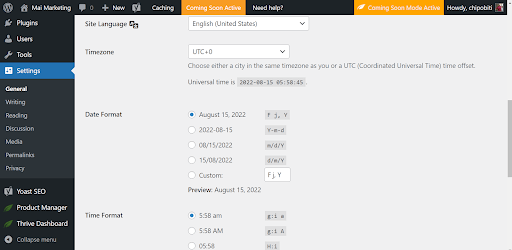
General Settings in the WordPress Dashboard.
You can also make advanced changes — like how you want your URLs to appear.
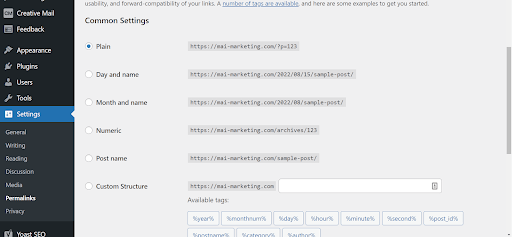
WordPress makes their settings easy to follow — especially for beginners.
Header
WordPress Dashboard header.
Through the WordPress dashboard’s header navigation you can:
Setting up a Website
If you only need to build a basic blog with a free theme and WordPress’ native content management tools… you’ll be set up in no time.
However, if you need to install additional third party applications (called plugins), learning how to use those to build a more capable business website can take some time – depending on how complex each plugin you install is. The same goes for your theme.
Themes & Templates: Design & Customization
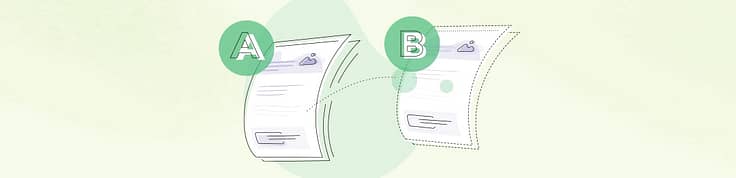
Which platform offers more design freedom?
In terms of themes and templates, WordPress is miles ahead of Wix. While Wix does offer hundreds of free templates to use, their design options are limited.
WordPress offers thousands themes (both free and premium) with customization options that offer you more design freedom.
Wix
Wix offers over 900+ free templates to design your website. These templates are categorized by industry and come prefilled with example content, to give you a clear idea of what your final website could look like.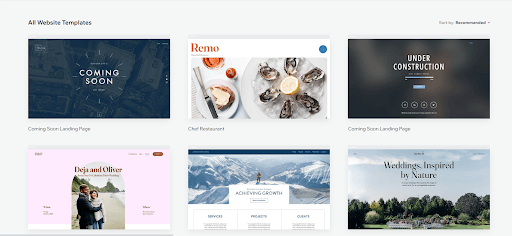
Wix offers over 800+ free website templates for their users to design and customize.
Using Wix’s built-in theme editor, you can tweak your site design (change colors, add a new section, etc.), and rearrange blocks as you see fit.
WARNING: One BIG disadvantage is that you can’t change a template once you’ve selected one. You can always customize the one you’ve chosen, but you cannot switch to another template.
WordPress
There are over 9,000 free themes available in the WordPress theme directory, and probably close to - if not more - the same number for premium, third party themes. You can find these themes on the official WordPress theme directory.
WordPress themes range from small, simple personal websites to large, complex eCommerce sites. Most themes come with customization options, so you have some degree of flexibility to modify them according to your branding needs.
Free themes tend to come with limited features and support as compared to paid themes, which is definitely something to consider when selecting a theme for your WordPress website.
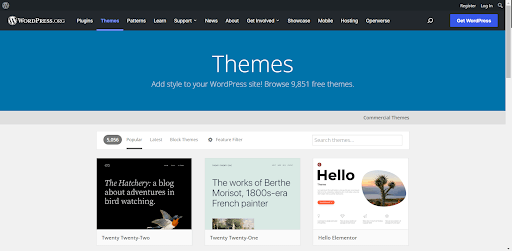
WordPress.org offers over 9000+ themes for users to choose from and customize.
You can also find high quality, industry-specific themes on ThemeForest, the most popular marketplace for paid WordPress themes and templates.
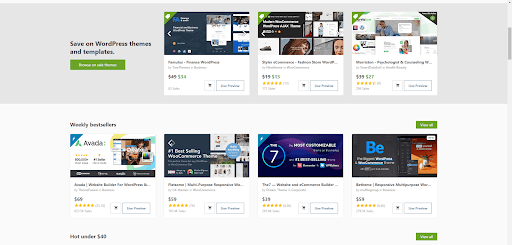
ThemeForest is offers a variety of premium WordPress themes and templates.
But, if you want COMPLETE design freedom, you should use a WordPress visual theme builder to craft a WordPress theme that perfectly fits your branding.
Power Solution: Thrive Theme Builder + Thrive Architect
If you’re not a coder or designer, customizing your WordPress theme is a HUGE challenge.
But with Thrive Theme Builder and Thrive Architect, DIY building a professional business website is a total breeze.
Wireframe your entire website in under 20 minutes with Thrive Theme Builder’s WordPress theme page templates…
Plugins & Apps
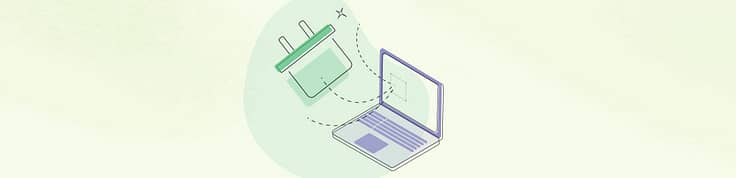
Which platform has the best plugins and/or apps?
WordPress and Wix both offer their users a wide range of applications to expand their website’s functionality. WordPress has a massive plugin repository that offers over 50,000 free plugins to their users — however, not every plugin can be trusted.
Wix, on the other hand, offers several hundred apps in their app market. And while the Wix App Market can’t be compared to WordPress’ plugin repository, each app in their market undergoes a strict vetting process to ensure maximum safety and reliability.
Wix
The Wix App Market offers over 300+ apps — both free and paid — that you can add to your site in a few clicks. These apps offer a range of features to enhance your website and give your business a competitive edge.
You can find an app for most of your business needs, from ecommerce to design and marketing.
As you go through the App Market, you’ll discover apps made by Wix – like Wix Blog, Wix Stores, and Wix Chat – while others are made by third party developers.
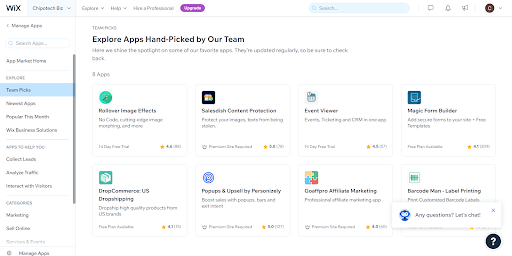
The Wix App Market has 300+ apps that cater to almost every need their users’ have.
Compared to other app marketplaces, Wix’s App Market may seem limited. But they’ve chosen to focus on quality over quantity, vetting every third party app to ensure it meets their in-house guidelines.
This makes it easier to trust the apps in the marketplace, knowing they’ve been reviewed for safety, reliability, and efficiency.
WordPress
In WordPress, plugins are where the magic happens.
The WordPress Plugin Repository boasts over 59,000 free plugins, which means there is a plugin for everything.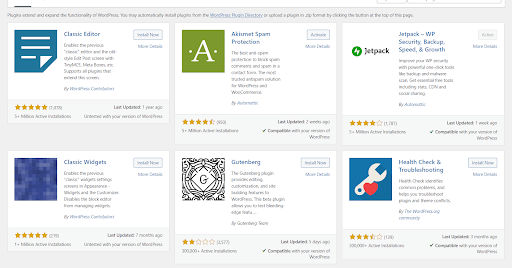
A few of the plugins in the WordPress Plugin Repository
So whether you need to add a lead generation form, a quiz, or an online course, you can find a WordPress plugin to make it happen.
Some plugins are completely free — like Thrive Automator for example — but most offer a freemium model, where basic features are free to all users, while advanced features are premium.
Simply browse the official WordPress plugin library and install whatever you need to enhance the functionality of your website.
WARNING: not all plugins in the WordPress Repository are equal from security, performance or reliability points of view.
Some plugins may be poorly coded or outdated, making your website vulnerable to attacks or crashes should you install them.
When choosing a plugin, consider the following:
Lastly, keep in mind that installing too many plugins can drastically slow down your site performance. Therefore, only install the plugins you absolutely need to build your website and run your business.
Maintenance

Which platform offers better assistance for ongoing maintenance?
Ongoing maintenance looks different on Wix and WordPress. Wix focuses on taking care of the work for their users, while WordPress leaves most of the job to theirs — which isn’t as complicated as it might sound.
Wix
In terms of ongoing site maintenance, Wix does the work for you.
All platform updates are carried out by their in-house technical team and are automatically deployed on your site.
Backups are also automatic on Wix, since everything is managed on Wix’s own platform.
This is a major win if you aren’t tech savvy because you can focus on building your website while someone else keeps it safe and secure.
WordPress
Compared to Wix, maintaining a WordPress website can be a chore – especially for beginners.
Basically, WordPress leaves it up to you to make sure your site, theme and plugins are updated regularly.
Multiple times a year, WordPress will release software updates to improve security and fix bugs. When this happens, you’ll also need to update your website’s version of WordPress.
If a plugin needs to be updated, you'll see a white number inside a red circle on the “Updates” tab, in your WordPress Dashboard indicating the number of plugins waiting to be updated. It looks like this:
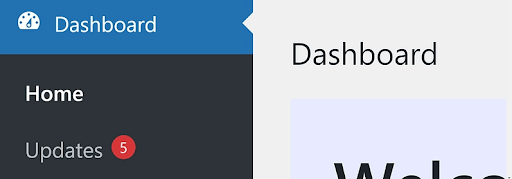
Update alert in WP-Admin dashboard.
And before you manually update your plugins, make sure there’s a recent, working backup of your website to revert to if needed.
In terms of backups, WordPress does not take care of this for you. The easiest backup strategy is to use the one provided by your hosting platform.
Alternatively, you can use a plugin to backup your site. But, for safety reasons, make sure it has a high number of installs and positive reviews like BackUp Buddy.
Maintain Your Website Like A Pro
If you’re new to WordPress and have limited technical knowledge, maintaining a WordPress website can seem like an overwhelming task.
So, we created this detailed guide to help you take care of your website like an online business pro.
Blog
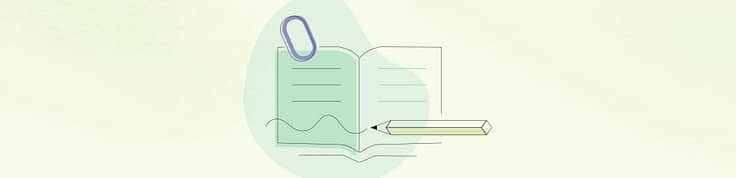
Which platform has better blog functionality?
When it comes to blog functionality, WordPress is miles ahead of Wix. Wix does offer blogging tools to their users, but their features are quite limited. WordPress, on the other hand, offers a variety of native features to help users build an engaging blog for free.
Wix
Wix Blog offers basic blogging tools. It supports articles, allows you to create categories and tags, and provides access to an archive of free media — mainly images, videos and GIFs.
Creating your first blog post is straightforward. Access your blog through the Wix Dashboard and click the blue “Create New Post” button in the top right of the screen.
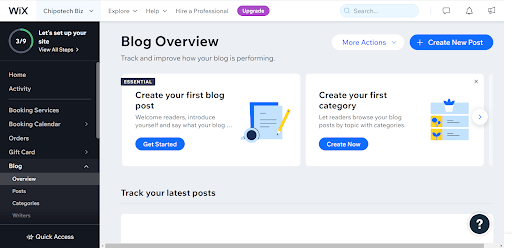
Blog overview section in Wix.
You’ll be taken to the Wix Blog Editor, where you can start writing immediately:
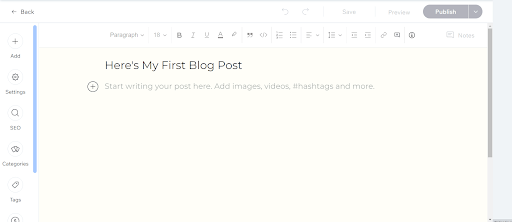
Write your first blog post in minutes with the Wix Blog Editor.
Wix only lets you preview your post after you’ve added a title and 2 or 3 lines of text. Your blog posts will display the same aesthetic as the theme you selected for your website, during the setup wizard.
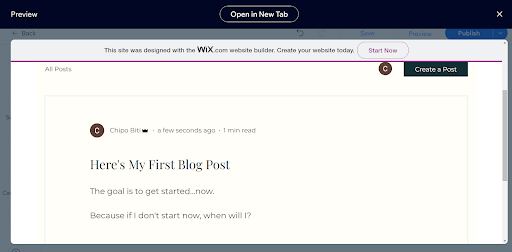
You can only preview a blog post after adding a title and a few lines of text.
If you’ve got a bit of writer’s block and can’t start your own blog post from scratch, you can easily select one of Wix’s pre-built blog post templates:
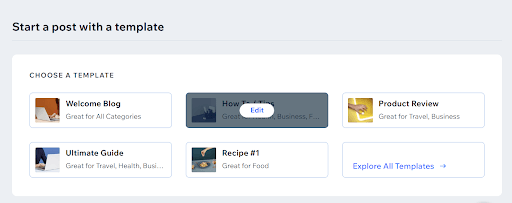
Writer’s block? Wix Blog offers pre-filled templates to help you write a blog post with ease.
These pre-built blog post templates are a combination of an article outline and a writing guide. Each heading and accompanying paragraph includes tutorialized text to guide you on what to include in each section of the post.
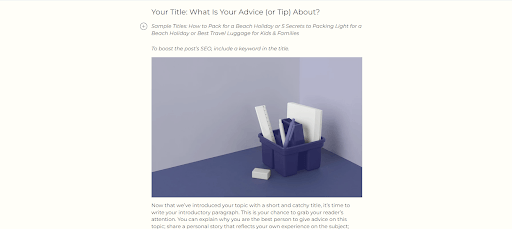
Each template serves as an outline and a writing guide.
That way, you can start writing without spending time fretting over the structure of your posts.
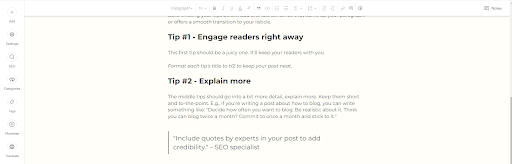
Each template contains tutorialized text to help you structure your article correctly.
The Wix Blog dashboard also includes suggested apps you can install to expand your blog’s functionality – subscriber forms, on-page translators, etc.
However, some of the suggested apps are fairly new and still buggy so if you choose to go this route, make sure you check their reviews first.
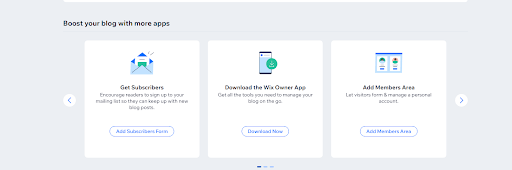
You can install additional apps to expand your blog’s functionality.
One of the downsides to building a blog on Wix is the comments functionality. It’s not user-friendly and isn’t as easy to manage as WordPress, which is why most users end up installing third-party apps like Facebook or Disqus.
You also can’t backdate or create private posts on Wix – features you can easily find on WordPress.
Additionally, compared to WordPress’ native blog editor, Wix’s plain text editor feels basic. The sidebar only features standard element options – like adding text, images, image galleries, or files.
There are also two “advanced” options — adding a paywall or adding a product from your store — but that’s it.
WordPress
Blogging functionality is one of WordPress’ strongest features because it started as a blogging platform before it grew into the leading content management system it is today.
Some of the standout features for WordPress include being able to create private posts for a select audience, a native commenting section with the ability to moderate comments, and its intuitive block editor.
Create More Conversions with Thrive Comments
WordPress’ native comment functionality is good…
But if you want to turn your visitors into an engaged and interactive community — you need Thrive Comments.
Thrive Comments is designed to help you create a conversion-focused, gamified comments section under every blog post, to keep your visitors coming back for more.
Watch this video to learn how to boost visitor engagement with Thrive Comments.
Creating and publishing new content in WordPress is straightforward:
- 1Add a new post
- 2Give the post a title
- 3Add content with WordPress’ intuitive block builder
- 4Publish the content when ready
The content editor in WordPress is easy to grasp and designed to help you create and publish content as quickly as possible.
Creating your first blog post is as simple as typing away in the content editor:
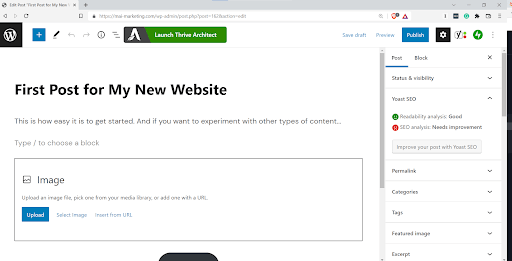
Creating a blog post in WordPress’ Gutenberg Editor.
To see what else the block editor has to offer, click the blue square plus sign button next to the WordPress logo and scroll through the various options available.
You’ll find all the standard element options — like adding a new text, images, videos, galleries, tables, etc…
And as you continue to scroll down the sidebar, you’ll find more advanced options like adding widgets, embedding tweets, YouTube videos or Spotify links… and so much more.
Below are just a few examples of the available integrations in the WordPress block editor:
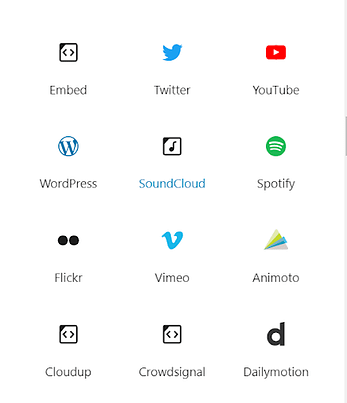
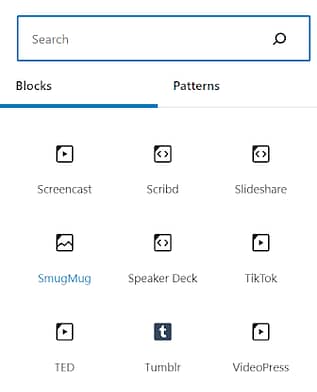
The WordPress block editor allows you to integrate with almost any application you can think of (Vimeo, TED, Kickstarter, Imgur, Flickr, TikTok, Loom, etc.), taking your site pages and blog posts to a whole new level.
And if you want to create visually amazing content, you can use a front-end, what-you-see-is-what-you-get, visual editor plugin to do so.
Advanced page building plugins, like Thrive Architect, include complete design freedom features to help you create stunning blog posts in record time.
SEO
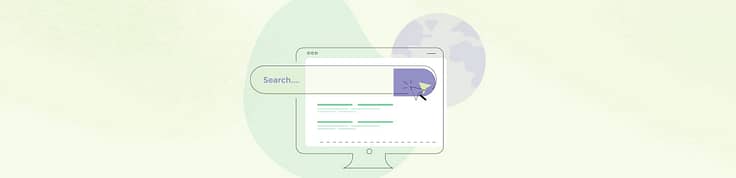
Which platform has better SEO functionality?
In terms of SEO, WordPress and Wix both have basic SEO features to help your website get discovered by search engines. But, if you want to take your SEO efforts to the next level — on either platform — you’ll need additional applications or plugins to make that happen.
Wix
Your Wix Dashboard has a dedicated “SEO Tools” area to help you optimize your website for search engines.
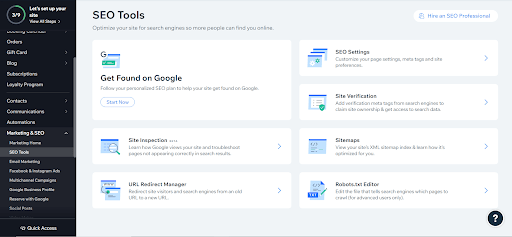
Available SEO Tools in Wix.
The first thing you’ll see in Wix’s SEO Tools area is a “Get Found on Google” feature.
Its “Start Now” button takes you to Wix’s SEO Wiz – a step-by-step checklist designed to help your business get found online.
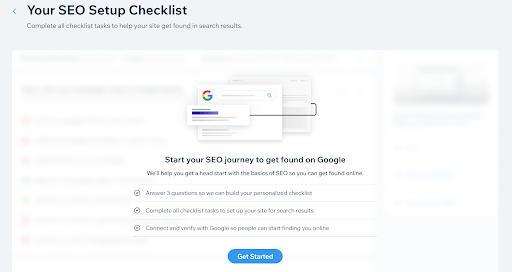
The Wix SEO Wizard provides you with a free checklist to optimize your website for search.
You’ll need to answer a few questions about your business, like whether it has a physical location or is strictly online; as well as the keywords you want your website to rank for.
Once you’ve completed Wix’s SEO setup wizard, you’ll see a personalized SEO Setup Checklist. This checklist consists of three main workflows:
- 1Get your homepage ready for Google Search
- 2Optimize your site pages for search engines
- 3Keep building on your SEO progress
Each workflow is then broken down into a subset of essential tasks you must complete.
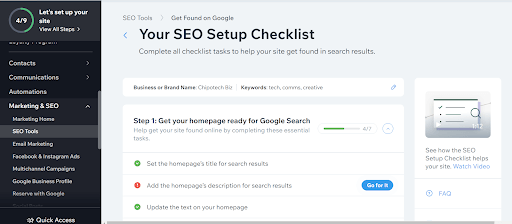
Your SEO Setup Checklist is based on a set of questions you answered, in the wizard, about your business and target keywords.
In addition to this checklist, Wix also has Instant Google Indexing.
After you launch your site, Wix automatically sends it to Google so it can be indexed. That means you’ll be able to see your page in the Search results immediately after creating it.
Of course, it will take a bit more to get your website to rank on one of the first few pages in Google (and other search engines). For additional SEO functionality, the Wix App Market offers a variety of apps that have more advanced features – the go-to being Site Booster.
Site Booster is one of the more popular SEO apps on Wix and includes advanced features like embedding your company address in search results, targeting keywords, and performance tracking. This plugin is a free add-on for Wix users who have subscribed to a premium plan.
WordPress
WordPress also offers basic, built-in SEO functionality such as the ability to add post and page meta descriptions, image alt attributes, configurable URLs and correct heading markup.
Additionally, its core code – before themes and plugins are added – is well structured; allowing theme developers to create themes with clean code that can load quickly.
But if you want to take your site’s SEO to another level, you’ll need to use a plugin like Yoast SEO or SEO Press.
Each comes with a wide range of features such as automated technical SEO improvements, advanced XML sitemaps, and site title and meta description templating.
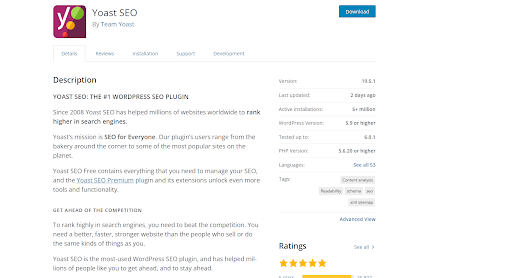
Yoast SEO and SEO Press are examples of reputable SEO plugins you can use on your website.
You can get the most out of these SEO plugin free plans, which is great if you have a tight budget. But, if you want to go the extra mile for your site SEO – and have the funds to do so – they offer premium plans to help you do that.
Other factors like page load speed and SSL certificates play a BIG role in your site SEO performance too. Make sure to use a high performance hosting service as well as WordPress plugins and themes designed to keep the search engines happy to improve your search rankings.
eCommerce Functionality

Which platform is better for building an online store?
Wix
Only three of Wix’s paid plans come with eCommerce functionality built-in. That means you can’t build an online store with a free Wix plan.
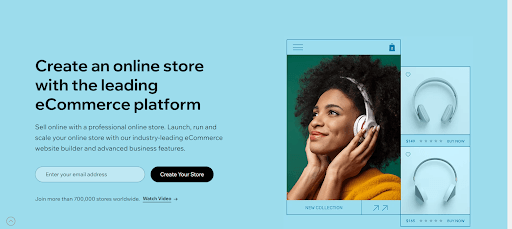
Wix only offers eCommerce functionality to premium users.
With Wix Stores, you can accept payments through Wix Payments, their native payment system, or use third party apps to connect an alternative payment gateway like PayPal, Stripe, Square, Klarna, and more.
A Wix eCommerce plan also comes with an array of tools to kickstart your online store, including:
WARNING: Due to Wix’s limited eCommerce features, it’s not a recommended sales platform for businesses with a large volume of product offerings.
WordPress
WordPress has a dedicated plugin for eCommerce – WooCommerce.
WooCommerce is the most popular eCommerce plugin for WordPress and provides a wide range of features to turn your website into a thriving eCommerce store.
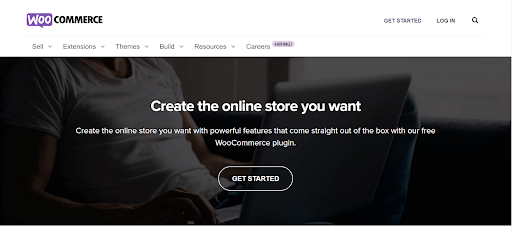
WooCommerce is the leading WordPress plugin for building an eCommerce store.
This plugin includes all the core features for an online store – products, categories, shopping cart, etc. – and also boasts premium add-on features such as multi-currency selling, automatic tax calculation, and live shipping rates from leading carriers.
WordPress also gives you the ability to use a variety of other eCommerce plugins, but in terms of features, documentation and support – WooCommerce is ahead of the rest.
And if you’re an infopreneur who sells online courses and other digital products, WordPress is a great platform for you. Plugins like Thrive Apprentice enable you to create and sell content (courses, memberships, restricted access blog posts and pages, etc.), all from your very own website.
Pricing

So, how much does each platform cost?
Let’s discuss one of the most important factors to consider in this comparison… how much each platform is going to cost you.
Wix and WordPress have different pricing structures. Wix has one free plan and eight paid plans for you to choose from. For WordPress, your costs depend on the web host, theme, and plugins you choose to use.
Wix
Wix has a free plan, but it is very limited. For example, you can’t:
Additionally, you’ll receive basic customer support – meaning it could take a couple of days to get your issues resolved.
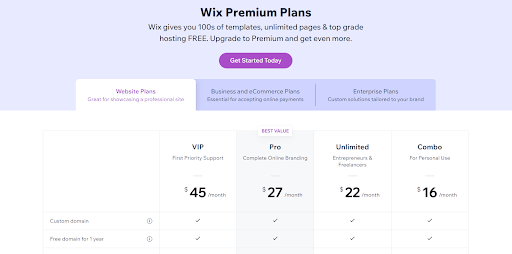
Snapshot of one of Wix’s pricing plans.
Wix offers eight plans in total, spread across three tiers:
The most affordable annual premium plan starts at $16/month, with each plan having different storage and bandwidth limitations. You can pay monthly, or choose a yearly plan – with the monthly plans being slightly more expensive.
WordPress
Technically speaking, WordPress is free.
You can build a WordPress website for free (after you pay for an annual hosting subscription) using the WordPress block editor, a free theme, and some free plugins.
But, if you want to build a professional, revenue generating online business, you’ll need to invest in a few premium online tools to go with it.
Finding the right tools to build a quality WordPress website can be daunting; which is why we recommend a fully integrated, online business building toolkit like Thrive Suite.
Thrive Suite gives you all the tools you need to build a conversion focused website to grow a thriving online business.
Customer Support

Which platform offers more support?
Technical support looks different on each platform. Like most of their other features, Wix offers in-house options for their users to turn to in the event of a problem.
WordPress, however, doesn’t have a direct support team but they do have a massive online community, and a lot of user run support forums you can use to get assistance with any issues you may encounter.
Wix
Wix has an in-house support team you can contact via phone, email, or live chat.
Their operating hours are as follows:
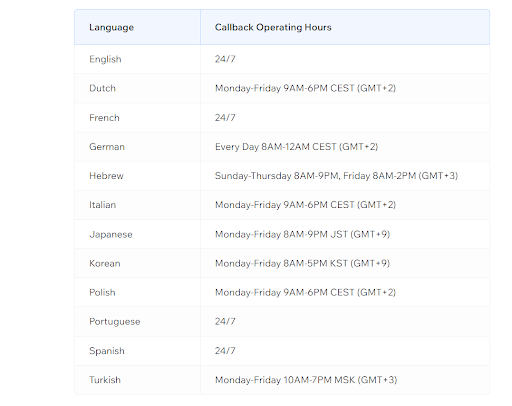
The availability of Wix’s in-house support team.
In addition to their direct support team, there is also the Wix Support Center and Wix Learn. These knowledge bases are home to tons of helpful articles and video tutorials that are particularly helpful for beginners.
WordPress
WordPress.org doesn’t have a dedicated support team, but you can find help in the following places:
- 1The official WordPress support documentation
- 2WordPress support forums
- 3The support team or channel for your web host – here’s SiteGround’s for example
- 4The support channel(s) for each plugin or theme you use
There are also many independent websites like WPBeginner that offer educational resources on WordPress.
Attention Thrive Suite Users
We have several ways you can get the answers you need to any WordPress or
Thrive Suite-related issues you encounter:
Wix vs WordPress: Which Should You Choose?
So which one is better? Wix or WordPress?
Well… it depends.
Your budget and business needs will be the main determining factors as to which platform is best for you.
Here’s a summary of each platform to help you make the right decision:
WordPress
Wix
Wix is ideal for beginners who are still trying to learn the ropes of how to build their first website.
However, WordPress offers this same simplicity along with a wide variety of ever-expanding options to customize not only your website, but expand the functionality of your online business too. There’s web design solutions available for bootstrapped budgets of all sizes.
And if you’re really serious about building a conversion focused business website with the ability to scale in the future – then WordPress is the website building platform for you.
Build a Successful Online Business With Thrive Suite!
If you want to create a conversion focused WordPress website that turns visitors into engaged customers …then you need Thrive Suite.
Thrive Suite is an all-in-one toolbox that gives you everything you need to seamlessly build and grow a thriving online business.





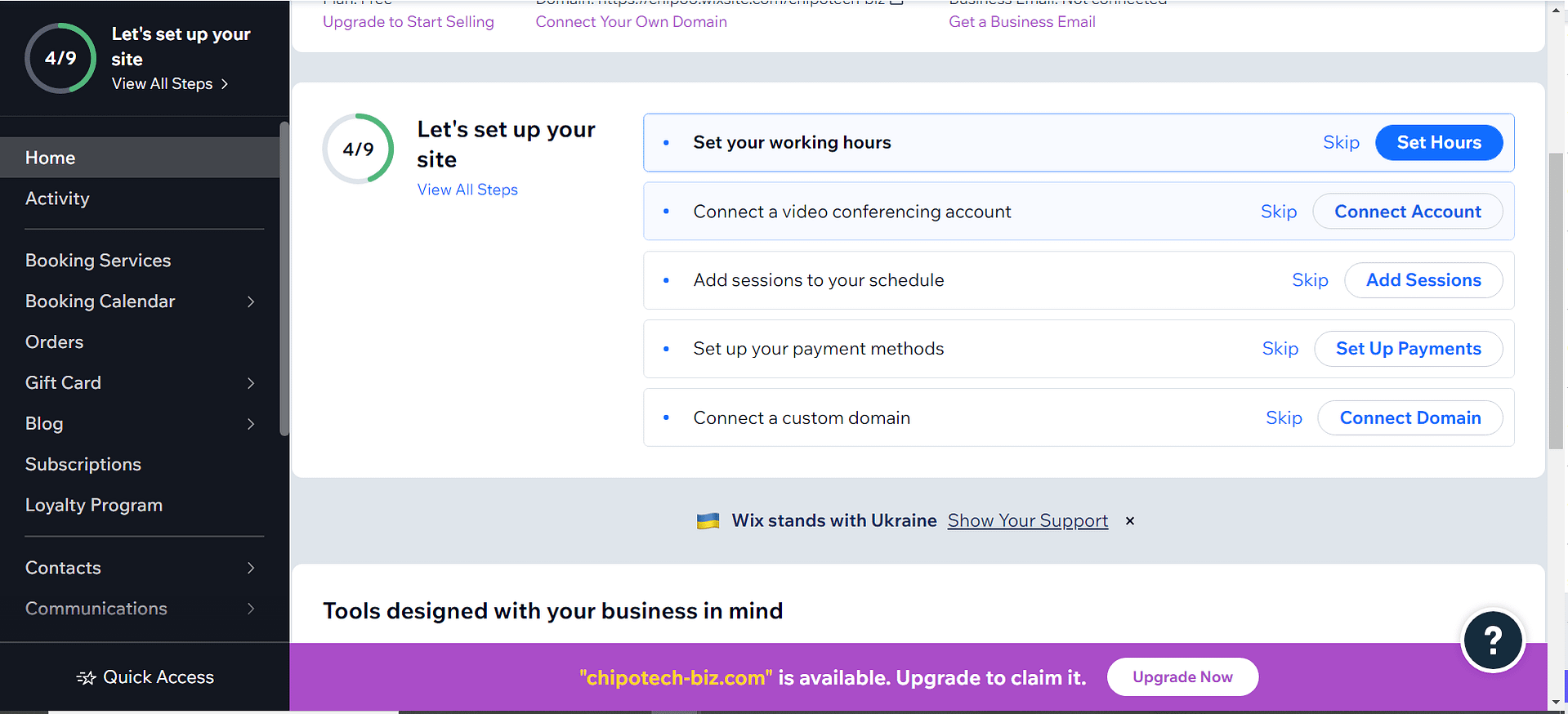


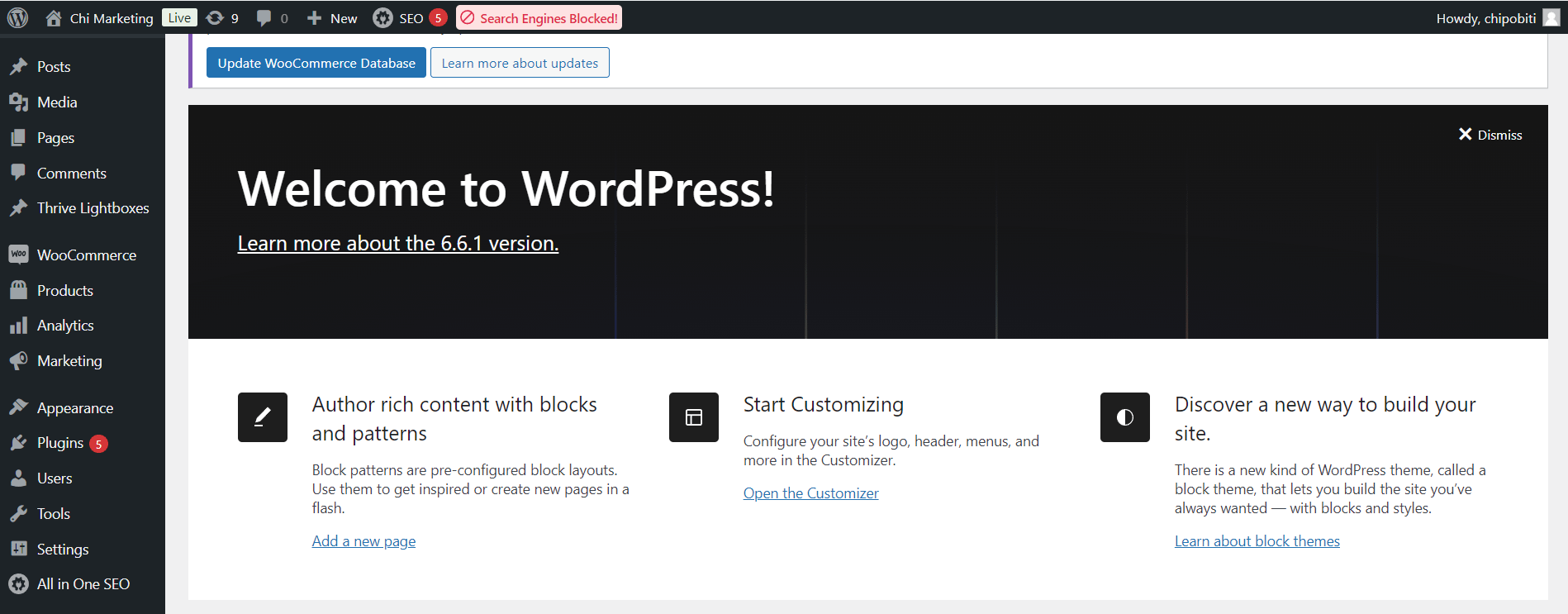
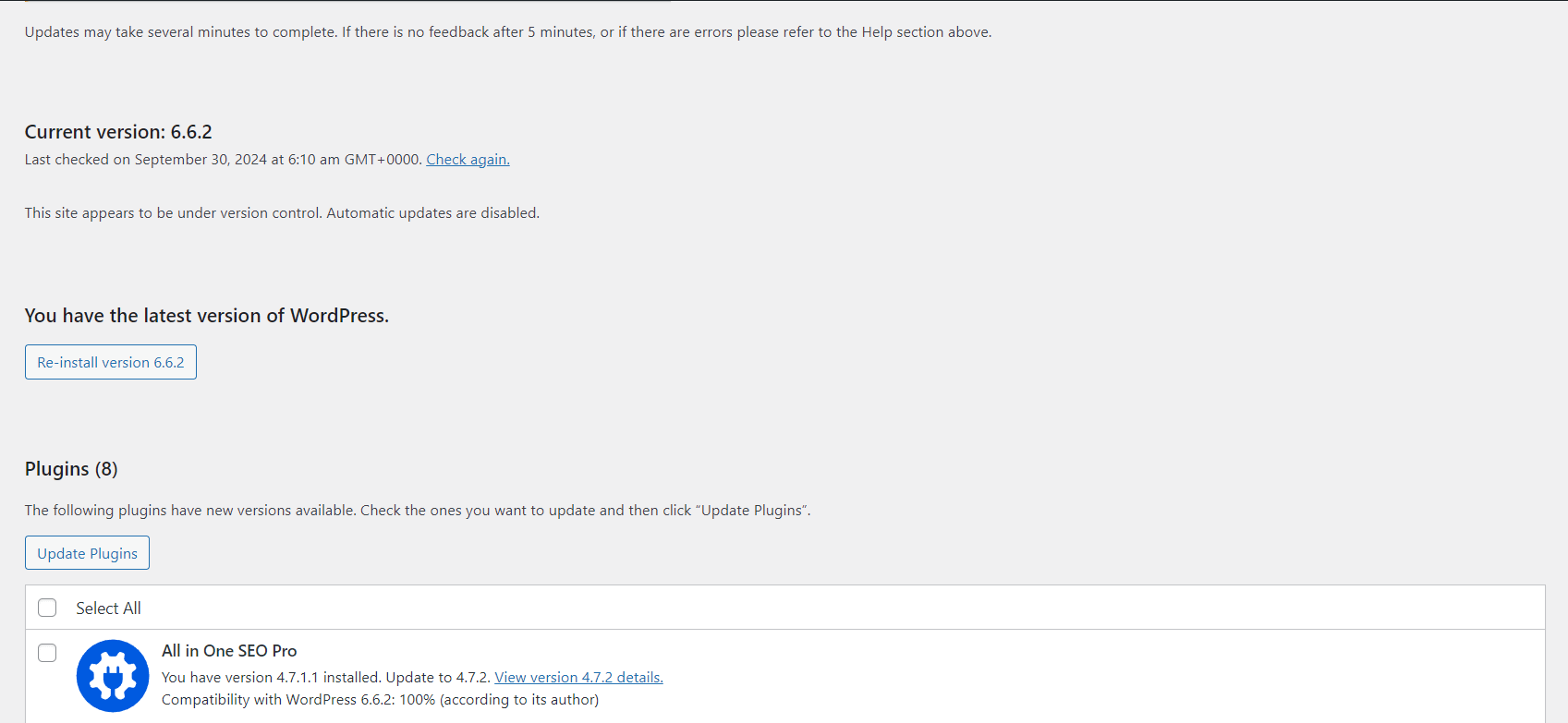
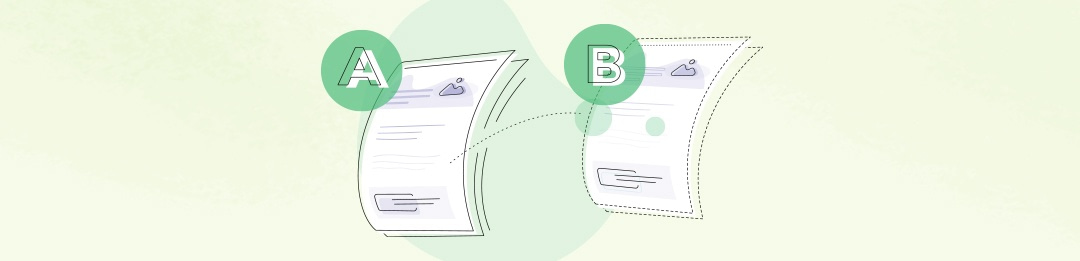








At the end, you didn’t really give your preferred opinion.
So i am at the beginning again. WordPress or Wix?
Laurence
Hey Laurence, thanks for your comment 🙂
This post was less about *my* personal opinion, and more about presenting the facts about both platforms so you can make a decision on which platform is best for you.
But I’ll do a quick recap on my concluding paragraph:
Wix is great for small businesses that want to get started quickly. But it’s not ideal if you want to scale your online business in the future.
WordPress, on the other hand, can accommodate websites of all sizes, offers more design & customization flexibility, and is used by over 40% of the internet.
So, depending on your budget and your business goals, that should inform your decision on which platform would be the right one for you 🙂
WordPress by far. Wix is like go-karts: easy and limited to the point you don’t need driving lessons before using it.
WordPress is like a car: you do need driving lessons and a license but then you can go everywhere in the world.
My best way to explain this to my customers is to let them try Wix and come back when they need to start paying and paying too much. It happens pretty quickly.