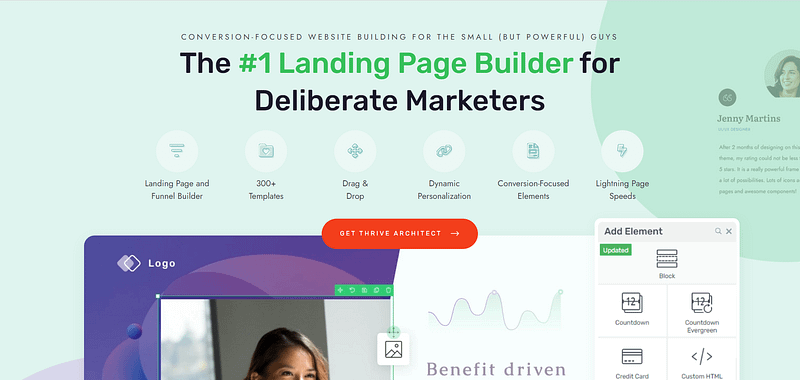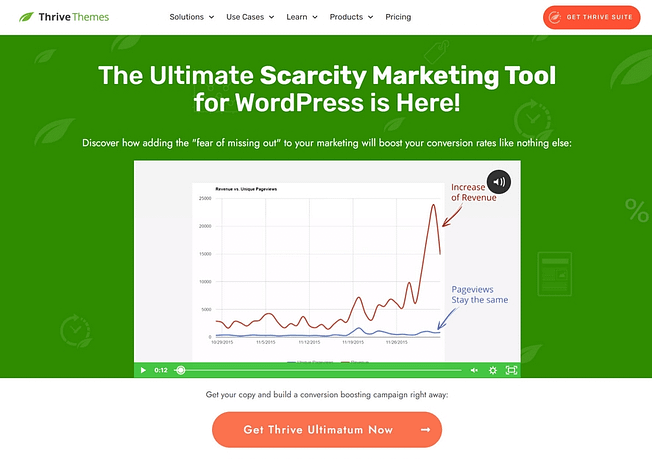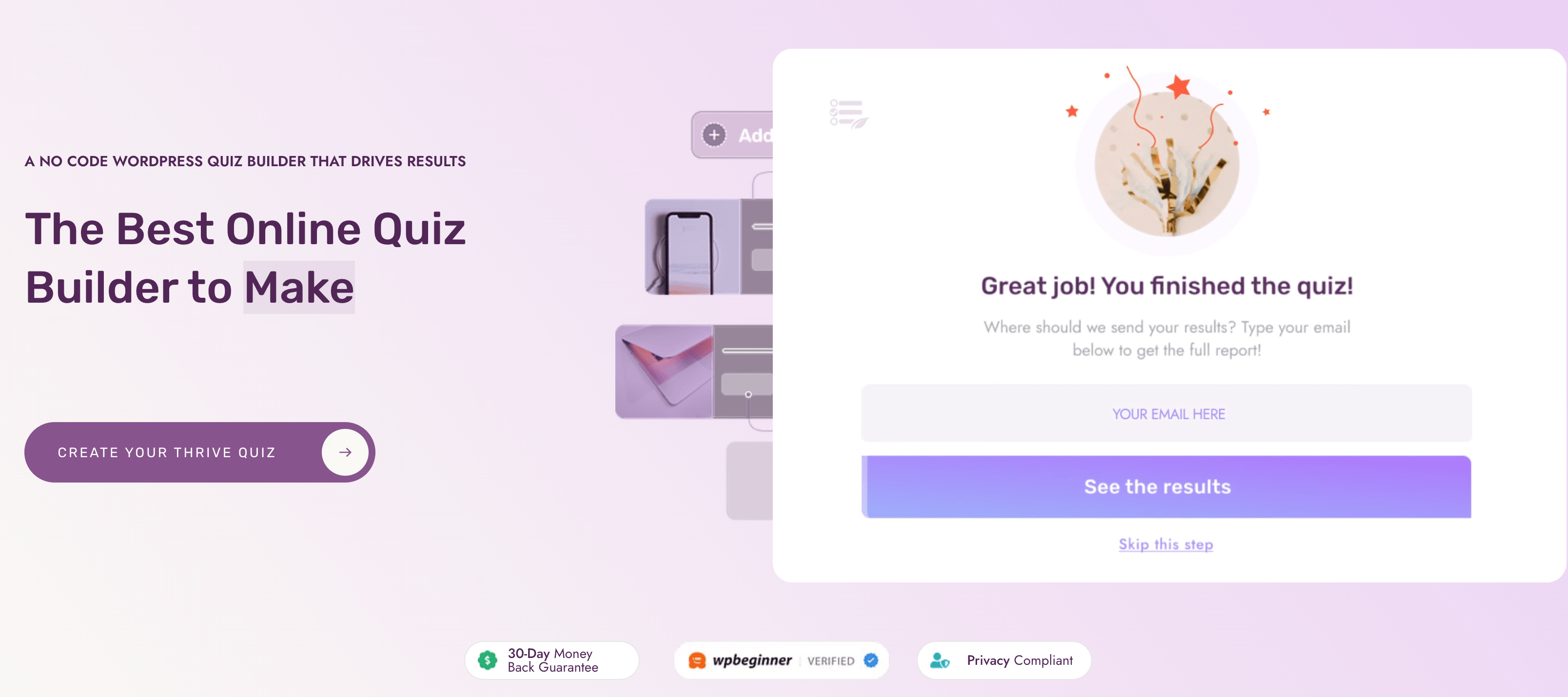Are you struggling to create a sense of urgency and boost conversions on your WordPress sales page?
Without a countdown timer, visitors may lack the motivation to make a purchase, resulting in missed opportunities and lost sales.
But fear not – by adding a countdown timer in WordPress, you can effectively instill urgency and drive action like never before. Let's explore how to solve this challenge and supercharge your sales page conversions.
The Benefits of Using Countdown Timers on Sales Pages
Countdown timer widgets serve as indispensable tools in the world of WordPress sales pages, addressing a crucial problem faced by website owners: how to effectively convey urgency and time-sensitive information to their audience.
- Grabbing attention: Countdown timers draw your visitors’ focus to the time limits associated with a particular offer. This extra attention can help your product be more memorable and stay top of mind.
- Leveraging FOMO: Countdown timers leverage the fear of missing out (FOMO), encouraging visitors to make a purchase lest they miss out on a coveted product, special offer, or discount.
- Improved conversions: Countdown timers drive more sales by encouraging decisive action from potential customers. This can help those on the fence about purchasing make a final decision.
Picture this: You've poured your heart and soul into creating a captivating sales page for your latest product or service. You've carefully crafted compelling copy, curated stunning visuals, and designed an irresistible offer. But there's one problem – how do you ensure that your visitors feel the urgency to act now, rather than later?

In fact, in some tests, just adding countdown timers to a page increased conversions by as much as 200%.
Pro Tip: Understanding Your Goal with Countdown Timers
Before diving into the technical steps, it's essential to understand what you aim to achieve with a countdown timer. Whether it's boosting sign-ups for a webinar, escalating sales during a launch, or enhancing engagement on time-sensitive offers, recognizing your strategic goal helps tailor the setup to your specific needs.
Exploring Beginner-Friendly Plugin Options
Now that we understand the importance of countdown timer widgets, let's explore some beginner-friendly plugin options that can seamlessly integrate these powerful tools into your WordPress sales pages.
While some of these plugins may offer limited customization options compared to their more advanced counterparts (which we will talk about later in the article), they are designed to be user-friendly and have a positive impact on conversion rates.
Utilize Your Page Builder's Built-in Countdown Timer
If you're using a powerful WordPress page builder like Thrive Architect, you're in luck!
Thrive Architect includes a countdown timer element as standard, allowing you to effortlessly integrate countdown timers into your sales pages. One of the best parts about Thrive Architect is the conversion-focused elements it gives you, ensuring that every element on your page is optimized for maximum conversions.
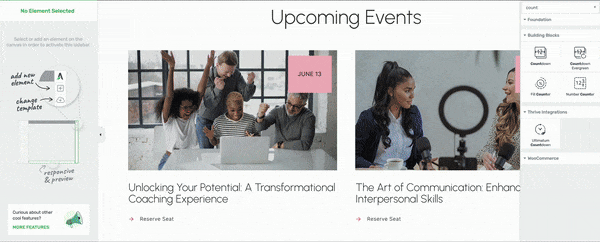
It’s as simple as dragging the timer into place, choosing a pre-built template, and then setting your finish date. It will even automatically inherit your page colors, so there’s limited editing needed (although with Thrive Architect you can edit every tiny detail of your timer).
You missed out!
You missed out!
You missed out!
Overcoming Common Obstacles
Many users worry that adding a countdown timer might seem daunting or technical. We understand that feeling and have simplified the process to ensure you can enhance your website without the hassle. Let's address common hurdles together, showing you the easy path to leveraging urgency effectively.
Countdown Timer Ultimate
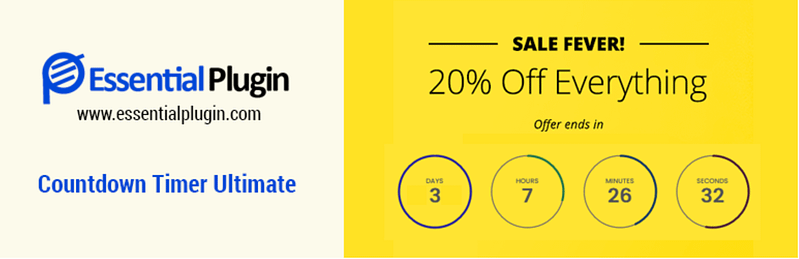
Countdown Timer Ultimate offers a straightforward solution for adding countdown timers to your WordPress site. With a simple interface and easy-to-use settings, it's useful for beginners looking to get started quickly. While it may lack some of the advanced features of other plugins, its simplicity makes it an ideal choice for those new to countdown timers.
Countdown Builder
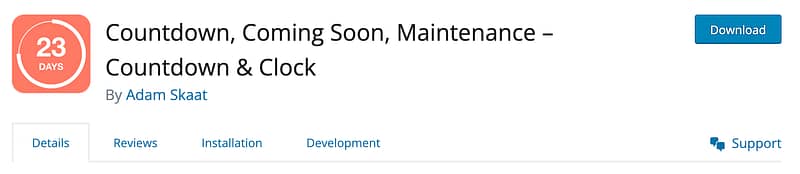
Countdown Builder is another beginner-friendly option, this widget allows you to add countdown timers to your WordPress sidebar or other widgetized areas. With minimal setup required, it's a great choice for beginners who want to add a countdown timer to their site without diving into complex customization options. While it may not offer as many features as other plugins, its ease of use makes it a valuable tool for boosting conversion rates.
Starter Countdown Plugin
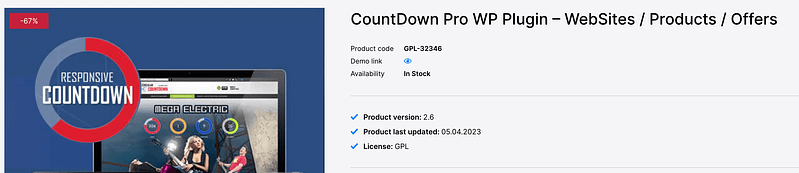
Starter Coundtdown Plugin is designed with beginners in mind, this plugin offers a range of pre-designed countdown timer templates that you can easily customize to match your site's branding. While it may not offer as much flexibility as other plugins, its intuitive interface and user-friendly design make it a great choice for those new to countdown timers. Plus, with its built-in analytics features, you can track the impact of your countdown timers on conversion rates and make adjustments as needed.
Simple But Sometimes Limited
These beginner-friendly plugin options may have limited customization options compared to more advanced plugins. However, they offer a simple and effective way to add countdown timers to your WordPress sales pages and can have a positive impact on conversion rates. As you gain experience and confidence with countdown timers, you can explore more advanced plugins and strategies to further enhance your sales page performance.
Advanced Countdown Timer Strategies Using Thrive Ultimatum
We’ve talked about some beginner countdown timer tools already, but now we’ll look at the more advanced tool and all the ways it can help you explode your conversion rates to maximize the impact of your traffic and boost sales.
One of the most powerful tools in your arsenal for creating urgency and driving conversions is Thrive Ultimatum. This robust scarcity marketing tool goes beyond simple countdown timers, offering advanced features designed to capitalize on the psychology of FOMO and skyrocket your sales.
Note: Looking for another advanced WordPress countdown timer plugin? Check out OptinMonster!
Thrive Ultimatum vs Beginner Tools
While beginner-friendly countdown timer plugins offer a simple and effective way to add urgency to your sales page, they often lack the advanced features and customization options provided by Thrive Ultimatum.
While plugins like Simple Countdown Timer Ultimate or Countdown Builder may be suitable for beginners, Thrive Ultimatum offers unparalleled versatility and sophistication for marketers looking to maximize their conversion rates and harness the full power of FOMO.
The Thrive Themes Difference
While other tools offer basic functionalities, Thrive Themes provides a comprehensive solution that goes beyond just adding a timer. Our unique blend of customization, ease of use, and integrated marketing tools ensures your timer aligns perfectly with your brand and conversion goals.
Evergreen Campaigns
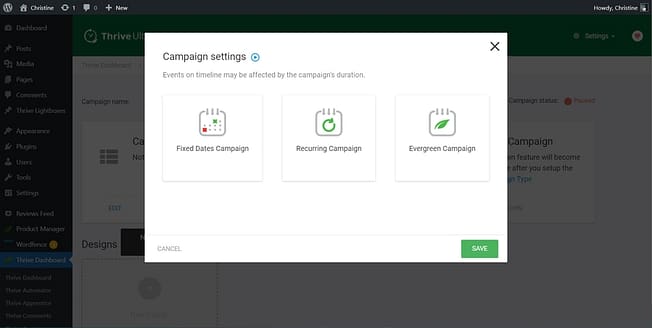
Choose from one of three campaign types. In this demonstration, we've select a Fixed Dates Campaign.
With Thrive Ultimatum, you can set up evergreen campaigns that create personalized, time-sensitive offers for each visitor. Unlike traditional fixed-date campaigns, evergreen campaigns dynamically adjust the countdown timer based on each user's actions, ensuring a unique and compelling experience that maximizes conversions.
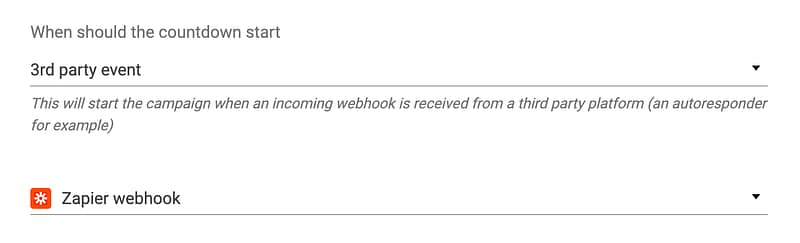
You can even set up specific triggers for when the countdown timer should start. That could be when the person first visits your website, when they first visit a specific page, or even when they take a specified action outside of your website like clicking a link in an email.
Lockdown Feature
The lockdown feature is a game-changer for preventing users from bypassing the countdown timer or manipulating the system to extend the offer's deadline. By tracking visitors using cookies and IP addresses, Thrive Ultimatum ensures that each user receives a consistent deadline, regardless of their actions. This eliminates loopholes and ensures that the urgency created by the countdown timer remains intact, driving decisive action from your audience.
Dynamic Redirects
Another powerful feature of Thrive Ultimatum is dynamic redirects, which allow you to automatically direct visitors to different pages based on the countdown timer's status. Once the timer reaches zero, you can seamlessly redirect users to a page informing them that the offer has expired or present them with a new, time-sensitive promotion. This ensures a smooth and optimized user experience while maximizing the impact of your countdown timer on conversions.
Big Impact on Conversion Rates
By leveraging these advanced countdown timer strategies and harnessing the power of FOMO with Thrive Ultimatum, you can take your sales page to the next level and unlock unparalleled conversion rates. Don't settle for ordinary countdown timers – unleash the full potential of scarcity marketing to drive engagement, create urgency, and boost sales like never before.
Time to Start Using Advanced Countdown Timers
Your secret to boosting conversion rates!
Real-Life Success Stories with Countdown Timers
CXL Uses Urgency to Boost Sales by 332%
Countdown timers are a huge part of an effective sales campaign. Paired with other ways of increasing urgency they can have a huge impact on your conversion rates.
SaleCycle Increases Client Conversions by 200%
By using countdown timers across different touch points you can drive more traffic to your offers and increase conversions.
Unbounce Sells 132% More Tickets to their Annual Conference
Countdown timers are useful for all kinds of purposes. Whether it's to encourage email click throughs, sell a product, or even promote an event, there's a big impact on conversion rates.
Step-by-Step Installation Guide for WordPress Countdown Timer Plugins
Now that you've chosen the perfect countdown timer plugin for your WordPress sales page, it's time to walk through the installation process step by step. Follow these simple instructions to seamlessly integrate a countdown timer into your website:
1. Choose Your Plugin
Start by selecting the countdown timer plugin that best suits your needs from the options outlined in the previous sections. Whether you opt for a simple countdown timer, a basic widget, or a more feature-rich plugin, ensure it aligns with your goals and level of expertise.
2. Install the Plugin
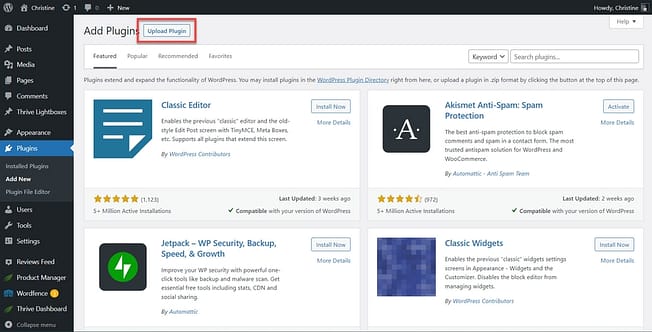
To upload the plugin, go to Plugins > Upload Plugin.
Once you've made your selection, navigate to your WordPress dashboard and click on "Plugins" in the left-hand menu. Then, click on "Add New" and search for your chosen countdown timer plugin. Click "Install Now," followed by "Activate" to enable the plugin on your site.
3. Configure Plugin Settings
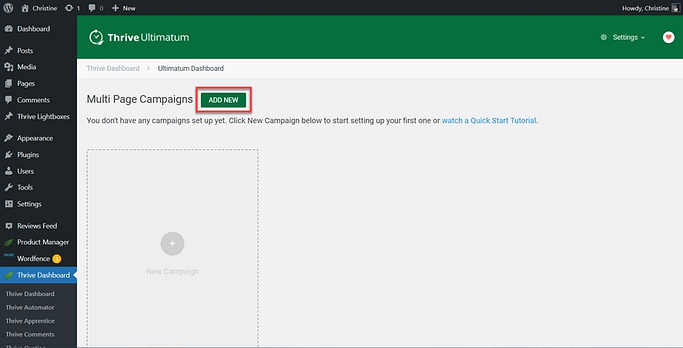
Add a new campaign in Thrive Ultimatum.
Depending on the plugin you've chosen, you may need to configure its settings to customize the appearance and functionality of your countdown timer. Look for options related to countdown duration, design, placement, and any additional features you'd like to include.
4. Add Countdown Timer to Your Sales Page
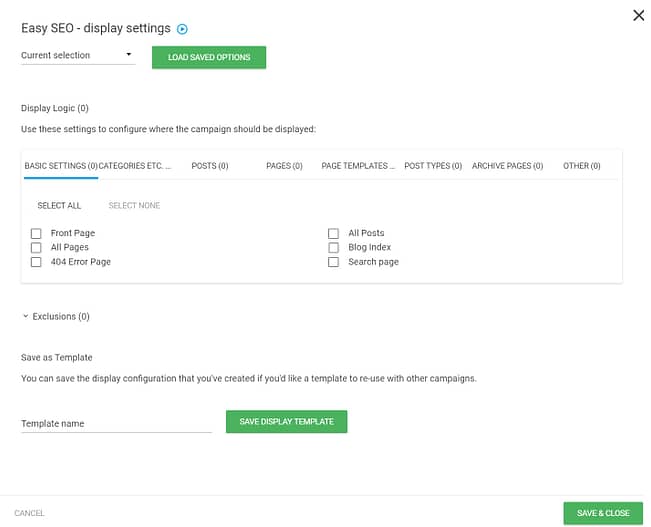
Use the menu to select where to display your countdown timer.
With the plugin installed and configured, it's time to add the countdown timer to your sales page. If your plugin provides a shortcode, copy it from the plugin settings or documentation. Then, navigate to the page where you want to display the countdown timer and paste the shortcode into the desired location within the page editor.
5. Preview and Test
Before publishing your sales page with the countdown timer, take a moment to preview it and ensure everything looks and functions as intended. Test the countdown timer to verify that it accurately reflects the desired countdown duration and updates accordingly - remember to check how it looks on mobile devices too!
6. Publish Your Sales Page
Once you're satisfied with the appearance and functionality of your sales page and countdown timer, it's time to publish it for the world to see. Click the "Publish" button to make your page live on your website, and watch as the countdown timer works its magic to drive engagement and conversions.
7. Monitor Performance
After publishing your sales page with the countdown timer, keep a close eye on its performance using analytics tools provided by your WordPress theme or external plugins. Track metrics such as engagement, conversion rates, and time on page to assess the effectiveness of your countdown timer in driving desired outcomes. You may find that with some of the basic plugins you have very limited access to data which is another area where premium products like Thrive Ultimatum excel.
By following these simple steps, you can seamlessly integrate a countdown timer into your WordPress sales page and harness its power to create urgency, drive engagement, and boost conversions. Experiment with different plugins, configurations, and placement strategies to find the perfect formula for success on your website.
Customization and Placement Tips
Now that you've selected your countdown timer plugin and explored advanced strategies, let's dive into customization and placement tips to ensure your countdown timer maximizes conversions on your WordPress sales page.
Design Customization
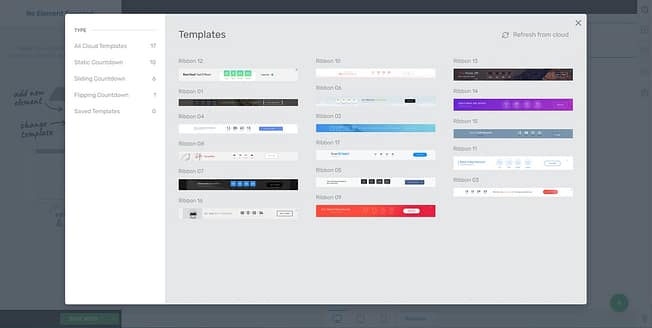
Thrive Ultimatum comes with a variety of pre-designed templates, all 100% editable.
Most countdown timer plugins offer various design options to match your brand's aesthetic and create visual appeal. Experiment with different colors, fonts, and styles to find the perfect combination that grabs attention and drives action. Remember to keep the design consistent with your overall website theme for a seamless user experience.
Countdown Duration
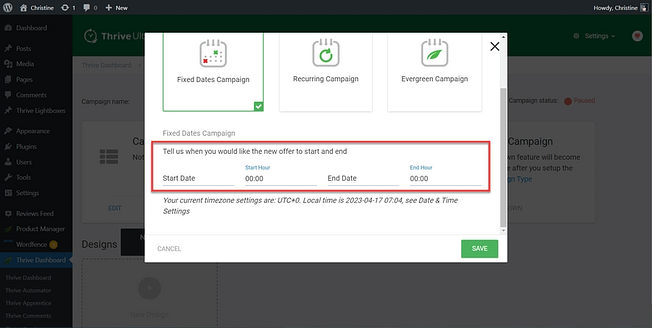
After making your selection, fill in the relevant information.
Choose the countdown duration wisely to create a sense of urgency without overwhelming your visitors. Shorter countdowns, such as 24 or 48 hours, work well for limited-time offers or flash sales, while longer durations may be more suitable for evergreen campaigns or ongoing promotions.
Remember that credible threat is important! If the countdown timer resets every time someone comes to the site, then they’re going to realize there’s no urgency to make a purchase. This is why Thrive Ultimatum’s advanced targeting can be such a big conversion booster.
Placement Strategy
Strategic placement of your countdown timer can significantly impact its effectiveness in driving conversions. Consider placing the timer above the fold on your sales page, ensuring it's one of the first elements visitors see. Additionally, place the timer near your call-to-action buttons or links to prompt immediate action from your audience.
Test Different Locations
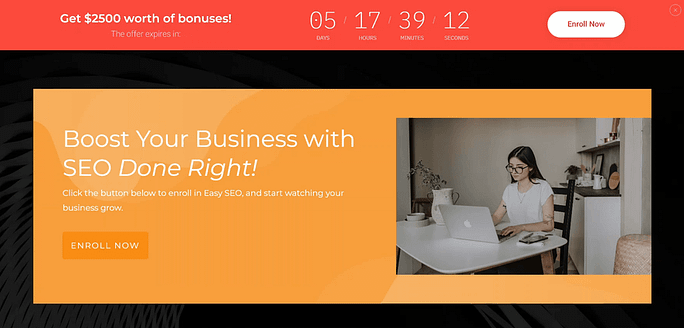
Don't be afraid to experiment with different placement options to find what works best for your audience. Test placing the countdown timer in the header, sidebar, or within the sales copy to determine which location generates the highest engagement and conversion rates. Split testing can provide valuable insights into optimizing placement for maximum impact.
Mobile Responsiveness
With an increasing number of users accessing websites from mobile devices, it's essential to ensure your countdown timer is fully responsive across all screen sizes. Test your sales page on various devices to verify that the countdown timer displays correctly and maintains its functionality on smartphones and tablets.
Integration with Page Builders
If you're using a WordPress page builder like Thrive Architect, take advantage of its built-in elements, including countdown timers. Integrating your countdown timer seamlessly within your page builder allows for easy customization and ensures a cohesive design aesthetic throughout your sales page.
By customizing the design, strategically placing your countdown timer, and testing different variations, you can optimize its effectiveness in driving conversions and maximizing sales on your WordPress website. Experiment with these tips to find the perfect combination that resonates with your audience and compels them to take action before time runs out.
Testing and Optimization Strategies for your WordPress Countdown Timers
Once you've implemented your countdown timer on your WordPress sales page, it's crucial to continuously test and optimize its performance to ensure maximum effectiveness in driving conversions. Here are some testing and optimization strategies to consider:
A/B Testing
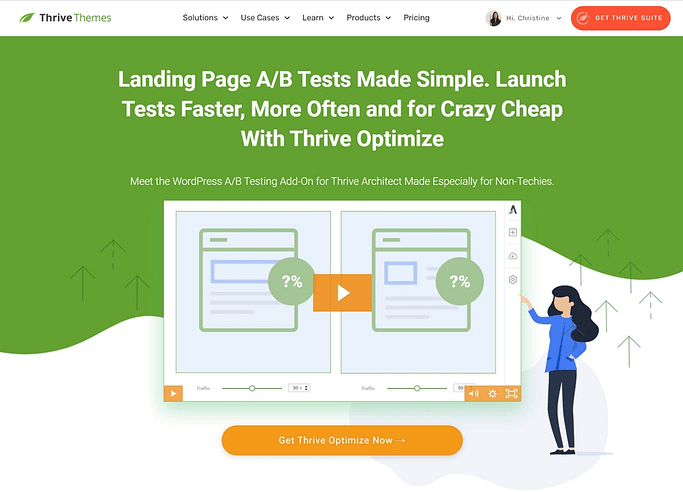
Conduct A/B tests by creating variations of your sales page with different countdown timer designs, placements, durations, and messaging. Monitor key metrics such as conversion rate, click-through rate, and time on page to identify which variation resonates best with your audience. With Thrive Optimize, even complete beginners can set up A/B tests and start increasing their conversion rates through testing.
Performance Analysis
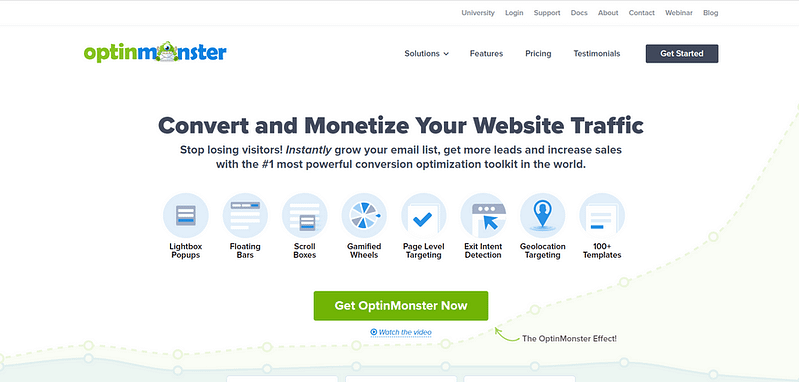
Regularly analyze the performance of your countdown timer using analytics tools such as Google Analytics or MonsterInsights. Track metrics related to user engagement, including bounce rate, exit rate, and conversion funnel analysis. Identify any patterns or trends to inform optimization efforts.
Audience Segmentation
Segment your audience based on demographics, behavior, and preferences to deliver personalized countdown timer experiences. Tailor your countdown timer messaging and offers to specific audience segments to maximize relevance and engagement - again, this is an area where you’re probably going to need a more advanced countdown timer plugin like Thrive Ultimatum.
Conversion Funnel Optimization
Optimize your entire conversion funnel, including the interaction with the countdown timer, to streamline the user journey and minimize friction points. Test different CTAs, landing page layouts, and checkout processes to identify areas for improvement.
Iterative Improvements
Implement iterative improvements based on data-driven insights gathered from testing and analysis. Continuously refine your countdown timer strategy by incorporating learnings from previous experiments and adapting to changing market dynamics.
Monitor Industry Trends
Stay informed about industry trends and best practices related to countdown timer usage and conversion optimization. Keep an eye on competitors and emerging technologies to identify opportunities for innovation and differentiation.
User Feedback
Solicit feedback from your website visitors through surveys, polls, and user testing sessions. Gain insights into their perceptions and preferences regarding the countdown timer experience and use that feedback to make informed optimization decisions. You may have spotted the theme here - but Thrive Themes also has an incredible tool for collecting feedback - Thrive Quiz Builder.
By implementing these testing and optimization strategies, you can fine-tune your countdown timer implementation to maximize its impact on conversions and drive tangible results for your WordPress sales page. Remember to adopt a data-driven approach and continuously iterate based on insights gathered from testing and analysis.
FAQs: Adding a Countdown Timer in WordPress
Here are some of the most common questions we get asked about adding a countdown timer in WordPress.
Q: How long should my countdown timer run?
A: The optimal duration for a countdown timer will vary depending on your marketing strategy, campaign type, audience, and product. With a bit of competitor research, you’ll get a feel for what’s appropriate for your audience and product. Some countdown timers will never expire, whereas others will be for a very limited time.
Q: Can I use multiple countdown timers on my sales page?
A: Absolutely! Using multiple countdown blocks on a sales page is very common for some types of sales pages, particularly long-form sales pages. However, be sure to use them strategically to avoid overwhelming your visitors.
Q: Will a countdown timer work on mobile devices?
A: Yes, Thrive Ultimatum countdown timers are mobile-responsive, ensuring a seamless experience for visitors on all devices.
Q: Where can I use countdown timers on my site?
A: Countdown timers work great for online stores that want to showcase their discounts or coupons, but that's not the only use. A simple countdown timer can help you build up to a new product launch, inform people how long your site might be in maintenance mode, and more. Essentially, timer blocks can be used all over your site.
Thrive Themes Has all Your Countdown Timer Needs Covered
Incorporating a countdown timer into your WordPress sales page can be a powerful strategy for creating urgency, driving conversions, and maximizing sales.
From understanding the basics of countdown timers to exploring beginner-friendly plugin options and leveraging advanced tactics with tools like Thrive Ultimatum, you have the tools and knowledge to enhance your sales page and boost your bottom line.
With careful planning and execution, your countdown timer can become a valuable asset in your marketing arsenal, helping you achieve your sales goals and drive business growth.
Delaying the addition of a countdown timer only postpones your success. Start now, and see the impact firsthand. Remember, every moment counts in the digital world, and we're here to support you every step of the way.
Maximize your sales page conversion rates with Thrive Suite!