I can think of few things as frightening and frustrating as a GPS that keeps leading you the wrong way.
You trust it. You follow the steps. But somewhere along the route, it gets vague, skips a turn, or tells you to “proceed to the route” — like that means anything. Well, that’s exactly how people feel when they land on a poorly written how-to guide.
It’s confusing. It’s disappointing. And most of all? It’s a wasted opportunity.
If you create how-to guides that are vague, lifeless, or just plain hard to follow, you’re not helping anyone — you’re sending your readers straight to the “back” button. And in today’s content-overloaded world, you don’t get a second shot. People bounce. They forget you. They go find someone who gets it.
The numbers don't lie, too:
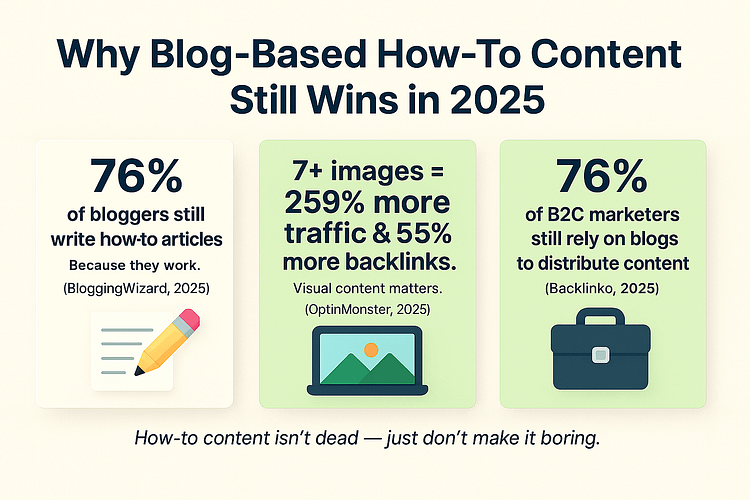
In short: blog-based how-to content is not dead. But boring, robotic, formulaic content? That should be.
So, that's where this guide comes in.
I'll give you the skinny on how to create how-to guides that actually are helpful. Guides that sound human, contain a treasure trove of useful information, and provide a great user experience.
Let’s reroute your readers — the right way this time.
What Makes a High-Converting, High-Trust How-To Guide?
TL;DR: What Makes a Great How-To Guide Work?
The best how-to guides aren’t just informative — they’re intentional. They solve a real problem, guide readers through a clear transformation, and feel like they were written by someone who gets it.
A high-converting, high-trust guide:
If your guide does all seven, you’re not just teaching — you’re earning trust, building credibility, and creating real momentum toward conversion.
Before we dive into building your guide, it’s worth asking: what separates a forgettable how-to from one that actually lands — and converts?
It’s not just about being accurate. Plenty of guides get the facts right but still lose the reader within the first two scrolls. Why? Because useful information alone isn’t enough. People want clarity. They want relevance. And they want to feel like the person behind the content actually understands what they’re going through.
High-performing how-to blog content is educational and intentional. It’s content that converts. It’s designed to teach and build trust, solve a problem, and move the reader toward action.
Here’s what that looks like in practice:
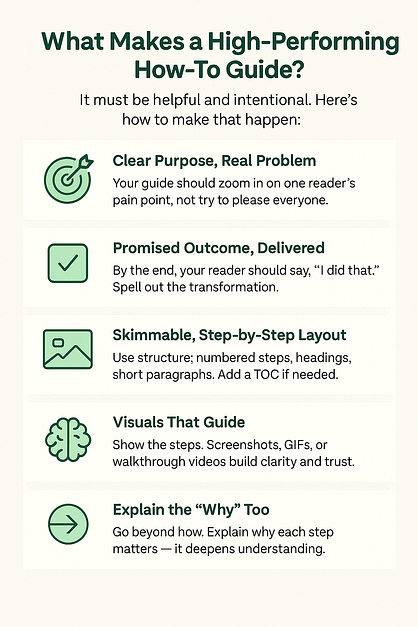
The Real Problem? Nobody Wants to Read a Robot
You followed the steps. Kept the language simple. Maybe even used that “perfect” how-to template everyone swears by.
But clarity isn’t the finish line anymore.
According to Ahrefs, 74.2% of new webpages now contain AI-generated content. That means your how-to guide isn’t just competing with other experts — it’s competing with bots, recycled language, and blog posts that sound like they were written by copy-paste.
And if your content doesn’t feel human, it doesn’t stand a chance.
So what separates forgettable checklists from content that converts? These three things:
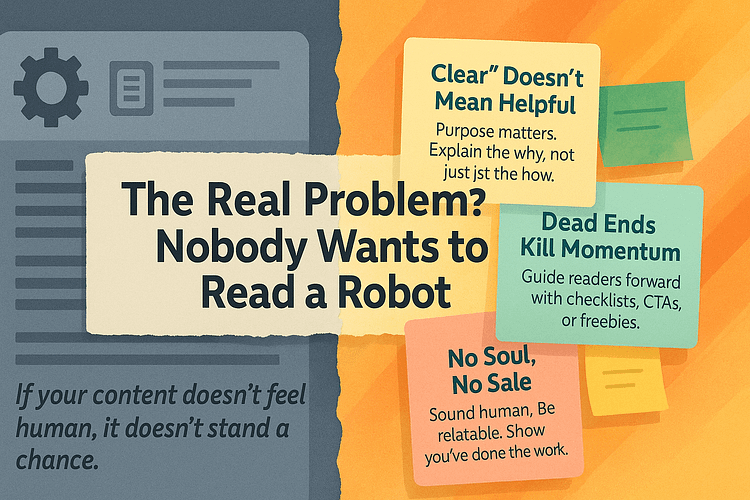
The Cost of Publishing Forgettable Content
Forgettable content is silent sabotage.
It looks harmless. Maybe even polished. But while you’re checking the box for “publishing regularly,” your audience is quietly checking out. No comments. No clicks. No conversions. Just a growing archive of how-to blog content no one remembers — and no one recommends.
The scary part? Most of the time, you don’t even know it’s happening.
You’re showing up. You’re writing. But your step-by-step guide structure isn’t landing. Your reader bounces. Fast.
📉 Studies show that average blog bounce rates range from 27% to 50% — and if your instructional content doesn’t immediately connect, it’s game over.
And once you’ve lost someone, it’s hard to win them back. In fact, 88% of users say they won’t return after a bad experience.
The truth is: publishing weak tutorial posts doesn’t just waste time — it erodes trust. It tells your reader, “We don’t really get you. We just needed to hit publish.”
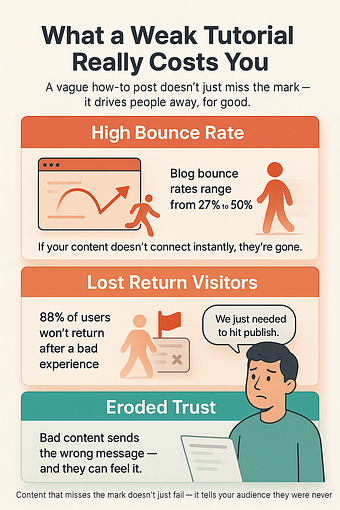
I still remember trying to follow a guide that said, “Click the button in the top corner.”
No label. No annotated screenshot. No help. I clicked five wrong things before rage-quitting and buying a tool from someone who actually showed the steps using clear visual walkthroughs. That one moment — a vague instruction with zero context — was enough to lose me. Forever.
And your readers? They’ll leave even faster.
Because nobody lands on a how-to guide just for fun. They’re mid-task. They’re stuck. They need clarity now. If your guide creates friction instead of flow, they bounce.
Here’s what forgettable content really costs you:
FAQs About Creating Killer How-To Guides
There’s no magic word count — the right length is whatever it takes to solve the problem completely. That might mean 600 words for a simple tutorial or 2,000+ for an in-depth walkthrough. The key is clarity, not brevity. If it’s long, make it skimmable with a solid step-by-step guide structure: use a table of contents, numbered steps, short paragraphs, and clear instructional content your reader can navigate easily.
Not every single one — but definitely for anything that might cause hesitation. If your reader has to pause and guess what to click, it’s time for a visual walkthrough. Annotated screenshots or short clips fill in the gaps that words alone can’t. Visuals aren’t decoration; they’re a core part of writing clear instructions. Tools like Scribe, Loom, or Thrive Architect’s content boxes make it simple to embed visuals that support your conversion-focused content.
Yes — if you’re willing to research thoroughly and test the process yourself. But if you’ve actually done what you’re teaching, that lived experience becomes a content that converts superpower. Share what tripped you up. Use plain, encouraging language. Add empathy and insights from your own journey. That’s what separates generic how-to blog content from guides that connect and convert.
Don’t just hit publish and cross your fingers. Promote it like the lead generation strategy it is. Add it to your welcome email sequence. Use it as a guide-based lead magnet with a checklist or swipe file upgrade. Link to it from related tutorial posts, embed it in Thrive Apprentice lessons, or turn it into a value-packed freebie for your next funnel. Creating instructional content is just the start — getting it seen is where the magic happens.
The Blueprint for Building How-To Guides That Work
By now, you know that creating a great how-to guide isn’t just about listing steps — it’s about guiding someone through a real transformation.
You’re not just writing instructional content. You’re removing confusion, building trust, and helping someone take action with confidence. Whether they’re a beginner or halfway through solving a problem, your guide should feel like someone walking beside them — not shouting directions from a distance.
💡 What I Use to Build Pages That Actually Convert
I’ve tested a lot of page builders over the years, and Thrive Architect is the one I keep coming back to. It makes it easy to build how-to posts that don’t just look good — they guide the reader through every step, clearly and confidently.
When I need to drop in screenshots, format text for readability, or create a layout that feels smooth on desktop and mobile, this is the tool I reach for. It’s fast, flexible, and built for people who care about clarity and conversion — not just design.
👉 Here’s Thrive Architect if you want to see how it works. It’s what powers every single how-to page I publish.
So how do you build a guide that actually works?
Here’s the blueprint:
Step 1: Empathize with Your Reader
Every great how-to guide starts with empathy — not expertise. You need to understand who your guide is for and exactly what’s keeping them stuck.
Are they total beginners? Intermediate users who’ve tried and failed before? Get curious. Dig into support tickets, survey responses, community threads, or “People Also Ask” questions on Google. These sources are goldmines for uncovering real struggles in your audience’s own words.
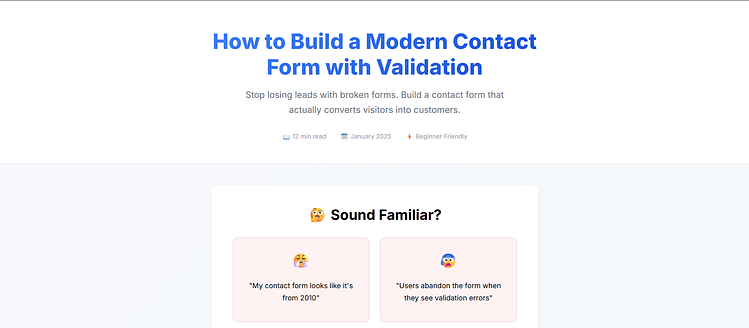
When you're writing tutorial posts that convert, you’re not just delivering steps — you’re proving that you get what your reader is going through. That connection builds trust before you’ve even hit step one.
Step 2: Define a Clear, Tangible Outcome
If your reader doesn’t know what success looks like, they’ll either get overwhelmed or abandon the page.
Your first job is to set the destination. State it clearly in the intro: “By the end of this guide, you’ll have launched your first lead generation landing page using Thrive Architect — with a working CTA and mobile-ready design.”
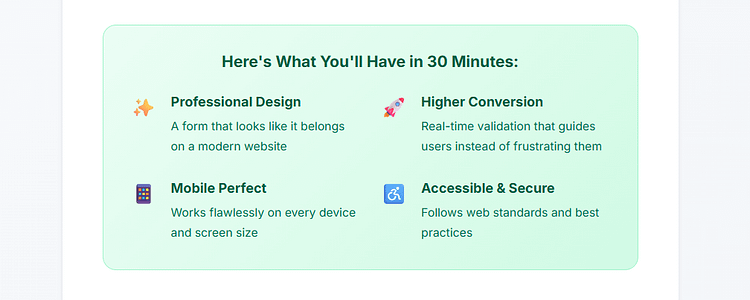
This anchors the entire step-by-step guide structure. It gives readers a reason to keep going — and a concrete outcome they can look forward to.
Bonus: it also helps you stay focused when writing, so you don’t veer into tangents that dilute the value.
Step 3: Map the Journey in Simple Steps
Once the outcome is clear, guide your reader there with simplicity and precision.
Break the journey into numbered steps. Use short paragraphs, clear subheadings, and logical transitions between actions. This is the heart of effective how-to blog content — making complex processes feel doable and repeatable.
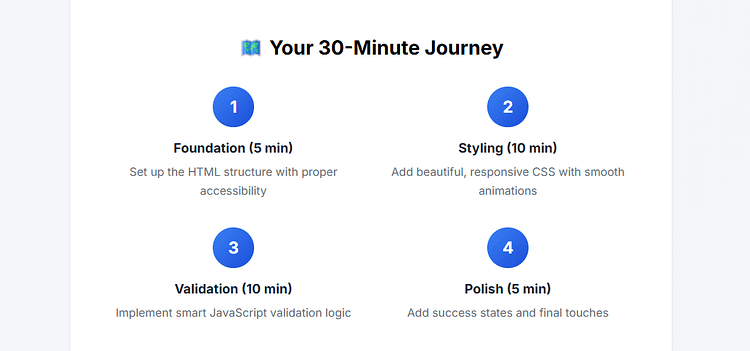
Add extra context where readers might hesitate, but don’t let your copy spiral into fluff. Think “what do they actually need to know here to take action confidently?”
If you’re wondering whether a step is too big, it probably is. Split it. Simplify it. Remember: clarity is kindness.
Step 4: Inject Your Voice and Real Experience
A guide that sounds like a chatbot isn’t helping anyone. Real connection comes from real voice — and that’s where your experience matters.
Even if you’re not a top expert, your lived experience gives you insight. Share what confused you the first time, what shortcut you discovered, or what mistake you’ll help your reader avoid.
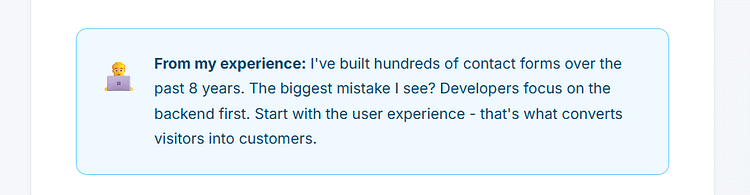
That’s what turns a generic how-to into an actionable blog guide people actually remember — and recommend.
So ditch the robotic tone. Speak like a human. Be the voice your reader needed when they first got stuck.
Step 5: Design the Guide Like a Pro
Presentation matters. Even the best-written guide will fall flat if it’s visually overwhelming or hard to follow.
Use visual walkthroughs, ample white space, and tool callouts to keep things clean and digestible. Annotated screenshots, icons, sticky TOCs, collapsible sections — these aren’t fluff. They help your reader feel oriented, confident, and in control.
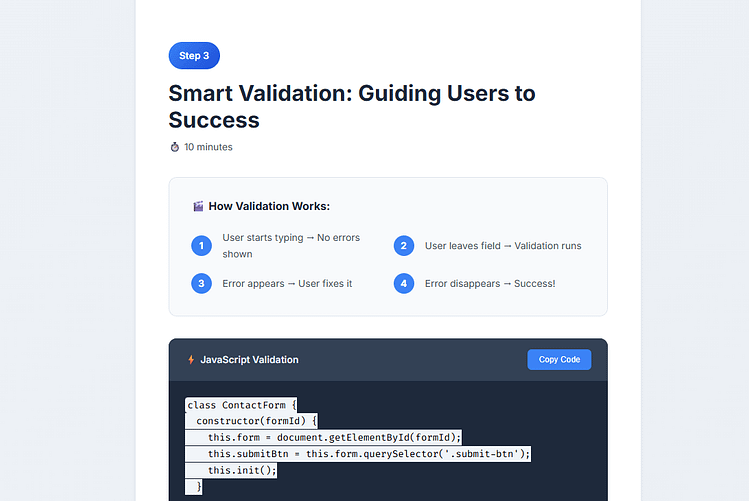
If you’re using a builder like Thrive Architect, this is where it shines — letting you structure your guide like a true conversion asset, not just a text dump.
🎨 Want to level up your layout? Learn the 13 web design principles every guide should follow in our visual design guide for content creators. It’s packed with real examples and practical tweaks you can make in under 30 minutes.
A well-designed guide doesn’t just inform — it delights, guides, and converts. Make the structure part of the story.
Step 6 – Bake in Conversion Touchpoints
A great guide should move people forward. Add contextual CTAs (“Want the template? Download it here”), internal links to deeper resources, and light prompts toward your product or service.
This is how you turn your guide into a true guide-based lead magnet and aligns your content with smart lead generation strategies.
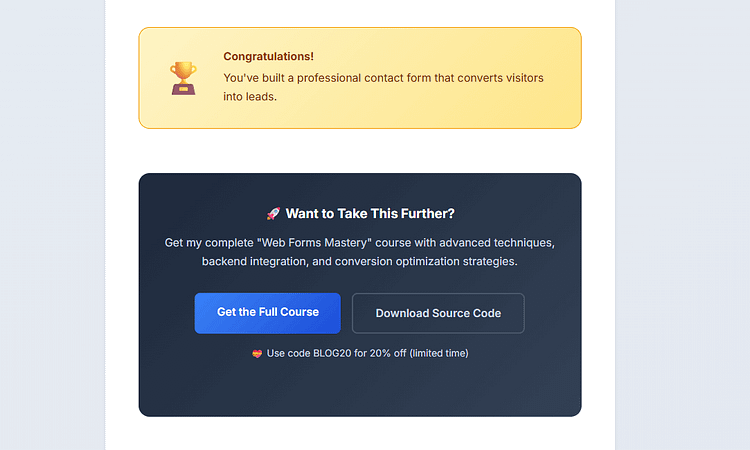
💡 "Now that you’ve built your guide, make sure your CTA actually gets clicked. Check out our full breakdown of the CTA click-through hacks that turn passive readers into active leads — complete with examples you can swipe today.”
Out-of-the-Box Ways to Use How-To Guides for Your Brand
There’s more than one way to use a step-by-step guide — especially when you stop thinking of it as “just content” and start treating it like a conversion-focused asset.
When repurposed strategically, how-to guides can become interactive tools, lead magnets, course content, or even mini-products that drive long-term business growth. The goal isn’t just to teach — it’s to keep your audience engaged, nurtured, and moving forward.
Here are six smart, creative ways to get more mileage (and more leads) from every guide you publish:
Turn a How-To Into an Interactive Quiz
Not every user needs the same path — so why give everyone the same process?
With an interactive how-to quiz, you let people answer a few questions upfront (e.g., experience level, specific goal, tool they’re using), and deliver a personalized guide based on their answers. It’s faster for them, more relevant, and way more likely to convert.
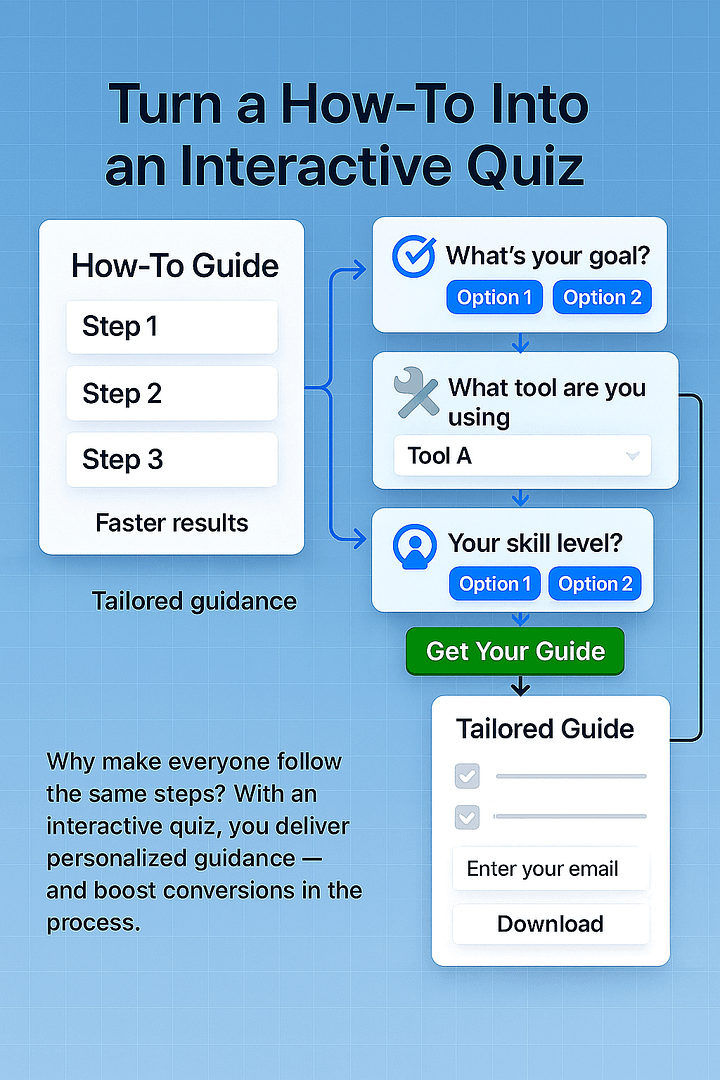
This is especially powerful when paired with a lead capture form and a gated resource (like a custom checklist). Tools like Thrive Quiz Builder, Typeform, or Interact make this seamless. Result? More opt-ins, less overwhelm, and content that feels tailored instead of templated.
Use Video + Text Hybrid Walkthroughs
You know what makes a good instructional guide even better? Seeing it in action.
Some steps are just easier to grasp when you can watch someone do them. A quick Loom, a Guidde clip, or even a simple screen recording lets your reader follow along without second-guessing. It cuts down on confusion, support tickets, and that annoying feeling of “I’m probably doing this wrong.”
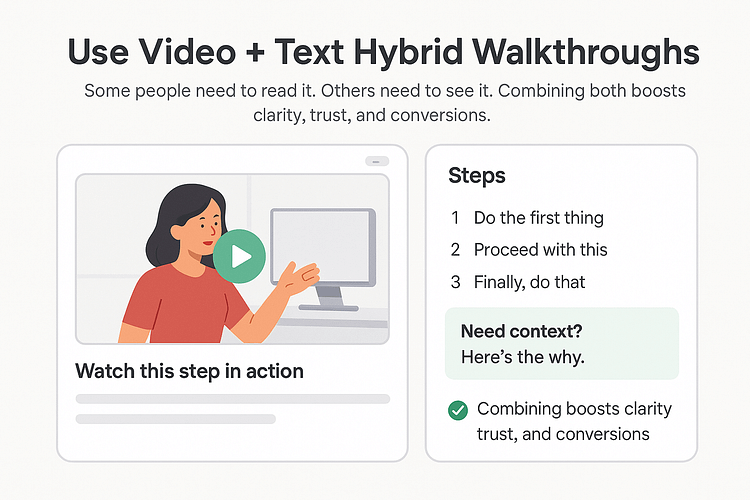
No need to overthink it. A 45-second clip walking through one tricky step can do more than a wall of text ever could. Whether you're writing tutorial posts or building a step-by-step guide, pairing video with written content makes the process smoother and more engaging.
And with tools like Thrive Architect, adding clean, lightweight video to your how-to blog content is almost too easy.
This is the difference between content that simply informs and conversion-focused content that builds trust. Visual walkthroughs make your guide more accessible, memorable — and a whole lot more human.
Build an Evergreen Funnel Using a Single Guide
This is where how-to blog content becomes a long-term lead generation strategy.
Start with one clear, actionable guide — something that teaches a process your audience really needs. Then use it as the first step in a smart, evergreen content funnel:
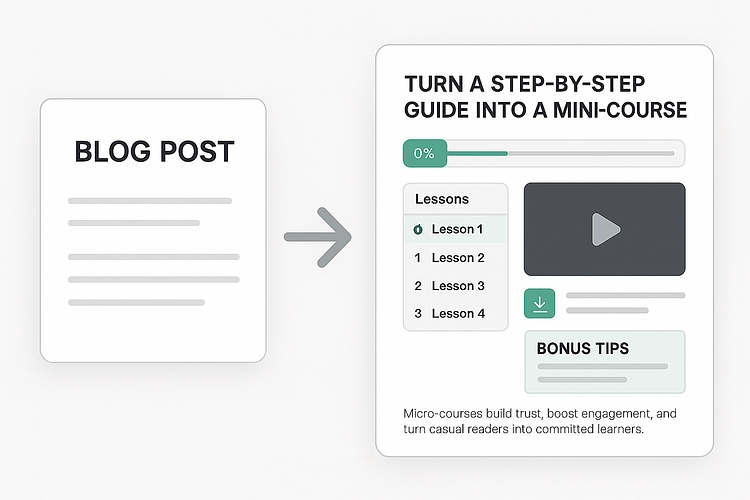
Suddenly, your step-by-step content isn’t just helpful — it’s converting readers into leads, nurturing trust, and quietly guiding people toward your offer.
All from a single piece of content they found by Googling “how to write welcome emails.”
Create a “Broken” How-To for Humor and Learning
Sometimes the best way to teach is to show what not to do.
A broken guide — one that playfully walks through common mistakes (messy UI, cringy subject lines, clicking the wrong button) — can make your content more memorable and more effective. It's disarming, human, and just the right kind of fun.
Think of it like a visual roast of your own process… followed by the fix.
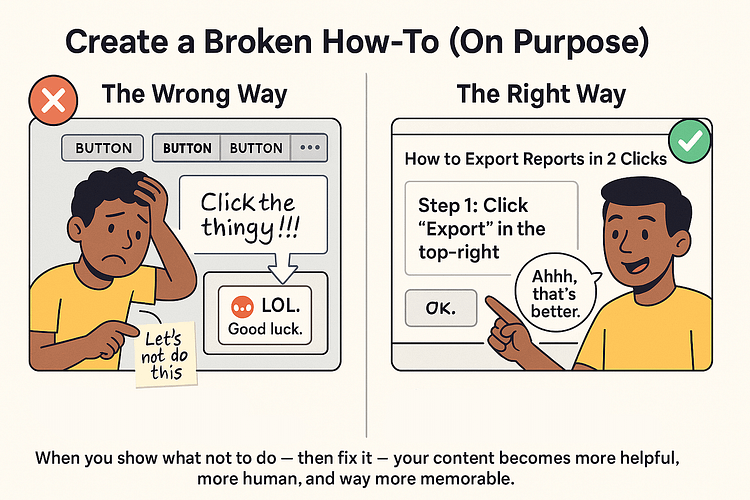
It makes your instructional content feel less preachy and more relatable. You’re not the know-it-all expert; you’re the guide who’s seen the pitfalls and helps others avoid them. That shift builds trust, personality, and loyalty — which AI can’t fake.
Try it with annotated screenshots or side-by-side “wrong vs right” comparisons.
Convert Step-by-Step Processes Into a Mini-Course
Got a guide that already walks people through a full process? Turn it into a lightweight course.
With tools like Thrive Architect and Thrive Apprentice, you can turn a blog tutorial into a sleek, interactive experience:
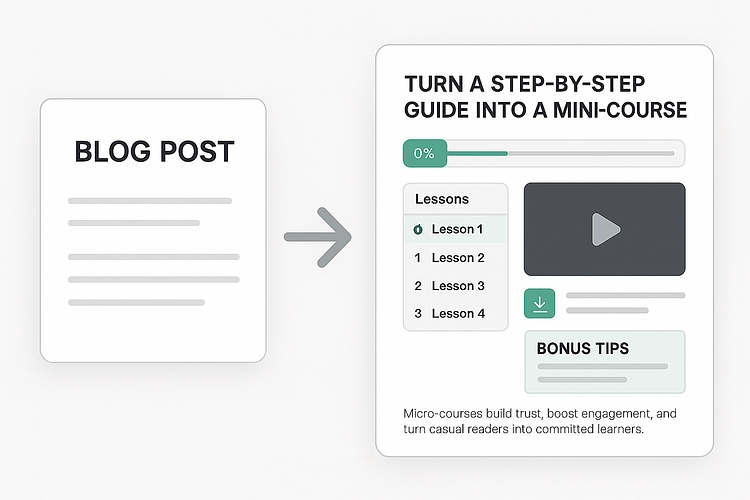
This isn’t just a blog post anymore. It’s a branded micro-course that increases time on page, builds authority, and positions your content as conversion-focused and thoughtfully designed.
Perfect for onboarding, affiliate marketing, product demos, or “starter courses” for your list.
And if you're new to course creation and need a detailed checklist to help you out, take a look at this Online Course Checklist article I wrote.
Bundle Guides by Theme and Sell as a Micro-Product
Here’s a clever content repurposing move: package related how-to guides into a paid (or gated) resource.
Think in systems, not silos. Instead of scattered posts, you combine them into something like:
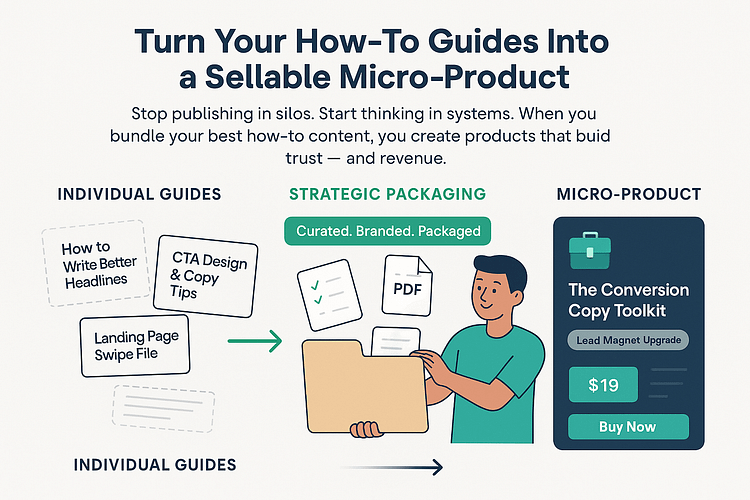
Suddenly you’re offering a micro-product — like The Conversion Copy Toolkit — that feels curated, practical, and valuable. It becomes a lead magnet upgrade, a tripwire product, or a resource bundle you can promote across your site and email list.
It also shows your audience that your content isn’t random — it’s strategic, structured, and built to help them succeed.
Here's Why How-To Guides Deserve More Respect
Let’s stop treating how-to guides like filler content.
They’re not just helpful resources. When done right, they’re strategic assets — tools that build trust, demonstrate authority, and quietly guide people toward your offer.
A great how-to guide doesn’t just answer a question. It removes friction. It makes someone feel understood. It gives them a small win, and that win becomes momentum — the kind that leads to conversions, referrals, and brand loyalty.
In a sea of AI-generated sameness, your clarity, voice, and real experience are what set you apart. That’s the edge.
So if you’re looking for a way to grow without gimmicks, start here:
That’s how you create how-to guides that convert.
💡 Ready to build yours?
Use Thrive Architect to structure, design, and launch a guide that doesn’t just get read — it gets results.


