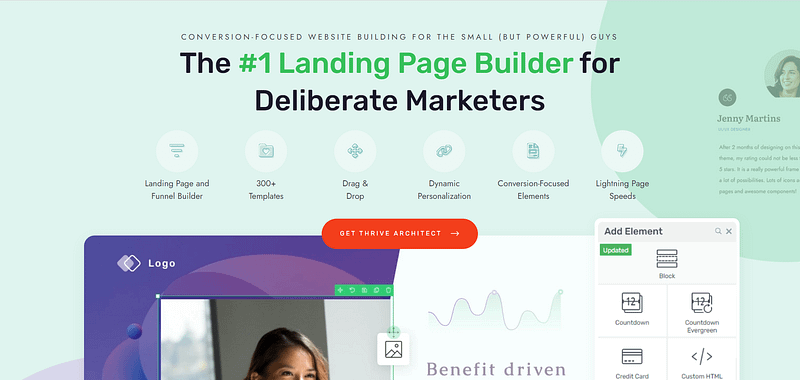Looking to learn how to create a webinar funnel that transforms your digital marketing strategy?
Keep reading.
Creating a webinar funnel isn’t just about putting together a presentation; it’s about building a comprehensive journey that raises brand awareness, builds engagement, and leads to a conversion.
This process is key for nurturing leads effectively and maximizing your marketing efforts.
But if the though of building a funnel like this seems intimidating, don’t worry.
We’ve drawn up a step-by-step guide to help you construct a webinar funnel that connects with your audience and drives them towards taking action.
Let’s dive in.
How to Really Get the Most Out Of Your Webinars
You’ve done it. All the brainstorming, scripting, planning…
And now you’re here, ready to share your webinar with the world. Ready to help your audience get that much closer to achieving their goals.
But there's that nagging worry at the back of your mind: What if no one shows up?
What if, after all this effort, your attendance rate and conversion numbers just don't measure up? It's a common fear, and it's not unfounded. The challenge isn't just creating a fantastic webinar; it's ensuring people are there to see it and are moved to act afterward.
This is where the real game-changer comes in: your webinar funnel.

Your funnel is more than just a part of your checklist to tick off. It helps tell your story in a way that will stick with your audience – and it’s easy to set up, too.
This whole process, it's like setting up a series of dominoes. You're not just throwing information at people; you're leading them on a journey. From the moment they click on your invite to the follow-up email they get after the webinar ends, every touchpoint is a chance to deepen that connection.
And when the webinar is over, that's your cue to really wrap things up nicely—thank them, offer them more goodies, and show them what their next steps could be.
So, don’t just focus on the big day but on creating an experience that starts the moment they hear from you and keeps going strong.
What Are the Key Elements of a Successful Webinar Funnel?
This section can be on one of the following:
Before the funnel, you need captivating pre-webinar content in your marketing strategy.
Social media posts, promo emails, Facebook ads, LinkedIn ads, podcast episodes, and other promotional content to spark interest and drive your target audience to the beginning of your funnel.
A good rule of thumb is to start promoting your webinar a few weeks before the event, so you can generate enough awareness.
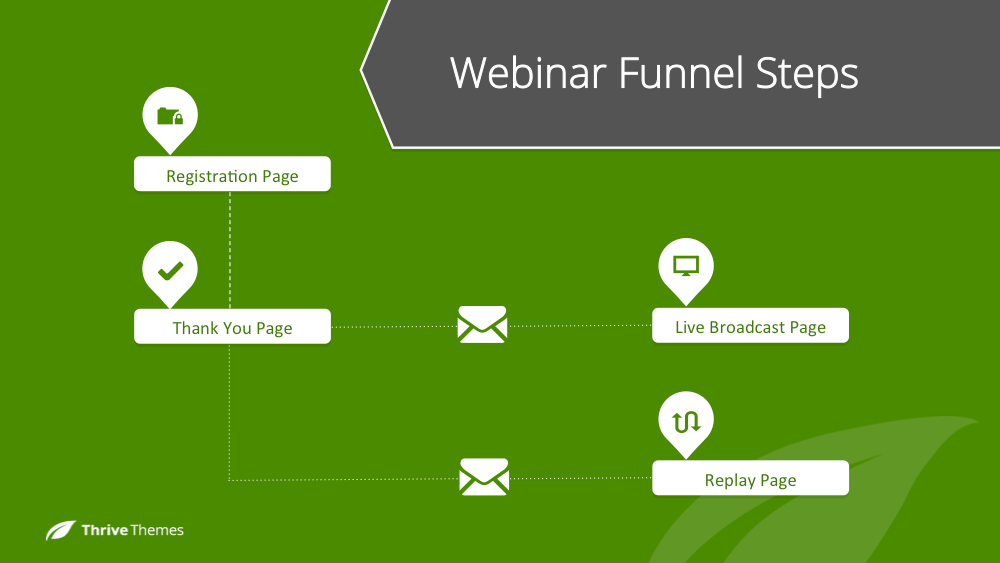
In terms of the actual funnel on your website, you’ll need an engaging webinar registration page and a confirmation page to let your attendees know their sign-up was successful.
Other important parts of your funnel, that aren’t necessarily on your website include a:
Series of reminder emails leading up to the webinar
Webinar platform where the actual event (presentation, Q&A sessions, etc.)
Follow-up email sequence to thank people who attended, share a link to the replay, and offer next steps
You should also consider adding a dedicated “Thank You” page that includes a video replay of the live webinar and other elements like another free offer, a discount code, etc.
A clever tactic to think of incorporating is content locking your webinar replay and charging interested visitors a fee to access it — turning them into paying customers.
How to Create the Perfect Webinar Sales Funnel That Works
The beauty of creating your webinar funnel on your WordPress site is you have more design freedom.
And for no additional cost if you build with the same tools you use to create your web pages.
This step-by-step tutorial will show you how to the best webinar funnel with Thrive Architect, the best landing page builder for generating conversions.
Whether you’re creating an evergreen webinar funnel, to have up at all times, or a one-time funnel for a single event, this tutorial will work.
Step 1: Download & Install Thrive Architect to Build Your Funnel
Thrive Architect is the best sales funnel builder for entrepreneurs with WordPress websites.
This landing page plugin is a solid choice for building your webinar funnel, and here’s the why: it’s designed to be super user-friendly.
With its intuitive drag-and-drop interface, Thrive Architect you saves you from struggling with complex code, making the creation of sleek landing pages, including your registration, confirmation, and thank you pages, a breeze.
Thrive Architect isn’t just easy to use; it's designed with your business growth in mind.
The tool is packed with features specifically geared towards generating leads and sales.
From standout call-to-action sections to drive conversions, to building trust with testimonial sections, every element is there to help you increase sign-ups and strengthen your credibility.
Plus, its seamless integration with leading email marketing and CRM platforms streamlines your workflow, allowing you to effortlessly automate your email sequences and keep your target market engaged.
But what really stands out is Thrive Architect's collection of professionally designed templates.
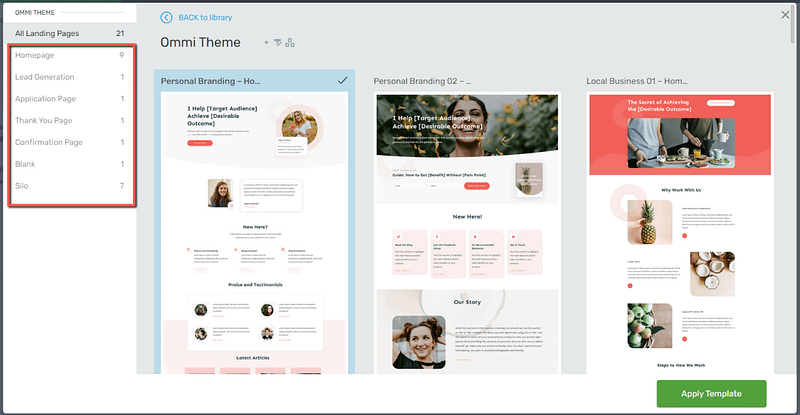
These templates are more than just visually appealing; they're optimized based on proven conversion principles, meaning they're crafted to get your audience to act. This lets you focus on delivering valuable content instead of fretting over design details.
Step 2: Create and Customize Your Webinar Registration Page
In the WordPress dashboard, click “Add New” and select “Page”.
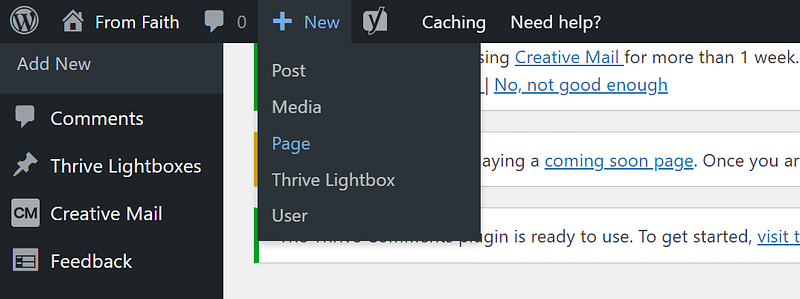
Name your page and click the green “Launch Thrive Architect” button.
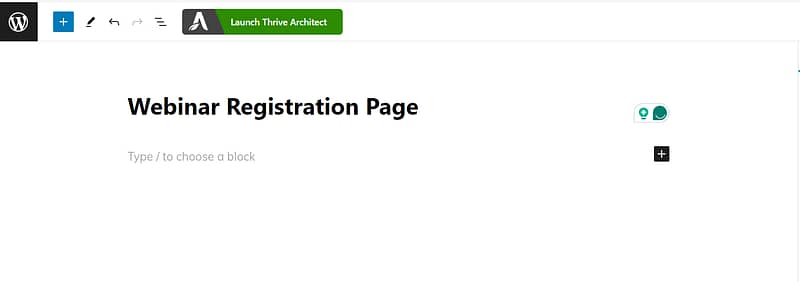
A new menu will pop up:
1. Normal Page
2. Blank Page with Header and Footer
3. Completely Blank Page
4. Pre-built Landing Pages
We recommend choosing the "Pre-built Landing Page" option.
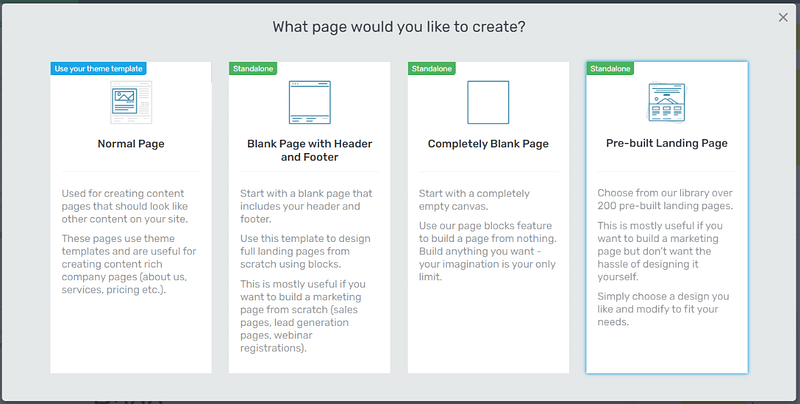
In the Landing Page Library, browse through our template sets and select the one you like most.
Each set comes with page templates that serve specific purposes. In the left sidebar, click “Webinar” and load the template.
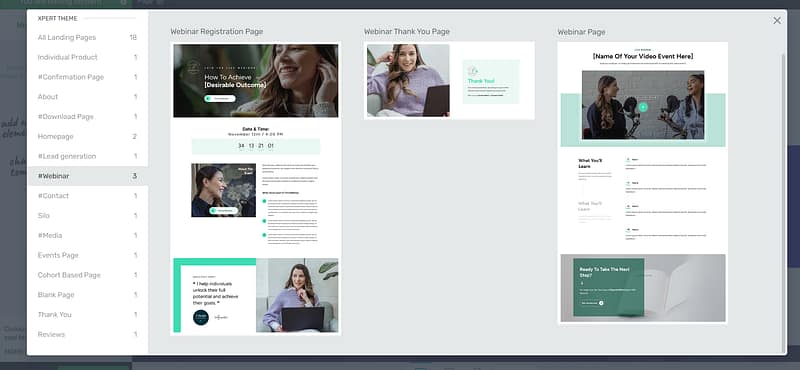
You’ll see that our webinar registration landing page has everything you need to effectively promote your event:
An attention-grabbing hero section with visuals and space to add supporting, persuasive copy.
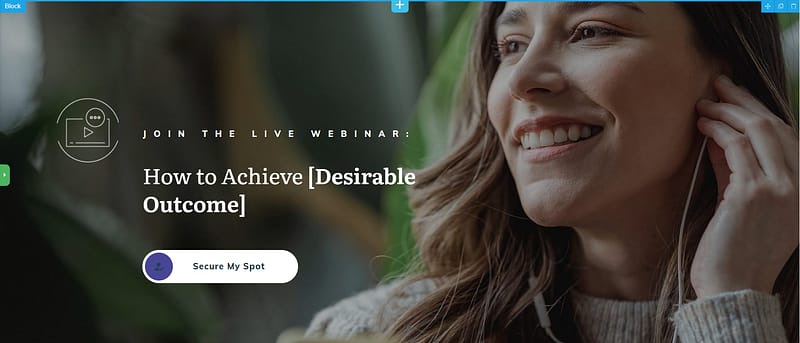
A countdown timer to create a sense of urgency and encourage fast action.
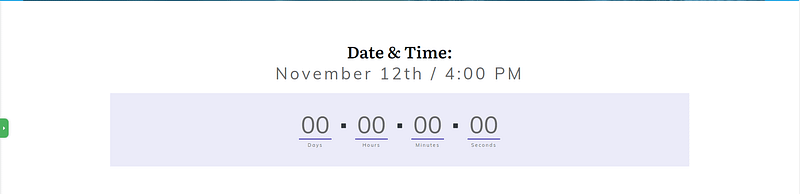
A description section to outline the contents of your webinar and how you can help solve their pain points.
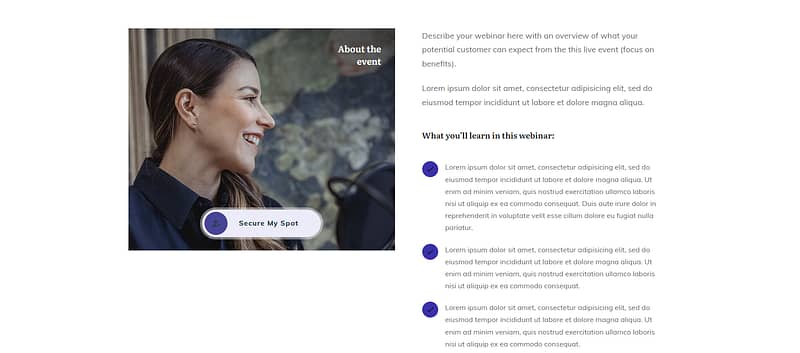
An about section to build trust and showcase your credentials to your audience. This is important because it assures them that you’re the best person to listen to and help them solve their problems.
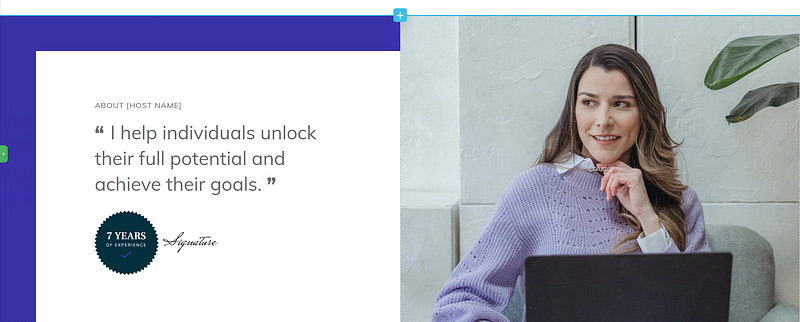
Every template comes with helper text, to show you where to add copy and the message it should convey. So, go through your template and replace the placeholder text and images with your own content.
These templates are fully customizable, which means you can add additional elements to your pages to encourage more sign-ups. For example, if you prefer to have your registration form on this same page, and not a different one, simply add the contact form element to your page.
A couple of conversion-focused sections you can add to this template, to really seal the deal with your target customers, are:
An additional benefits section to paint a clearer picture of what your attendees will achieve.
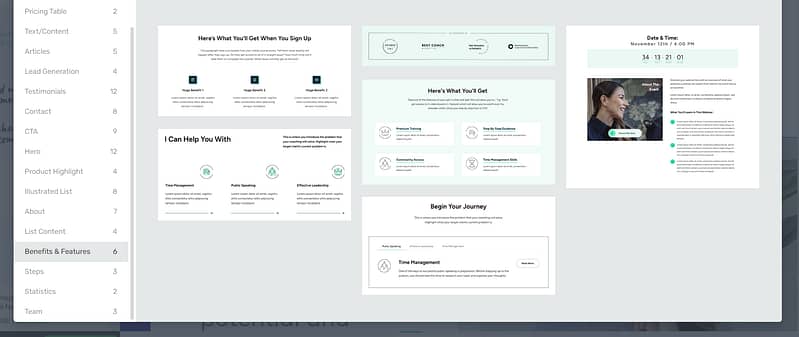
A testimonial section to add raving reviews from previous attendees, course students, or clients, and build further trust with your website visitors.
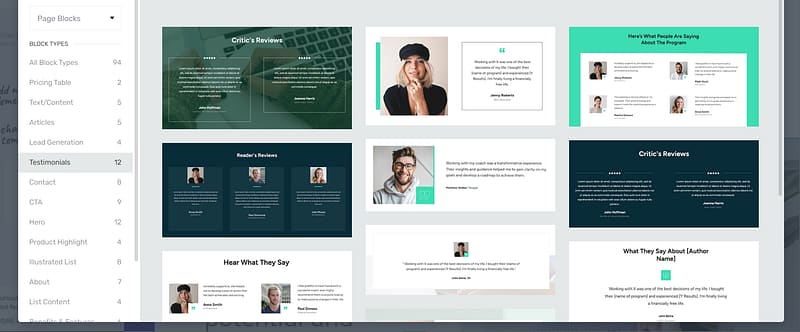
Another call to action (CTA) section to push your visitors to sign up. On a short landing page like a webinar registration page, you only need 1 or 2 call to action sections. If you add multiple CTAs, your audience may feel overwhelmed.
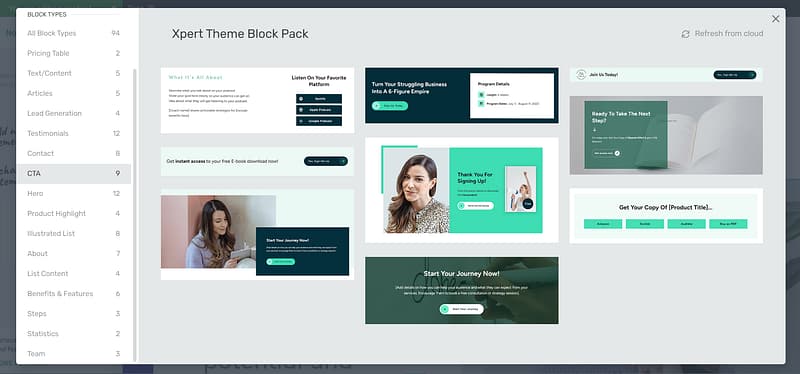
Step 3: Create a Confirmation Page
Next, create another page in the WordPress dashboard and Launch Thrive Architect.
Select “Pre-Built Landing Page”.
For consistency, we recommend using page templates from the same set.
Search for the “Thank You” page template and select it.
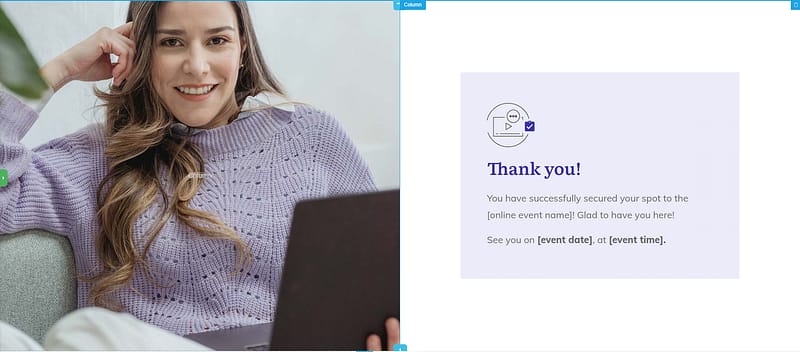
As you can see, the purpose of this page is to let your visitors know that their submission was successful and they need to confirm their email addresses.
Step 4: Create and Customize Your Webinar Landing Page
There's a good chance that some of your registered attendees will miss the live event and prefer to catch the on-demand replay at their convenience.
Sure, you could simply send an email with a link to the webinar recording stored on Google Drive or as an unlisted YouTube video...
But why not go the extra mile and host the replay right on your own website?
This approach is a no-brainer. Not only do you draw more visitors to your site, but you also get the perfect opportunity to showcase other enticing, high-quality content or offers they can’t resist.
It's a clever way to keep them engaged, encouraging them to explore more of what you offer, whether that's snagging some of your products or diving deeper into your content.
You can set this page up in a few clicks with the “Webinar Page” template in Thrive Architect.
The page features a standout section to display your video – you can add it via a URL (Vimeo, YouTube, etc.) or upload the file directly to your media gallery.
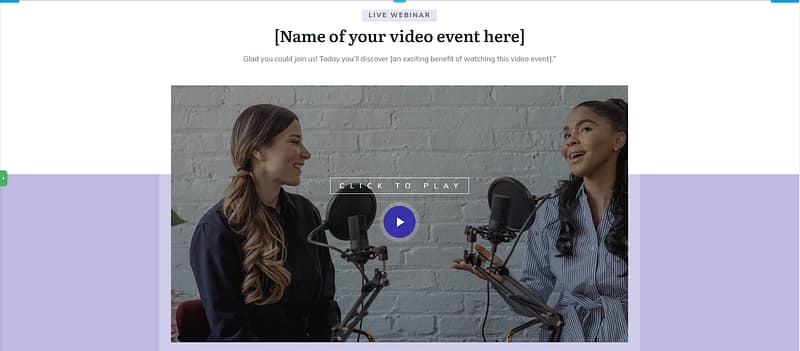
The page also includes a description section to outline key points in your webinar, or rehash the benefits your viewers can look forward to.
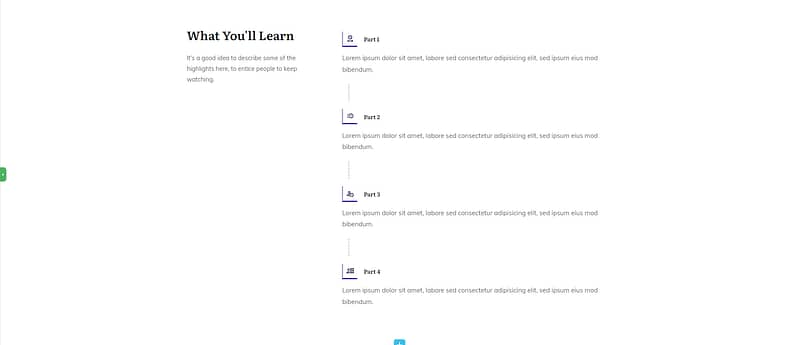
At the bottom of the template, there’s a CTA template you can use to direct your viewers to another offer or product.
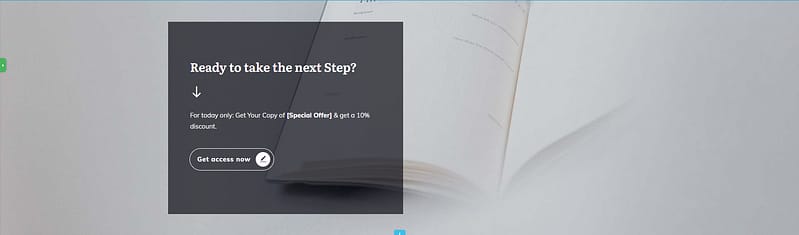
Step 5: Connect Your Funnel to Your Email Service Provider
You'll need to configure your email provider so that a confirmation email is sent to new subscribers in your email list.
This is different for every email provider, but a quick Google search should help you out.
Example: “How to create a confirmation email in ActiveCampaign”
You’ll also need to connect your email service through API. You will only need to do this once for the first opt-in form you set up.
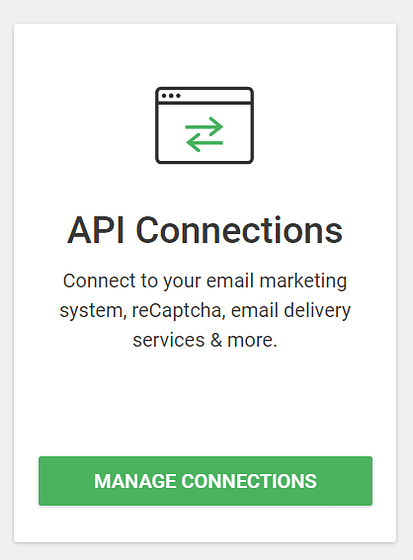
You can find tutorials for all major email providers here.
Go to your webinar registration page and click on the opt-in form. In the sidebar, click on "Connect form with service" and follow the setup wizard.
You'll be able to configure the fields you want to show (yes or no first name field) and you will also select the action after opt-in.
This action will be redirected to the URL of your confirmation page.
That's it, your whole funnel is set up and working!
Next Steps: Set Up Your Post-Webinar Strategy
The work doesn’t stop once your webinar is over.
You need to turn your focus to engaging your new qualified leads and turning them into customers. The post-webinar phase is key for conversion and should be approached with a strategy that nurtures leads further down the funnel.
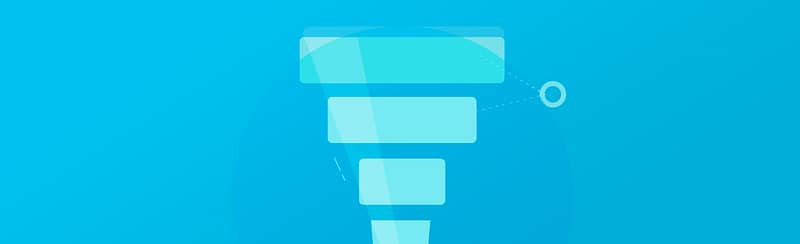
Here’s how to continue the momentum:
Send a thank-you email to all registrants, not just attendees. Express your gratitude for their interest and provide a link to the webinar replay. This gesture not only shows appreciation but also re-engages those who couldn’t attend live.
Create an automated email marketing campaign to offer an exclusive offer like a discount code, a free consultation, or access to premium content that's related to the webinar topic. Make this offer time-limited to create a sense of urgency.
Segment your follow-up emails by differentiating between attendees and no-shows in your follow-up strategy. For those who attended, reference specific parts of the webinar that were well-received or sparked discussion. For those who didn’t attend, highlight what they missed and encourage them to watch the replay.
Keep the conversation going by sharing related content, such as blog posts, case studies, or videos that align with the interests of your webinar audience.
Ask for feedback about the webinar through a short survey. This shows that you value your audience’s opinion and are committed to improvement.
Fold these leads into your ongoing email strategy. Think about how you can continue to engage them, turning a one-off webinar visit into a lasting relationship.
Start Driving Traffic to Your Webinar Marketing Funnel
And that’s it.
You have everything you need to turn your website visitors into new leads – and webinar attendees.
Now is the time to focus on drawing attention to your webinar and getting traffic to your webinar registration page.
Here are four free tutorials to help you drive the right eyes to your funnel:
8 Great Content Marketing Hacks to Grow Your Online Business
How to Create SEO-Friendly Blog Posts Users and Bots Will Love (14 Tips)
Thrive Architect is your go-to for crafting a hassle-free webinar funnel that's designed to convert visitors into quality leads – helping you grow your business.
This tool simplifies the technical side of things, freeing you up to concentrate on what you do best: connecting with your audience and delivering standout content that drives your business forward.
So if you’re ready to level up and create funnels that boost your conversion rates — and snage more potential customers — you know what to do.