What happens when a visitor is ready to buy, but your offer never catches their eye? You lose the moment — and the sale.That’s why I love working with pre-built ...
Blog
Recent posts
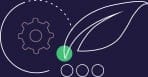
Product Updates
Discover the newest product and feature updates of Thrive Suite, and learn how to use them for the benefit of your online business!
228,950
Online Entrepreneurs Enjoy Thrive University.
You can be next!
Tutorials
Learn how to use our products with the help of our hands-on video tutorials and guides
Want more?
We’re social - Join the extended community!
Follow us for more exciting news here:


