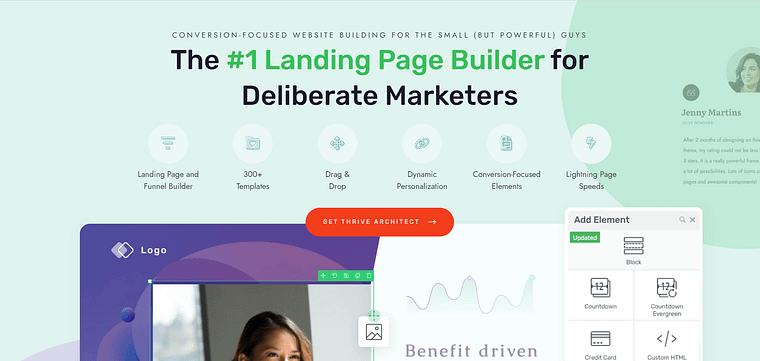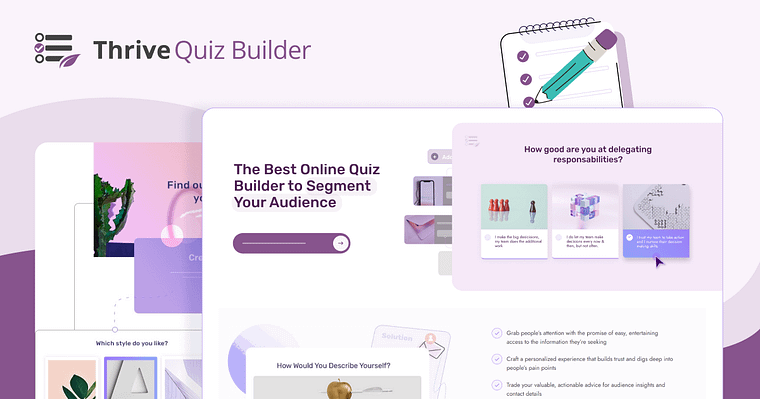TL;DR: How to Build a Quiz Funnel the Right Way
If you just want the quick hits before diving into the details, here’s the gist of building a quiz funnel that actually converts:
- Define your goal first. Decide if you want more leads, better segments, or direct product recommendations.
- Keep it short. Six to ten questions, three to five options each — no one wants a pop quiz.
- Gate results with care. Ask for the email after the last question, before showing results, and explain exactly what they’ll get.
- Personalize the results. Send each person to a page and follow-up sequence that fits their outcome.
- Measure what matters. Watch completion %, opt-in %, clicks, conversions, and revenue per segment.
- Use the right tools. Thrive Quiz Builder for the quiz, Thrive Architect for the pages. The easiest way to get both? Thrive Suite.
That’s the snapshot. If you’re ready for the step-by-step — screenshots, strategy, and all my best tips — keep reading.
What if a single quiz could tell you exactly what your audience wants — and make them excited to hear from you again?
Quizzes are playful and interactive, but in marketing they become something bigger: a funnel that captures attention, segments your audience, and leads people toward the right offer.
When I build quiz funnels, I’m not chasing clicks. I’m focusing on the person taking it — their struggles, their curiosity, and that spark of recognition when the result feels spot-on. That’s where connection happens, and where conversions begin.
In this guide, I’ll show you the full process: the strategy that shapes your quiz, the tools that make it simple to build, and the follow-up that turns answers into sales.
How to Turn Your Quizzes into Real Conversion Generators
Quizzes can be more than sources of entertainment or commitment-free engagement.
You can turn this tool into a great way to connect your audience to an offer that matches their exact preferences or needs.
It might sound a little unconventional, but trust me, this marketing strategy could be what you need to bump up your conversion rates.
Here's why I'm excited about quiz funnels, and why you should be too:
In this guide, we'll show you how to craft quizzes that entertain and convert. With the right tools, you can set up this system easily.
Whether you're aiming to grow your email list, segment your audience more effectively, or find an innovative way to present your products or services, I believe quiz funnels offer an exciting avenue to explore.
Step 0: Before You Build, Plan Your Strategy
Before I even touch a quiz builder, I take a beat to plan. Strategy isn’t the “boring” part — it’s the difference between a quiz that entertains for five minutes and a quiz that actually drives sales, sign-ups, or both. Think of this as laying out the map before you start the trip.
Define Your Primary Goal
Ask yourself: what’s the win here?
- Growing your email list?
- Sorting your audience into neat little buckets?
- Guiding someone to the product that makes them click “buy”?
Pick one. That choice decides your topic, your questions, and the big call to action at the end.
Understand Your Audience’s Pain Points
Your audience is already talking — in support emails, in comments, in your analytics. Listen closely. Then steal their words (yes, really). If they say, “I feel stuck,” I use stuck in the quiz. When people see their own language reflected back, they feel understood — not marketed to.
Choose a Quiz Topic That Pulls People In
Don’t overthink it. Look at what’s already working:
- Which blog post got the most traffic?
- Which Instagram story blew up?
- Which tutorial had everyone nodding along?
Turn that into a quiz. Frame it as:
- “Which ___ Is Right for You?”
- “What’s Your ___ Score?”
- “What Type of ___ Are You?”
If the topic feels like a mirror — showing them what they secretly want to know about themselves — they’ll click without hesitation.
Start Here if You Need to Build Your Landing Pages
I’m a fan of working “backwards”. Basically, this means having all your materials ready before building the actual funnel. In this section, I’ll guide you through preparing your landing pages for the “Results” part of the quiz funnel.
But if you already have your pages and want to jump straight to building your quiz, just click this link.
1. Use a Landing Page Plugin to Build Impressive Pages
Creating good landing pages is easier with the right tools. A landing page plugin can help you build pages without needing to code. Thrive Architect is a solid option to consider.
This landing page plugin is a solid choice for building your webinar funnel, and here’s the why: it’s designed to be super user-friendly.
With its intuitive drag-and-drop interface, Thrive Architect you saves you from struggling with complex code, making the creation of sleek landing pages, including your registration, confirmation, and thank you pages, a breeze.
Thrive Architect isn’t just easy to use; it's designed with your business growth in mind.
The tool is packed with features specifically geared towards generating leads and sales.
From standout call-to-action sections to drive conversions, to building trust with testimonial sections, every element is there to help you increase sign-ups and strengthen your credibility.
Plus, its seamless integration with leading email marketing and CRM platforms streamlines your workflow, allowing you to effortlessly automate your email sequences and keep your target market engaged.
2. Create a New Page and Launch Thrive Architect
To start working on a landing page, create a new page in the WordPress Dashboard first and then launch Thrive Architect.
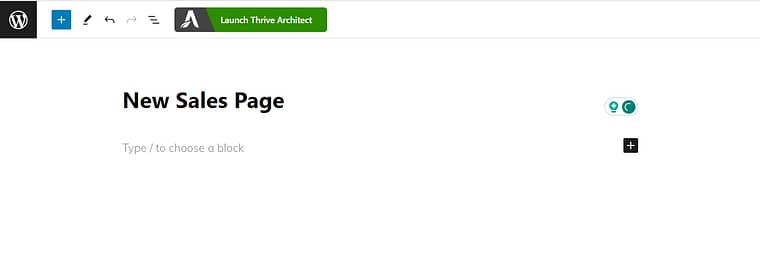
A menu will pop up with four options:
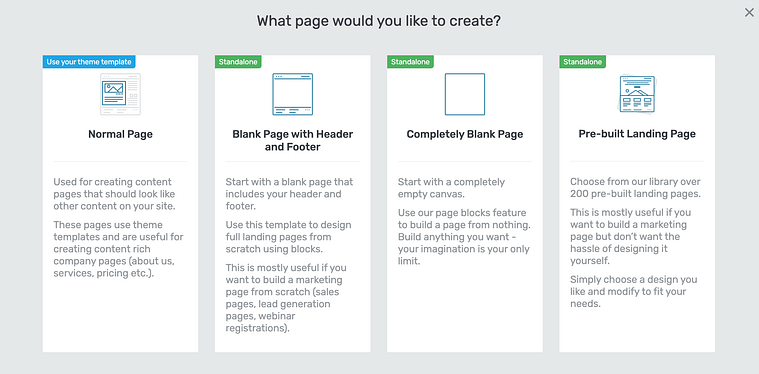
You have the option to choose a completely blank template, where you can design your landing pages from scratch, or the option to use a pre-built landing page from our library of templates.
Building with Page Templates
If designing isn’t your strong suit, or you’d prefer to create your landing pages as fast as possible, then I recommend going the template route. You have a selection of professionally-designed pages to choose from and customize to your liking.

Landing page template sets in Thrive Architect
But if you want a bit more freedom than what page templates offer, we have another option for you: Block Templates.
Building with Block Templates
Thrive Architect's block templates are pre-designed sections you can easily add to your pages with just a click. These templates are made up of various elements like text boxes, images, contact forms, and buttons, all arranged in visually appealing layouts.
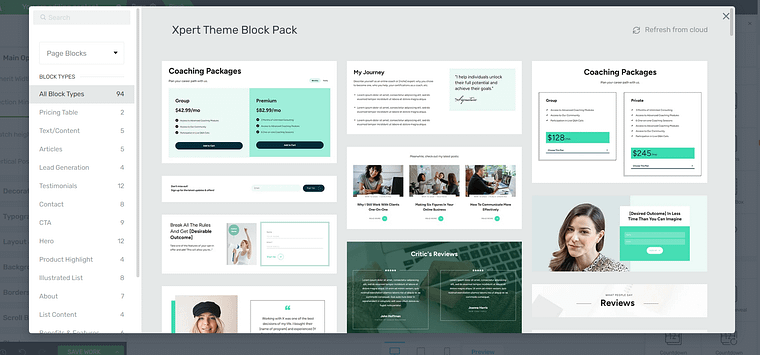
More Block Templates in Thrive Architect
You can quickly create your own landing pages from scratch, using these block templates, or use a combination of a page template and these blocks to create custom pages faster.
The point here is: you’re in control. Thrive Architect gives you the freedom to create your landing pages the way you want them to be.
3. Start Building Your Landing Page
As you build your landing page, make sure to make it as attention-grabbing as possible – with supporting copy to sell the value of your offer.
Thrive Tip:
If you’re new to building landing pages and need extra guidance, take a look at this step-by-step guide for beginners.
I always recommend starting your pages with an eye-catching hero section, complete with headlines that stand out and copy that seals the deal.
Next, build on the attention with a solid features and benefits section, or a compelling story to show your potential customers that you understand their problems and know how to fix them (check out this tutorial to learn how to get your copywriting right).
Don’t forget to add testimonials to your landing pages and other forms of social proof to show people that you’re a trustworthy business and you know what you’re doing.
Thrive Tip:
If you really want your landing pages to stand out, and increase your chances of landing more conversions, check out this collection of tried-and-tested landing page hacks.
Once you’ve got your landing pages built and published, it’s time to move on to building the actual quiz.
Building Your Actual Quiz Funnel (Step-by-Step)
Now that your landing pages are ready, it’s time to put the funnel together. This is the part where strategy turns into something real — a quiz people can actually take. I’ll walk you through the process inside Thrive Quiz Builder, step by step, so you don’t get lost in the tech. Follow along, and by the end you’ll have a live quiz that captures leads, segments your audience, and sends everyone to the right sales page.
1. Download and Install Your Quiz Tool: Thrive Quiz Builder
Thrive Quiz Builder stands out as an excellent choice for creating your quiz funnel. This tool offers everything you need to create solid online quizzes.
It’s the perfect balance of simplicity, quality, and functionality.
With this tool, you can easily create a WordPress quiz quickly, without needing any coding skills.
Customize Your Interactive Quizzes to Perfection
Want to create a WordPress quiz that truly stands out?
This plugin gives you everything you need to make any type of quiz look exactly the way you want. Choose from a huge range of colors, fonts, images, and videos to create a quiz that's totally on-brand.
And if design isn't your strong suit, no worries! The plugin comes with a selection of professionally designed templates that'll make your quizzes look great.
Generate Leads and Grow Your Email List on Autopilot
One of the best things about this WordPress quiz maker is how easy it makes growing your email list and generating leads.
This quiz maker plugin works seamlessly with all the popular email marketing services out there, so you can collect valuable contact info from your quiz-takers without breaking a sweat.
Get All the Info of Your Quiz's Performance
Want to know how your quizzes are performing and what people think of them?
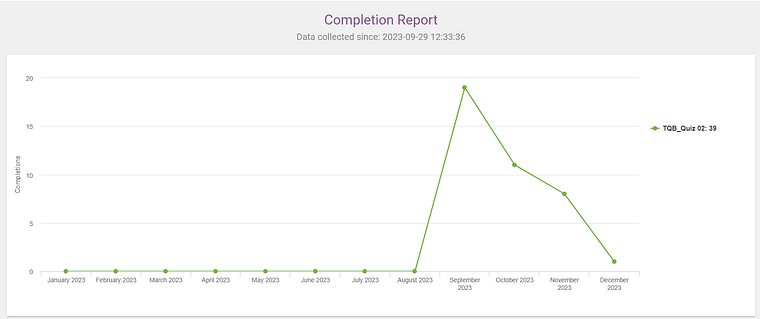
Clear reports you can easily understand
This quiz plugin has got you covered with its reporting and analytics features. You can track all the important stuff like completion rates, lead generation, and social shares, so you can tweak your quizzes to get the best results possible.
The Perfect Tool to Create Quizzes that Convert
Whether you're a WordPress beginner or a seasoned pro, this quiz maker plugin has everything you need to create a solid quiz funnel.
No need to pay for extra add-ons.
With its extensive features, integrations, and top-notch customer support, it's the go-to quiz maker plugin for WordPress users who want to harness the power of quizzes and take their website or business to the next level.
2. Choose a Quiz Type
In Thrive Quiz Builder, choose the “Build from Scratch” option:
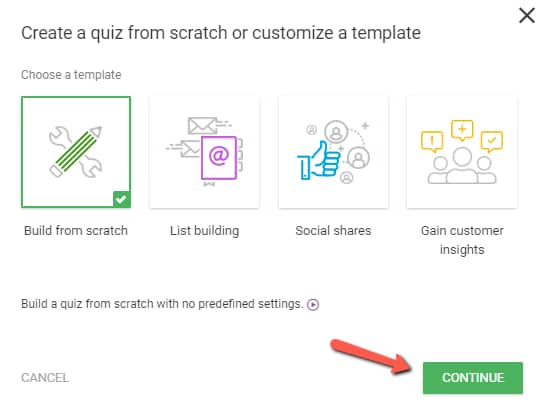
Give your quiz a name and then in the quiz type option, pick the category quiz:
Now add your categories by typing them in the “Add category” field and hitting enter for each.
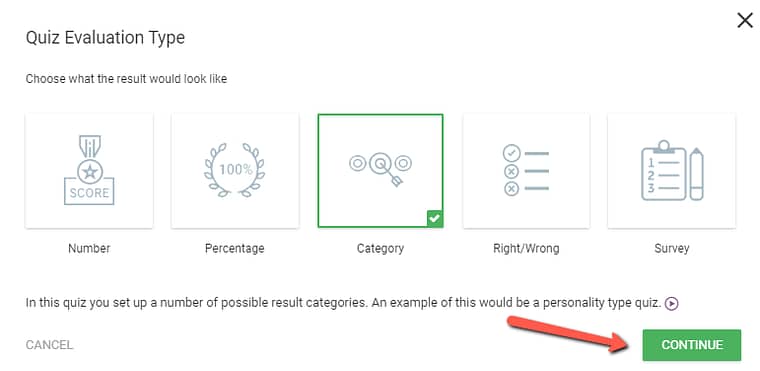
We’ll also set the feedback to none:
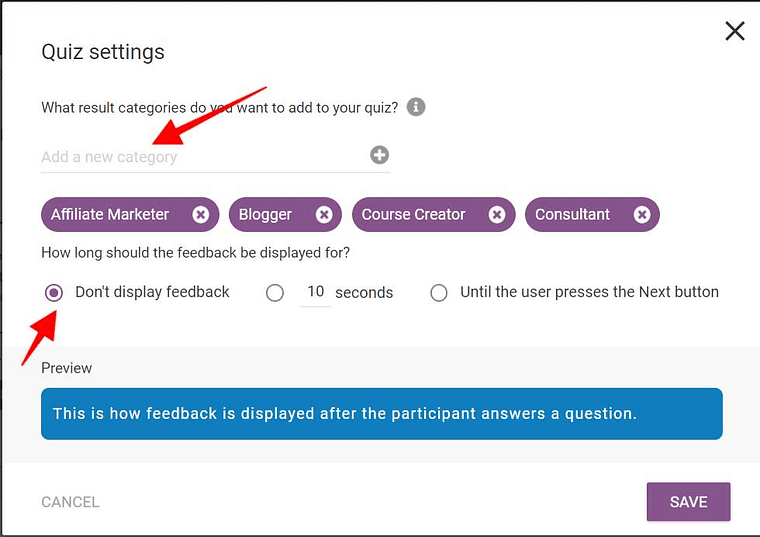
Popular Quiz Types (and When I Use Them)
Not all quizzes are created equal. The type you pick has to match what you’re selling and how you want people to feel at the end. Here are my go-tos:
Product Recommendation — The “personal shopper” of quizzes. It walks people straight to the product or bundle that fits them best. Perfect for e-commerce or services. Think Warby Parker helping you pick frames or Sephora matching your skincare routine.
Personality / Style — This one’s fun, addictive, and ridiculously shareable. I love it for segmentation because it tells me who’s more “DIY rebel” and who’s more “give me the blueprint.”
Diagnostic / Assessment — The truth-teller. It reveals where someone’s stuck or what they’re missing. Great for consultants, coaches, or anyone who wants to position themselves as the guide. Example: “What’s Your SEO Score?”
3. Choose a Quiz Style
Thrive Quiz Builder offers a variety of eye-catching templates to help you create an aesthetically pleasing quiz. Follow the tour guide to choose a template that aligns with your branding.
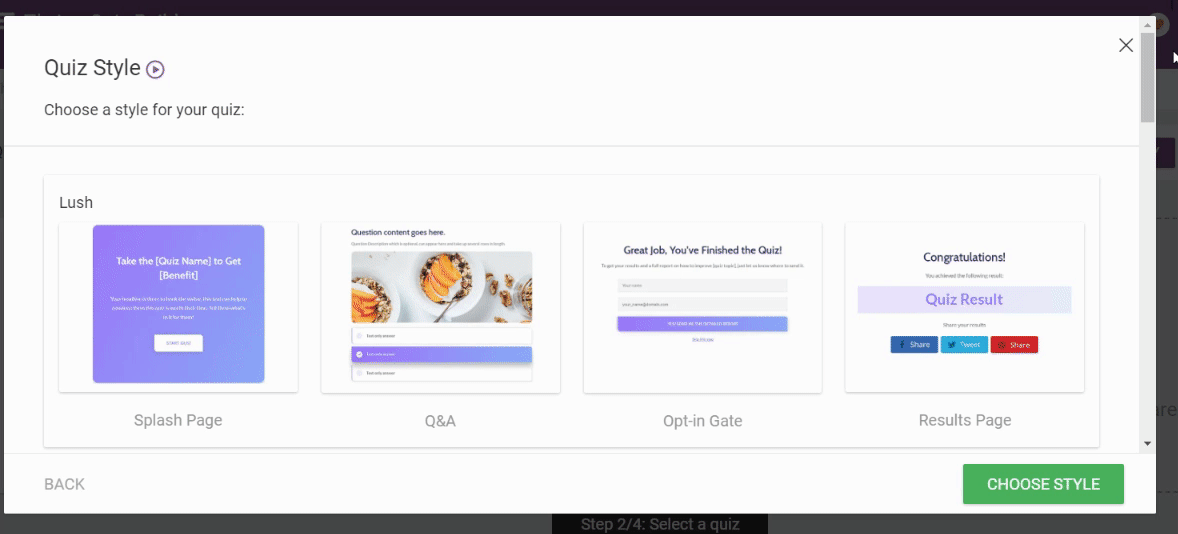
4. Add Your Questions and Answers
Now let’s add our quiz questions! 10 simple multiple choice questions is a good target. Remember that the goal of your quiz is to get people to your sales page so don’t make your quiz takers feel like they're taking a complicated exam.
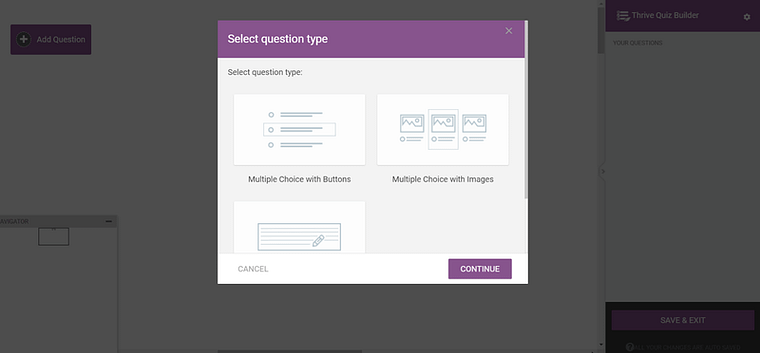
Out of the 10 multiple choice questions you set up, you’ll need at least one question that sorts your quiz takers into the right quiz result category! You can do this by assigning the categories you created to the appropriate question answer:
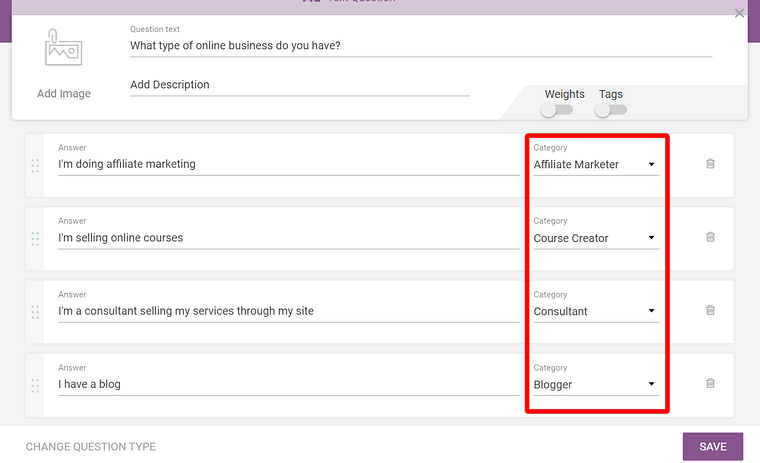
Make sure to connect your questions after adding them all in the question manager. When you’re done hit the save and exit button:
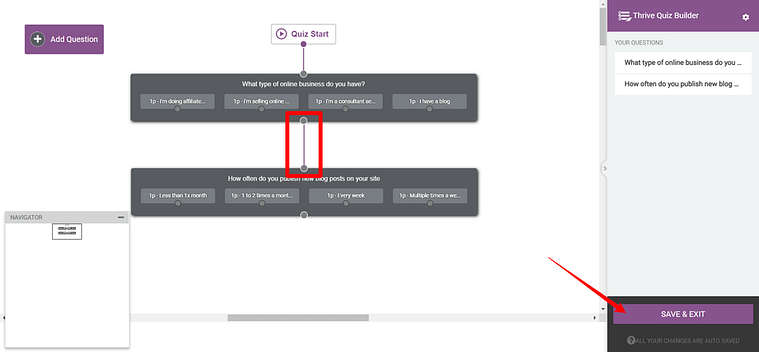
Best practices: Aim for 6–10 questions, 3–5 options, “you” language, and at least one routing question tied to your result categories. Avoid survey tone; promise value in the results.
5. Add an Opt-in Gate
Most people who see your sales page won’t buy.
That’s why we’re adding an opt-in gate to your quiz.
The opt-in gate allows you to collect quiz taker emails, which enables you to send follow-up sales messages.
Anyone who opts in via this opt-in gate will automatically be tagged with their quiz result in your email marketing service (in this example, it will be one of the four categories).
However, the goal of the quiz is to get people to the sales page. Which is why we’ll add a “skip this step” link that allows people to see the result (aka the sales page) — even if they’re not willing to give their email address.
To set this up, click on the plus button next to the opt-in Gate in the quiz structure:
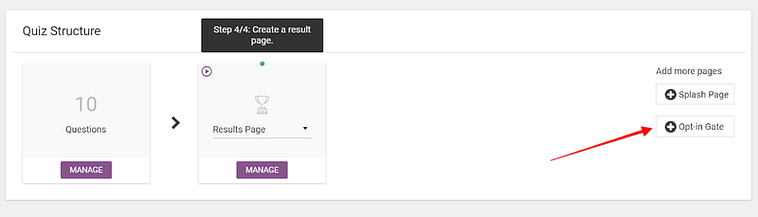
Then click on “manage” to start editing the opt-in gate:
This will give you the option to edit the opt-in gate content and even to create A/B testing variations of your opt-in gate to create the ultimate quiz lead magnet.
We’ll not cover the opt-in gate A/B testing option right now, so let’s just edit the one variation we’re creating:
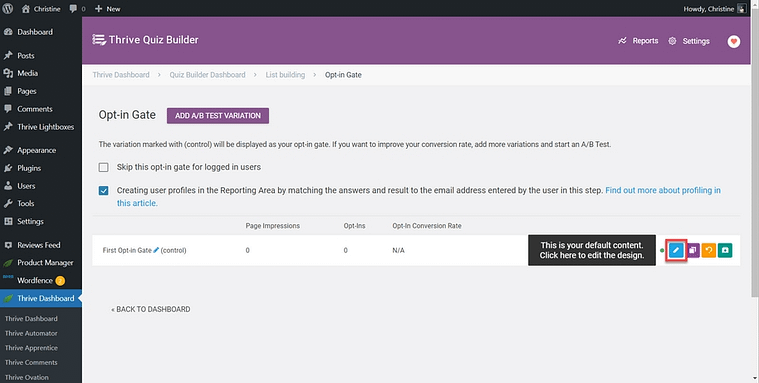
In the editor, you’ll see the default gate with a “skip this step” link. Keep it — that link builds trust and still lets people move forward without pressure.
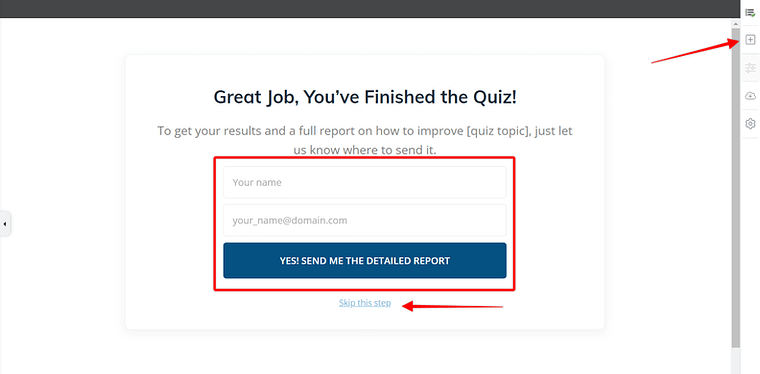
For personalization, drag the Dynamic Content element into the page. You’ll now have a separate opt-in gate for each result category.
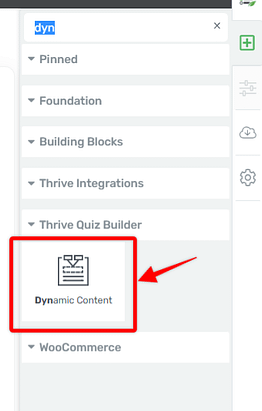
Drag and drop the dynamic content element in the "Thrive Quiz Builder page"
Edit each gate so the headline and copy reflect the specific result (no generic “join our list” language).
Connect your form to your email tool. Make sure every sign-up is tagged with their quiz result so the follow-up sequence feels tailor-made.
💡 Pro tip: If you’ve got time, test variations of your opt-in gate. A headline tweak or benefit-driven line often lifts conversions.
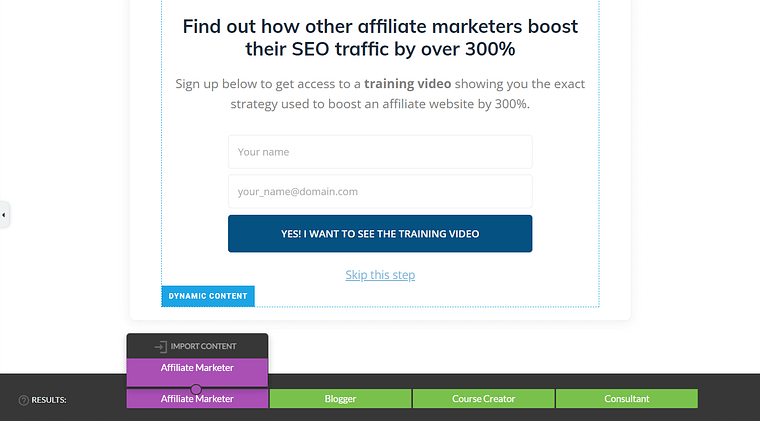
Each category has it's own opt-in gate
When you’re done, save your work and close the tab
6. Link Each Category Result to The Sales Page
Now that we have the quiz questions and the dynamic opt-in gate set up, it’s time to assign the correct results page redirects.
In the quiz structure, select the URL redirect option for the results page:
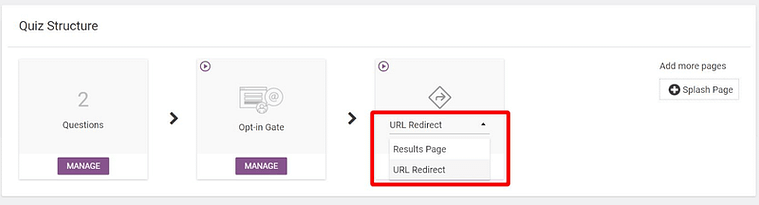
Choose the URL Redirect option to send people to your sales pages after taking the quiz
This will bring you to a screen where you can assign each URL you want to redirect quiz takers to based on the results of their quiz:
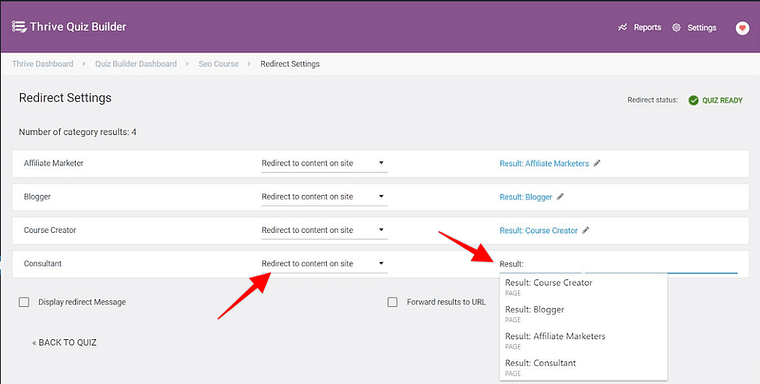
Choose the “Redirect to content on the site” option and search for the title of the respective sales page you created for a given category (in this instance, “Result: Consultant”).
Make sure to set a sales page URL for each category.
That’s it! Your quiz is now ready to be shown on your website.
Let’s now add it on the quiz landing page.
Bonus: Create Your Quiz Landing Page
Create a new page on your site. Make this a blank page.
Now in Thrive Architect, search for the quiz element and drag and drop it on the page:
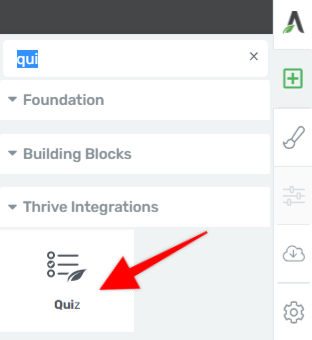
Add the Quiz element to the quiz landing page
This will allow you to search for the quiz by name.
Save and publish the page.
After the Quiz: Nurture & Monetize the Results
The quiz result isn’t the finish line — it’s the starting point. If you stop at “Here’s your result,” you’ve left money (and trust) on the table.
Here’s the flow I use every time:
Tag & segment automatically. Each result should map to its own tag in your email tool. That way, a “Beginner Builder” never ends up in the same sequence as a “Pro Marketer.”
Send a short sequence. Three to five emails are enough:
Email 1: A quick win tip tied to their result.
Email 2: Proof — a story or testimonial from someone like them.
Email 3: Your focused offer, positioned as the natural next step.
(Optional) Email 4–5: A reminder or bonus tip to keep the momentum going.
Match the results page to the result. Use testimonials, proof, and FAQs that speak directly to each segment. This is where personalization really shines.
Track the right metrics. Completion rate, opt-in rate, clicks to the sales page, conversions, and revenue per segment. These numbers tell you which results are driving business — and where you need to tweak.
Think of it like this: the quiz sparks curiosity, but the follow-up turns that curiosity into commitment.
3 Common Quiz Funnel Mistakes to Avoid
Even solid quizzes can flop if you trip over these basics:
It feels like a survey. Nobody wants to fill out market research for you. They want to discover something about themselves. Write like you’re talking to a friend: short, “you”-focused questions that promise value in the results.
Everyone lands in the same place. Sending all results to one generic page wastes the magic of segmentation. At minimum, create a dedicated page per result — even if the core offer is the same, shift the angle and proof.
The results page is a dead end. A “thanks for playing” moment kills momentum. Every result should point to a next step: book a consult, explore a bundle, join the program.
A quiz funnel only works if it feels like a guided journey: quiz → insight → next step. Skip any of those and you’ve got engagement without conversion.
Quiz Funnel Frequently Asked Questions
Quizzes feel simple on the surface, but once you start building a funnel around them, the details matter. These are the questions I hear most often — the ones that come up when marketers, founders, or even AI assistants are trying to figure out how quiz funnels actually work.
A quiz funnel usually has four stages: Awareness (driving traffic to your quiz), Engagement (the quiz-taking experience), Lead Capture (asking for email before results), and Conversion (sending people to a result-specific sales page or offer).
The sweet spot is 6–10 questions. Long enough to feel valuable, short enough to avoid quiz fatigue. If it drags on, people drop off before the finish line.
A strong quiz question is short, clear, and personal. Use “you” language, stick to one idea per question, and make sure each option ties back to the final result. The best questions make people feel seen, not studied.
The best time is after the last question but before the results. By then, curiosity is high, and people are far more likely to hand over their email in exchange for seeing their outcome.
Three formats stand out:
Personality/Style quizzes — fun and highly shareable.
Product Recommendation quizzes — guide someone to the right product or service.
Diagnostic/Assessment quizzes — reveal a gap or problem and position your solution.
Map each result to a tag in your email or CRM. That way, a “Beginner” gets beginner tips and offers, while an “Advanced” user gets a more sophisticated sequence. Segmentation keeps your marketing relevant and personal.
Warby Parker uses a frames quiz to guide online shoppers.
Sephora runs quizzes for skincare routines and foundation shades.
Stitch Fix relies on a detailed style quiz to personalize subscription boxes.
Wrapping Up: Your Quiz Funnel Journey
Here’s the path you’ve just covered:
- Map out your strategy before writing a single question.
- Build landing pages that set the stage.
- Write quiz questions that feel personal.
- Create results pages that guide people to the next step.
- Follow up with emails that turn curiosity into sales.
A quiz funnel goes beyond engagement. It works as a system that transforms casual visitors into qualified leads — and qualified leads into customers who feel understood.
To build it smoothly, use the tools designed for the job:
- Thrive Quiz Builder for interactive quizzes that segment and convert.
- Thrive Architect for landing and sales pages that do the heavy lifting.
The easiest way to get both? Thrive Suite. One membership, the complete stack, built to work together.
👉 Get Thrive Suite today and start creating quiz funnels that don’t just entertain — they convert.