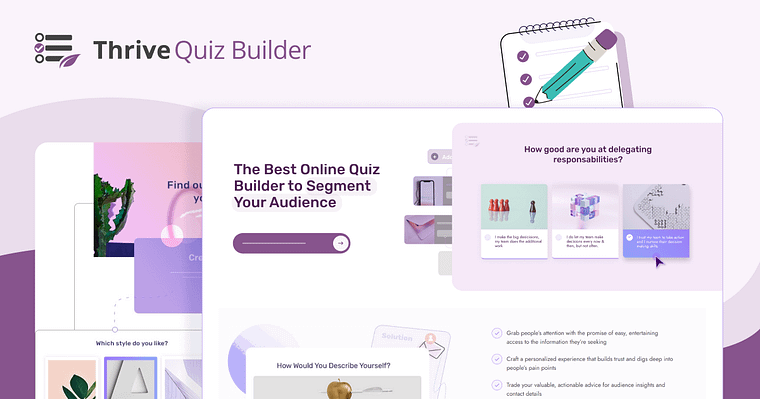Want to know how a product recommendation quiz can transform your online sales? Keep reading!
Think about it - your best salespeople know exactly which questions to ask, understand what customers want, and guide them to the perfect product. Now imagine giving your website these same skills.
Instead of watching visitors click around aimlessly or bounce away confused, you can guide them straight to products they'll love. No more hoping they stumble onto the right choice. No more lost sales because someone got overwhelmed with options.
Want to add this sales-boosting tool to your site? Let's walk through how to create a quiz that leads to more sales.
Turn Your Website into a Smart Sales Assistant with a Product Recommendation Quiz
Customers often feel lost in a sea of options, unsure which product truly meets their needs. Meanwhile, you're left wondering why some visitors leave without making a purchase.
But, what if you could cut through the noise and spotlight the perfect product for each customer?
A product recommendation quiz, which is actually a type of funnel, is your key to making this happen, easily working to engage your potential customers and guide them to an offer they’ll actually be interested in. With one quiz, you can create a memorable, personalized experience as your audience navigates the buyer’s journey (which you can learn more about here).
Here's how a well-built quiz transforms the shopping experience:
From cosmetics to software, any product-based business can benefit from this powerful tool. It bridges the gap between the convenience of online shopping and the personalized touch of an in-store experience.
Ready to turn browsers into buyers and boost your sales? Let's dive into creating your tailor-made product recommendation quiz.
Tutorial: How to Create a Product Recommendation Quiz and Land Even More Sales
In this blog post, we'll walk you through the step-by-step process of how to create an engaging product recommendation quiz.
In just a few minutes, you can easily add a quiz to your website, and, by adding a few key elements, use it to get more sales. We'll cover everything from installing a quiz creation tool, to writing engaging quiz questions, to embedding the quiz on your website. Let's dive in!
1. Download and Install Thrive Quiz Builder
If you want to create a product recommendation quiz your visitors will actually enjoy taking, then Thrive Quiz Builder is the plugin for you.
This plugin is the perfect balance of user-friendliness and design flexibility. You get a straightforward setup platform to structure your quiz – step by step, and access to a visual editor where you can make your quiz questions, sign-up forms, and splash pages look great – and attention-grabbing.
And if design isn't your strong suit, no worries! The plugin comes with a selection of professionally designed templates that'll make your quizzes look like a million bucks.
The best part? No coding required. You don’t need to learn CSS or HTML to create beautiful quizzes.
Versatile Question Types
With Thrive Quiz Builder, you're not limited to basic multiple-choice questions. This tool supports a variety of question formats, including open-ended responses (for in-depth answers) and image-based options to give your quiz an extra edge. With this versatility, you can create engaging, interactive quizzes that can accurately gauge your customers' preferences.
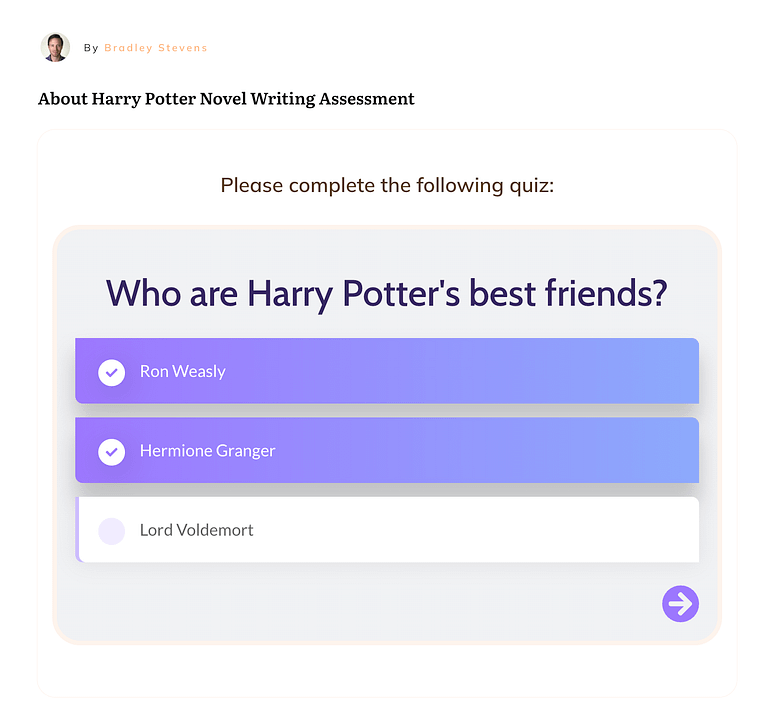
Create stunning, engaging questions with Thrive Quiz Builder
Brand-Aligned Customization
Your quiz should feel like a natural extension of your brand. Thrive Quiz Builder offers extensive customization options, allowing you to match your quiz's design to your brand's aesthetic. From colors and fonts to layouts and imagery, you can create a seamless experience that reinforces your brand identity.
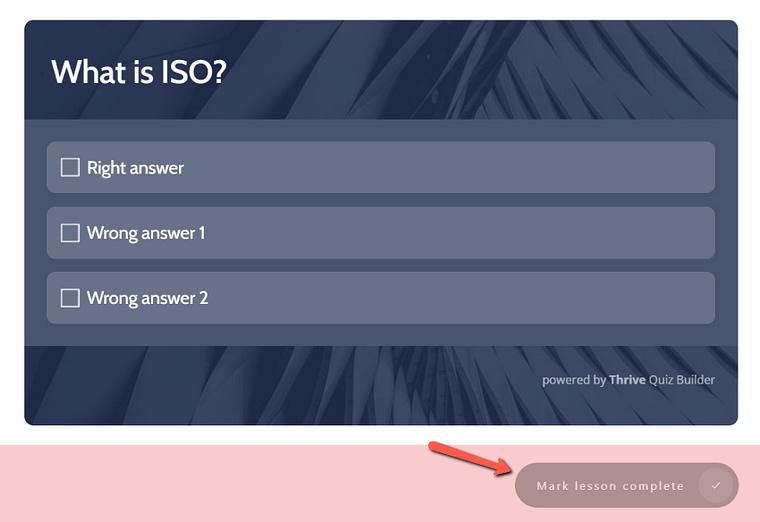
Easily create a quiz design that blends with your website and matches your brand
The Perfect Quiz Maker for Everyone
Whether you're a WordPress beginner or a seasoned pro, this quiz maker plugin has everything you need to create quizzes that inform, entertain, and convert like crazy.
No need to pay for extra add-ons.
With its extensive features, integrations, and top-notch customer support, it's the go-to quiz maker plugin for WordPress users who want to harness the power of quizzes and take their website or business to the next level.
2. Establish Your Product Categories
Before you start designing your quiz, you should establish the results categories you want to have.
I recommend creating 3 to 5, depending on the number of offers you want to direct your quiz-takers to.
For my quiz – let’s call it a “Travel Packages Quiz” – I’ve identified the following categories:
Beach Vacay
Mountain Escape
City Vibes
Countryside Retreat
Avoid having more than five categories on your page. Why? Because you’ll need to create separate sales pages for each of your quiz categories. Limiting yourself to 5 results max keeps you from overdoing it in the first iteration of your quiz!
Create Your Sales Pages First
Here's a smart move: build your sales pages before you make your quiz. This strategy sets you up for success. When you create your sales pages, you'll nail down what makes each product special. This clarity helps you write quiz questions that point people to products they'll actually want.
With your sales pages ready to go, you can quickly show quiz-takers products they'll love - no delays, just a clear path to buying. As you describe your products, you'll spot the features that matter most. These become your go-to topics for quiz questions. Plus, finished sales pages give you real targets to aim for.
You can then shape your quiz to hit these goals. Bottom line: tackling sales pages first means your quiz lines up perfectly with what you want to achieve - more sales.
3. Select a Quiz Type and Style
In Thrive Quiz Builder, choose the “Build from Scratch” option:
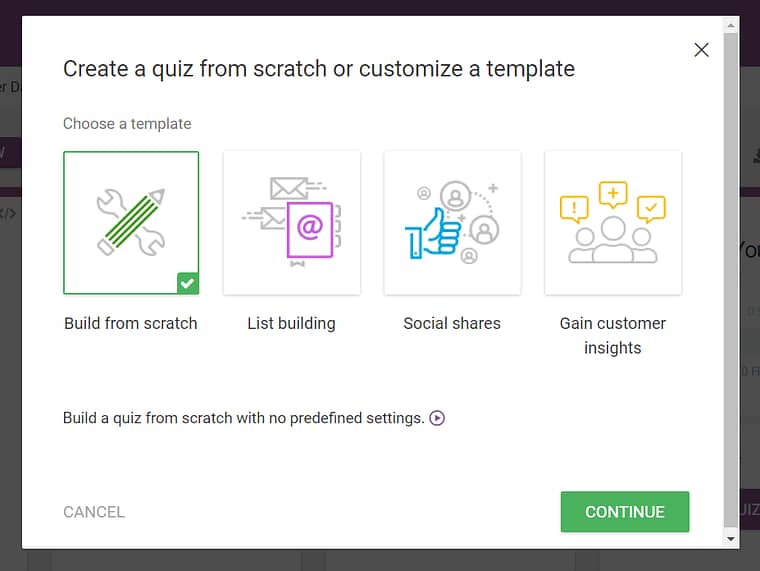
Give your quiz a name and then in the quiz type option, pick the category quiz:
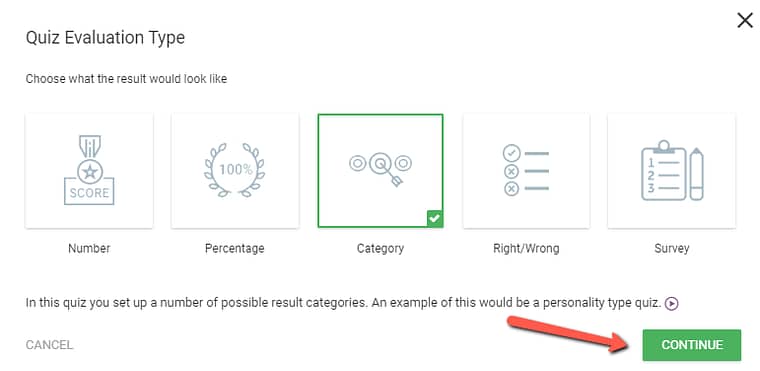
Now add your categories by typing them in the “Add category” field and hitting enter for each.
We’ll also set the feedback to none, like this:
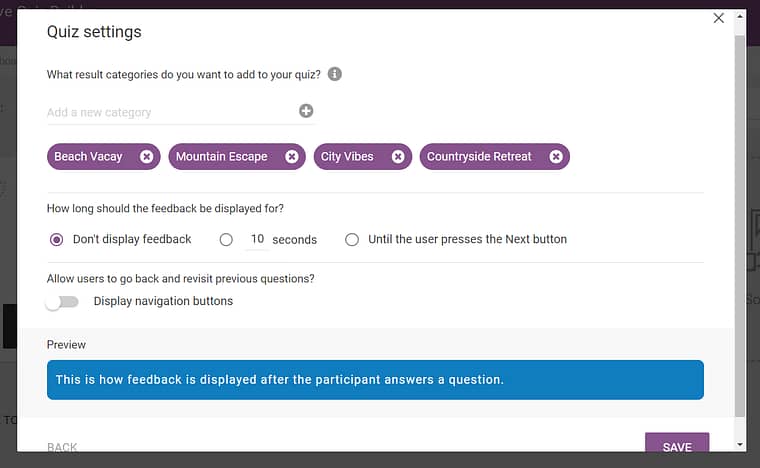
Next, choose the quiz style option.
Thrive Quiz Builder offers a variety of eye-catching templates to help you create an aesthetically pleasing quiz. Follow the tour guide to choose a template that aligns with your branding.
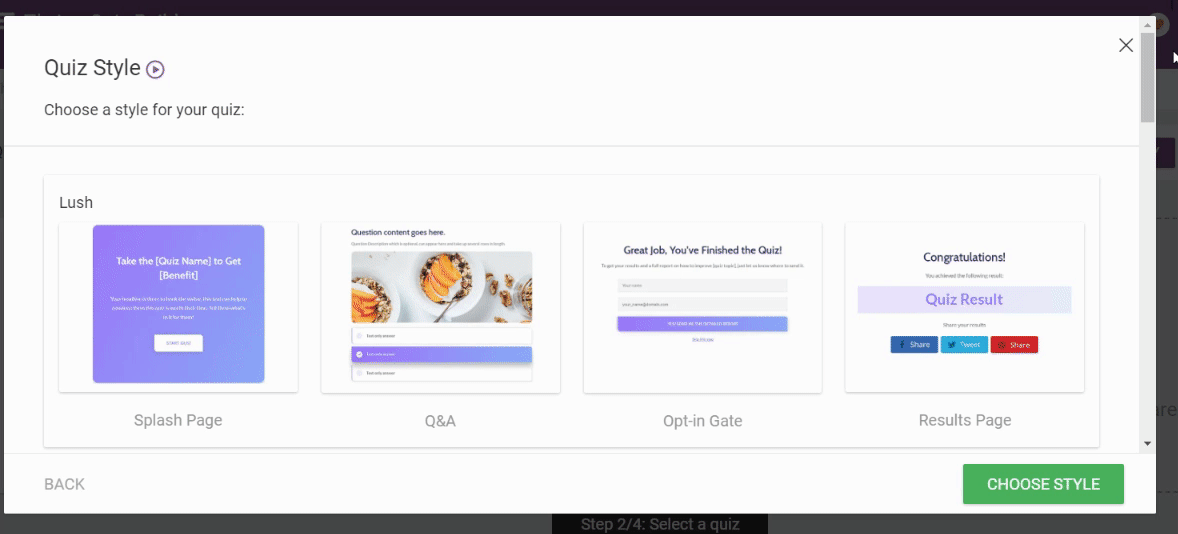
4. Configure Your Questions
Now let’s add our quiz questions! 10 to 12 simple multiple choice questions is a good target. Remember that the goal of your quiz is to get people to your sales page so don’t make it too long, or your quiz takers might drop off without finishing.
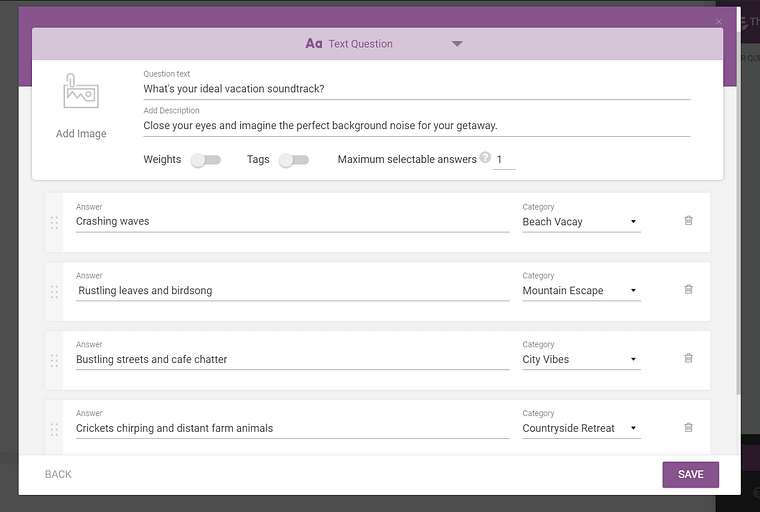
Add your questions in Thrive Quiz Builder
Make sure each answer option points to a specific category, so your quiz takers are sorted correctly. You can do this by assigning the categories you created to the appropriate question answer (like in the above image).
Make sure to connect your questions after adding them all in the question manager. When you’re done hit the save and exit button:
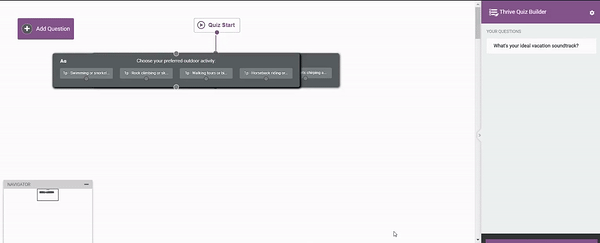
Create a Branched Question Flow
For more experienced users, branching logic can be implemented by linking dots associated with particular answers, allowing for a more dynamic and tailored quiz experience.
For example, if you wish for answers for a given question to direct users down different lines of questioning, Thrive Quiz Builder makes this really easy to do — simply connect the dots beneath each answer.
Here’s an example:
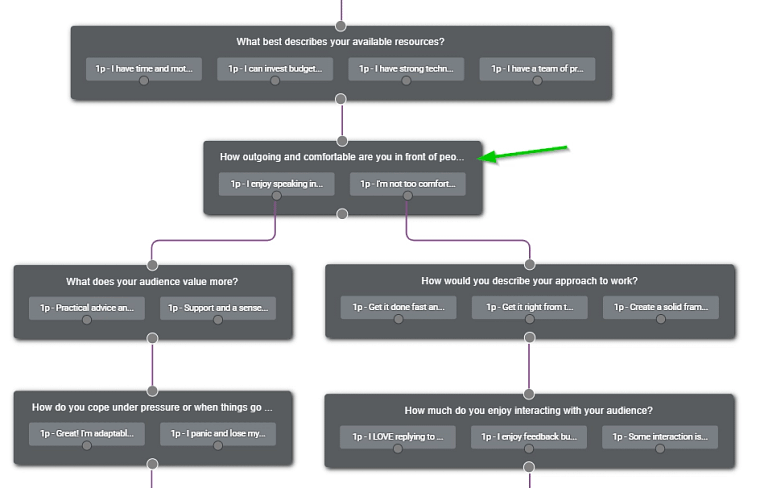
5. Link Each Category Result to a Sales Page
Now that we have the quiz questions and the dynamic opt-in gate set up, it’s time to assign the correct results page redirects.
In the quiz structure, select the URL redirect option for the results page:
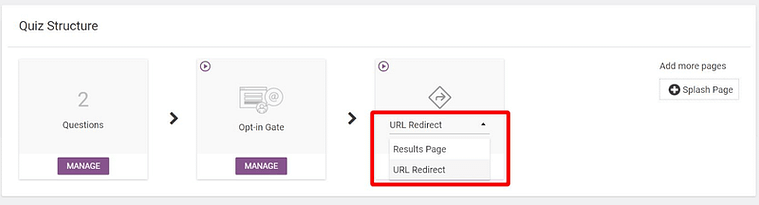
Choose the URL Redirect option to send people to your sales pages after taking the quiz
This will bring you to a screen where you can assign each URL you want to redirect quiz takers to based on the results of their quiz:
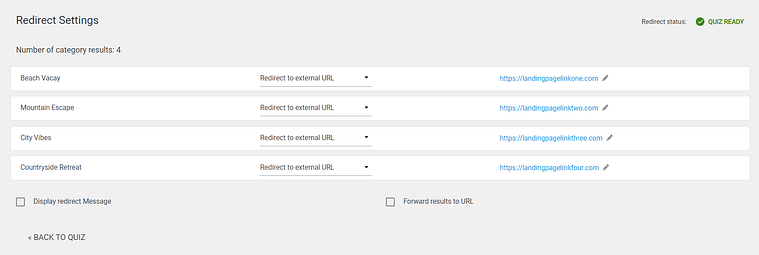
If your landing pages are on your website, choose the “Redirect to content on the site” option and search for the title of the respective sales page you created for a given category (for example, “Result: Beach Vacay”).
But if your pages, for some reason, are on a different platform, just go in and paste their links next to the right category.
Make sure to set a sales page URL for each category.
6. Create Your Quiz Splash Page
A splash page serves as the initial screen when your quiz loads, presenting an introduction to your quiz and inviting users to participate. Without a splash page, the quiz would directly display the first question, which could appear out of context on your website, depending on its placement.
Create an engaging splash page to effectively introduce your quiz. Be sure to include a strong call-to-action to invite people to take your quiz.
Return to your Quiz Structure and select the “Splash Page” option:
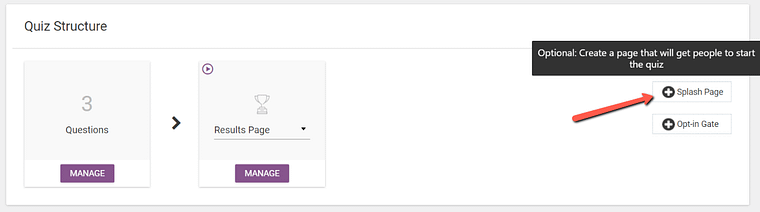
Once you've selected the template, use the Thrive Visual editor to add images, video, or text.
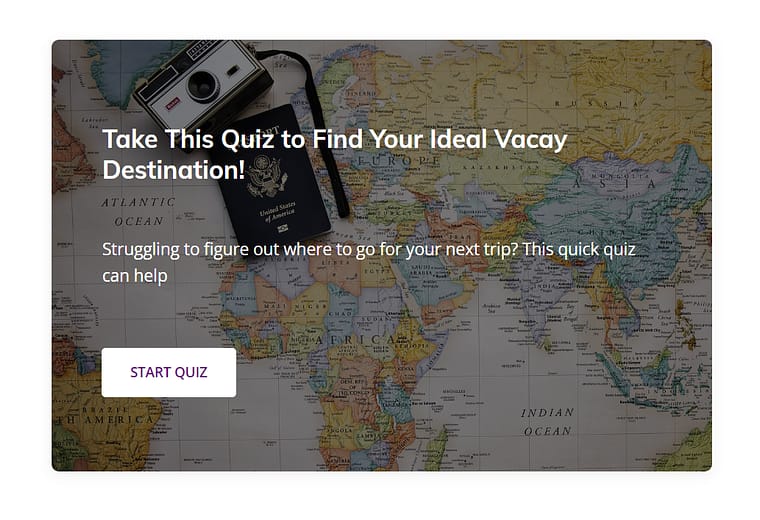
7. Add a Social Share Badge
Thrive Quiz Builder also gives you the option to create a social share badge for your quiz.
Social share badges make it easy for people to share their quiz results with friends and followers on social media, helping to increase your brand's visibility and drive more traffic to your quiz.
They also add an interactive element to the results page, making it more engaging and increasing the chances that users will share their results.
To create one for your page, first select a template.
Then, edit your badge in the Thrive Visual Editor and connect it to your results page.
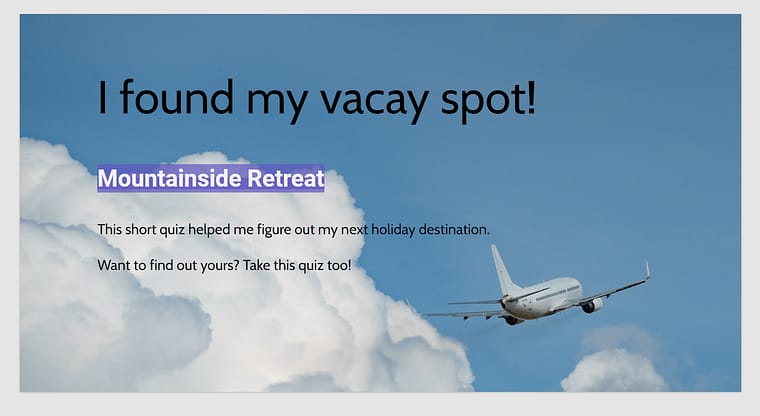
8. Add Your Quiz to Your WordPress Page
The final step is to embed the quiz on your website using shortcode or Thrive Architect.
You can place your quiz on your homepage, a landing page, embedded within a piece of content — anywhere on your website that attracts high-quality leads.
Embed Your Quiz Using a Shortcode
To embed your quiz using a shortcode, simply copy the shortcode found in the top-right corner of the quiz editor.

Next, navigate to the desired page for displaying the quiz and paste the shortcode.
How to Add Your Quiz Using Thrive Architect
To add your quiz using Thrive Architect, open the page where you'd like the quiz to appear. Click and drag the Quiz element to the desired position.
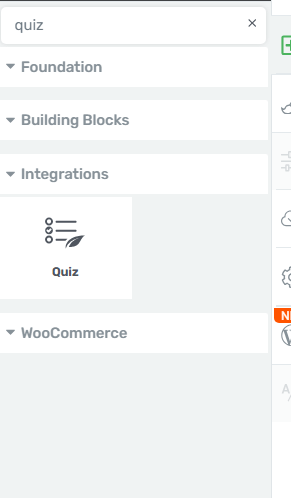
Next Steps: Drive Traffic to Your New & Improved Landing Page
As you share your new landing page on social media, through email, and even via SEO, you need to make sure you’re targeting the right people.
Here are 4 free WordPress tutorials to help you drive the right traffic to your website:
Product Recommendation Quiz: Wrapping Up
Now you've got everything you need to create a quiz that connects customers with products they'll love.
Don't worry about making it perfect right away. Start simple, watch how people use your quiz, and make it better over time. The key is to get started - every day without a quiz is a day you might be missing out on sales.
Ready to build your first product recommendation quiz? Grab Thrive Quiz Builder and turn those browsers into buyers. Your future customers will thank you for making their shopping experience so much easier.