Most WordPress page builders focus on looks. But a landing page that looks good and converts? That’s a different game.
In this guide, you’ll see exactly how to build a high-converting landing page — fast — using Thrive Architect. No coding, no friction, no guesswork.
✅ Choose from proven templates designed to convert
✅ Edit headlines, CTAs, and forms with simple click-to-edit tools
✅ Connect your email marketing tool and publish in minutes
✅ Preview and perfect your mobile layout before going live
✅ Track performance and A/B test for continuous growth
You’ll walk away with more than a landing page — you’ll have a repeatable system for launching offers, collecting leads, and validating ideas faster.
If you’ve got 15 minutes and a message worth sharing, this is how to get it live.
If you’re here, you already know why landing pages matter. You’ve done your homework. You understand that an excellent landing page can turn attention into action, clicks into conversions, and traffic into real business growth.
Now it’s time to put that knowledge into action.
This guide is where theory meets execution. You don’t need to hire a developer. You don’t need to mess with code. And you definitely don’t need to spend hours tweaking layouts or troubleshooting tech. With Thrive Architect, you can build a high-converting landing page — the kind you’d normally see in polished marketing funnels — in just a few clicks.
Whether your goal is lead generation, sales, signups, or waitlists, we’re going to walk through, step-by-step, how to create a professional landing page that’s clean, fast, and built to convert.
Let’s build your first high-converting landing page in under 15 minutes.
Why You Can Trust This Guide
I’ve spent over 7 years in the trenches of digital marketing and WordPress – building landing pages that convert long before I even knew what a “funnel” was.
Since then, I’ve tested dozens of tools, launched campaigns across industries, and learned what actually moves the needle when it comes to turning visitors into leads and customers.
Today, I help business owners and marketers do the same — teaching practical strategies that focus on clarity, speed, and results.
This guide isn’t theory. It’s a hands-on, step-by-step walkthrough based on real experience — built to help you get your landing page live and working for you, fast.
Before You Start: 8 Common Questions About WordPress Landing Pages
Before we dive into the tutorial, let’s address the most common questions people have about building landing pages in WordPress. This will give you the clarity (and confidence) to move forward with purpose — and avoid wasting time on things that don’t move the needle.
The easiest way is to use a visual, drag-and-drop builder plugin — not the default WordPress editor. Tools like Thrive Architect let you skip the code and design like a pro using pre-designed templates and blocks. Here’s what the process typically looks like:
- Install your landing page builder plugin.
- Choose a template designed for your goal (lead gen, sales, webinar signup, etc.).
- Customize the content using a front-end editor — change the text, images, buttons, etc.
- Connect your opt-in form to your email service.
- Preview on mobile, hit publish, and your page is live.
You can do all of this inside your existing WordPress site — and you can go from zero to launch in under 15 minutes.
If your goal is to convert — not just design — Thrive Architect is built for you. While options like Elementor or SeedProd are popular, Thrive Architect stands out because it’s focused entirely on marketing performance:
- 300+ templates designed to convert
- Built-in countdown timers, lead generation forms, testimonials, and scarcity tools
- Deep integration with Thrive Suite (for quizzes, funnels, courses, and more)
- No reliance on dozens of extra plugins or 3rd-party add-ons
It starts at $99/year — which gives you full access to the visual editor and conversion-focused blocks. If you're building landing pages to grow your business, it's worth every cent.
Focus on clarity, not cleverness. Here’s a quick breakdown of what works:
- Headline: Be specific about what’s in it for the visitor.
- Subheadline or short body: Reinforce value and ease.
- Call to Action (CTA): Make it obvious what to do next — and what benefit they’ll get.
- Trust elements: Add testimonials, reviews, guarantees, or security badges.
- Visuals: Use images or videos that support your message — not distract from it.
- No distractions: Ditch the nav bar, sidebar, or unrelated links.
And remember: your page needs to work just as well on mobile as it does on desktop — if not better.
SEO isn’t just for blog posts — your landing page can (and should) rank for intent-driven keywords. Here’s what to do:
- Use a clean URL with your keyword (e.g.,
yoursite.com/free-guide/). - Add your keyword in the headline (H1), subhead (H2), and body copy — naturally.
- Write a compelling meta description that invites clicks.
- Compress images and add descriptive alt text.
- Use a fast, mobile-friendly template — Google rewards performance.
Thrive Architect plays nicely with SEO plugins like Rank Math or Yoast, so you can handle your optimization right from the WordPress editor.
Every second counts. A slow-loading page frustrates visitors, tanks your SEO, and kills conversions. Here’s how to keep it fast:
- Use lightweight templates built for speed (like the ones in Thrive Architect).
- Compress images and use next-gen formats like WebP.
- Avoid loading unnecessary scripts or bloated plugins.
- Install a caching plugin like WP Rocket or use a fast host.
- Stick to one main purpose on the page — every extra element adds load time.
With Thrive, you’re not just designing pages — you’re building clean, performance-optimized assets that are ready to convert.
Technically, yes — you can build a landing page using a free plugin or theme, but you’ll run into limits fast:
- Fewer templates
- No conversion tools (forms, timers, testimonials)
- No A/B testing or analytics
- No real support
If you’re serious about using landing pages to grow your business, expect to spend $99–$150/year for a premium plugin like Thrive Architect. That small investment saves hours of time, gets better results, and gives you professional features right out of the box.
Tracking is how you turn a guess into a strategy. Here’s how to get started:
- Install Google Analytics or MonsterInsights to track traffic and behavior.
- Use event tracking to monitor form submissions and button clicks.
- If you’re using Thrive Architect, you can add tracking codes easily — no dev needed.
- Want to improve results? Use Thrive Optimize to A/B test your headlines, images, CTAs, or layouts.
You don’t need to be a data analyst — but you do need to know what’s working and what’s not.
For 95% of businesses, a modern page builder is the smarter move. Custom coding gives you full control, but it’s slower, more expensive, and harder to manage long-term. Builders like Thrive Architect give you:
- Complete design freedom
- Fast deployment
- Conversion-optimized elements
- Easier updates and maintenance
Plus, you can edit things yourself without needing to call a developer every time you want to change a headline. That freedom is priceless — especially when you're running a lean marketing team.
How to Build a High-Converting Landing Page in WordPress (Without Code)
This is your hands-on, step-by-step tutorial using Thrive Architect
By now, you’ve got the big picture. You know what makes a landing page work — and why WordPress is the platform of choice for so many marketers.
Now it’s time to put that knowledge into action.
In this section, we’ll walk you through the exact steps to create a high-converting landing page using Thrive Architect — no coding, no tech headaches. Whether you’re building your first page or want a faster, better way to launch your next campaign, this tutorial shows you how to go from idea to published page in under 15 minutes.
Let’s build.
Step 1 – Choose a Conversion-Focused Template in Thrive Architect
The fastest way to create a high-converting landing page? Start with a template that’s already built to perform.
Thrive Architect gives you access to over 300 professionally designed templates — organized by goal, so you’re not guessing which layout fits your purpose. Whether you’re capturing leads, promoting a product, or running a webinar, you’ll find a layout that does most of the heavy lifting for you.
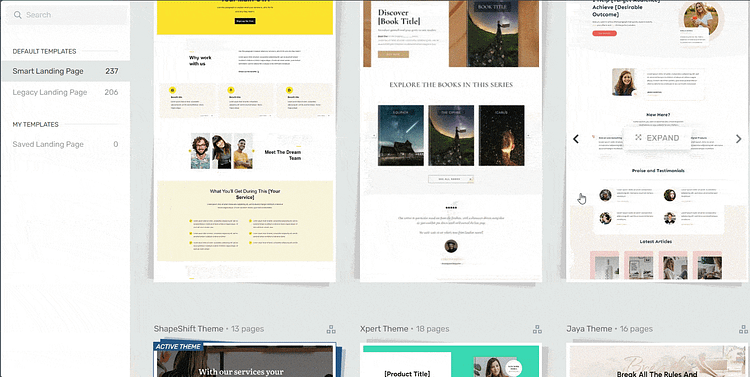
Landing page template sets in Thrive Architect
To get started, open a new page in WordPress and launch Thrive Architect.
You’ll be presented with four options:

I recommend choosing the "Pre-built Landing Page" option, if you want to get started quickly. In the Landing Page Library, browse through our template sets and select the one you like most.
Each template is structured around conversion principles: focused headlines, clear CTAs, trust-building sections, and distraction-free layouts. Choosing the right one at this stage saves hours of tweaking later — because the structure is already working for you.
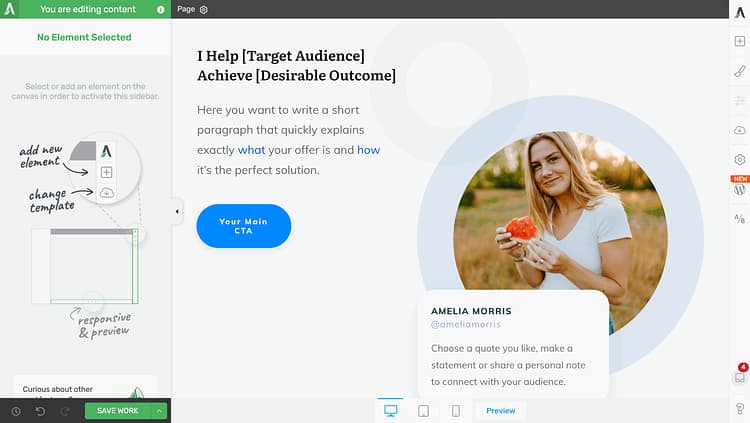
Example of a landing page template from Thrive Architect
If you’re using Thrive Theme Builder for your website (which I highly recommend), your brand fonts and colors will automatically carry over — keeping things consistent across your site without extra setup.
Pick a template that aligns with your goal. Next, we’ll turn it into something uniquely yours.
Step 2 – Craft Your Headline and Value Proposition
Your headline is the first thing visitors see — and it’s the moment they decide whether to keep reading or click away. That’s why what you say above the fold matters more than anything else on the page.
With Thrive Architect, editing your headline is as simple as clicking and typing. You don’t have to hunt through settings or dig through sidebars — just click the text on your template and start writing. You’ll see exactly how it looks in real time.

And if the default layout isn’t quite what you need? Thrive Architect includes a library of Smart Block Templates — ready-made sections for hero areas, opt-ins, testimonials, and more. Just drag one into your design and customize the content. It’s like having a conversion-focused copywriter and designer on call.
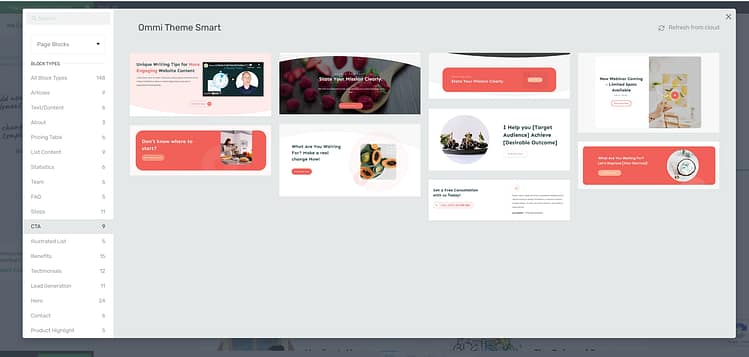
An example of some of the conversion blocks in Thrive Architect
So, what makes a great landing page headline?
It’s clear, direct, and focused on what your visitor gets — not just what you’re offering. Here are a few simple formulas to help you write one fast:
- Get [Result] Without [Pain Point]
Example: Get More Clients Without Cold Outreach - The [Type of Person]’s Guide to [Desired Outcome]
Example: The Freelancer’s Guide to Building a 6-Figure Website - Stop [Annoying Problem]. Start [Big Benefit].
Example: Stop Guessing What to Post. Start Growing With a Real Content Plan.
Your subheadline or supporting line can then add context or urgency — but your main headline should stand strong on its own.
Make sure it’s short enough to skim, bold enough to stand out, and relevant enough to make someone think, “Yes, this is for me.”
🎯 Want design tips that go beyond the text?
Our guide on how to create standout landing page headlines walks you through structure, placement, typography, and design best practices — all with Thrive Architect in mind.
And if you need help tweaking your hero section (where your main headlines live), read our guide on How to Create a Hero Section in WordPress That Stops the Scroll.
Once you’ve nailed your value proposition, the rest of the page becomes easier to write — because everything else just supports that promise.
Ready to drive action? Let’s move on to your CTA.
Step 3 – Customize Your Call-to-Action (CTA)
Your CTA button is the tipping point — it’s where visitors decide to act or bounce. That makes it one of the most important elements on the entire page.
With Thrive Architect, you can customize your CTA in just a few clicks. Click directly on the button to change the text, choose a new color, or link it to any page, form, or popup. Everything updates visually, so you can tweak the design until it matches your offer and branding.
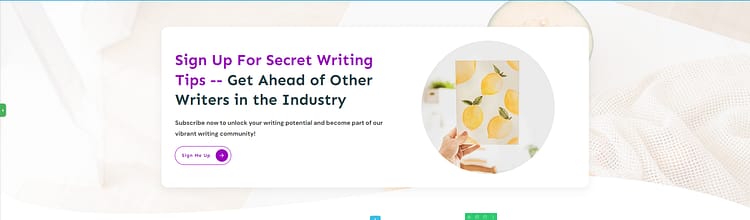
But design alone isn’t what gets clicks — clarity does.
The best CTAs make it obvious what happens next and why it matters. Instead of generic text like “Submit” or “Click Here,” use specific, benefit-driven language. Try:
- Download the Free Guide
- Save My Seat
- Get Instant Access
- Start the Free Trial
You want your visitor to feel like clicking is the natural next step — not a decision they need to overthink.
If you want to go a step further, Thrive Architect includes built-in conversion tools like countdown timers, fill counters (e.g. xx spaces taken up!), and opt-in forms. These elements create a sense of urgency or exclusivity, nudging visitors to act now rather than later.
Keep your CTA above the fold, repeat it where it makes sense, and always make it feel like a “yes” decision.
Once your button is styled and placed, don’t stop there — your CTA’s effectiveness depends just as much on how it reads, where it sits, and how well it grabs attention in the moment.
* If you want to design a CTA that instantly pulls focus and feels natural in your layout, read How to Create a Call-To-Action for Your WordPress Site.
* If your buttons are live but not getting enough clicks, take a look at How to Boost Your Call-to-Action Click-Through Rates for small copy and placement tweaks that make a big difference.
These quick wins can help you turn a good CTA into a great one and boost your conversion rate without changing the rest of your page.
Once your CTA is in place, it’s time to connect the engine behind it — your email opt-in form.
Step 4 – Add and Connect Your Opt-in Form
Capturing leads is one of the most common – and powerful – goals for a landing page. Thrive Architect makes this process fast, flexible, and fully integrated with your marketing stack.
To add a form, drag the Lead Generation element onto your page – or choose from the opt-in Block templates. You’ll find it in the right-hand sidebar, and it works great for any kind of opt-in — whether it’s a free guide, newsletter signup, webinar registration, or course access.
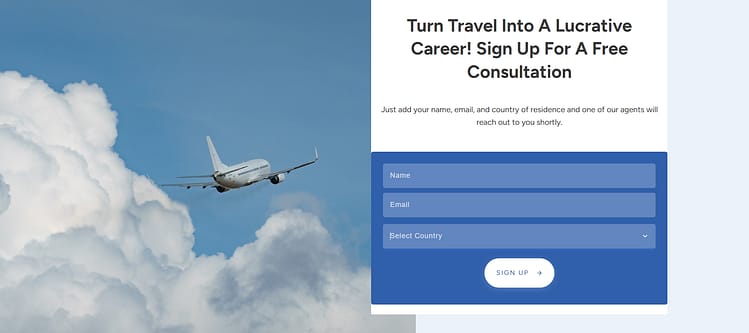
Once it’s placed, you can:
- Edit the form fields (name, email, phone, etc.)
- Change the button text and styling
- Choose whether your form appears inline or in a popup (for 2-step opt-ins)
Next, click the “Connect Form to Service” button and choose your email marketing provider. Thrive integrates directly with tools like ActiveCampaign, ConvertKit, AWeber, GetResponse, and many more — no custom code or third-party tools required. (You can learn more about connecting your email tools right here)
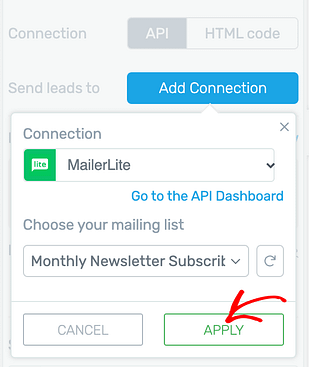
Once connected, you can decide what happens after someone submits the form:
- Show a thank-you message
- Redirect to a custom thank-you page
- Or even trigger an automation (e.g. tag the lead or start an email sequence)
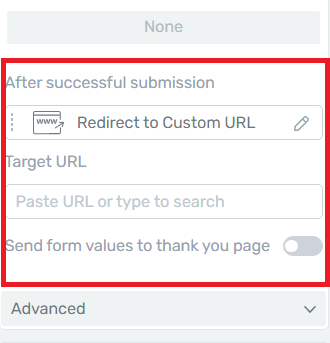
You can also A/B test different forms later or segment leads based on what they opt into — but for now, the goal is simple: make signing up feel fast, easy, and worthwhile.
With your form live and connected, let’s make sure your landing page looks just as polished on mobile as it does on desktop.
Your opt-in form isn’t just a technical step — it’s one of your highest-leverage conversion points.
Learn how to design forms that feel seamless, persuasive, and worth filling out:
Step 5 – Preview for Mobile and Hit Publish
Your landing page might look great on desktop — but if it breaks down on mobile, you’ll lose a huge chunk of your conversions. Thrive Architect makes it easy to preview, tweak, and launch with confidence.
At the bottom of the Thrive Architect editor, click the mobile icon to switch into responsive view. You’ll instantly see how your page looks on tablets and smartphones — and you can make changes just for those devices.

Need to adjust spacing, font sizes, or image alignment? No problem. You can tweak the mobile version without affecting the desktop layout. This ensures your headline stays readable, your CTA stays visible, and your form doesn’t feel crammed or cut off.
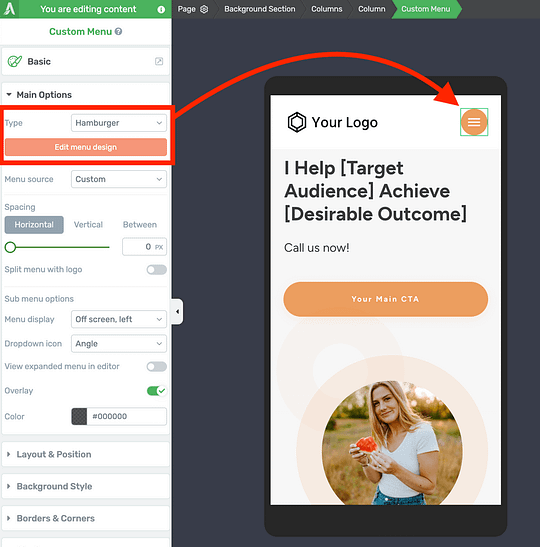
Once everything looks clean across all devices, it’s time to go live.
Click “Save”, then “Publish” — and your landing page is ready to start working for you.
No tech setup. No developer delays. Just a focused, high-converting page you can build and launch in less time than it takes to write an email campaign.
Next, we’ll show you how to track performance and start optimizing — but if you’ve followed the steps so far, your landing page is already doing its job.
Step 6 – Track Your Results and Optimize
Building your landing page is just the beginning. If you want to improve performance over time, you need to know what’s working — and what’s not.
Start by setting up tracking. You can add Google Analytics (we’ve got a tutorial on how to set up GA4 in WordPress right here) directly in your WordPress dashboard to monitor clicks, form submissions, and engagement without extra plugins.
At a minimum, keep an eye on:
- Conversion rate (how many people take action)
- Click-through rate on your CTA
- Scroll depth (how far people make it down the page)
If you’re using Thrive Optimize (which you can get with Thrive Architect), you can run simple A/B tests to compare headlines, button colors, layouts, or even full-page variations. Just duplicate your page, make your change, and let the data tell you which version performs best.
The beauty of Thrive’s ecosystem is that it’s built for continuous growth. You don’t just launch once and hope for the best — you can refine over time, automate follow-ups, and turn your landing page into a repeatable asset.
Now your landing page isn’t just live. It’s learning.
What Makes Thrive Architect Different (and Worth Using Over Free Builders)
I’ve used a lot of WordPress page builders over the years — the free ones, the bundled ones, the overly complicated ones. Most of them were fine for basic layouts, but the moment I needed a page to actually convert, things got clunky fast.
Thrive Architect was the first tool that actually felt like it was built for how marketers work in the real world — not just designers.
Here’s what stood out to me:
If you’ve ever struggled with making a landing page look good and convert at the same time, this is the builder I wish I’d started with years ago. It’s genuinely made my workflow faster, simpler, and more focused on the stuff that actually matters.
Thrive Architect Is Powerful — But Thrive Suite Builds the Whole Machine
You can absolutely build a high-converting landing page with Thrive Architect alone. It gives you everything you need to design, launch, and optimize — fast.
But if you want to go beyond individual pages and start building a fully connected online business, that’s where Thrive Suite comes in.
It’s not just more tools — it’s a cohesive system designed to grow with you.
Here’s how it fits together:
- Grow Your Email List Smarter
Use Thrive Leads to create targeted opt-in forms — from ribbons to popups to scroll mats — and show the right message to the right person at the right time. It’s built for serious list growth, not just collecting emails. - Segment and Qualify Your Audience with Quizzes
Thrive Quiz Builder lets you go beyond the basic opt-in and learn what your audience really wants. You can use quizzes to generate leads, segment users by interest, and even direct them to specific offers or content — all without extra tools. - Deliver Digital Products or Online Courses Seamlessly
Thrive Apprentice turns your WordPress site into a membership or course platform — no need for third-party plugins. You can build structured courses, drip content, protect lessons behind opt-ins or payment, and give your users a clean, distraction-free learning experience. - Create Urgency Without Feeling Pushy
Thrive Ultimatum helps you run ethical scarcity campaigns — using countdown timers or limited-time offers — that drive conversions without fake pressure. It’s built into your site, so it works seamlessly with the pages you create in Architect. - Capture and Showcase Testimonials Effortlessly
Thrive Ovation makes it easy to gather social proof and display it dynamically across your site — so you’re not manually copying and pasting quotes or losing track of where things go.
🟢 If Thrive Architect helps you build a great landing page…
Thrive Suite helps you build a business.
Explore Thrive Suite and start connecting the pieces — your landing pages, your lead gen, your courses, and your funnels — with tools that were made to work together.
Conclusion: You Just Built a High-Converting Landing Page. In Minutes.
You didn’t just learn how to build a landing page — you actually did it.
From choosing a conversion-focused template to publishing a fully functional, mobile-optimized page… all without touching a line of code.
That’s the power of Thrive Architect: fast, focused, and built to convert.
In under 15 minutes, you’ve gone from strategy to execution — and now you’ve got a page that can drive real leads, sales, or signups. No tech overwhelm. No wasted time. Just results.
Ready to build more?
Thrive Architect makes it easy to spin up sales pages, thank-you pages, webinar opt-ins, and more — all within the same intuitive system. And if you want to take things further with automation, quizzes, scarcity campaigns, and email list growth, you’ve got the entire Thrive Suite behind you.
---
🟢 Want to build your next landing page in minutes — not hours?
Try Thrive Architect or unlock the full funnel-building power of Thrive Suite.


