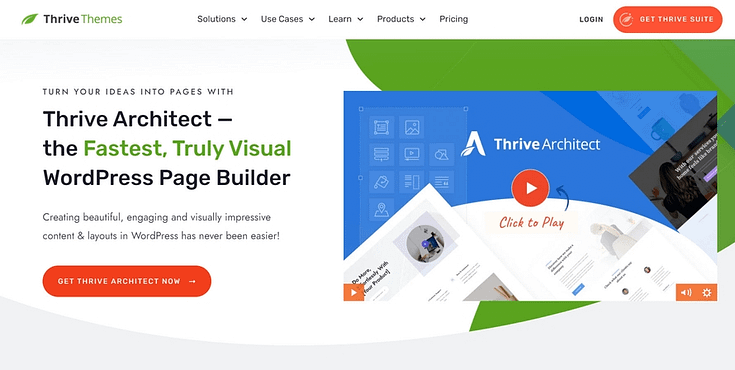TL;DR: How to Create a Custom Coming Soon Page in WordPress
A custom coming soon page is one of the easiest ways to start building your website without the pressure of a full launch. In this guide, you’ll learn how to create a high-converting, on-brand pre-launch page using Thrive Architect — no coding needed.
✅ Why coming soon pages matter (and how they ease design overwhelm)
✅ Step-by-step walkthrough using Thrive Architect
✅ Tips for capturing leads and building hype
✅ How to connect your email marketing tool
✅ What to do after your page is live
Whether you're launching a blog, brand, or business site — this is your first win. Read on to learn more.
Feeling Stuck on Your Website Design? You’re Not Alone.
While digging into this topic, I came across Reddit posts from creators who’ve been sitting on a blog or business idea for months — not because they lack vision, but because getting started feels overwhelming.
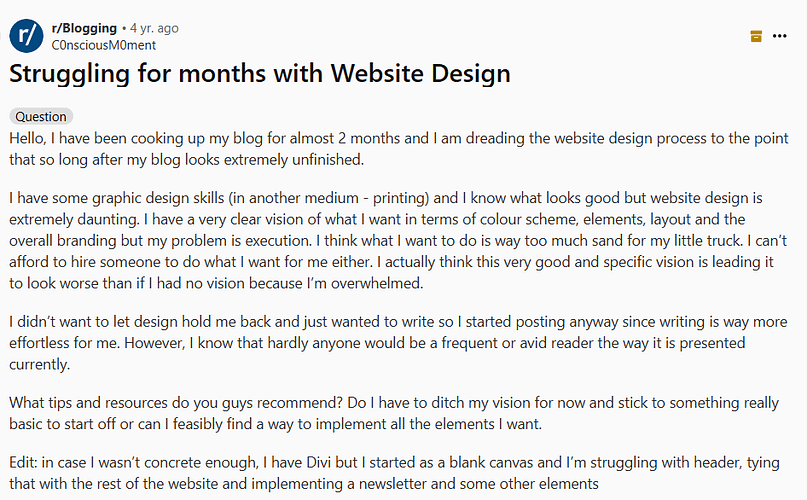
Honestly? I’ve been there too. You’ve got ideas, maybe even a color palette or layout in mind… but when it’s time to actually build your website, it feels like too much.
What theme do I use? Where do I put the header? How do I tie everything together?
That’s not laziness — that’s task paralysis.
It happens when your brain can’t decide where to begin, so it spins. You freeze. And before you know it, weeks (or months) go by and your “website launch” is still sitting in the drafts.
But here’s the shift that helped me (and a lot of other creators):
Start small.
Not with your full homepage. Not with every font and section finalized.
Just one thing: your Coming Soon page.
It’s low pressure — no need for a full design yet. But it’s enough to get your site online, start building an email list, and let people know something exciting is on the way.
Think of it as your first launch page — a simple, strategic nudge forward.
It breaks the ice. Gives you a win.
And from there, you can customize, experiment, and build the rest of your website without feeling like you’re dragging a mountain behind you
Why Should You Use a Coming Soon Page?
A “Coming Soon” page might seem like a placeholder — but done right, it’s a powerful part of your pre-launch strategy.
It gives you a chance to start building momentum before your website is even live. And if you’re still figuring out your full design or content structure, this one small page helps you move forward without waiting for everything to be perfect.
Here’s what a well-designed custom coming soon page can do:
✅ Capture leads early – Add an opt-in form to start growing your email list with people who are curious and ready to hear more.
🚀 Build anticipation – Use countdown timers, sneak peeks, or launch messaging to generate buzz around your site or product.
🧠 Set clear brand expectations – Show off your visual style, tone, and value proposition before your full site is ready.
📣 Grow your audience – Add social share buttons so visitors can spread the word with a single click.
📈 Boost your SEO – A live page gives Google something to index, helping your domain start building authority before launch day.
💬 Collect early feedback – Use a short form or survey to validate ideas and get input from your future audience.
In short: it's the fastest, lowest-friction way to get something online, start building trust, and make progress toward your full launch.
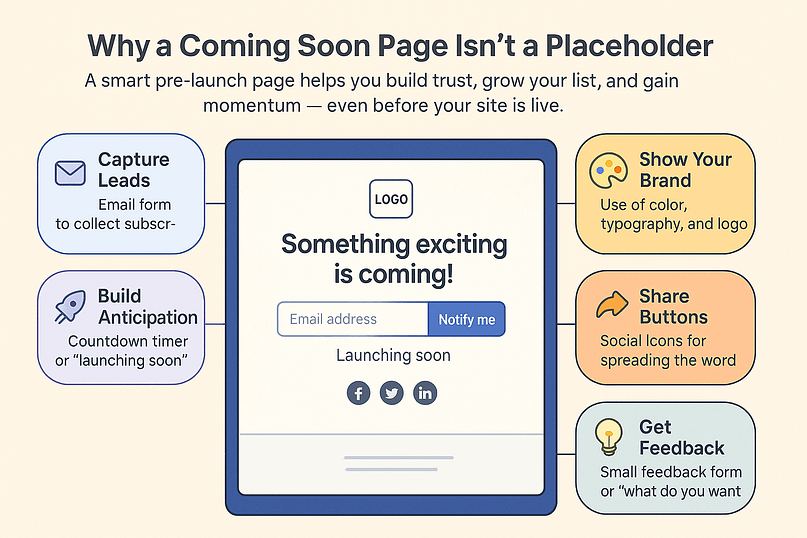
How to Set Up a WordPress Coming Soon Page (Step-by-Step Guide)
There are a number of solid plugins you can use to create a “Coming Soon” page for your website. Two of our top picks being Thrive Architect and the SeedProd plugin.
This tutorial covers how to build a “Coming Soon” page with Thrive Architect:
1. Install & Activate Thrive Architect
Thrive Architect is the best landing page builder for WordPress websites.
If you’re looking for an easy way to build stunning landing pages for your offers, without needing to know HTML or CSS, this is the tool for you.
Thrive Architect prioritizes ease of use and convenience, to help busy business owners like you set up their sales pages, funnel pages, and other web pages quickly.
With this plugin, you’ll get to:
Save hours of time by using the drag-and-drop builder and library of customizable landing page templates and blocks to create landing pages that stand out.
Optimize your pages for maximum conversions by adding important, pre-designed elements like CTA buttons, testimonial blocks, and smart pricing tables.
Build landing pages that perform, using our library of extra features, including lead generation forms, guarantee boxes, and of course
Create a user-friendly experience for your visitors by including elements like dropdown menus, post lists, clear background images, contact forms, and more.
…and so much more.
Thrive Architect also comes with coming soon page functionality, allowing you to create a WordPress maintenance mode page to have up while you work on your site.
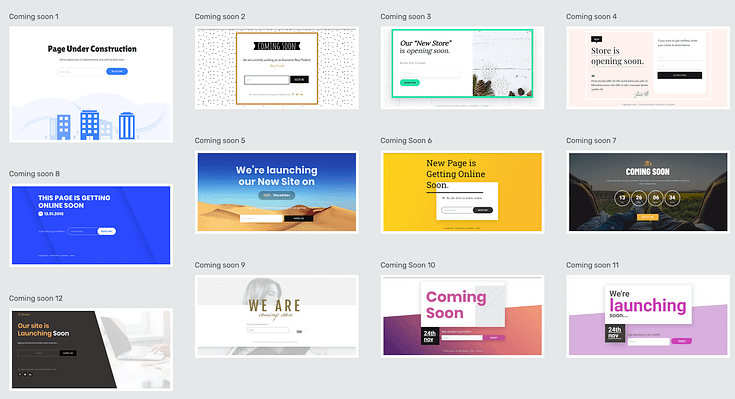
That means you won’t need to install a separate coming soon plugin or maintenance mode plugin to create this page.
This plugin also seamlessly integrates with most of the top Google Analytics plugins and the best Search Engine Optimization tools to help you track your metrics, create focused SEO titles and meta descriptions, and more.
Thrive Architect doesn’t have a free version, but this pro plugin offers a 30-day money back guarantee — allowing you to give this tool a try, risk-free.
You can buy Thrive Architect as an individual product or as a part of our WordPress plugin bundle, Thrive Suite.
2. Enable Coming Soon Mode on Your Website
After you've installed Thrive Architect, head to the WordPress dashboard.
Search for the Thrive Dashboard in the left sidebar and click it.
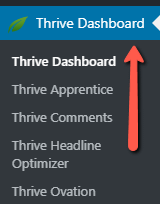
Scroll down until you find the “Coming Soon Mode” option and access it.
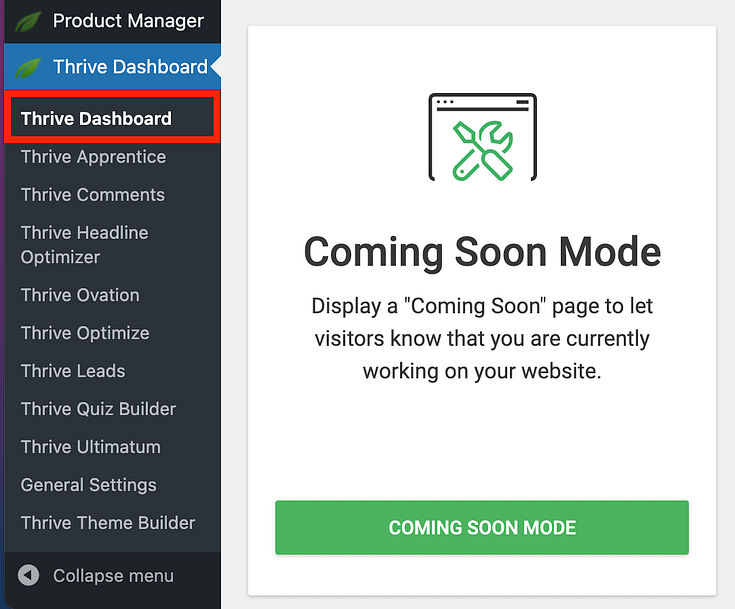
In the next screen, you’ll see that “Coming Soon Mode” is deactivated by default.
Simply activate it by switching the toggle. Select the “Create New Page” option, input a page title, and click the Add New Page button.
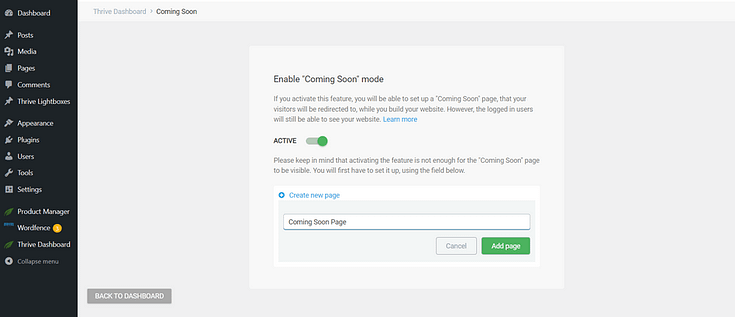
Next, select “Edit with Thrive Architect”. You’ll be directed to the Thrive Visual Editor to select a template and customize your page.
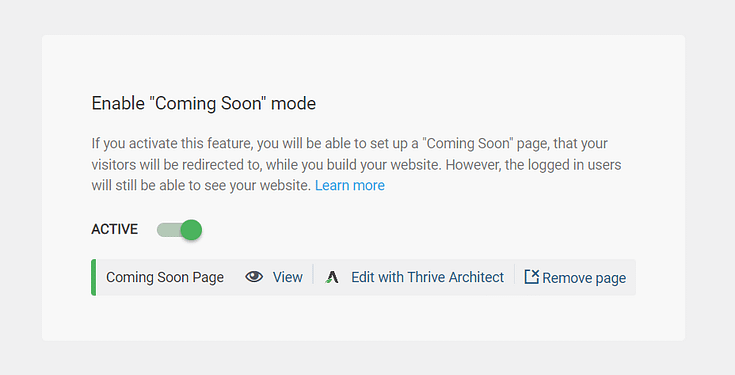
3. Select a Template for Your Coming Soon Page
When Thrive Architect opens, a menu will pop up, requiring you to choose between creating a page from scratch, or selecting a template.
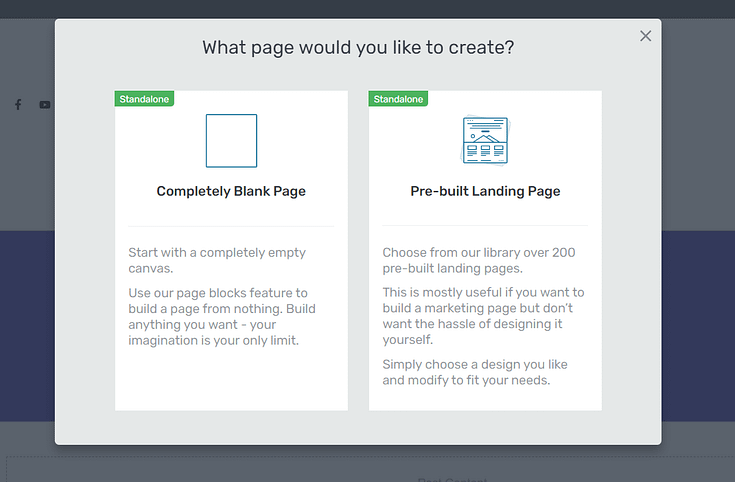
Choose the second option - "Pre-built Landing Page"
Thrive Architect comes with hundreds of page templates and this includes a brand new set of coming soon pages.
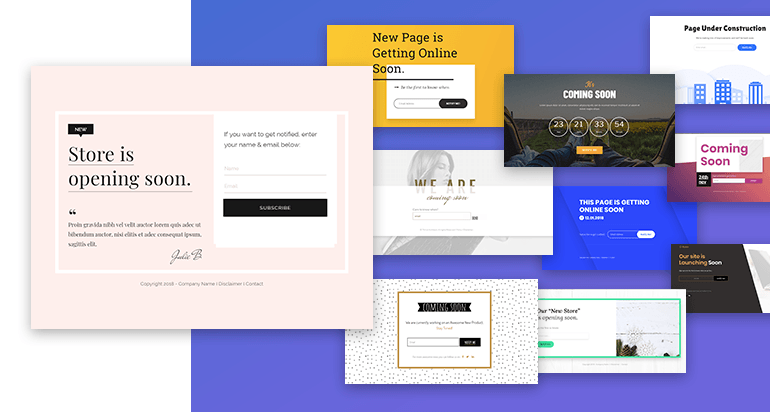
The Coming Soon Landing Page Set Includes 12 Different Designs
You'll find 12 different designs that will allow you to publish a good-looking announcement page in seconds.
Crucially, the templates include a lead generation form. That means you can start collecting leads even if your full site isn't ready yet!
You'll be able to put your URL on your business cards or on your social media profiles without being ashamed of people arriving on an "under construction" website.
Some templates include a countdown timer, which is a great way to build anticipation and give your audience an exact date for your website’s launch.
🧩 Key Elements of a Custom Coming Soon Page
Before you jump into customizing your page, it helps to know what actually makes a coming soon page effective — not just pretty.
Whether you're announcing a new brand, blog, product, or full website launch, your page should do more than just sit there. It should inform, excite, and convert.
Here’s what to include on your custom coming soon page:
Bold headline – Let people know what’s coming and why it matters. Make it clear, punchy, and benefit-focused.
Subheading – A short line that adds personality or teases what’s next (think: "Launching soon" meets "why you should care").
Eye-catching visual – This could be a mockup, a brand photo, or a simple on-brand graphic. Visuals help tell your story faster than text alone.
Opt-in form – Probably the most important element. Give visitors a simple way to sign up for updates, join your waitlist, or get early access.
Countdown timer (optional) – Great for building urgency if you’ve got a set launch date.
Social media icons – Let people follow you and share your page — organic growth starts here.
Short message or elevator pitch – Just a few lines to explain who you are, what’s coming, and why they should care.
🎨 Pro tip: Thrive Architect templates already come with most of these built in — you just need to plug in your content and style it to match your brand.
Start simple. Then tweak and test as you go.
4. Customize Your Coming Soon Page Template
Now it’s time to customize your page template.
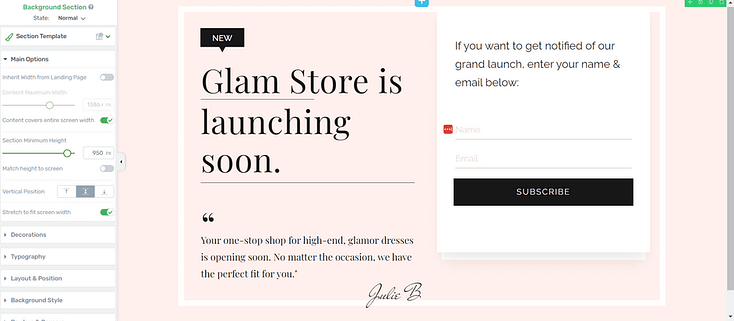
Editing a Coming Soon Page template in Thrive Architect
To create an eye-catching coming soon page, you should:
Once you’re happy with your page design and studied the live preview for any errors, hit the save button to avoid losing your page settings.
📱 All Thrive Architect coming soon pages are fully mobile responsive, so they look just as good on a smartphone as they do on desktop. Google also prioritizes mobile-first indexing — a responsive design helps your SEO from the start.
5. Connect Your Landing Page/Form to Your Email Marketing Service
Next, you’ll need to connect your email service through API. You will only need to do this once for the first opt-in form you set up.
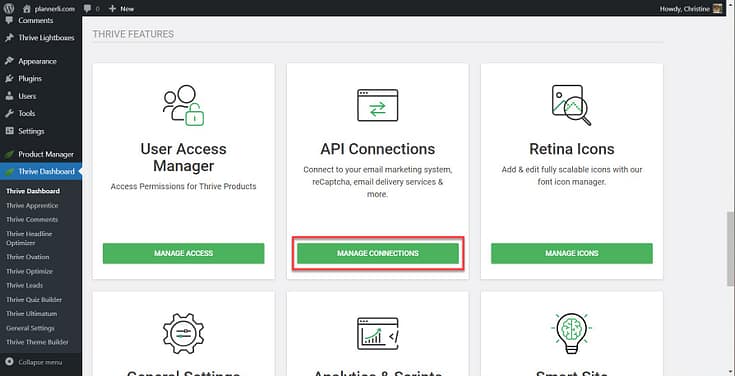
You can find tutorials for all major email providers here, including MailChimp, ConvertKit, ActiveCampaign, and Drip.
📩 Need ideas for lead magnets? Offer an exclusive first-look, discount, or early-bird access to your product or service.
❓ FAQ: Custom Coming Soon Pages
What’s the difference between a coming soon page and maintenance mode?
A coming soon page is what visitors see before your site officially launches — it’s part of your pre-launch marketing. Maintenance mode is what they see when your site is live but temporarily unavailable (e.g. during updates). Coming soon pages are designed to build anticipation, grow your email list, and give early visitors something to engage with.
What should I include on a custom coming soon page?
The essentials are simple:
✅ A clear headline
✅ A short message about what’s coming
✅ An email opt-in form
You can also level up with visuals, a countdown timer, social media links, and brand elements. These turn your page from a placeholder into a powerful pre-launch asset.
Do coming soon pages help with SEO?
Yes — if done right. A coming soon page that’s indexed by Google can start building domain authority, give you an early SEO presence, and help your site rank faster after launch. Be sure to write a compelling meta title, add a short description, and include relevant keywords where they fit naturally.
Can I build a custom coming soon page without coding?
Absolutely. Tools like Thrive Architect make it easy with drag-and-drop templates, mobile-friendly design, and built-in opt-in forms. No HTML or CSS needed — just customize the page, hit publish, and you’re live.
Next Steps: Build Your Website’s Structure in Minutes
Now that you have a coming soon page on your site, it's time to work on that shiny conversion focused website of yours.
If you have Thrive Theme Builder, our theme-building plugin, you can get this done in minutes.
The Thrive Theme Builder Setup Wizard is designed to help you put together your custom WordPress theme quickly.
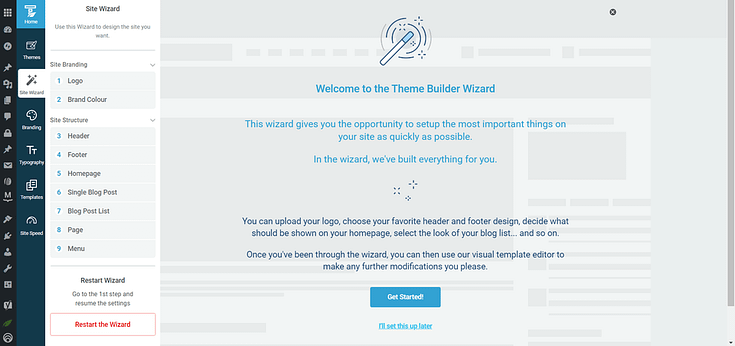
Setup the wizard in Thrive Theme Builder.
Some of the steps in the wizard include:
- Uploading a dark and light version of your logo
- Selecting a header and footer template
- Choosing a homepage template
- Picking a blog layout and blog post template
By the end of the Setup Wizard, you'll have created a clean website design that you can now go in and customize using Thrive Architect.
You can purchase Thrive Architect and Thrive Theme Builder as a duo, or with 8 other plugins as a part of Thrive Suite.
Start Building Your WordPress Website Today
Launching a website can feel like a mountain. But creating your custom coming soon page? That’s your first real step — and it matters.
It means your idea is out there. You’ve got something live.
You’re building momentum, even if the full site isn’t finished yet.
From here, you can test layouts, write copy, experiment with opt-ins — and build your website at your own pace, without the pressure of doing it all at once.
Here are four free WordPress tutorials to help you get started:
- How to Create a Clean, Conversion-Focused Website
- How to Create SEO-Friendly Blog Posts Users and Bots Will Love (14 Tips)
- How to Build Your Perfect Personal Branding Website
- How to Build a WooCommerce Store from Scratch (Ultimate Guide)
With Thrive Architect, you can create a set of eye-catching, engaging webpages to build an audience and convert them into leads and customers.
And if you purchase this plugin with Thrive Suite, you can build a seamless, conversion-generating system to put your business ahead of the competition.
But don't just take our word for it.