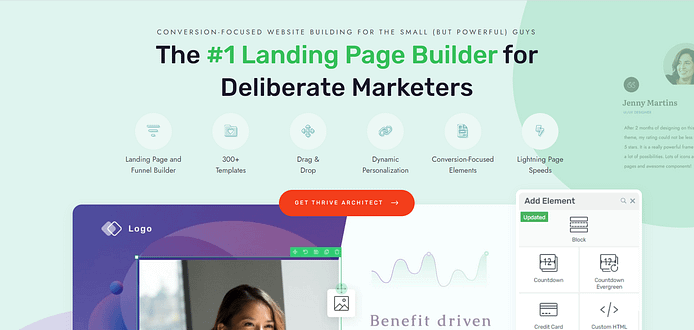If you want to promote your eBook and drive sales, creating an eBook landing page that converts is a smart move. But where do you begin?
In this blog post, we'll walk you through the key elements of a high-converting eBook landing page that will grab your audience's attention and encourage them to take action.
From writing a compelling headline to designing an attractive layout, we'll cover all the important aspects to help you cover every part of CRO (conversion rate
optimization) to get more sales for your book.
Whether you're a new author or have been writing for a while, this tutorial will assist you in creating a landing page that puts your eBook in the best light.
Ready? Let's dive in!
Ready to Sell/Promote Your Book But Aren’t Sure Where to Start?
If you've poured your heart and soul into writing your book, you're probably excited to share it with the world. One of the most effective ways to start promoting and selling your book is by creating an eBook landing page. Here's why you should consider building one:
Establish your online presence: Give your book a dedicated space on the internet.
Make it easier for potential readers to find and learn about your work.
Showcase your book's value: Highlight your book's unique features and benefits.
Communicate compelling reasons why readers should buy your book.
Build credibility and trust: Establish your authority with an author bio, testimonials, and reviews.
Gain your readers' trust and position yourself as an expert in your niche.
Capture leads: Collect email addresses from interested readers for future promotions.
Build an email list for ongoing engagement and content marketing efforts.
Drive sales: Guide visitors towards buying your book with clear calls-to-action.
Increase your sales and revenue with strategically placed purchase buttons.
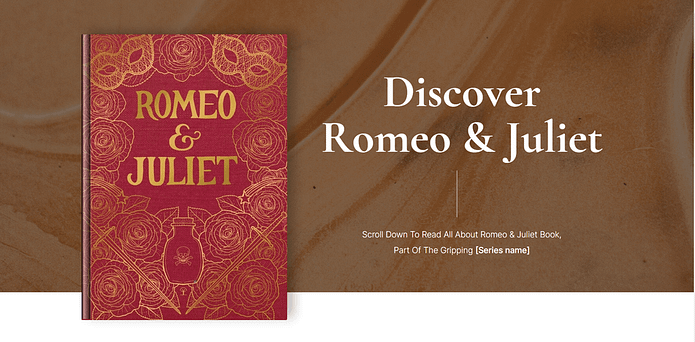
Creating an eBook landing page is a game-changer when it comes to promoting and selling your book online. Think of it as your own personal stage to showcase your work, connect with your audience, and boost your sales.
If you want to give your book marketing a serious boost, building a compelling eBook landing page is definitely the way to go.
How to Create an eBook Landing Page That’ll Bring In Sales
This tutorial shows you how to create a stunning landing page to wow your audience and turn them into paying, raving fans of your book.
1. Download and Install Thrive Architect
If you want to design your landing page in a straightforward, stress-free way then you need to use Thrive Architect.
This landing page builder makes it super easy for authors to design their own eBook landing pages without needing to figure out complex tools or code.
Easy Page Building, No Coding Required
Create your dream landing page without any technical headaches! Thrive Architect's intuitive drag-and-drop editor makes it a breeze to design a page that perfectly showcases your eBook, even if you have zero coding experience.
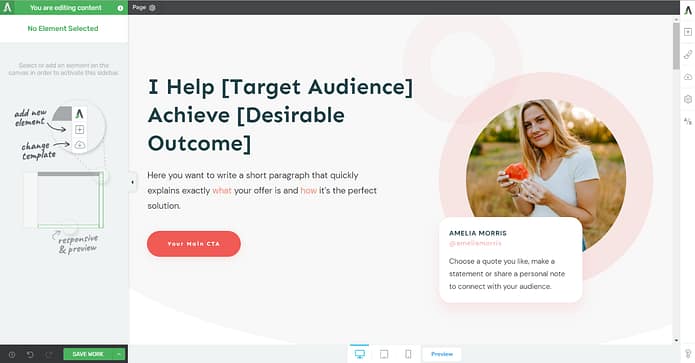
Thrive Architect Editor
Save Time and Effort with Proven Templates
Jumpstart your landing page creation process with Thrive Architect's library of professionally designed, conversion-focused templates.
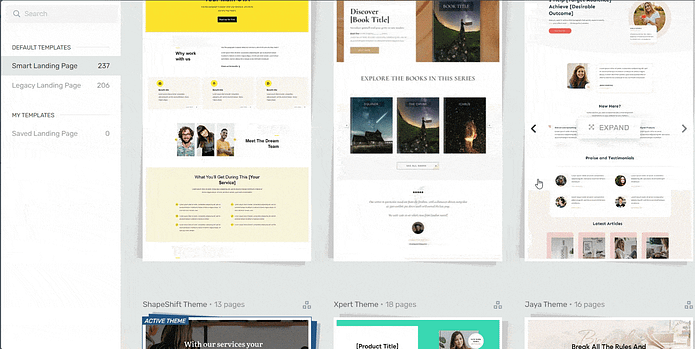
Landing page template sets in Thrive Architect
These templates are tailored to various niches and styles, providing a solid foundation for your page and ensuring your eBook gets the attention it deserves.
No need to worry about complex design terms like margins, paddings, or white space. Our templates take care of all of that for you.
And, did we mention they’re SEO-friendly and mobile-optimized?
Your pages will look great on all devices and could make it easier for people to find you through search engines.
Boost Conversions with Powerful Elements
Engage visitors, build trust, and skyrocket your eBook sales with Thrive Architect's wide range of conversion-boosting elements. From countdown timers to testimonial blocks and signup forms, you'll have all the tools you need to convert potential readers into loyal customers.
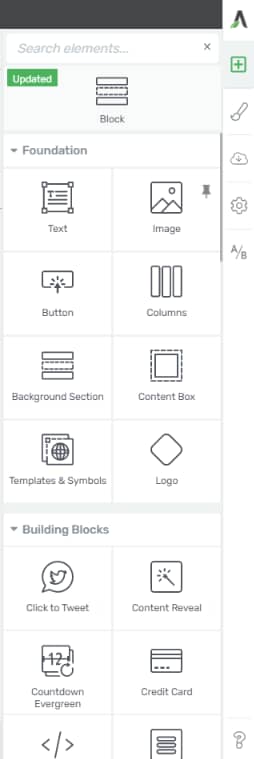
Get the Best Bang for Your Buck
Enjoy access to a comprehensive set of tools and features at an affordable price. Say goodbye to expensive bloated tools and hello to unbeatable value, excellent customer support, and regular updates that keep your landing page optimized for success.
Don't let a plain, boring landing page hold your eBook back from success! Invest in Thrive Architect today and create a high-converting landing page that will take your book sales to new heights.
With its intuitive editor, proven templates, powerful conversion elements, seamless WordPress
integration, and unbeatable value, Thrive Architect is the ultimate tool for authors looking to promote their eBooks and achieve their marketing goals.
2. Create a New Page in WordPress
Creating a new WordPress page for your website is super straightforward.
In the WordPress Dashboard, select “+New” in the top menu and choose “Page.”
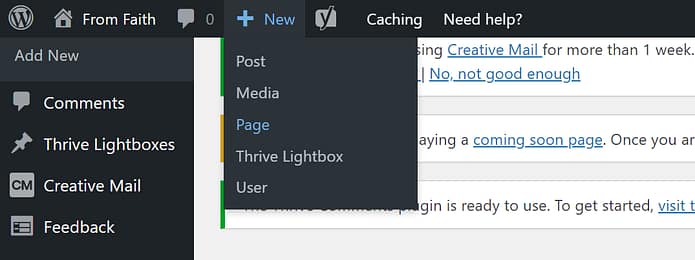
In the WordPress Block Editor, name your page and click the “Launch Thrive Architect” button.
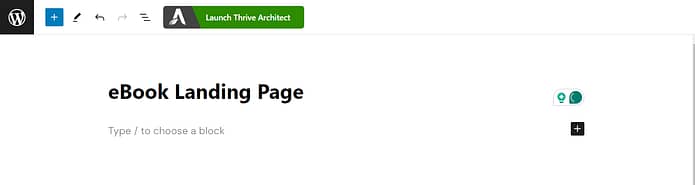
A new screen will pop up with four options:
1. Normal Page
2. Blank Page with Header and Footer
3. Completely Blank Page
4. Pre-built Landing Pages
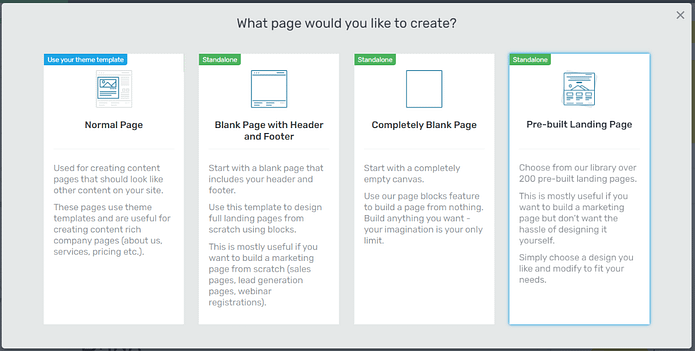
For this tutorial – and to create your eBook landing page template – choose the “Pre-built landing page” option.
3. Choose a Landing Page Template
When you enter the Thrive Architect landing page template library, you'll notice a wide variety of high-quality options to choose from. There are landing pages for different purposes, including lead generation, webinar registration, and sales pages.
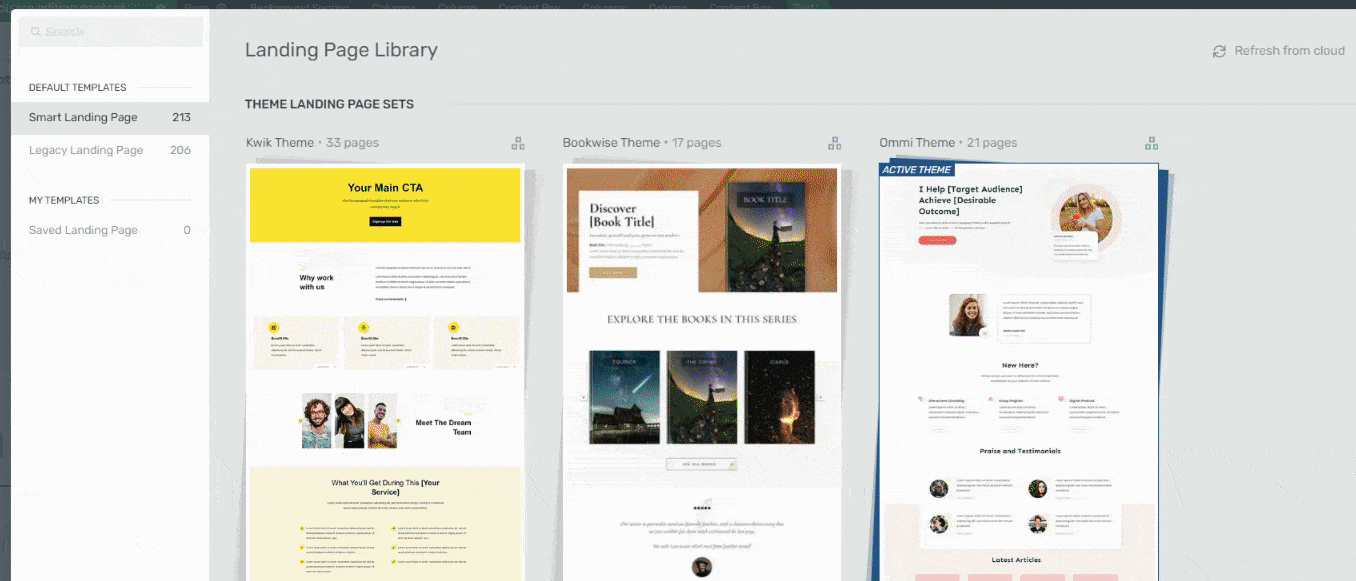
As an author looking to promote your book, we have the perfect template set for you. The "BookWise" landing page template set is designed for independent authors like you, who want their eBook landing pages to stand out.
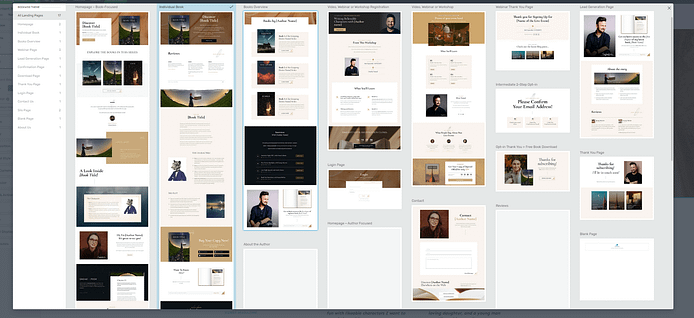
This set goes beyond other eBook landing page examples, helping you achieve a memorable, unique look for your page.
Within this set, you'll find a specific book sales page, which we recommend selecting for this tutorial.
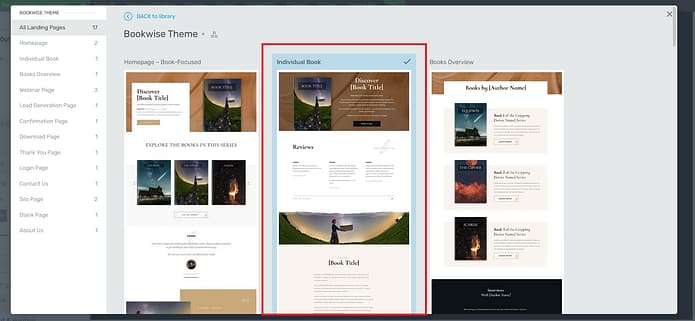
4. Customize Your Landing Page Template
A great thing about our templates is the fact that you can transform them into your ideal version of a landing page.
If there's a border you don't like and want to delete, you can go right ahead and do that.
Want to change the background visual in one of the block sections? You can easily do that too.
When we say our templates are fully customizable, we mean fully customizable.
Throughout this section, you’ll see how easy it is to customize your landing page template so it matches your brand's colors, your book's theme, and everything you imagined your eBook landing page to be.
Let’s get started.
Hero Section
The hero section, at the top of the page, is the first thing your potential readers will see when they land on this page. It needs to stand out, draw attention, and encourage your audience to keep scrolling
BookWise gives you a great template to get started with – and it’s tailored to specifically promote a physical or digital book.
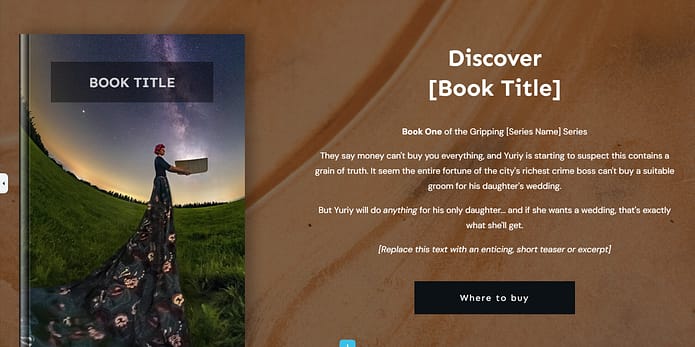
Add Your eBook Cover
The first thing you’ll want to add is your book cover, since this will probably determine your page’s color scheme and design.
You can upload a cover that doesn’t have your book’s title and use the “Book Title” content box to add it there.
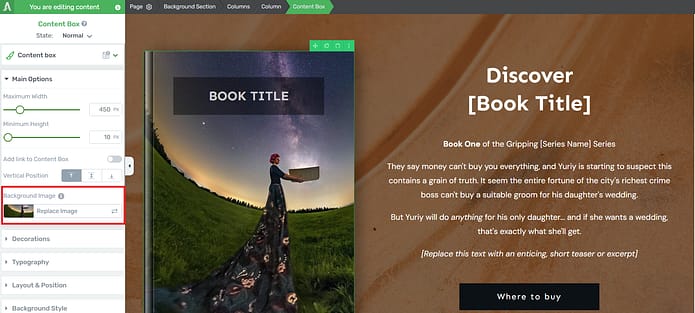
Or you can upload your book cover as is. Just click on the book template and select the replace image option in the left sidebar:
Once you upload your image, it’ll automatically appear in the book template, like this:
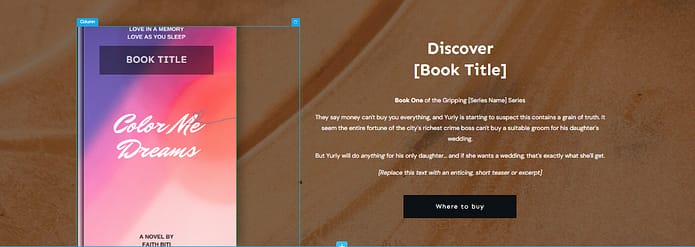
Change the Background Image
Now, if you aren’t feeling the background image and want something different, simply click on the block and take a look at your options in the left sidebar.
Here, you can customize any part of your hero section, including the background.
Look for the “Background Style” tab.
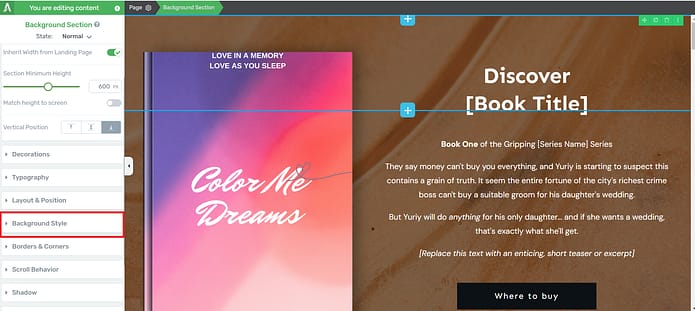
Here, you’ll find several options. You can delete the existing image and choose a new color, image, or gradient for your new background. You’ll find all your options next to the “Add layer” text.
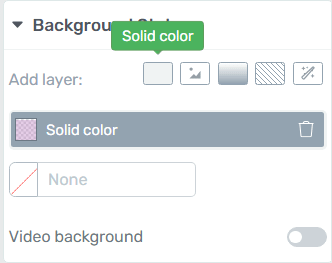
Customize the Headline and Description Section
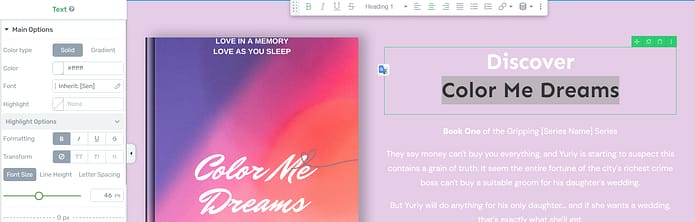
Once you’ve chosen your color, work on the text in your hero section. Turn the placeholder text into an attention-grabbing headline and add teaser text underneath to spark curiosity about your book.
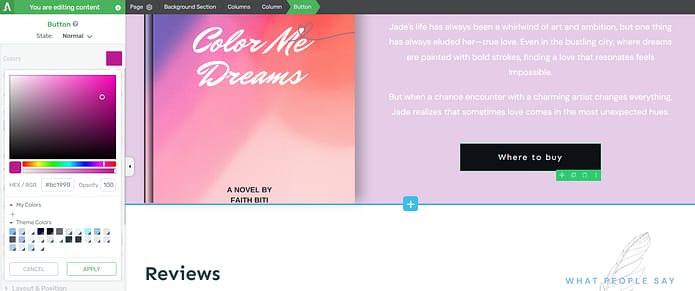
Don’t forget to customize your call-to-action (CTA button) and add a link to where your book can be purchased.
To do this, click on the CTA button in the Thrive Architect editor and enter your URL in the “Target URL” tab in the left sidebar.
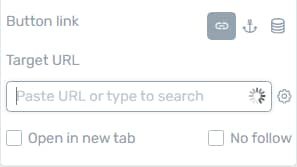
Social Proof
Next on our template is a social proof section. Adding testimonials after your hero section is a clever conversion hack, and a great way to build trust with your target audience.
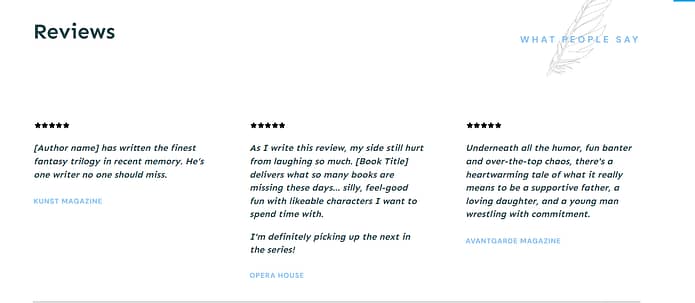
Simply copy and paste a few reviews from critics, previous customers, or beta readers.
Thrive Tip: Looking for ways to collect testimonials without feeling awkward? This quick guide can help you out.
Book Description
This section lets you add a detailed description about your book, to give your audience a sneak peek into what they can expect from your book:
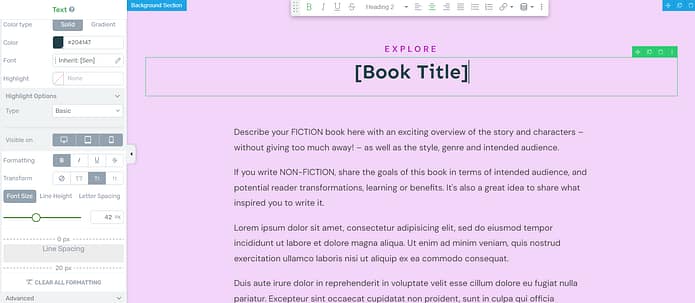
In this section you can also introduce the main characters of your book as well as provide a brief description of the plot. If you’ve written a non-fiction book, use this section to spotlight your most interesting chapters and give a few intriguing details.
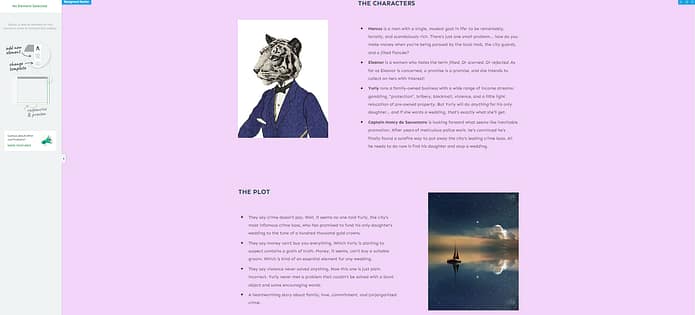
Thrive Tip: Need help improving your copywriting skills so you can create copy that inspires your audience to convert? Check out this guide to learn several simple hacks.
CTA Section
After your audience has read about what to expect from your book, the best thing to present them with is a clear call to action section.
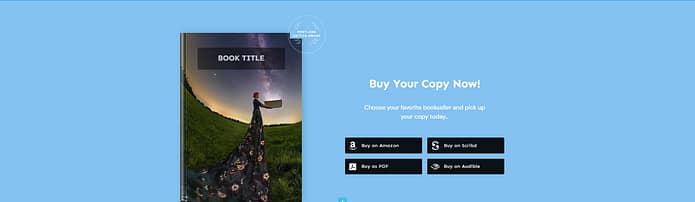
You have a higher chance of getting potential readers to take action because they are already engaged and interested in your book's content.
Here are some tips for creating an effective call to action section:
Be clear and concise: Use simple, direct language that clearly communicates what you want your readers to do.
Create a sense of urgency: Encourage your readers to act now by using phrases like "limited time offer" or "don't miss out." Alternatively, you can add a countdown timer to your sales page to drive more conversions.
Highlight the benefits: Remind your readers what they stand to gain by purchasing your book
Make it visually appealing: Use bold fonts, contrasting colors, or eye-catching buttons to draw attention to your CTA.
Keep it brief: Your CTA should be short and to the point, typically no more than a couple of sentences.
And make sure you add links to all the platforms that are selling your eBook – Amazon, Scribd, etc.
If you want to sell your book directly from your website you can use an eCommerce plugin like WooCommerce or Easy Digital Downloads to sell a PDF or epub file of your book.
Opt-in Form
Sometimes potential readers might not be ready to purchase your book but want to know more about you as an author

You can use this small opt-in form to capture their emails and engage with them further through your email marketing strategies.
To entice them further, offer a free eBook chapter as an exciting lead magnet in exchange for their contact details.
For non-fiction writers, you could offer a content piece that’s related to your book — like a case study, for example.
Pro tip
Connect your email service through API. You will only need to do this once for the first opt-in form you set up.
You can find tutorials for all major email providers (Drip, HubSpot, ActiveCampaign, etc.) here.
Go to your landing page and click on the WordPress form. In the sidebar, click on "Connect form with service" follow the setup wizard.
Social Proof
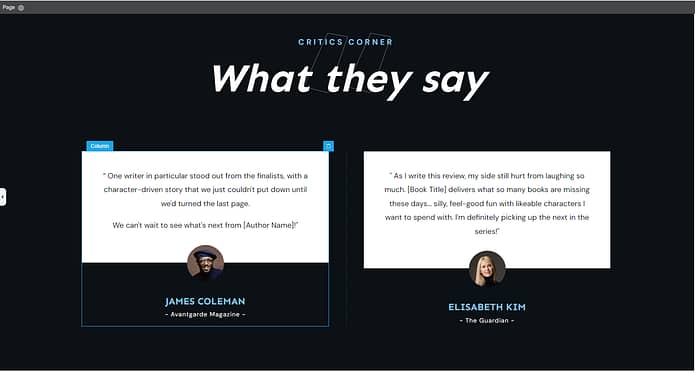
You have one more section to add more reviews or testimonials. Use this space to solidify your brand’s reputation (and boost your conversion rate) by displaying glowing feedback from previous readers or critics.
Bonus Section: Customize Your Page Even Further
If you really want to take your eBook landing page design to the next level, you've got to check out Thrive Architect's Block Template Library.
Even though the pre-made templates in Thrive Architect are already great, the Block Template Library lets you add your own personal touch to make your page truly unique. It's a collection of customizable sections and elements that you can add to your page and adjust to match your style.
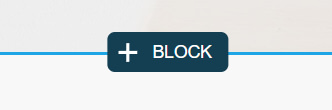
To explore this library, just follow these easy steps:
- Open your eBook landing page in Thrive Architect.
- Click the "+" button your page to open the Block Templates library
- Get ready to be amazed!
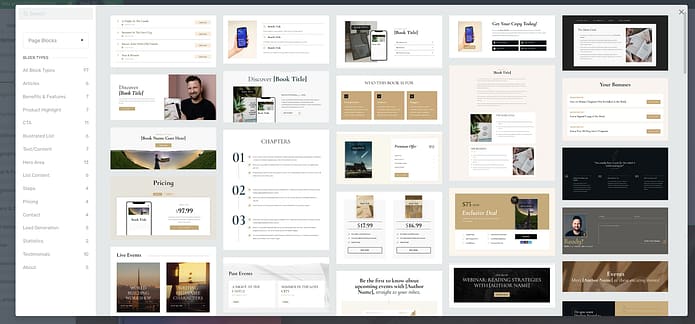
You'll find a variety of useful blocks, including:
Attention-grabbing hero sections
Compelling call-to-action sections to encourage eBook downloads
Impressive testimonials and reviews templates
A dedicated space for your author bio and book details
Detailed benefits and feature sections (with cool bullet points, too)
Pricing and purchase templates that encourage readers to buy
…and so much more.
Adding a block to your page is simple – just drag and drop it where you want it. Then, let your creativity shine as you customize the content, colors, fonts, and layout to perfectly match your eBook's branding.
Next Steps: Work on the Rest of Your eBook Funnel
To really make the most of your success, it's time to focus on building out the rest of your eBook funnel.
People will hear about your book through email, social media, and other digital marketing channels. But your funnel is where they go from being interested to becoming true fans.
By taking care of your audience and giving them value at every step, you'll build trust, show off your expertise, and sell more books in the end.
Here are four free tutorials to help you get started:
Ready to Build Your Stunning eBook Landing Page?
You've got this! Creating an eBook landing page that converts is all about combining compelling copy, attractive design, and strategically placing key elements.
By following the tutorial we've covered in this blog post, you'll be well on your way to whipping up a landing page that looks better than other examples of eBook landing pages out there.
So, are you ready to start building your own high-converting eBook landing page?
Thrive Architect is the perfect sidekick for the job. With its user-friendly drag-and-drop editor, battle-tested templates, and conversion-boosting elements, Thrive Architect makes it a breeze to create a stunning landing page and a memorable user experience.
What are you waiting for?
Dive into Thrive Architect today and watch your eBook sales take off!