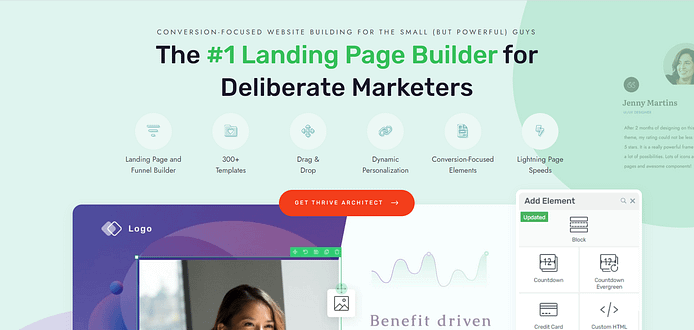TL;DR
If you’ve been wondering how to create a thank you page that actually drives results, here’s my quick take: it’s not about being polite, it’s about momentum.
- Confirm and reassure — show them their action worked.
- Guide the next step — one clear CTA beats a list of options.
- Build the relationship — point them to content, community, or connection.
- Leverage the moment — upsells, referrals, or quick surveys land best right here.
Your thank you page is the bridge between “yes” and “what’s next?” Make it work as hard as every other page in your funnel.
Have you ever stopped to think about how much weight a simple “thank you” carries in your funnel? I have — and I’ll tell you this: the thank you page is one of the most underrated assets we have as marketers.
By the time someone lands there, they’ve already said yes. Their trust is fresh, their energy is high, and they’re wide open to what comes next. That’s not a dead end — that’s a golden moment. And I don’t waste it.
In this guide, I’ll show you how I approach thank you pages as more than polite gestures. I use them to confirm the win, guide people into their next step, and spark relationships that last longer than a single click. Done well, this page can be just as powerful as your sales page — maybe even more.
Make Your Thank You Page Work as Hard as the Rest of Your Funnel
Every click that gets someone to your thank you page represents effort: the ad you wrote, the email you sent, the landing page you designed. Why stop the momentum there? If your sales pages and opt-ins are built to persuade and convert, your thank you page should carry the same weight.
This page is more than a polite confirmation. It’s the moment right after trust has been given — when your audience is most open to guidance.
Done well, it can:
- Reassure people they made the right move.
- Direct them to their next step with confidence.
- Spark curiosity about what else you can offer.
- Plant the seed for long-term loyalty.
Think of it as the bridge between “yes, I’m in” and “what’s next?” The stronger that bridge, the more people will keep moving with you — from one-time interaction to lasting relationship.
👉 Want to make sure every part of your funnel pulls its weight, not just your thank you page? Check out our full guide on building high-converting sales funnels.
3 Key Strategies for a High-Converting Thank You Page
A thank you page is your last word in a conversation — and last words matter. Think about it: someone just trusted you enough to sign up, buy, or download. That moment deserves more than a generic line of text. Done right, your thank you page reassures them, keeps their energy moving, and opens the door to a longer relationship.
1. Confirm and Reassure Immediately
The second someone takes action, there’s a flicker of doubt: “Did that actually go through?” Your thank you page should silence that voice instantly. A clear, confident message works like a firm handshake — direct, reassuring, impossible to misinterpret.
2. Guide Their Next Step
People want direction, not a dead end. Keep the momentum alive with one obvious next move: download the guide, check their inbox, or join your group. Think of it like hosting a party — guests relax when they know where to go next.
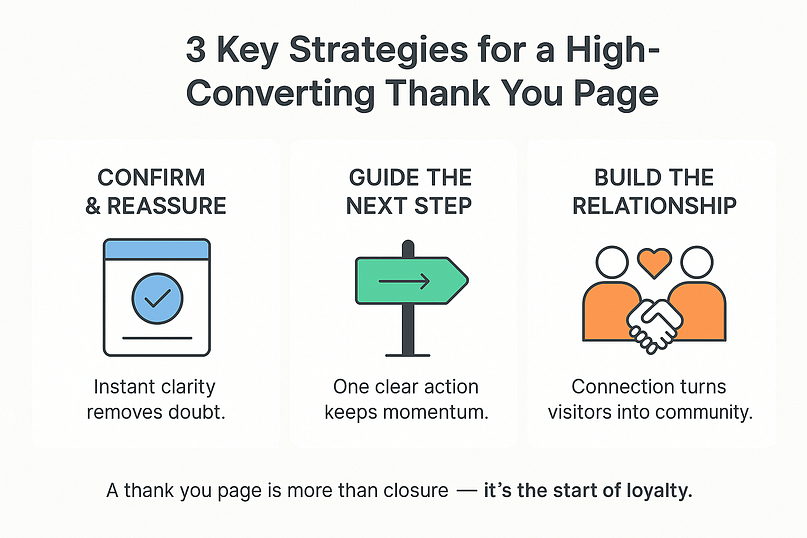
3. Build the Relationship
This is your chance to show it’s not just a transaction. Invite them into your world: follow you on social, share the win with a friend, or dive into more of your content. You’re not selling — you’re signaling: “You belong here.” That sense of connection is what makes people stick around long after the thank you.
When to Display a Thank You Page
Thank you pages aren't just for online stores. They're useful in many situations where a visitor completes an action on your site. Here are some key moments to consider:
- After a purchase or transaction
- Following newsletter sign-ups
- Upon form submission (contact form, survey, etc.)
- After downloading free content (e-books, gated podcast episodes, case studies, whitepapers)
- When someone registers for an event or webinar
- After creating an account on your website
- Following a donation (for non-profits)
- Upon completion of a quiz or interactive content
Remember: Any action that requires user input is an opportunity to show appreciation and guide next steps with a thank you page.
How to Create a Thank You Page the Right Way (Step-by-Step)
1. Download and Install Thrive Architect
A Thank You page is an important part of your funnel and it needs to look as good as the rest of your pages.
The best way to create consistently high-quality landing pages for your website is to use one landing page builder to build them all. It’s easier, saves you time, and prevents your funnels from looking disjointed.
Our number 1 recommendation to get the job done is Thrive Architect.
Thrive Architect helps you create high-converting landing pages (and impressive Thank You pages) without needing to code.
Easy Page Building, No Coding Required
Create your landing pages without any technical headaches! Thrive Architect's intuitive drag-and-drop editor makes it a breeze to design a page that perfectly shows off your offers, even if you have zero coding experience.
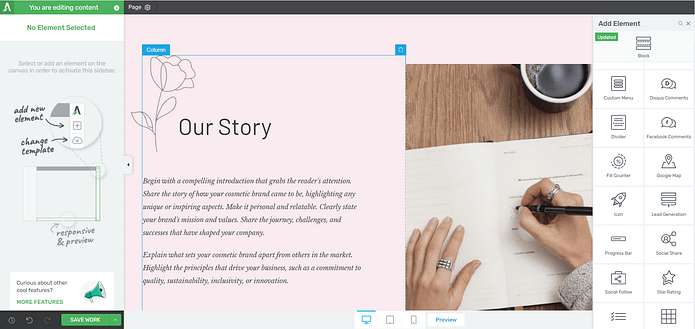
Thrive Architect's drag and drop editor
Save Time and Effort with Our Ready-Made Templates
Kickstart your landing page building with Thrive Architect's library of professionally designed, conversion-focused templates.
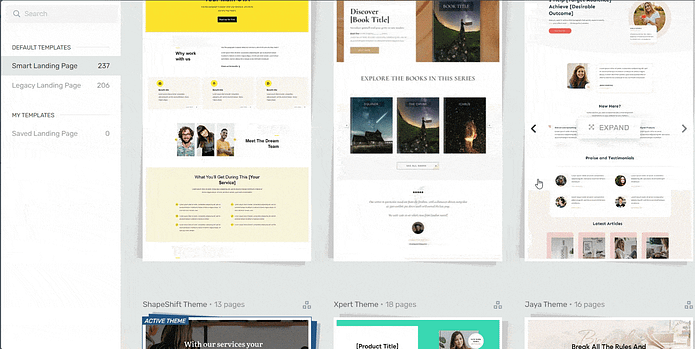
Landing page template sets in Thrive Architect
These templates are tailored to various niches and styles, providing a solid foundation for your page and ensuring your business is promoted the right way.
And, did we mention they’re SEO-friendly and mobile-optimized?
Your pages will look great on all devices and could make it easier for people to find you through search engines.
Thrive Tip: Search engine optimization (SEO) is a must if you want people to find your business organically. Here’s a detailed guide on top SEO best practices you should follow to get a higher chance of landing a high search ranking.
Land More Conversions with Powerful Design Elements
Engage visitors, build trust, and drive sign-ups and sales with Thrive Architect's wide range of conversion-boosting elements. From countdown timers to testimonial blocks and call-to-action (CTA)s, you'll have all the tools you need to convert potential readers into loyal customers.
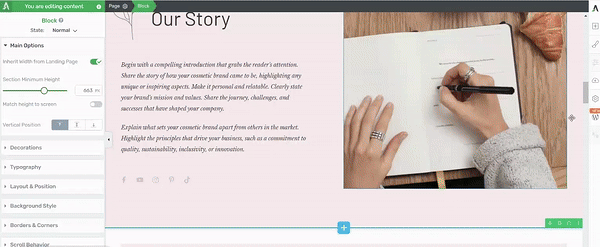
Thrive Architect in action
Get Maximum Value for Your Money
Enjoy access to a powerful set of tools and features at an affordable price. Say goodbye to expensive bloated tools and hello to unbeatable value, excellent customer support, and regular updates that keep your landing page optimized for success.
You get everything you need to make your business succeed. Invest in Thrive Architect today and create a high-converting landing page, homepage, or sales funnel page that will take your business to new heights.
2. Create Your Page in WordPress
Creating a new WordPress page for your website is pretty straightforward.
In the WordPress Dashboard, select “+New” in the top menu and choose “Page.”
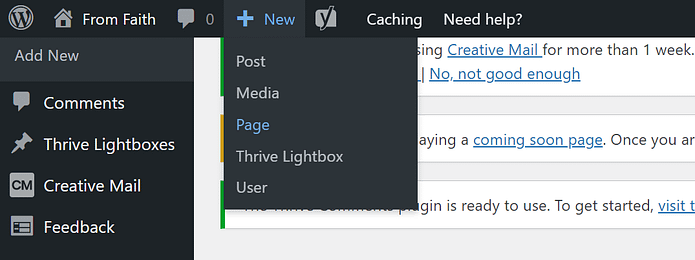
In the WordPress Block Editor, name your page and click the “Launch Thrive Architect” button.
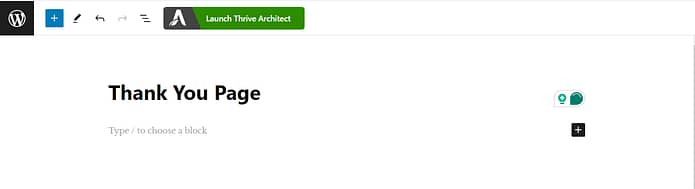
A new screen will pop up with four options:
1. Normal Page
2. Blank Page with Header and Footer
3. Completely Blank Page
4. Pre-built Landing Pages
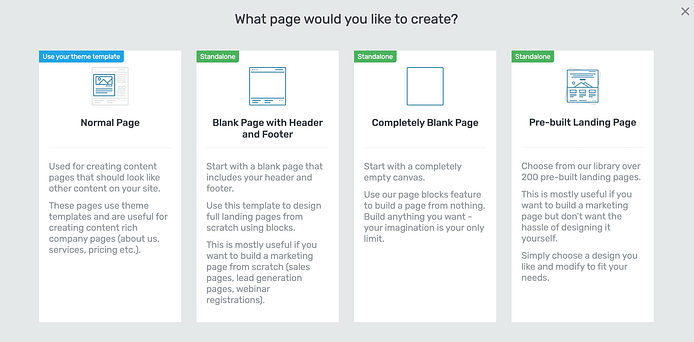
For this tutorial, we recommend selecting “Pre-Built Landing Page” – especially if this is your first time using Thrive Architect.
3. Select a Thank You Page Template
Thrive Architect provides you with a selection of pre-made templates to give you a head start with designing your pages.
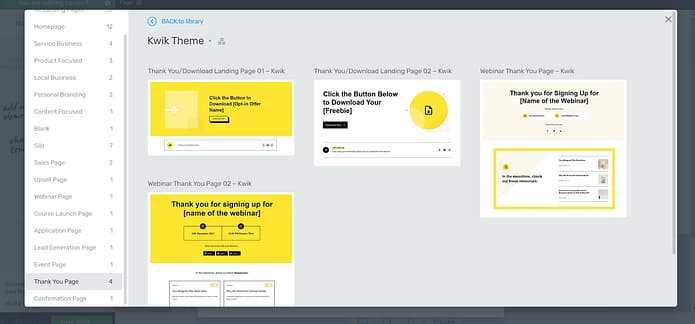
These templates are fully customizable, so you can change any part of them – colors, fonts, layout. Better than any other landing page example you’ll find out there.
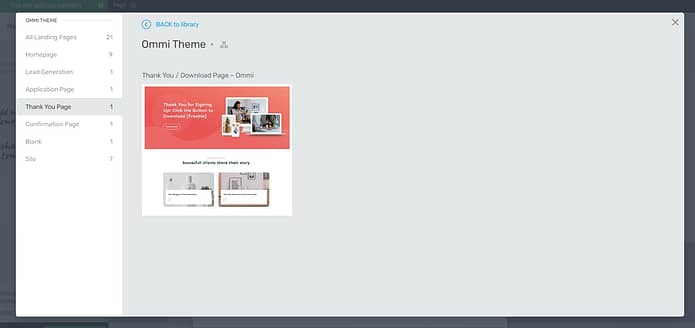
In a few clicks, you can have a landing page that looks totally different to the template you started with.
The choice is yours.
Once you’ve found a Thank You page template you like, select it and head over to the Thrive Architect Editor to start working.
4. Customize Your Thank You Page
As we said in the previous point, the landing page templates are just a start. The real magic starts in the Thrive Architect editor.
The real design magic is in our block templates. You can add new blocks to your pages if you feel like something’s missing, or delete the ones you don’t want – in one click.
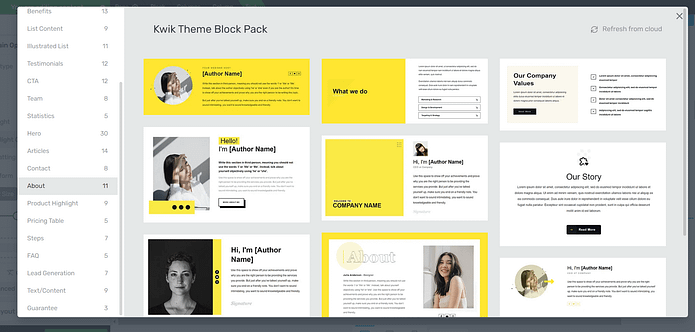
Block Templates in Thrive Architect
Thrive Architect's block templates empower you to create stunning pages in record time. With just a click, you can add professionally designed sections to your site, complete with eye-catching layouts of text, images, forms, and buttons. These ready-made templates not only save you hours of design work but also ensure a polished, professional look for your website.
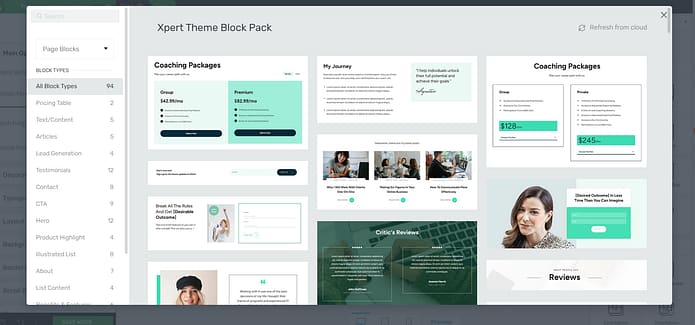
More Block Templates in Thrive Architect
You can easily tailor each template to reflect your unique brand identity, allowing you to maintain consistency across your landing pages without the hassle of starting from scratch
These customizable blocks help you work faster, avoid design headaches, and create great-looking pages that convert well - all in less time. For example, you could add a “Next Steps” section to guide your new leads or customers.
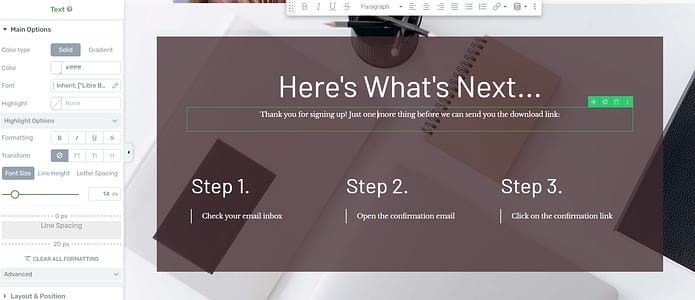
Drag and drop an “Articles” block to give your visitors provide additional resources while they wait to hear from you again.
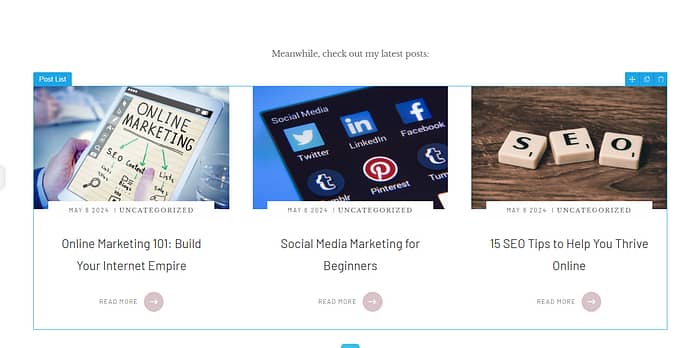
Or add a sign-up form if they hadn’t already subscribed for your email newsletter.
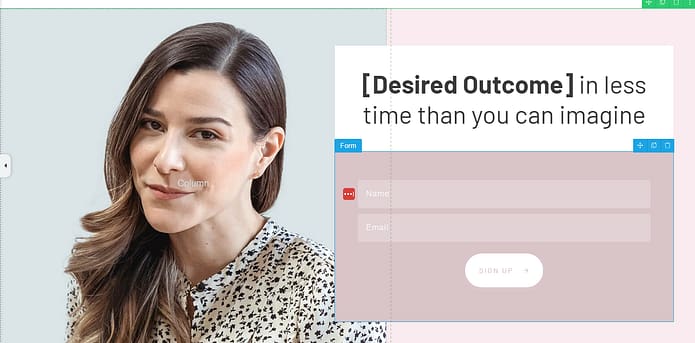
Your options are endless.
And in case you need more page design elements…
Just take a look at the right sidebar in the Thrive Architect editor:
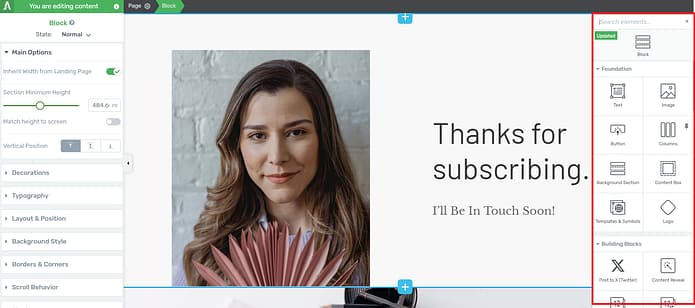
These elements give you further granular control over your site’s appearance. You also get more ways to customize different aspects of your pages to make them more interactive or conversion focused.
For example, let’s say you’d like to add a countdown timer to your thank you page, like this:
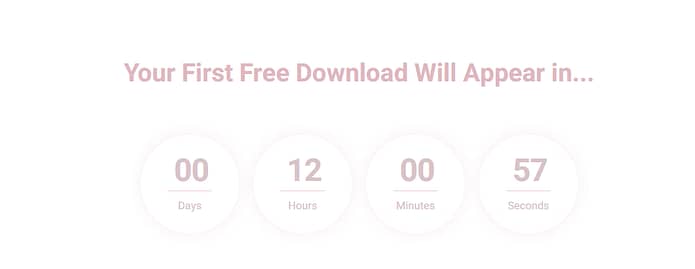
Simply choose the countdown timer element in the left sidebar and choose a template that suits your page.
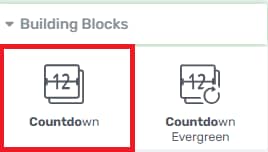
The same applies for most of the elements you’ll find in the elements sidebar. We give you enough options to choose from without making you feel overwhelmed.
Advanced Marketing Strategies to Improve the Post Purchase Process
With the right elements, you can turn this often ignored page into a powerful tool that keeps customers happy and helps your business grow.
Here are some engaging features you can add to make a Thank You page really stand out:
- Reassure your new customers or subscribers with a confirmation message that clearly states the desired action was successful.
- Personalize the page by adding dynamic tags to display your visitor's name and reference their action. (Want to learn more about this tool? Read this article)
- Add a “Next Steps” visual that outlines what is to follow now that they’ve purchased a product or signed up for your lead magnet.
- Insert “Related Suggestions” that recommend related products or content. Seal the deal with an irresistible upsell or cross-sell offer (read this guide to learn more about this sales strategy).
- Add easy-to-use social sharing buttons to your page. This is the easiest way to expand your reach through word-of-mouth marketing.
- Provide a special discount or coupon to sweeten the deal and encourage repeat business and boost your eCommerce conversion rates.
- Add an FAQs section to address any questions your new users might have
- Surprise your visitors with a short, personalized video message from your team. Add it to the top of your page so it can be seen easily.
- Introduce a referral opportunity and turn satisfied customers into your biggest fans.
Blend these elements to build a Thank You page that works hard for your brand. You'll confirm actions, deliver real value, and spark ongoing connections with your audience. Get creative and watch your customer relationships grow!
How to Combat Buyer’s Remorse: A Real-World Example
Let’s talk about the uneasy feeling that creeps in right after someone makes a purchase: “Did I do the right thing?” That doubt has a name — buyer’s remorse — and if you don’t address it, even the most enthusiastic new customer can start second-guessing their choice.
Smart brands don’t leave that feeling to chance. Take Amazon, for example. The moment you place an order, their confirmation page works overtime to silence doubt and reinforce confidence. Here’s how it does it:
- Clear confirmation: “Thank you, your order has been placed.” No ambiguity, no hesitation.
- Product image: A quick visual reminder of what you just bought — reinforcing that the decision is real and tangible.
- Delivery date: A promise of when your item will arrive, setting expectations and giving you something to look forward to.
- Related suggestions: Not a pushy upsell, but subtle recommendations that say, “People like you also find this useful.”
That combination is powerful. It confirms the action, reassures the customer, and keeps the relationship moving forward. On your thank you page, you can use the same psychology: show proof that the action went through, remind people of the value they’re getting, and outline what’s next. When you ease buyer’s remorse, you don’t just save a sale — you strengthen trust.
5. Connect Your Page to Your Funnels and Email List
Since your page is meant to come at the end of your sales or lead generation funnels, you need to make sure it’s connected correctly.
Link your Thank You page in your opt-in form or checkout form’s settings – this will depend on the tool you’re using.
You may need to connect it to your email marketing tool, too. Be sure to take a look at your tool of choice’s docs section to learn how to do this.
You can also connect your page to your analytics tool, to track how your visitors interact with this page.
Pro tip
If you’re serious about growing engagement and conversions on your page, you should install an analytics tool on your website. Not sure how to do that or what tool to use? Check out this guide to get more answers.
Next Steps: Upgrade the Rest of Your Web Pages
You’ve seen what Thrive Architect can do for your Thank You Page, now it’s time to work that magic on the rest of your landing pages and create an amazing user experience.
Consistency is a key part of a successful funnel – and it starts with how your pages look. And if you have a tool like Thrive Architect, you get an even bigger competitive advantage.
Here are four tutorials on how to create high-converting landing pages over and over again:
Thank You Page FAQ: Post-Conversion Strategy & Execution
You’ve already earned the “yes.” This FAQ is where I turn that moment into momentum — with clear answers on reassurance, direction, and relationship-building. I keep it practical and post-conversion only: core elements, revenue and retention lifts, lead-gen nurturing, smart data collection, mobile-first design, tracking that doesn’t corrupt your reports, and low-risk A/B tests. Short, useful, and built to help your thank you page work as hard as the rest of your funnel.
To keep momentum. Someone just said “yes.” That’s peak engagement — perfect for reassurance, orientation, and one more high-value action. I design for Commitment & Consistency (small yes → next yes) and Reciprocity (you gave value → they’re open to giving attention, data, or a micro-purchase).
My non-negotiable triad:
Clear confirmation — remove doubt instantly.
What happens next — set expectations with specifics and timing.
One primary CTA — a single, obvious move that continues the journey.
Support with an order/transaction summary (if a purchase), brand consistency, and easy access to support.
I stack quick wins:
Cross-sell/upsell that complements the cart.
Time-boxed incentive (e.g., 48-hour coupon or 5-minute add-on).
Subscribe & save for consumables.
Create account prompt framed as a benefit (faster checkout, order tracking).
Anticipatory content (setup video, quick-start guide) to reduce returns and support tickets.
Loyalty nudge (points earned today + reminder of perks).
Deliver value now and move them forward:
- Instant access to the asset (plus “check your inbox” if you’re emailing it).
- Restate the payoff so they actually consume it.
- Related content that deepens interest.
- Tripwire ($1–$20) to convert attention into a first purchase.
- Next-step conversion mapped to stage (ebook → webinar, webinar → demo).
- Community invite for extra touchpoints.
- One-question segmentation to tag the lead for personalization.
Make it collaborative, not extractive. I use:
Micro-surveys (“What’s your biggest challenge with X?”) → instant tagging.
Qualitative prompts (“What almost stopped you today?”) → gold for copy and UX.
Attribution check (“How did you hear about us?”) → fixes analytics blind spots.
Position it as a benefit: “Answer one question so I can send the most useful next step.”
Above the fold: confirmation, next-step instructions, primary CTA.
Thumb-friendly layout: big tap targets, clean spacing, short scannable copy.
Human touch: a quick welcome video or signed note beats robotic text.
Show proof: ratings, testimonials, logos near the CTA.
Stay on brand: same look, tone, and pace as the rest of your funnel
Unique thank you URL for every conversion type → reliable goals.
Noindex/nofollow to keep bogus “conversions” out of reports.
Correct redirects from your form/checkout tool; use conditional redirects for tailored experiences.
A/B test safely: secondary offer, headline, social proof, CTA copy/placement, image vs. short video. The primary conversion is already done — upside without the heartburn.
Ready to Create Your Thank You Page?
Now you know what makes a great thank you page. It's time to build one that works for you. With Thrive Architect, you can easily add all these powerful elements to your page. No coding needed. Just drag, drop, and customize. You'll create landing pages that:
Make customers feel valued
Keep people engaged with your brand
Turn one-time buyers into loyal fans
Boost your sales and grow your business
Why struggle with complex tools when you can make amazing pages in minutes?
Try Thrive Architect today and see the difference a great thank you page can make for your business.