TL;DR: How to Manage Comments in WordPress for Business Growth
Don't let your WordPress comment section become a digital wasteland. I'll show you how to manage comments in WordPress and take control, turning them from a chore into a powerful asset for your business.
Here are three key takeaways to get you started:
- Your comment section is a strategic tool: It's not just noise; it's a place to build community, gather insights, and even boost your SEO.
- WordPress has built-in power: You can manage approvals, filter spam, and set global rules right from your dashboard without needing a ton of extra plugins.
- Engagement drives growth: Actively encouraging and responding to comments can lead to new content ideas, product improvements, and stronger connections with your audience.
If any of that sounds interesting, I encourage you to dive into the full guide. There's a lot more detail on how to make this work for you.
I've seen so many creators pour their heart into content, only to let their comment sections turn into a digital wild west. Half spam, half silence, and a whole lot of missed opportunities. But it doesn't have to be that way.
When you understand how to manage comments in WordPress – how to approve, reply, filter, or even turn them off – you take back control of your space. You get to set the tone for real conversations, not just chaos.
This guide will walk you through the practical steps of handling comments in WordPress. I also want to show you how to turn those exchanges into something that builds connection, boosts your credibility, and even drives conversions. It's about making your comment section a strategic asset, not just another chore.
It's all part of a bigger picture, and understanding How to Plan a Website (Like Someone Who Wants Results) can help tie everything together for maximum impact.
Should You Even Bother with WordPress Comments? The Upsides and Downsides
Before we look closely at the 'how-to,' I think it’s worth asking the 'why.' Is enabling comments on your WordPress site even a good idea for your business? It's not a one-size-fits-all answer, and there are some real benefits and drawbacks to weigh.
Some sites thrive on interaction, while others might find comments more trouble than they're worth. Let's look at both sides of the coin.
The Good Stuff: Why Comments Can Be a Goldmine
When comments work well, they can do some pretty powerful things for your site and your business:
- Community Building: A vibrant comment section turns your blog into a conversation hub. Readers connect with each other and with you, fostering a sense of belonging around your content. That's sticky.
- Fresh Content & SEO Signals: Every genuine comment adds new, relevant text to your page. Search engines like seeing fresh content, and it can even help you rank for long-tail keywords you hadn't considered. It's user-generated content that keeps your pages feeling alive.
- Direct Feedback & Insights: Your readers are telling you exactly what they think, what they want more of, and what they're struggling with. This feedback is invaluable for shaping future content, products, or services.
- Increased Credibility & Trust: When you engage thoughtfully with comments, you show you're listening and that you value your audience. This transparency builds trust and makes your brand feel more human.
- Potential for Conversions: Sometimes, a comment is a direct question about your offerings, or an opportunity to guide someone deeper into your ecosystem – a newsletter, a product page, or a related resource.
💡And hey, if you're always looking for ways to turn those interactions into sales, you'll definitely want to check out our tips on How to Increase Conversion Rates (25+ Tips).
The Not-So-Good Stuff: The Challenges of an Open Comment Section
It's not all rainbows and insightful discussions. There are some genuine headaches that come with enabling comments:
- Time-Suck for Moderation: As your site grows, so does the volume of comments. Sifting through spam, approving legitimate comments, and responding thoughtfully can quickly eat into your day.
- Spam Overload: Oh, the spam. Bots will find you, even on a brand-new site. Unchecked, spam comments dilute your content's quality and can even harm your SEO.
- Negative or Toxic Feedback: Not every comment will be a compliment. You'll encounter criticism, disagreements, and sometimes, outright nastiness. Dealing with this gracefully requires a thick skin and clear guidelines.
- Security Risks: While less common with WordPress's built-in system, poorly managed comment sections can sometimes be exploited for malicious links or code.
- Distraction from Core Message: For some businesses, the goal is a direct path to a sale or signup. A busy comment section, while engaging, might inadvertently distract from that primary call to action.
When to Enable (or Disable) Comments
So, how do you decide?
- Enable comments if: You're building a content-driven business where community, discussion, and user-generated insights are key. Think blogs, educational platforms, or niche communities. You're also willing to dedicate time to moderation and engagement.
- Disable comments if: Your site is primarily a static brochure, a portfolio, or an e-commerce store where the focus is solely on product display and sales, and direct interaction isn't a core part of your strategy. Or, if you simply don't have the time or resources to manage them properly.
For most content creators, the benefits often outweigh the drawbacks, especially when you have a solid system in place. And that's exactly what I'm here to help you set up.
Getting Comfortable with the WordPress Comment Interface
Before we start clicking through settings, let's get on the same page about where everything lives. I'm using the self-hosted WordPress.org dashboard here – the one you install on your own hosting. If you're on WordPress.com, your menus might look a little different, but the core ideas are the same.
Think of the comments section as your blog's public inbox. Every opinion, compliment, and spam pitch lands here first. When you know how this space works, it stops feeling chaotic and starts becoming a real asset for your brand.
And once you've got WordPress up and running, you'll want to pick a great foundation, so check out I Tested the Best WordPress Themes for 2026. Here’s What Actually Wins. for some solid recommendations.
Your Comment Control Center: Dashboard → Comments
Everything comment-related lives under Dashboard → Comments. This page is your mission control for all things discussion.
You'll see a few tabs at the top, which act as filters:

Comment Status Filters
- All: Every single comment that exists on your site, regardless of its status.
- Pending: Comments waiting for your review. These are the ones you need to act on.
- Approved: The comments already visible on your posts.
- Spam: Messages flagged as junk, either by WordPress's filters or by you.
- Trash: Comments marked for deletion. They hang out here for a bit before being permanently removed.
If you hover your mouse over any comment, you'll see a set of quick options appear underneath: Approve, Reply, Quick Edit, Edit, Spam, and Trash. These let you take immediate action on individual comments.
Need to handle dozens at once? Select multiple comments using the checkboxes on the left. Then, open the Bulk actions menu, choose Approve or Move to Trash, and click Apply. It's a real time-saver.
How to Manage Comments in WordPress: Configuring Global Settings
This is where you set the ground rules for how people can interact with your content across your entire site. Head over to Settings → Discussion.

I often think of this page as setting up your comment policy – the quiet rules that keep your space sane without you having to police every single interaction.
Here are the key settings I focus on:
Key Global Comment Settings
- Allow people to submit comments on new posts: This is your site-wide on/off switch for comments. If you uncheck this, no new comments will be allowed on any future posts. You can still manage existing comments, but the tap is turned off for new ones.
- Comment author must fill out name and e-mail: I always keep this checked. It's a basic barrier against anonymous drive-by comments and helps make sure there is a little accountability.
- Comment must be manually approved: This is my golden rule. Nothing goes public until I've seen it. It gives me total control over the tone and quality of discussions.
- Comment author must have a previously approved comment: Once someone's proven they're genuine by having a comment approved, their next comments can skip the waiting line. This keeps your regular readers happy and reduces your moderation load.
This combination of settings gives you control and keeps your regular readers feeling valued.
Keeping Spam in Check with Built-in Tools
Still in Settings → Discussion, scroll down a bit to the moderation tools. These are your first line of defense against spam, and they work without needing extra plugins (though I'll talk about those later).
Built-in Spam Prevention Tools
- Comment Moderation: This setting lets you hold a comment for review if it contains a certain number of links or specific words you've flagged. I usually keep mine at 1 link. Most legitimate comments don't include multiple links, so this catches a lot of bot spam.
- Disallowed Comment Keys: This is a powerful little field. Any comment containing words, emails, or IP addresses you list here will be instantly moved to the trash. It's perfect for blocking repeat offenders or obvious spam phrases like "work from home $$$."
These two fields are small but mighty. They're a built-in filter that saves you from wading through a lot of junk.
Your Inbox and Avatars
A little further down, you'll find Email me whenever… I personally enable "a comment is held for moderation" so I never miss something important that needs my attention. However, I leave "anyone posts a comment" unchecked – no one needs that many emails, especially as your site grows.
The last part of this page deals with Avatars – those profile images next to each comment. I keep them enabled because faces make conversations feel more personal and human. If you're aiming for a super minimalist layout or faster page loads, you could turn them off, but I find the visual element adds a lot.
Beyond Basic Moderation: Advanced Tools and Strategies
The built-in WordPress tools are a great start, but sometimes you need a little more firepower. This is where advanced strategies and plugins come into play, helping you keep your comment section clean and focused.
Using Anti-Spam Plugins
While WordPress has some basic spam filtering, dedicated anti-spam plugins are often far more effective. They work quietly in the background, catching most of the junk before it even hits your moderation queue.
Recommended Anti-Spam Plugins
- Akismet Anti-Spam: This is often pre-installed with WordPress and is incredibly effective. It's a cloud-based service that analyzes comments against a global database of spam. You'll need an API key, but it's free for personal sites.
- Antispam Bee: A popular, free, and open-source alternative to Akismet. It uses various techniques like IP validation, checking comment times, and even looking at the language used to identify spam.
- reCAPTCHA: While not a full anti-spam plugin, adding a reCAPTCHA challenge to your comment form can deter bots by requiring users to prove they're human.
I usually pair WordPress's built-in filters with a plugin like Akismet. This combination helps keep my comment section clean so I can focus on real conversations instead of deleting junk.
💡 Want to take spam prevention a step further?
Read our full guide on how to stop spam comments on WordPress.
It covers smarter moderation settings, plugin recommendations, and quick wins that keep your comment section clean — so you can focus on real conversations instead of deleting junk.
Managing Trackbacks and Pingbacks
You'll find these settings under Settings → Discussion as well. Trackbacks and pingbacks are essentially automated notifications that tell you when another blog has linked to your content. In theory, they're great for building connections. In practice, they're often a source of spam.
I generally recommend disabling trackbacks and pingbacks unless you have a specific reason to keep them on and are prepared to moderate them. Most legitimate links will come through naturally, and these notifications often just add noise to your comment queue.
Disabling Comments on Specific Posts or After a Certain Period
Sometimes, you might want to turn off comments for an individual post or page without affecting the rest of your site.
Disabling Comments Strategically
- On individual posts/pages: When you're editing a post or page, look for the "Discussion" meta box (you might need to enable it under "Screen Options" at the top right). Here, you can uncheck "Allow comments" for that specific piece of content. This is handy for evergreen content where discussion has died down, or for pages where comments aren't relevant (like an "About Us" page).
- Closing comments after a set time: In Settings → Discussion, you'll see an option to "Automatically close comments on articles older than X days." This is a great way to manage older content. Discussions naturally wind down, and closing them prevents new spam from accumulating on posts you're no longer actively promoting. I often set this to 60 or 90 days.
Using Comments for Connection, Credibility, and Conversions
This is where the magic happens. Managing comments isn't just about keeping spam out; it's about actively using them to grow your business. My goal is to turn those small exchanges into real engagement – and even conversions.
How to Encourage Meaningful Comments
You want quality, not just quantity. Here's how to nudge your readers towards leaving more thoughtful comments:
Encouraging Meaningful Comments
- Ask Open-Ended Questions: End your blog posts with a direct question. "What's your biggest takeaway?" or "How do you handle X on your site?" makes it easy for readers to jump in.
- Respond Thoughtfully: When you reply, don't just say "Thanks!" Add to the conversation, ask a follow-up question, or offer further insight. This shows you're listening and encourages others to participate.
- Create a Welcoming Atmosphere: Your tone matters. Be positive, respectful, and genuinely interested in what your readers have to say. Lead by example.
Using Comments for SEO
Yes, comments can actually help your search rankings:
How Comments Boost SEO
- Fresh Content: As I mentioned, comments add new text to your page, which search engines appreciate.
- Long-Tail Keywords: Readers often use natural language and ask specific questions in comments. These can include long-tail keywords that your main article might not have covered, helping your page rank for a wider range of queries.
- Engagement Signals: An active comment section suggests a vibrant, useful page, which can be a positive signal to search engines about content quality and relevance.
Building Community through Engagement
Your comment section is a mini-community waiting to happen.
- Highlight Top Contributors: Recognize readers who consistently leave valuable comments. A simple "Thanks for always sharing your insights, [Name]!" can go a long way.
- Help Peer-to-Peer Interaction: If someone asks a question in the comments, and another reader answers it well, acknowledge both. This encourages readers to help each other.
- Be Present: Don't just moderate; participate. Your presence makes the discussion feel more like a conversation with you, not just a public forum.
If you're really serious about building a strong community around your content, you might even consider learning How to Create a Forum on Your WordPress Website.
Turning Feedback into Content Ideas or Product Improvements
Those comments are a goldmine of information.
Leveraging Comment Feedback
- Content Inspiration: Pay attention to recurring questions or topics. If multiple people are asking about something, that's a strong signal for your next blog post, video, or even a new product idea.
- Product/Service Refinement: Are people expressing frustrations or suggesting features related to your offerings? This is direct market research you're getting for free. Use it to improve what you offer.
A Note on Thrive Comments
If you're serious about taking your comment section to the next level, I have to mention Thrive Comments. It's our plugin that supercharges the default WordPress comments.
It gives your comment section a nicer look and more interactive functionality, almost like a social media feed or forum right on your own blog. Think upvotes, downvotes, and recognition for those who are always in on the conversation. You can create a commenting system where everyone wants to jump in and share their point of view.
And it gets better. When someone leaves a great comment, Thrive Comments lets you instantly engage with them. You can direct them to more content they might like or suggest signing up for your newsletter. This lets you get the most out of the positive engagement your posts receive.
In terms of moderation, Thrive Comments has your back too. You can use its dashboard to filter out keywords from frequent spammers, focus on comments on one specific post, and bulk delete or post comments in one go.
Frequently Asked Questions About Managing WordPress Comments
You've got questions about how to manage comments in WordPress, and I've got answers. It's totally normal to have a few lingering thoughts after diving into all these settings and strategies. Here are some of the most common questions I hear, along with straightforward explanations to clear things up.
Quick Recap and Your Next Step
We've covered a lot, from deciding if comments are right for you, to setting up your basic WordPress options, to using more advanced tools and strategies. You now have a solid understanding of how to manage comments in WordPress.
You Now Know How To:
- Decide if comments align with your business goals.
- Navigate your WordPress comment dashboard.
- Configure your global comment settings to manage discussions and fight spam.
- Use anti-spam plugins and manage trackbacks/pingbacks.
- Strategically encourage meaningful comments, build community, and even drive conversions.
Managing comments in WordPress doesn't have to be a headache. With a clear strategy and the right settings, your comment section can become a powerful asset for your business.
Now that you've got a handle on the 'how' and the 'why,' I encourage you to take a fresh look at your own WordPress site. What small change could you make today to improve your comment section?
If you're ready to turn your comments into a dynamic engagement hub, you might want to explore Thrive Comments. It's designed to make your comment section not just manageable, but truly impactful.


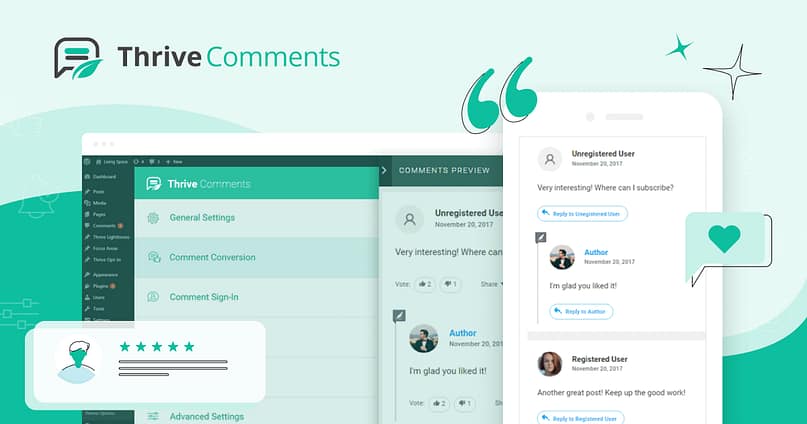

Thank you for this well-rounded guide! I was honestly unsure whether comments were worth the time, but you’ve convinced me that they can be a valuable tool for engagement and SEO. I also love the idea of rewarding top commenters with a coupon code—what a great way to encourage interaction while driving sales!